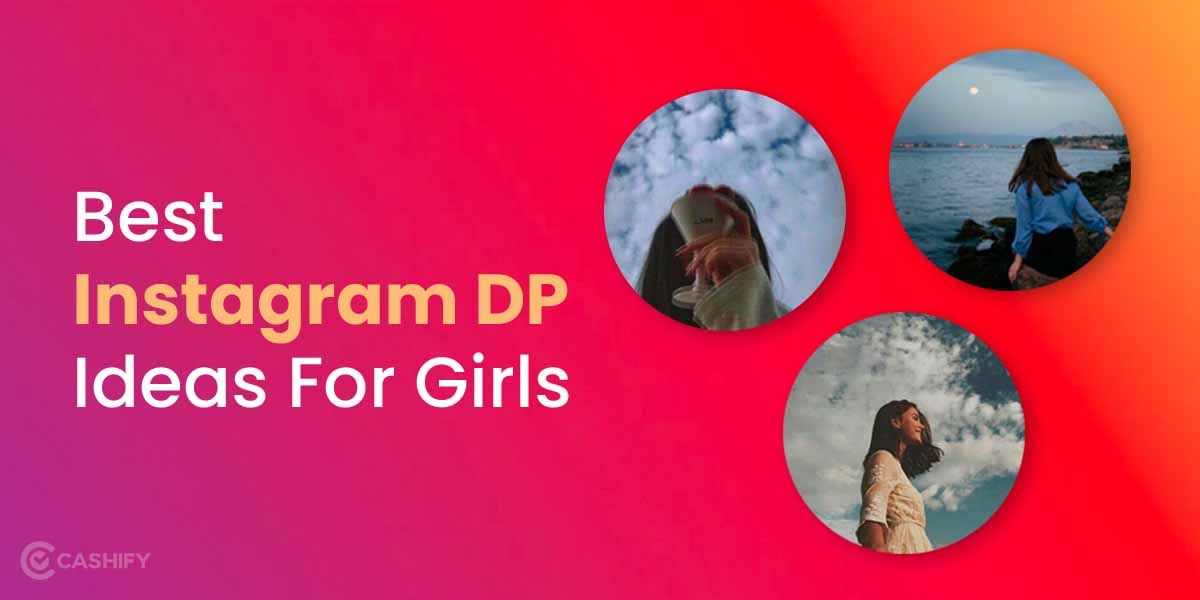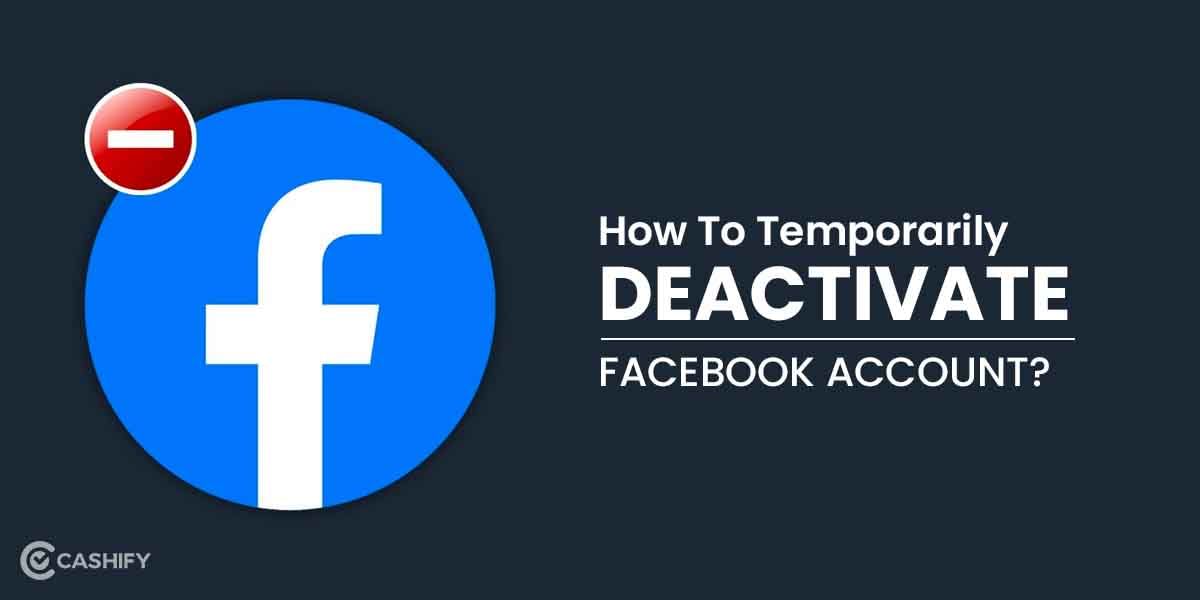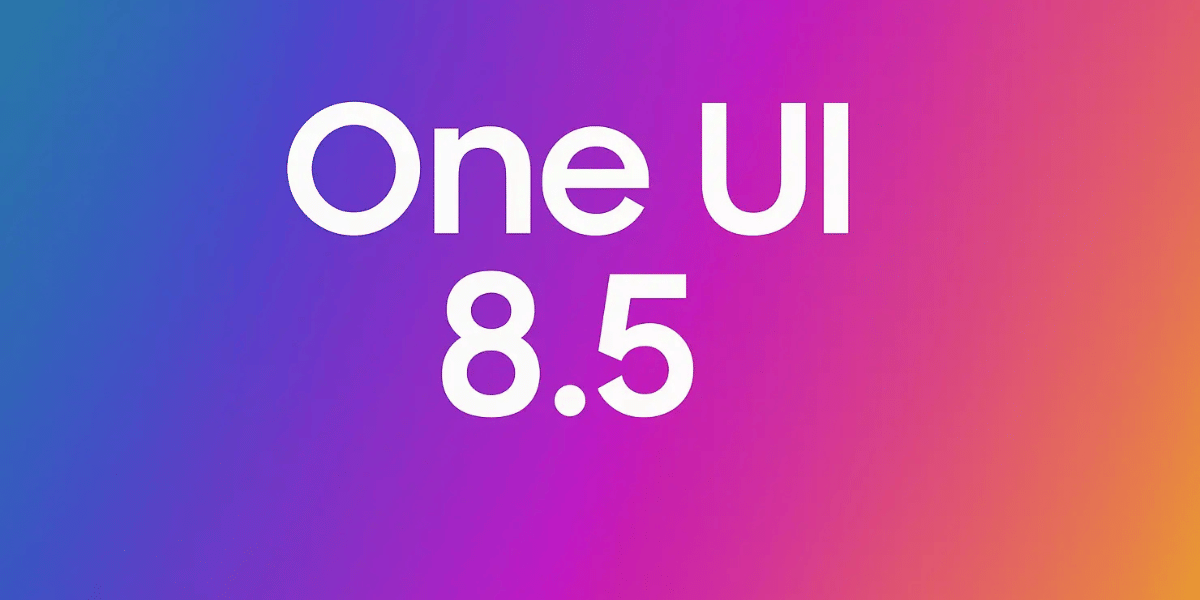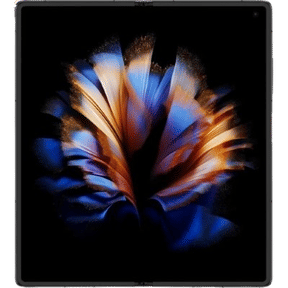If you wish to use WhatsApp on the web, the WhatsApp web scan option needs to be working properly. When you scan that QR code, your WhatsApp account will get linked to your desktop and you will be able to send and receive messages from there only. Also, all the previous chats will appear as it is on the desktop too.
However, at times, it becomes really frustrating when you are not able to scan the QR code and there are plenty of reasons for the same; A bad internet connection or hardware issues- to name a few. If you too are facing issues with WhatsApp web scan, worry not!! This article features the best troubleshooting ideas for the same. So, let’s begin.
Also Read: How To See Deleted Messages On WhatsApp- Tricks You Need To Know
Reasons Why WhatsApp Web Scan is Not Working?
Before, talking about the solutions to fix the WhatsApp web scan, let us first see why you are getting this issue in the first place.
- You have a weak internet connection.
- The WhatsApp server is down.
- There is some issue with your computer hardware.
- The QR code is not visible.
- Wrong placement of the QR code.
Also Read: 30+ Best WhatsApp Group Names For Girls
How to fix the WhatsApp Web Scan issue?
Let us now see ways to fix the WhatsApp web scan issue.
- Check your internet connection
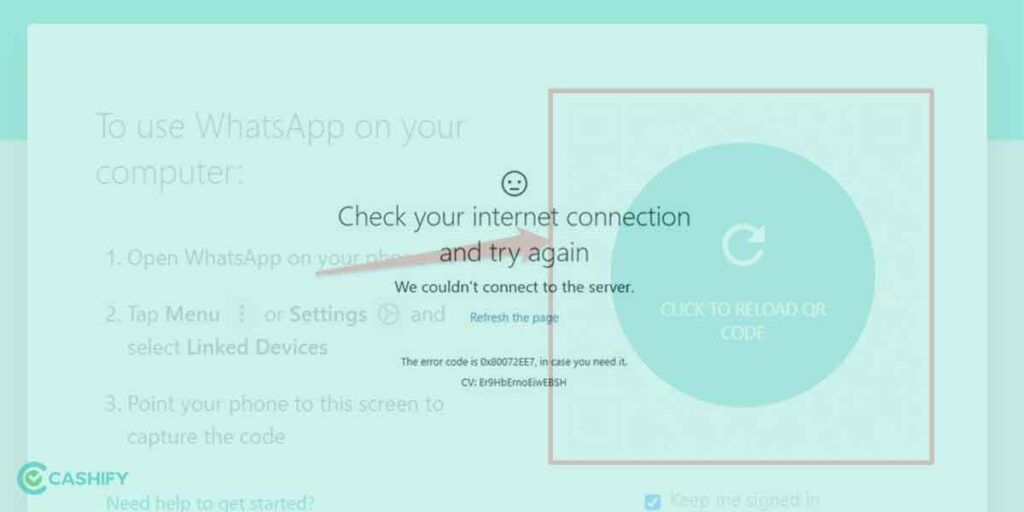
You need to check the internet connection. In case, you are having slow or weak internet, the QR code won’t load properly and hence, there will be an issue scanning it.
- Log out from all the connected devices
Next thing is to log out from all currently connected devices to WhatsApp. You can easily do this with your smartphone. Here’s how:
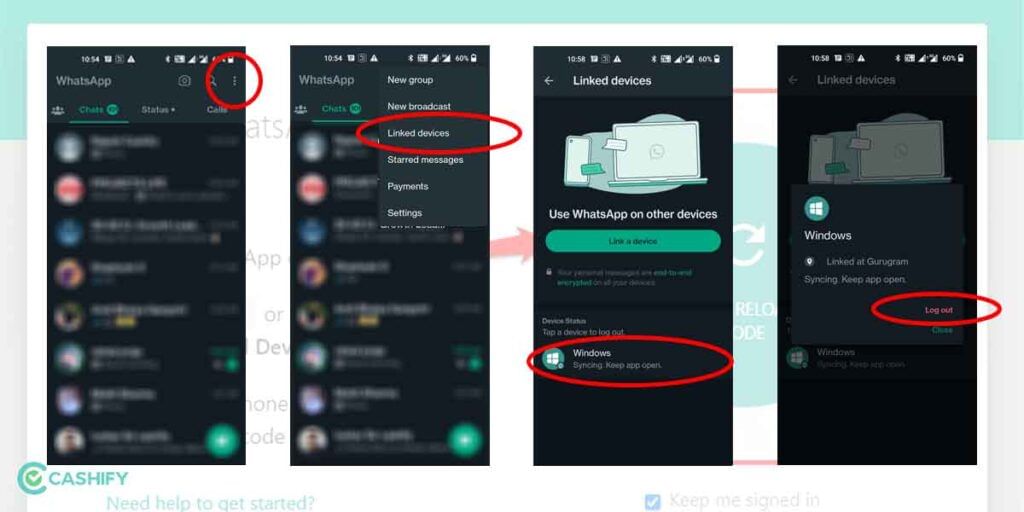
- Open WhatsApp on your smartphone.
- Click on the three dots on the top right corner of the home screen.
- Then, click on Linked devices.
- On the next screen, you will get a list of devices to which you are connected currently.
- Tap on each of them and click on Log out.
- Clear the web browser cache
You can fix the WhatsApp web scan issue by clearing the web browser cache. To do so, follow the below-mentioned steps:
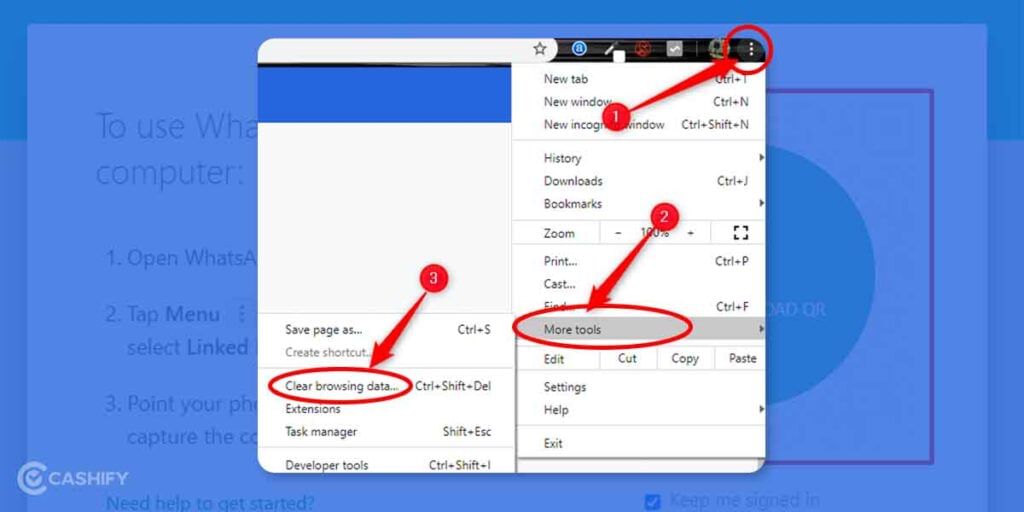
- Open Chrome on your laptop/ desktop.
- Click on the three dots at the top right corner of the screen.
- In the drop-down menu that appears, click on More Tools.
- Next, click on “Clear Browsing Data”.
- Then, select the items you want to clear and finally click on Clear data.
- Lastly, restart Chrome and try using the WhatsApp web extension. Hopefully, the issue will be fixed. If not, you can try the other-mentioned steps below.
Also Read: Read This Before You Download Yo WhatsApp
- Update the browser
WhatsApp recommends using the latest version of the browser to use WhatsApp web. So, if you are using an outdated version, all features won’t work properly. That includes the QR code too.
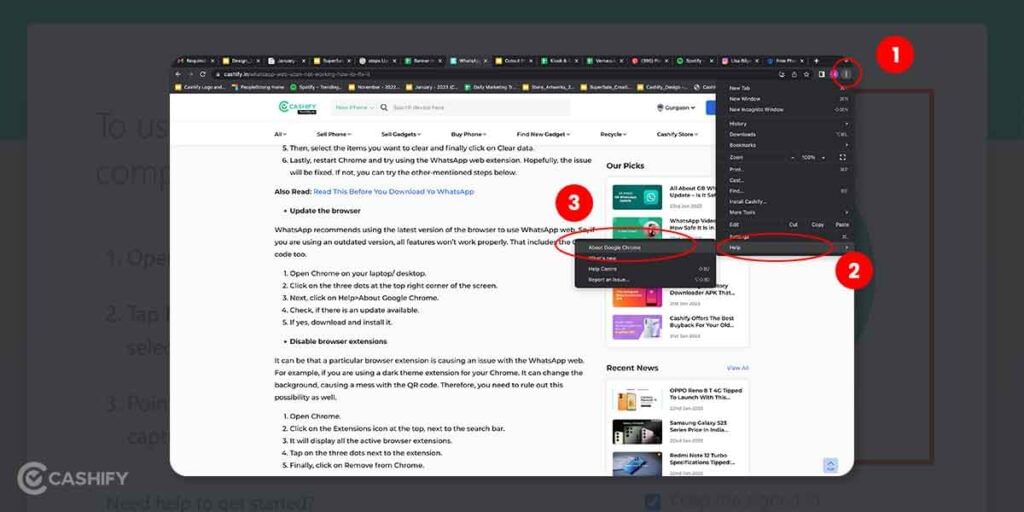
- Open Chrome on your laptop/ desktop.
- Click on the three dots at the top right corner of the screen.
- Next, click on Help>About Google Chrome.
- Check, if there is an update available.
- If yes, download and install it.
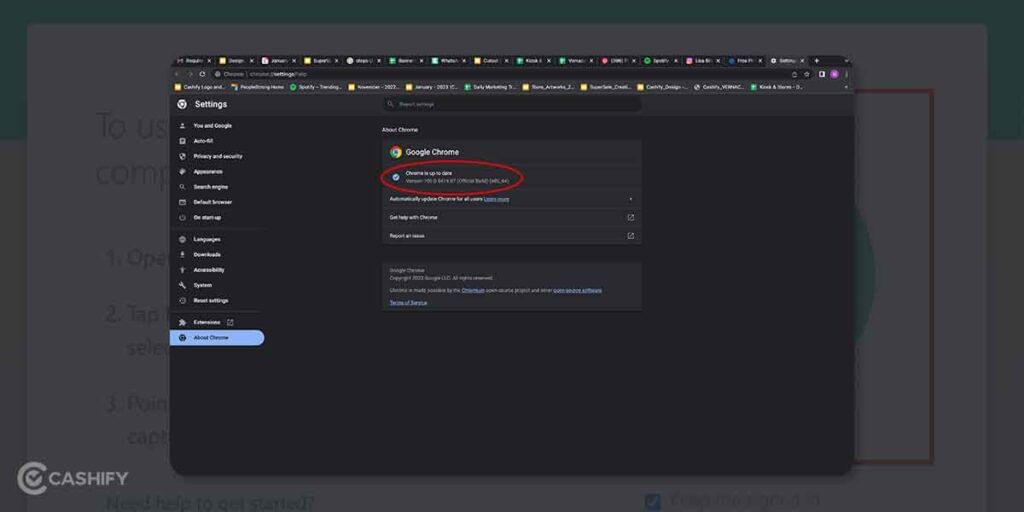
- Disable browser extensions
It can be that a particular browser extension is causing an issue with the WhatsApp web. For example, if you are using a dark theme extension for your Chrome. It can change the background, causing a mess with the QR code. Therefore, you need to rule out this possibility as well.
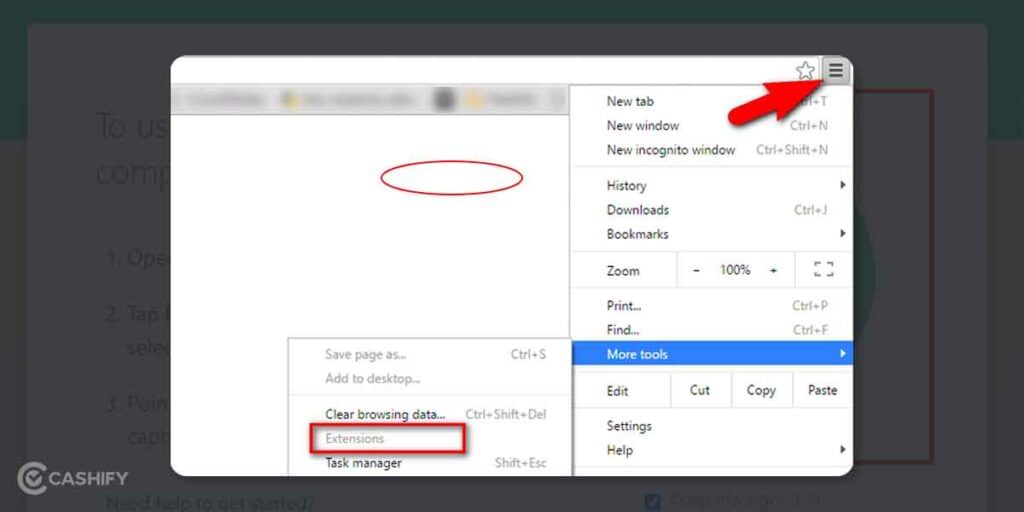
- Open Chrome.
- Click on the Extensions icon at the top, next to the search bar.
- It will display all the active browser extensions.
- Tap on the three dots next to the extension.
- Finally, click on Remove from Chrome.
Final Thoughts
WhatsApp web scan not working is a common issue that any of us can face. Luckily, we have hacks to fix this issue. The above-mentioned methods will definitely help you. However, when all said and done and nothing is working for you, you need to contact WhatsApp support.
Also Read: 50+ Best WhatsApp About Quotes To Suit All Mood
If you want to Sell phone online, Cashify can help. You can also Recycle old phone with us from your doorsteps.