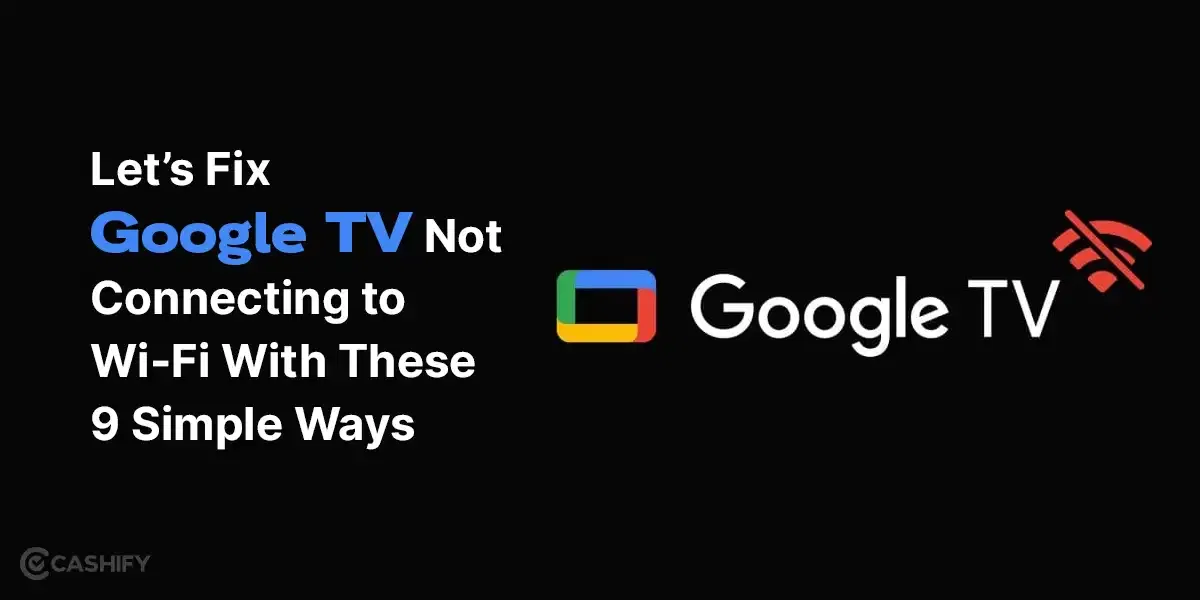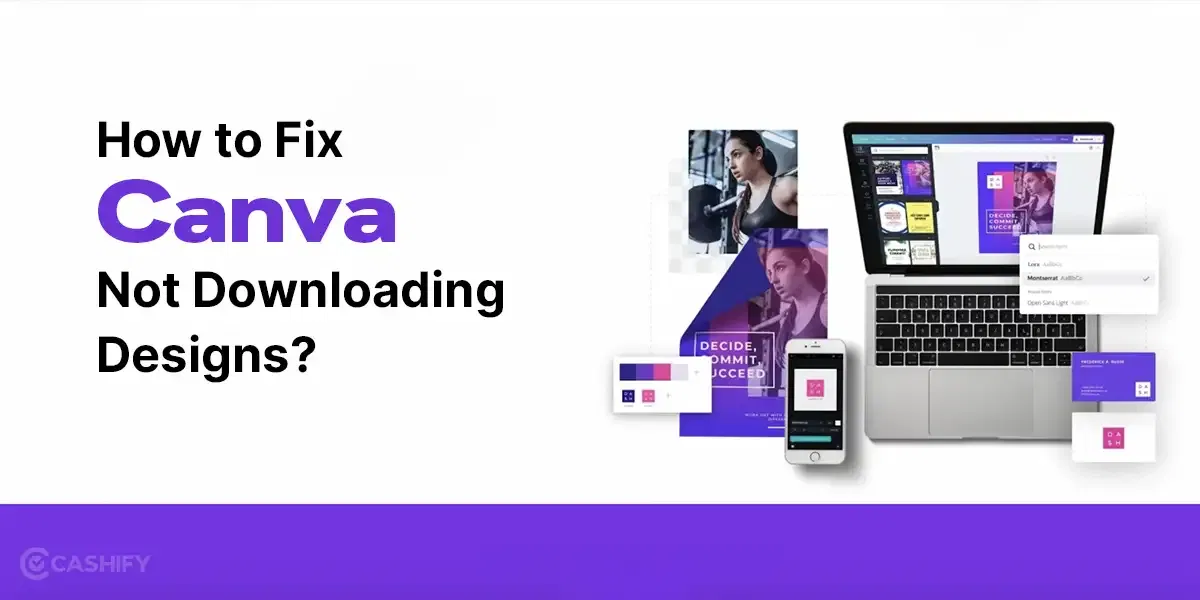Amazon Prime Video has become a go-to platform for millions of people around the world to enjoy a vast array of movies, TV shows, and original content. However, just like any other digital streaming service, it’s not immune to occasional glitches and errors. Among the most common issues that users face are the error codes 5004 and 5005.
So, what do these error codes mean? The 5004 error often implies a compatibility issue with your device and the Amazon Prime Video service, while the 5005 error is usually associated with problems in your internet connection or the Amazon Prime servers.
Although these errors can disrupt your viewing experience, don’t worry – there are ways to troubleshoot and resolve them. Here we have a comprehensive guide to help you fix Amazon Prime Video Error Codes 5004 and 5005.
Also Read: Google TV Not Connecting To WiFi: Let’s Fix With These 9 Simple Ways
What Are the Causes of the Amazon Prime Video Error Code 5004?
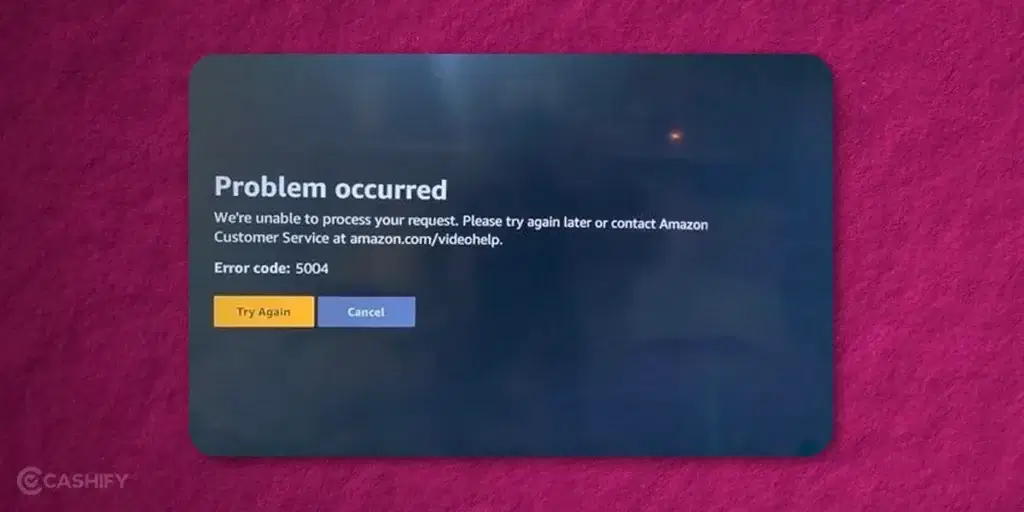
Simply jumping to the solutions without understanding the root of the problem isn’t a good approach, especially when dealing with issues like Amazon Prime video error code 5004. It’s critical for users to comprehend the causes before implementing any fixes. This way, they can understand the underlying reasons for this issue. There can be several triggers for this problem, but here are a few common ones:
- Possibly, you’re dealing with an unstable internet connection.
- The issue may arise if you’re utilizing a VPN or proxy.
- Your computer might have a firewall enabled.
- The presence of antivirus or other security software on your computer could also be a factor.
- An expired Amazon Prime account/app could result in this error.
- Corrupted cookies and cached data may also cause this issue.
- A bug within the Amazon Prime app could be another potential cause.
Fix 1: Assess Your Internet Connection
A primary reason for the occurrence of Amazon Prime error 5004 is an inconsistent internet connection. When your internet connection is shaky, it can create issues with accessing the application server, thereby triggering the error code 5004. So, the first remedy you should explore is ensuring a steady internet connection. Below are some steps to verify your internet connectivity.
Step 1: Navigate to “Setting” on your device “Connections”.
Step 2: Proceed there and you’ll see an option to select “Wi-fi”.
Step 3: Verify whether or not you can access the internet.
Step 4: If you’re unable to do so, try switching your Wi-Fi router off and on several times, or consider troubleshooting by contacting your internet service provider.
You can even try and run a speed test from fast.com and see if you have an active internet connection and you are getting optimal speed.
Also Read: How Does Customisable Action Button On iPhone 15 Pro Work?
Fix 2: Clear App Cache and Data
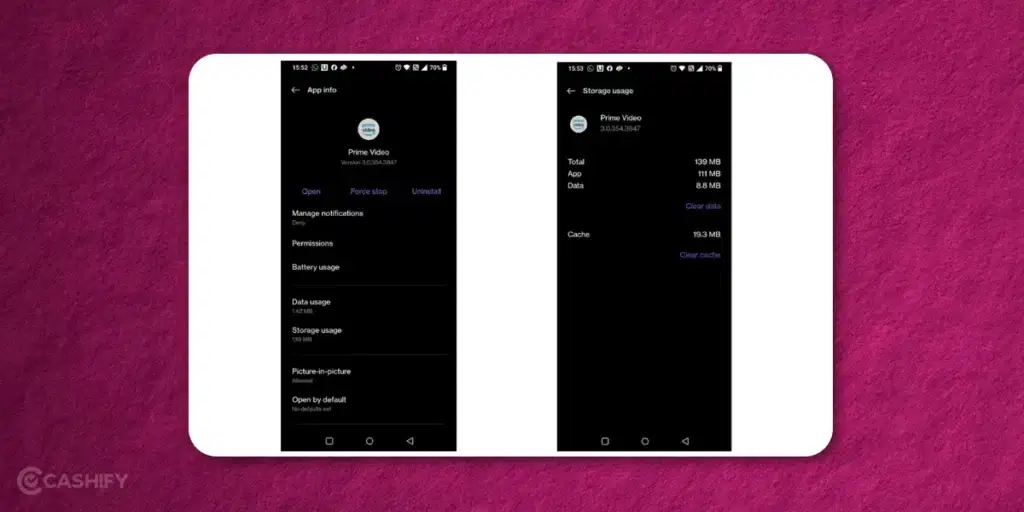
Your device stores cache and data from different apps, including Amazon Prime Video. Over time, this accumulated data might interfere with the app’s smooth functioning, leading to errors such as 5004 and 5005. Here’s how you can clear the cache and data for the Amazon Prime Video app in a step-by-step process:
Step 1: Open the settings on your device.
Step 2: Scroll through the settings to find and select the Amazon Prime Video app.
Step 3: Look for an option that says “Clear Cache”. Select this option to clear the cache.
Step 4: Next, find and select the option that says “Clear Data”.
Now in most cases, this fixes the issue.
Fix 3: Update the Amazon Prime Video App
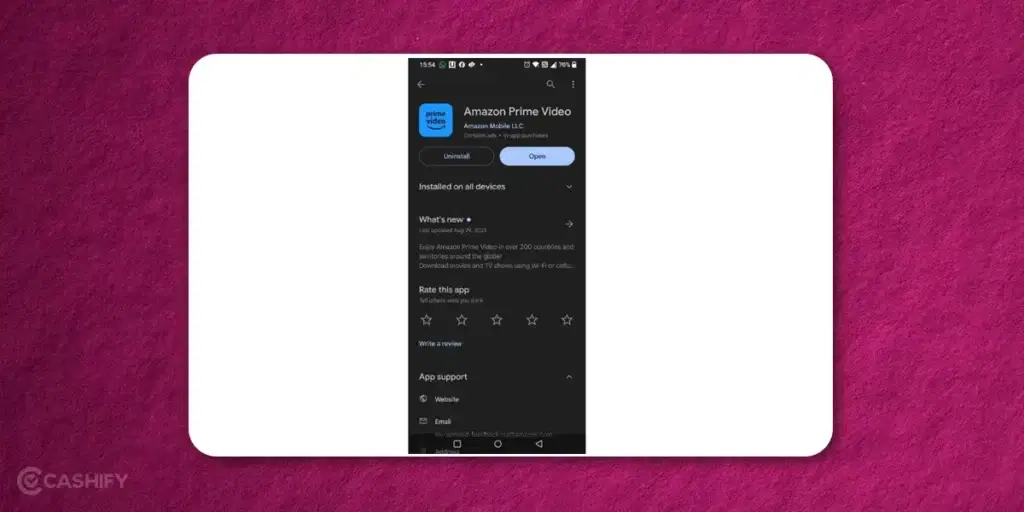
Sometimes, running an outdated version of the app could lead to compatibility issues, resulting in error code 5004. Regularly updating your apps ensures you have the latest features and bug fixes. Check your device’s app store for any available updates for Amazon Prime Video. If there are updates, install them and try running the app again.
Fix 4: Reinstall the App
If updating doesn’t fix the issue, you might want to try reinstalling the app. Uninstalling the app completely removes it from your device, including all its data and settings. When you reinstall the app, you essentially start with a fresh version of the app, which can often resolve any ongoing issues.
Fix 5: Deactivate Proxy, VPN, Firewall, and Additional Antivirus Security Software
Occasionally, the activation of a proxy, VPN, firewall, or other security software on your device can lead to connectivity issues. These elements can cause problems due to traffic encryption, particularly in the case of VPNs and proxies. Therefore, you should consider deactivating all proxies, VPNs, firewalls, or any antivirus security programs. If necessary, you may also need to uninstall these security programs from your PC, or disable the proxy or VPN.
Fix 6: Check on other devices or in incognito mode
Occasionally, the Amazon Prime Video Error Code 5004 or 5005 could be unique to a the mobile app. In such instances, the optimal solution is to log in to www.primevideo.com on a web browser and see if the error persists. Another potential remedy is to utilize the browser’s incognito mode when accessing the service, as this might resolve the issue.
Another solution is to log in using the same account on the PrimeVideo mobile app on a different device to verify whether the content can be accessed or not.
Fix 7: Reach out to Amazon Support
If none of the above solutions work, your best bet is to contact Amazon Support. They have a dedicated team for handling Prime Video issues who can help diagnose and fix the problem. You can reach out to them through the Amazon website or the app.
While encountering error codes 5004 and 5005 on Amazon Prime Video can be frustrating, they’re usually solvable with some simple troubleshooting steps. Hopefully, this guide will help you get back to your binge-watching sessions quickly.
But remember, if nothing seems to work, don’t hesitate to contact Amazon Support. Their team is equipped to handle these issues and ensure you have a seamless streaming experience.
Also Read: A Simplified Guide On How To Hush The Distraction With Instagram Quiet Mode?