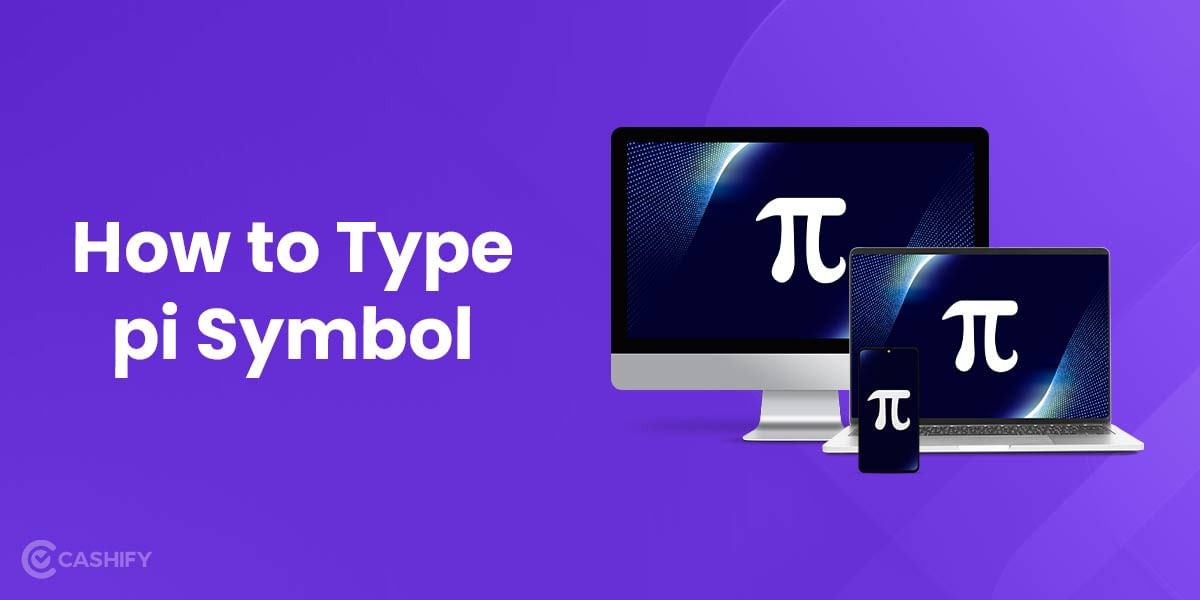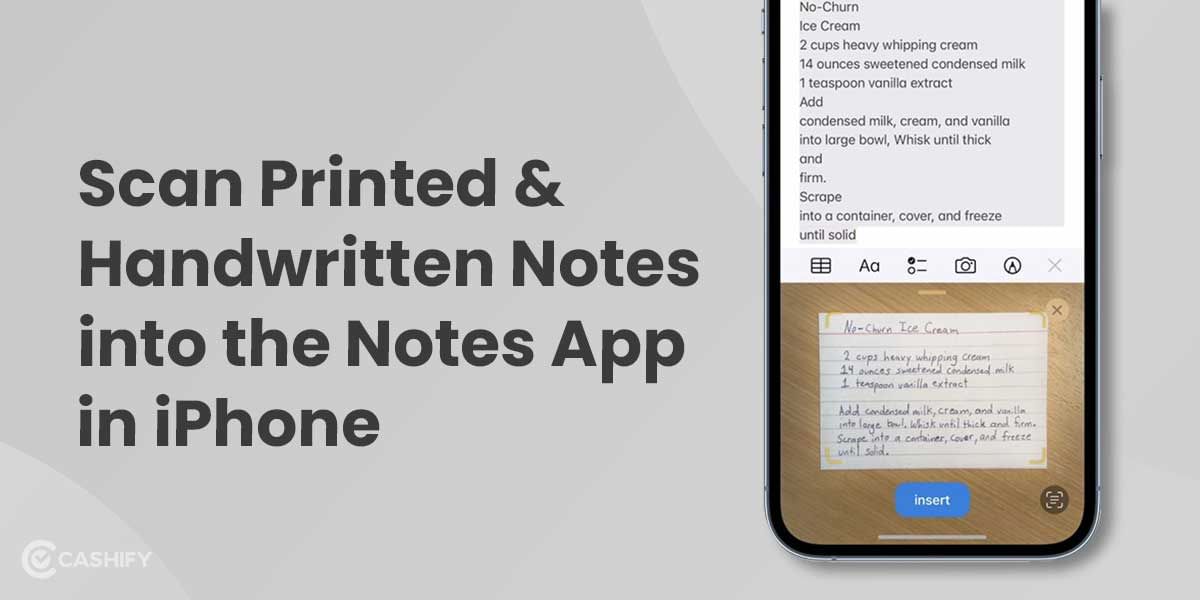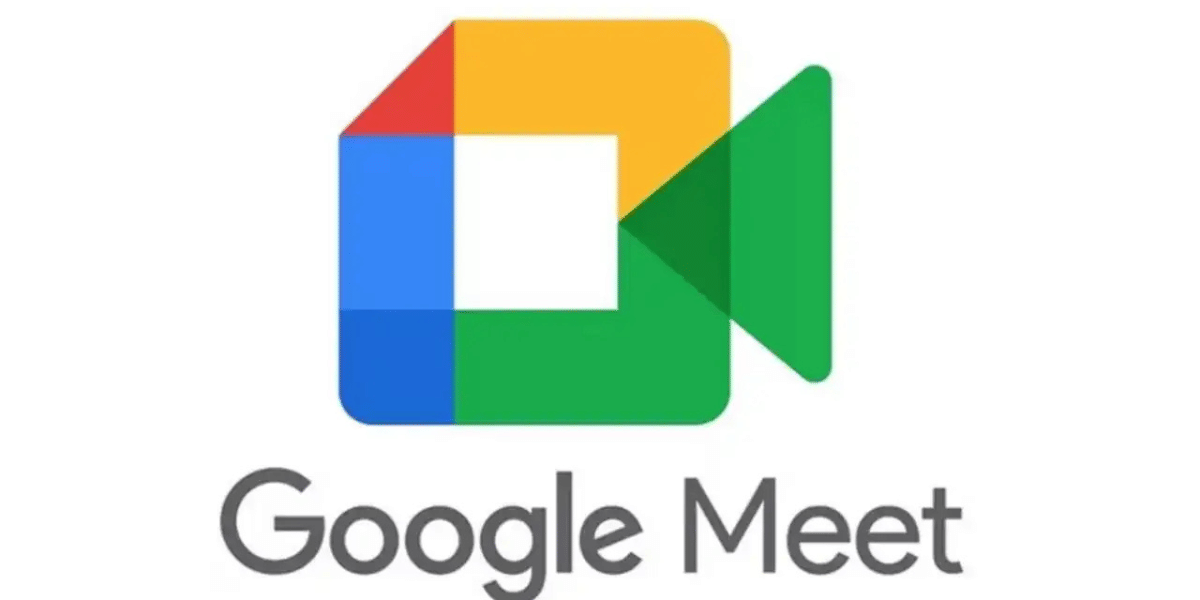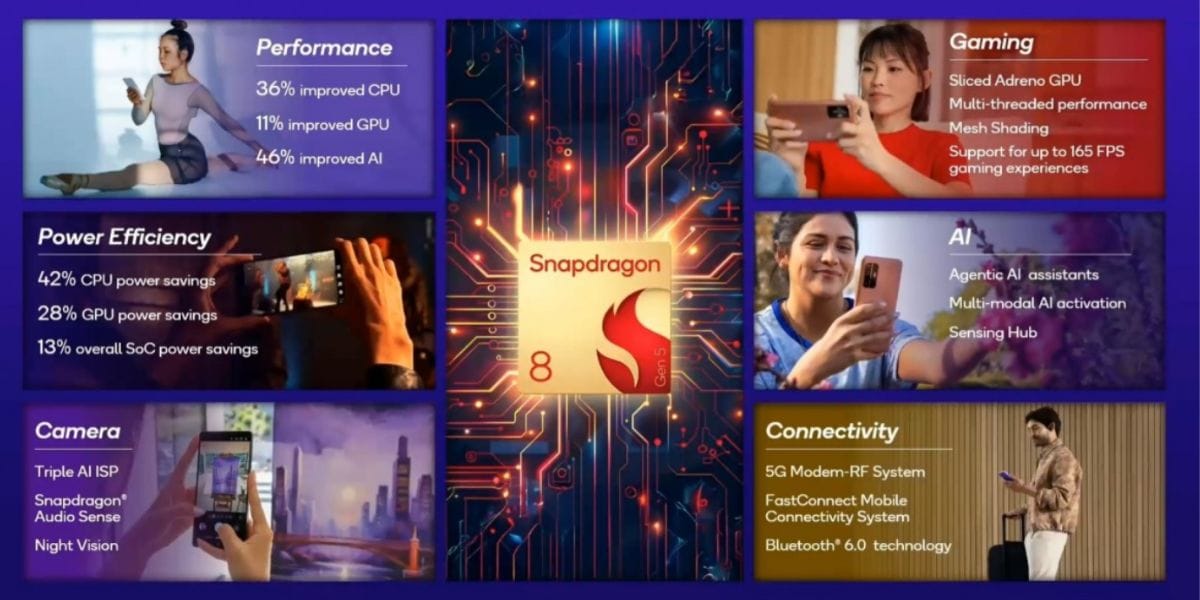Even though Apple tries its best to launch the operating systems without any bugs and glitches but sometimes, minute bugs do sustain in the ecosystem, causing frustration to the users later. Disappearing Safari tabs on iPhone is one such bug whose history is linked with the iOS 13 Update, however, the bug still appears in some instances.
So what happens- some of your Safari tabs would appear to just vanish, and you might think the tabs are gone now, while in reality, they are just hidden from the view. So, is there any permanent solution to fix the disappearing tabs on iPhone? Not really, we can’t guarantee the solution completely but some workarounds can help you get back those disappearing Safari tabs on iPhone.
Reasons Safari Tabs Get Disappeared
Sometimes, you accidentally close all your open Safari tabs either by clicking on Close All Tabs or swiping them away. However, there are also other reasons why Safari tabs disappeared. Let’s check them out.
- Corrupted cache in the Safari – It can sometimes make Safari tabs disappear on your device.
- Sometimes, software glitches or bugs cause the Safari tabs to disappear on your iPhone unexpectedly.
- If your iPhone is running low on memory, it can automatically close all tabs to free up space so all your Safari tabs vanish.
- Do you have an auto-close tabs feature enabled on your iPhone? If yes, it can automatically close all the open tabs after a specified time.
Also Read: AirDrop Not Working? How To Fix AirDrop On iPhone/iPad/Mac
6 Ways to find disappearing Safari tabs on iPhone
Sometimes, no matter how hard you try but your Safari tabs disappear. In that case, you can follow the steps below to prevent losing it.
These workarounds would serve your purpose of finding the disappearing tabs on iPhone. Here, have a look:
1. Show hidden tabs
- In your iPadOS, you can see a four-square quadrant at the top-right corner of the Safari window.
- When you click on it, a drop-down menu will appear with an option to “Merge all windows”.
- Click on it, and all your tabs, including the hidden Safari tabs, will appear in the current window.
2. Show the Shelf
Another way to find disappearing tabs on iPhone is by pressing and holding the Safari icon in the Dock on your iPadOS.
A pop-up menu will appear, click on “Show all windows”.
Upon clicking on it, all the windows will be revealed above the Dock, and you can switch between the windows too.
Also Read: Learn How To Hide Photos In Apple In 2 Simple Ways
3. Recently closed tabs
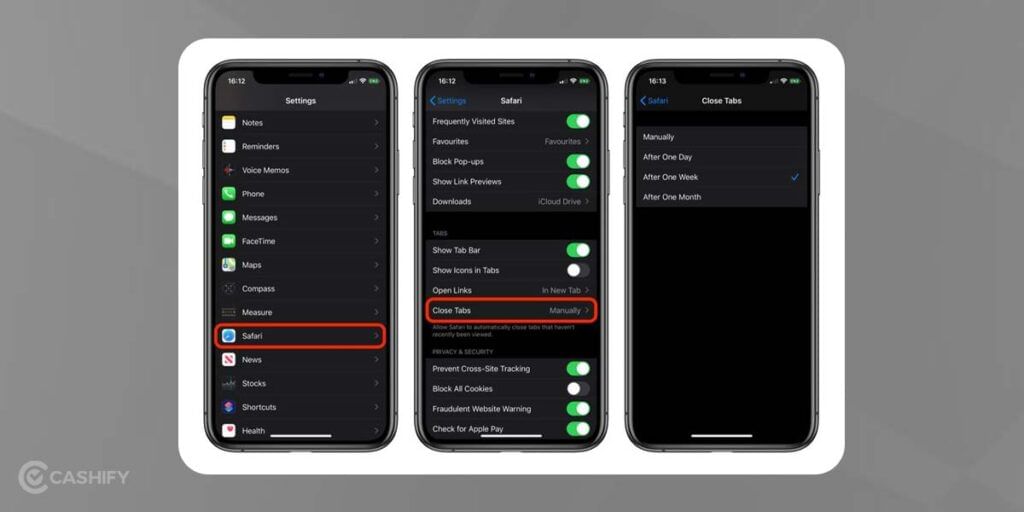
If you feel like some of your tabs have ended abruptly, you can always view them in the Recently closed tabs. You can also re-open these windows from there.
Just open the tab view in the Safari and long-press the “+” icon.
You will be able to view all the tabs that are or were opened. Select the one that you want to open by tapping on it.
4. Turn off Auto-close tabs.
Sometimes, Safari closes the tabs on its own after a certain duration. However, you can change these settings.
- Head to the Settings app on iPhone.
- Now scroll down to find Safari. Then, tap on it.
- Under the Tabs section, find the Close tabs options.
- Make sure it is marked manually.
5. Bookmark all open tabs
If none of these tips worked for you, try bookmarking all the tabs after every session. This might look like a lot of hard work, but with the iOS 13 update, you can do it easily with the one-tap feature.
- Open the Safari browser on your iPhone.
- Make sure, you have some of the tabs opened.
- Now, click on any of these tabs. You will find an open book-like icon, “Bookmark icon”, at the bottom of the screen.
- Long press on the Bookmark icon, and a pop-up menu will appear.
- Select Add Bookmarks for X Tabs. Here, X is the number of tabs opened.
- When you tap this option, you will be asked to save the tabs in a new folder. Make sure to give it a prominent name so that you can spot it easily.
- You can also choose a location from the existing folders to save the tabs.
You can access the Bookmark tabs anytime by clicking on the Bookmarks icon in the main browning interface. All the saved folders will be available there. Hold on to the bookmarks and select “Open in new tabs”, or you can also open them alternatively.
6. Update your iPhone or iPad.
It’s not easy to update your Safari app individually because it is a system app. If you want to update it, update your iOS or iPadOS version. It will also help you keep your device updated as it can prevent all other kinds of bugs, too. Here is how you can check for the latest updates on iPad and iOS.
Click on Settings.
Go to General -> Software Update.
Now, download and install the latest updates.
The Final Say
In summary, having the Safari tab disappear on your iPhone is quite an annoying experience. However, I hope the abovementioned ways will help you retrieve your disappeared tabs and prevent this issue from happening again. Once you retrieve the Safari tab, ensure to take preventive measures, so you don’t lose it again.
FAQs
1. Why do Safari tabs disappear on my iPhone?
Safari tabs can disappear due to accidental closure, corrupted cache, software bugs, low device memory, or the auto-close tabs feature being enabled.
2. How can I recover recently closed Safari tabs?
Open the tab view in Safari, long-press the “+” icon, and you’ll see a list of recently closed tabs that you can reopen.
3. What is the auto-close tabs feature and how do I turn it off?
The auto-close tabs feature automatically closes tabs after a set period; you can disable it by going to Settings > Safari > Close Tabs and selecting “Manually”.
4. Are my tabs permanently lost if they disappear?
Not always but often, tabs are just hidden or closed. You can recover them using methods like viewing recently closed tabs, merging windows, or checking tab groups.
5. How can I prevent Safari tabs from disappearing in the future?
Regularly bookmark all open tabs or turn off the auto-close feature to ensure you can access them later.
6. What should I do if none of the recovery methods work?
If recovery methods fail, bookmark your tabs regularly as a precaution and check for iOS updates, as software bugs may cause the issue.
7. Can low memory on my iPhone cause Safari tabs to vanish?
Yes, if your iPhone is running low on memory, it may automatically close tabs to free up space, causing them to disappear.
Also Read: 2 Simple Methods To Remove Previous Apple ID From Used iPhone
Cashify helps you Sell phone online from your doorsteps. We provide instant payment and keep the entire process hassle-free. You can also Recycle old phone with Cashify.