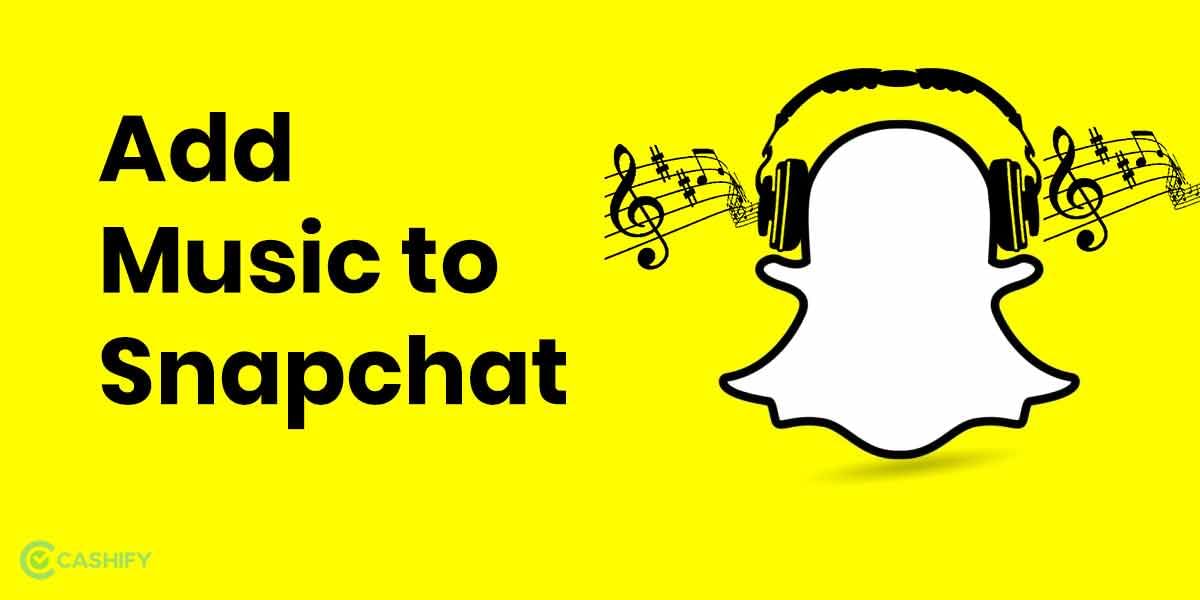Google TV is a Google Machine Learning powered new interface for Android TV. It is not actually a television but a modified version of any android television. Google has a habit of launching few features, but they are often difficult to detect. But once you know the steps, one can easily use these features. In this article, we will let you know how you can access the full play store on google TV.
How To access the Full Play Store on Google TV
One of the unconventional features of Google is the Play Store. However, the difficulty associated with this feature is that it can’t be opened directly. On the other hand, the Google Assistant makes using every feature easier; the problem usually begins when one has to look for the particular application without using their voice.
We are here to make the process simpler for you. Once you have used the application once or twice, you will access it quickly and within minutes.
Also read: 10 Useful Discord Bots That You Must Be Using
There are mainly 3 simple methods of opening the play store:
Using Voice Command To Access Full Play Store on Google TV
This is the simplest method of opening Playstore.
Hold down the Google Assistant Button and say “Open Play Store”.
Using The Settings
You can also open the Play Store via settings on the TV.
- Highlight your profile icon using your remote and select “settings” > “Apps”
- You will find Play Store in the list.
- Select “Open”, and your Play Store will be launched.
Through Remap Remote Buttons
This method changes the default action of any remote button to opening Play Store directly through Apps like “Button Mapper”. Of course, there are also many other apps available that you can look through if you want to choose a different one. But, this is the App mostly used.
- Navigate to “Apps” > “Search for Apps” or Use the Google Assistant Button to speak and get “Button mapper”
- Download the App on your device through the Install Button and select “Open”
- Grant the app permission to detect the button pressed. ( Setting > System > Accessibility > Button mapper > Enable)
- Some buttons may require a payment of $4.99 for complete access.
- Select “Add Button” and press any button on your remote.
- Select the option that will show as “Button_number”.
- Select “Applications”
Also read: Set A Song As Your Ringtone On iPhone: A Complete Guide
Conclusion
We hope that these methods were useful for you. You can choose anyone according to your convenience and device. All of these methods are equally preferred by the people. Even if you can’t find the right method, try all, experiment once, and choose the most comfortable one.