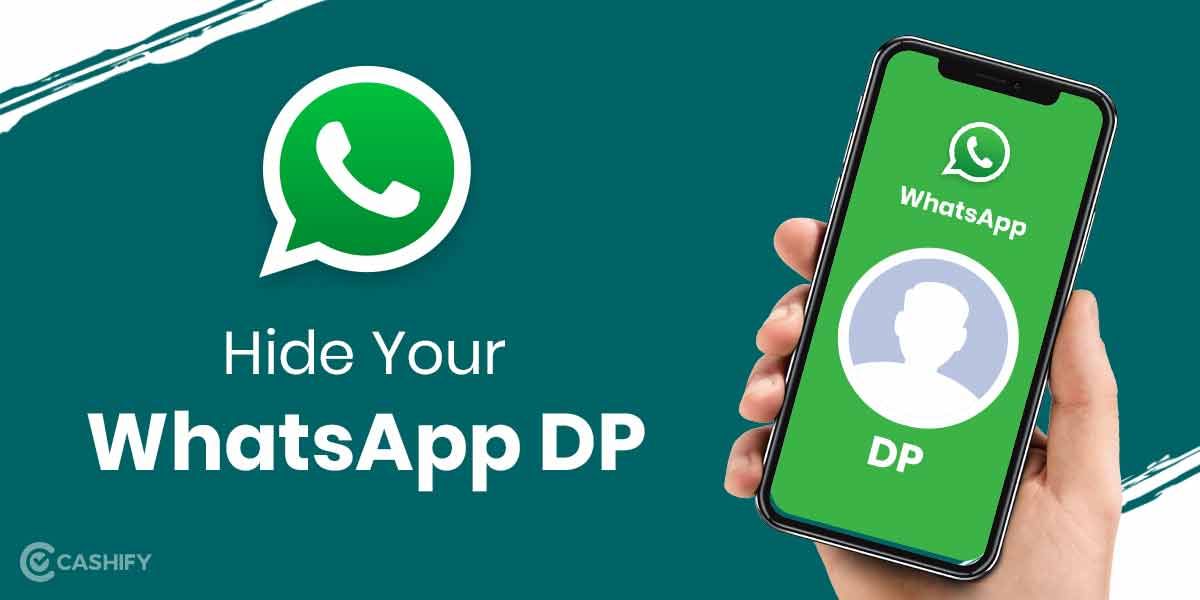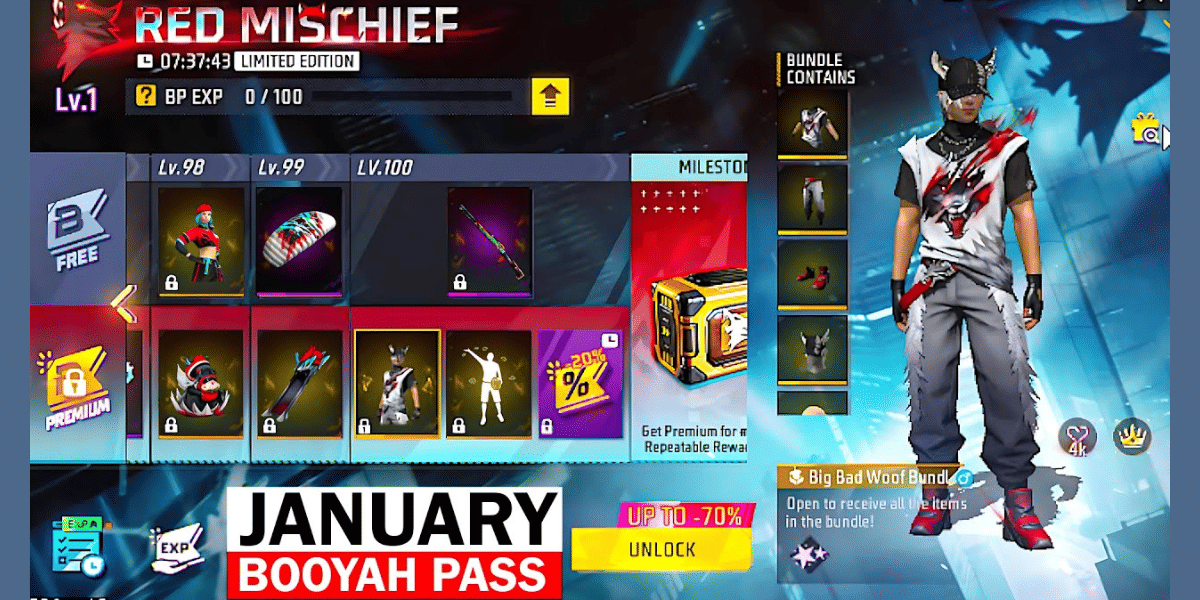There are a lot of benefits if you convert a JPG file to a PDF file. Some of the most important benefits are you can compress the PDF file and achieve a smaller size than the JPEG file, and you can preserve the quality of a JPG file in PDF format. One of the popular reasons for converting JPG to PDF files is to scan any important documents you might need them to read later on or combining multiple documents into one jpeg and converting them into a pdf file. Here are some methods we have for you to convert a JPG file to PDF easily for free.
First, let’s talk about how you can convert JPG to PDF easily without using any software or going on the internet. You can easily use your desktop or laptop without installing any third-party app. Here’s how to do it
Also Read: Easy Ways To Convert PDF To Doc For Free
- If you are using Windows, you can just open the JPG file and give the command to Print, i.e., Ctrl + P.
- On the next screen, you will have printer settings from which you can select Microsoft Print to PDF, check the photo size if it is proper, and click Print.
- On the next page, you can enter the filename, select the folder’s location where you want to download it, and then save the file.
- If you are using a Mac computer, you have to first open the JPG file in Preview.
- Next, click on ‘file,’ and from the dropdown menu, select Export as PDF. Now you can rename the file and remove the JPG extension and hit save.
Also Read: 5 Best Websites And Apps To Translate Anything From English To Hindi
How to convert JPG to PDF on any Android phone
You can use the pre-installed Google photos app to convert JPG to PDF offline. The app comes installed with almost every Android phone, and if your phone doesn’t have it, you can easily download it from the play store for free. The Google photos app has an option to change JPG files to PDF offline.
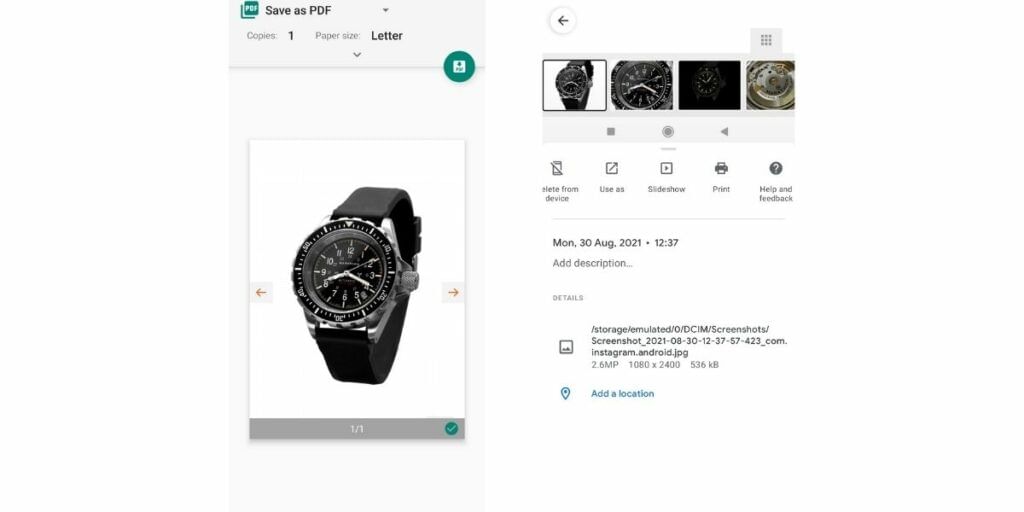
- Open the Google photos app
- Select the image that you wish to convert from JPG to PDF
- Tap on the three-dot menu from the top right corner of the screen and select the Print option.
- Select the ‘down’ icon at the top right corner and save the JPG file as a PDF.
The app is free to use, and you can do this offline without any internet access, but it has one limitation: you cannot convert or merge multiple JPG files into a single PDF. For that, you have to look for other options is such as CamScanner.
How to convert JPG to PDF on Apple iPhone
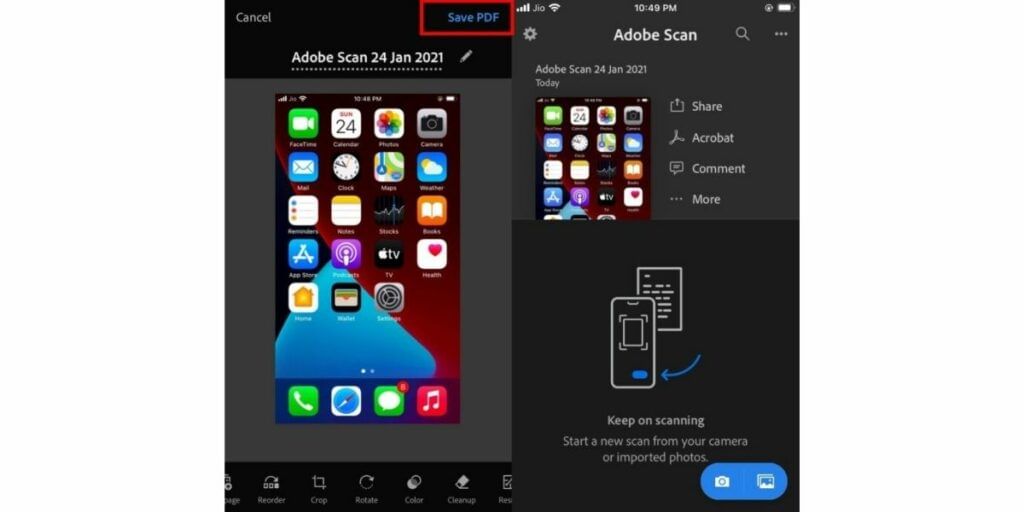
Similar to Android, you can convert JPG to PDF online on iPhone using Google photos for the Adobe Scan app. The app is free and compatible with all iPhones running iOS 13.0 and above.
- First, you have to install the Adobe scan app on your iPhone.
- Then tap on the gallery or camera icon located in the bottom right corner to upload images.
- You can choose between one or multiple images to convert them to PDF.
- Once all the images are selected and open in the Adobe scan app, you have to select ‘Save PDF’ from the top right corner of the screen.
- Once it is converted, you can select the three-dot icon and use the copy-to-device option to save the PDF file on your device.
Also Read: How To Reduce PDF File Size Without Losing Quality
How to convert JPG to PDF online
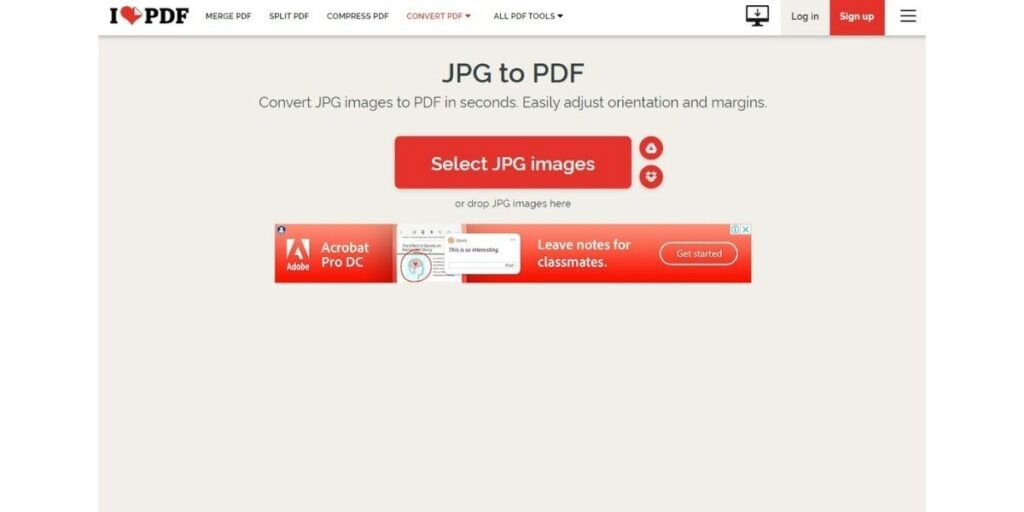
When it comes to converting JPG to PDF files online, there are many options and websites available that can be proved useful. But here, we have a website that is particularly secure to upload your files and has an intuitive UI. It’s called ‘ilovepdf.’ It is a website that means it can work online on all devices such as Android, iPhones, Windows, Mac OS, and iOS devices. All you need is a good internet connection and a browser that supports download. The website is free to use without any sign-up or login. Here’s how you can convert your JPG to PDF online
- Go to your Internet browser and search for ilovepdf website.
- Once the website is loaded, you will find the option to convert JPG to PDF under the ‘convert to PDF’ option.
- Once you select the JPG images option, you can drag and drop all the files you wish to convert.
- Once all the files are uploaded, you can merge them into one PDF file after conversion.
- Before converting them to PDF, you can adjust the JPG files like their orientation, page number, and margins.
- Once you are satisfied with the settings, click on the ‘Convert to PDF’ button. As soon as the process is completed, you can then save the PDF file on your device.
Also Read: 10 Best Free Online Video Editing Apps
For the latest smartphone news, stay tuned to Cashify. We also allow you to compare mobile phones so you can find out the better phone before buying.