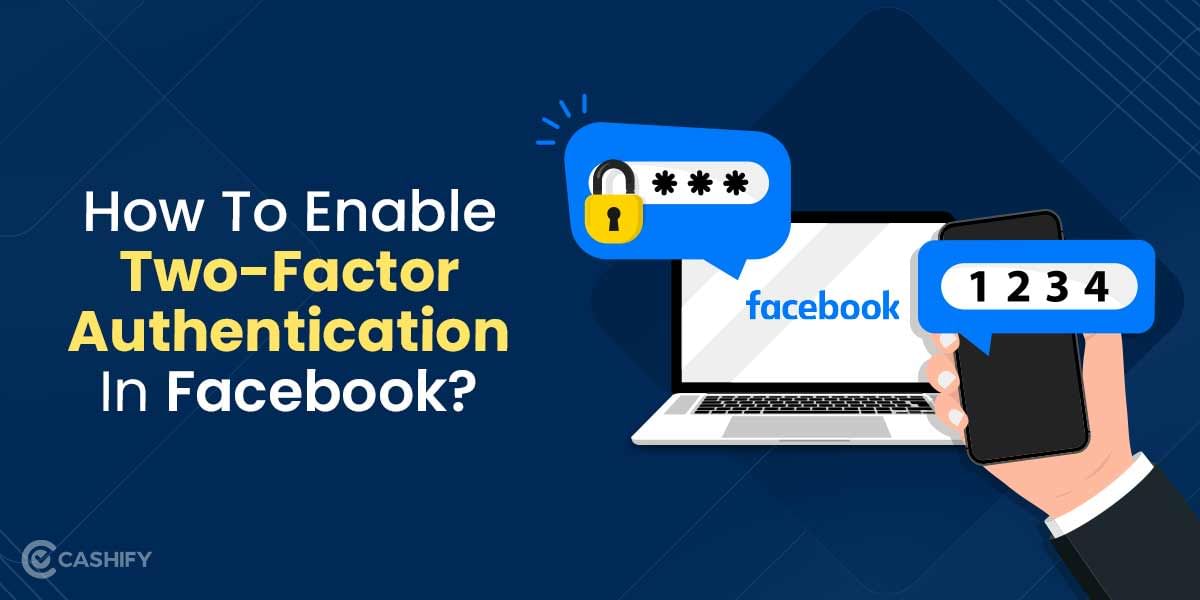Deleting your account in CoD Mobile means just tapping on one button and poof! Sadly, that is not how to delete CoD Mobile account and it is a tad bit more complex. Good thing is that, we have got you covered on that front and that is what this article is all about. CoD Mobile is a game that offers multiple protection levels to secure your progress. This way, your months of grinding and progress in the game does not get lost easily.
However, we all do need a break at times, eh? That is exactly maybe why you are here. If you want to know the easiest way of how to delete your CoD Mobile account on both Android and iOS, you’ve come to the right place. Here’s what you need to do!
Also read: How to Recover Hacked Free Fire Account?
How to Delete CoD Mobile Account: Step-By-Step
In order to completely remove your CoD Mobile account, you will first need to unlink the game from your social accounts. These include Facebook and Google primarily. To do so, follow these steps:
Steps To Unlink CoD Mobile Account & Facebook Account
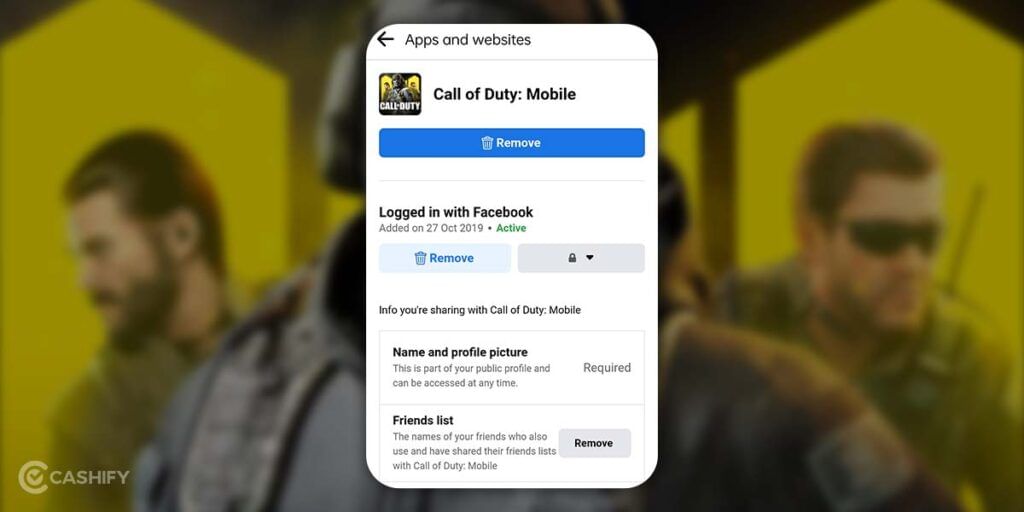
To do this:
Step 1: First things first, open your Facebook app on your Android or iOS device. If you are on your computer, open Facebook via your browser.
Step 2: Now, head over to your Account settings and scroll till you find the Apps and Websites section. Tap or click on this.
Step 3: In here, you will find all the apps and websites that are linked to your Facebook account. Look for CoD Mobile here. With that, you are getting very close to completing your how to delete CoD Mobile account quest!
Step 4: Locate the Remove option, click on it and select Confirm.
Also read: Flipkart Electronics Day Sale: Get These Amazing Smartphone Deal
With that, you have successfully unlinked your CoD Mobile account from your Facebook account. For a lot of players, that is mostly the end of it. However, many prefer linking their Google account too. For them, this is what needs to be done:
Steps To Unlink CoD Mobile & Google Account
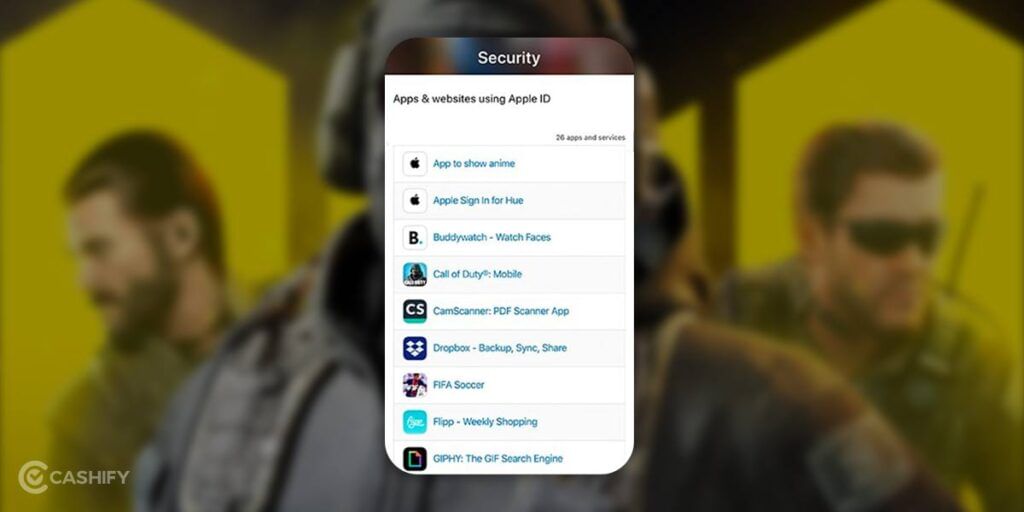
To do this, follow these steps:
Step 1: Firstly, you will need to head into your Google account settings. Or, head over to the Linked Accounts Page of Google. Here, you will see a list of all the linked apps to your Google account.
Step 2: Here, you will come across Call of Duty Mobile.
Step 3: Right next to the app, you will find a Remove or Unlink option. Tap on this.
Also read: 6 Wordle Like Games That You Should Check Out
With that, your CoD Mobile account should have been unlinked from your CoD Mobile account. Once you have unlinked your Facebook and Google accounts from the game, simply uninstall it. Your Call of Duty account is now permanently gone. That is all there is for Android users and hopefully, you have found the answer to your how to delete CoD Mobile account question by now.
Steps To Unlink Guest Account from CoD Mobile on iOS
iOS systems are known for their security levels and the various complexities of it. For iOS users, even playing on a Guest Account and getting rid of it may be tricky. Game Center picks up your Guest Account as well and stores the progress you made in CoD Mobile with it. In such a case, all you can do is delete all the data to permanently get rid of your CoD Mobile account. Here’s how to delete CoD Mobile account progress on guest account in iOS:
Step 1: First off, head into the Settings panel of your iOS device.
Step 2: Here, look for the App Management section and select CoD Mobile from the list of apps.
Also read: Best Free Fire Alternatives in India
Step 3: Navigate into CoD Mobile’s storage options and click on the Clear Data option. This will be deleting both your CoD Mobile data and guest account.
Wrapping Up
In the end, I hope you now know how to delete CoD Mobile account easily. With the help of these steps and methods, you can delete your account in no time. Remember to share this article with anyone who wants to delete their CoD account.
Let me know if you are having any trouble with deleting your account in the comment section below. I would love to hear from you!
Looking to upgrade to a better phone? We have a smart solution for you. Buy refurbished mobile phones at almost half price from Cashify. They come backed with a six-month warranty and 15-day refund policy. Check out refurbished mobile phone sale now!