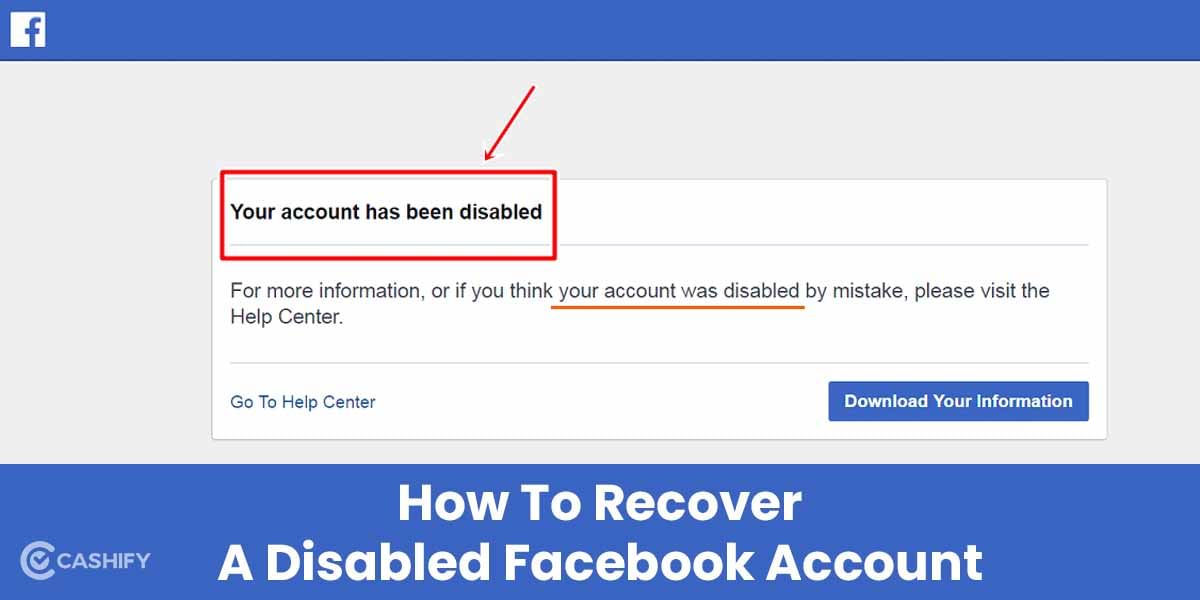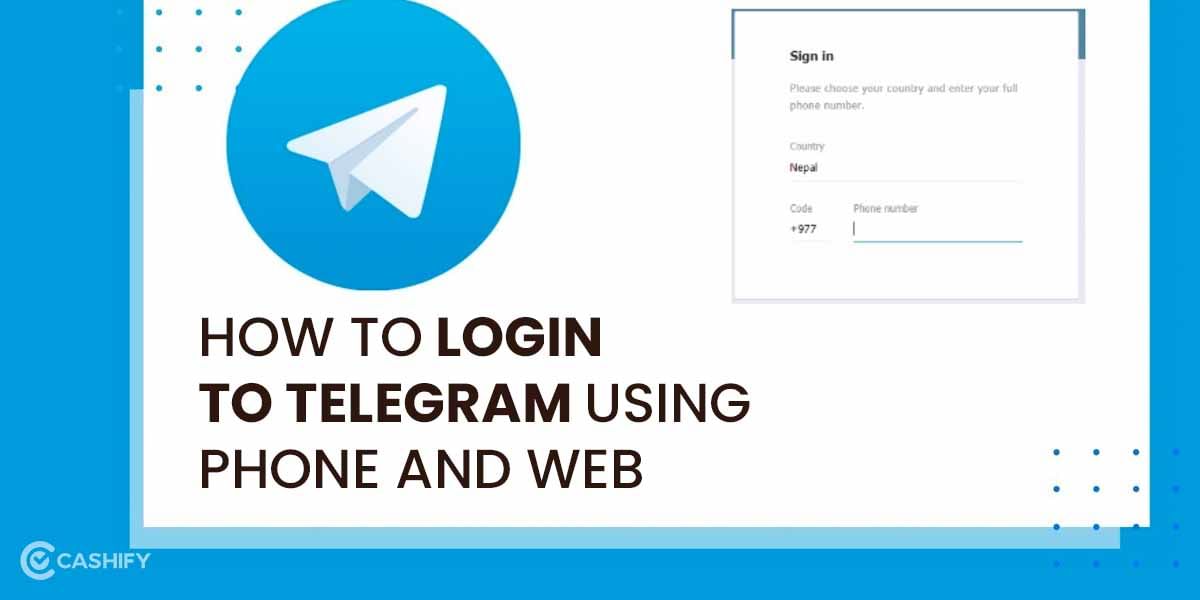Microsoft(MS) Word is the best platform for creating and editing word documents. Most people use it daily for professional use and to send important written documents to everyone. But blank or unwanted pages in any document file might give editors or your bosses an unprofessional image. Microsoft Word is notorious to insert blank pages into documents, so you should eliminate them whenever feasible. Fortunately, we can teach you how to remove a page in Word in just a few simple steps.
Sometimes blank or empty pages might also potentially cause formatting issues when converting your document to another file type. We’ve got you covered if you’re wondering how to remove single or multiple pages in MS Word. The procedure of deleting a page in Microsoft Word is rather easy and uncomplicated, regardless of which edition of MS word you use. So let’s now take a look at all the steps.
Also Read: How To Recover A Disabled Facebook Account
How To Delete An Extra Page In Microsoft Word
Our purpose is to assist others in avoiding the frustration of seeing unwanted pages in any document. Because Microsoft Word is a popular document producer, we’ve put together this advice to assist you to erase those unwanted pages if they appear in this word processor. If you need to remove a Word page with text and images, our tutorial contains methods for that as well.
How To Delete A Written Page On Microsoft Word
We can show you how to erase a page in Word, but removing a page with text and pictures is not the same as deleting a blank page. So, first, let’s look at how to erase an MS Word page with text or images.
- If you have multiple pages in your word document, scroll down to the particular page you want to remove or delete.
- You can also press Ctrl + G to open the Find & Replace section. On Windows, to open a particular page on your document. For a Mac OS PC, type Command + G.
- Now press Ctrl + A or select the entire content of that page through the cursor. You can also select the page from the Find & Replace option.
- You may also use your cursor to select all of the material on the page. When picking a page that is only half filled with material, make sure to drag your mouse past the end of the content, you want to delete.
So with these easy steps, you can easily delete a written content page on Microsoft Word.
How To Delete A Blank Page On Microsoft Word
Microsoft Word versions post their 2007 iteration, frequently generate a blank page at the conclusion of a document that refuses to disappear. This is due to the fact that the final page has an end paragraph. And then Microsoft Word AI then generates blank pages. To get rid of this unwanted problem, you can follow these simple steps.
- Open the Navigation pane from to find the blank page or pages. You may accomplish this by going to the View tab on top of the MS word and checking the Navigation pane box.
- To eliminate the page and remove the unneeded space in Microsoft Word, hold Ctrl + Shift + 8 on Windows or Command + 8 on a Mac to make the paragraph markers visible.
- In the Navigation tab, select the blank page and hit the Delete button to remove the page. You can also remove any unnecessary written content on any page by hitting the Backspace button.
If you mistakenly remove the correct word page, you may restore it by pressing Control+Z on Windows or Command+Z on Mac. Assuming you haven’t already closed the word document, you can still perform this action to undo any page you have mistakenly removed.
Also Read: Instagram Login Email: Creation and Recovery Using Simple Steps February 2023
Conclusion
You learnt how to eliminate blank pages in Word to make your papers look more professional in this post. Microsoft Word allows the creation of both simple and complicated writings. Hence, you can easily delete a page from Microsoft word without much trouble, no matter how long your text is.
Also Read: Here’s How To Check Aadhar Card Status Using 4 Different Ways
Hardline returns may need a new page. Hard paragraph returns, sometimes known as paragraph marks, result in a blank page. The paragraph marks symbolise the enter key. To delete all of the paragraph markers on the page, select them all and press the Delete key. So, all these processes are pretty easy to follow and can be done without much trouble.
Cashify helps you Sell phone online at the best prices. You can also Recycle old phone with us.