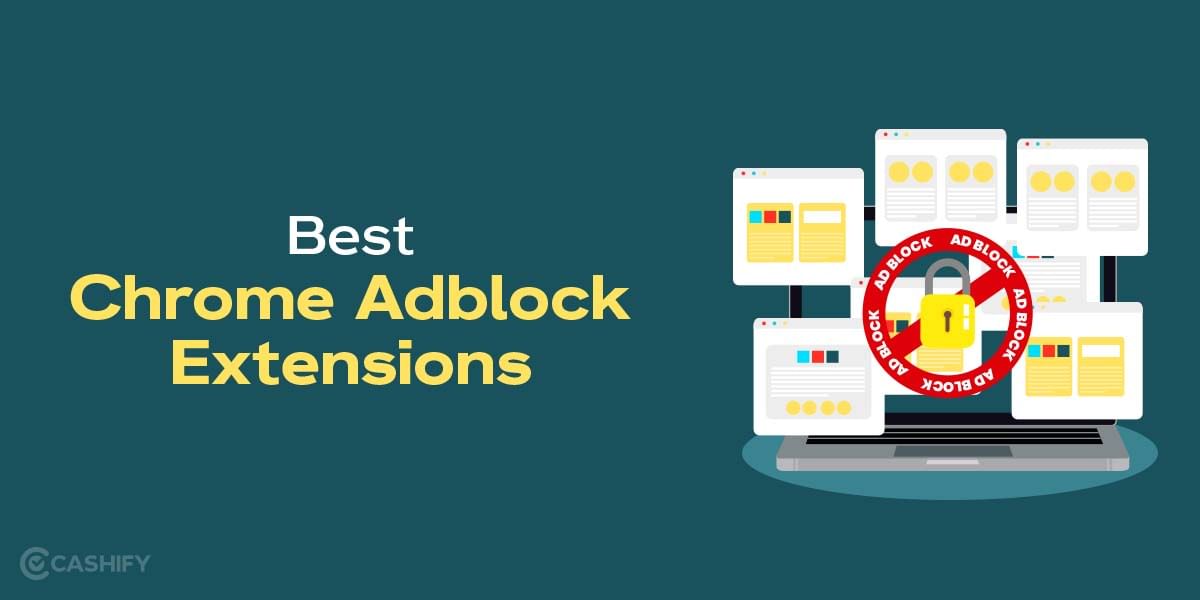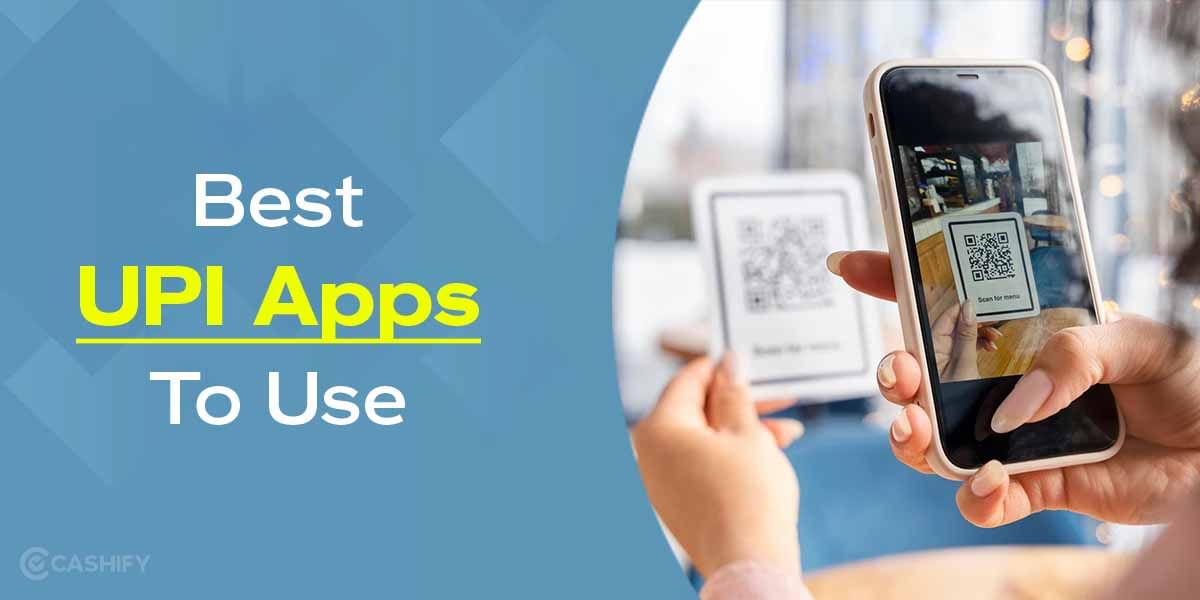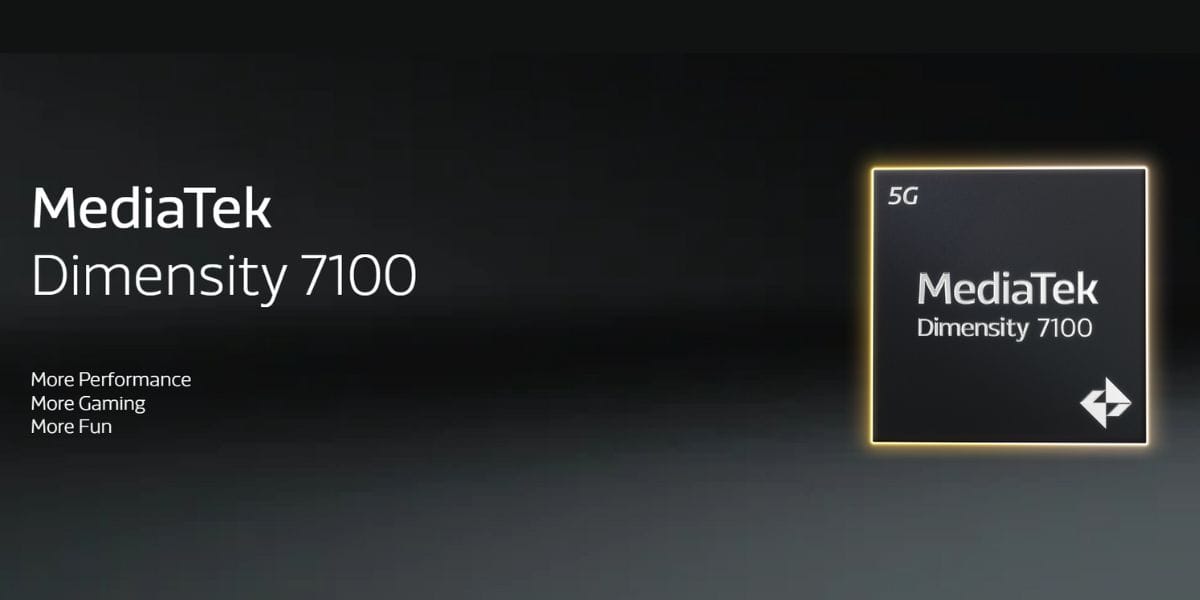Thinking about how to download apps on Samsung Smart TV? Well, we have the answer. Though Samsung is best known for its smartphones, the brand’s Smart TVs are also doing great in the market. From features like Multiple Voice Assistant, PC Mode, Auto Hotspot and Home Cloud to more, Samsung Smart TVs are the perfect entertainment package. While some of these televisions come loaded with default apps, some give you the option to install apps on your own.
In this article, we will talk about how to download apps on Samsung Smart TV in just a few simple steps. So, let us begin without any further ado.
Also Read: How To Check Screen Time On Samsung: A Step-By-Step Guide
How To Download Apps on Samsung Smart TV?
Here is how you can download apps on your Samsung Smart Tv:
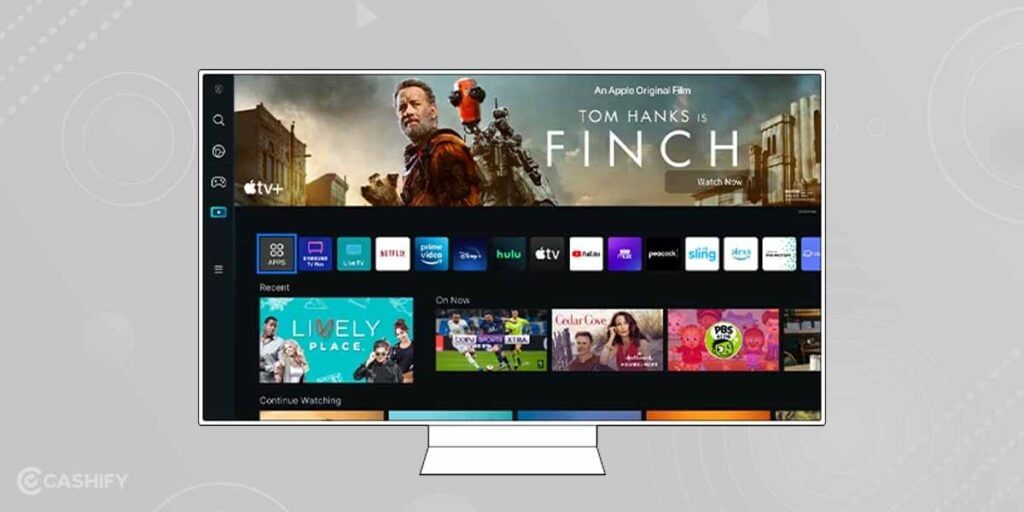
- First of all, press the Home button on your Smart remote.
- Now navigate to Apps.
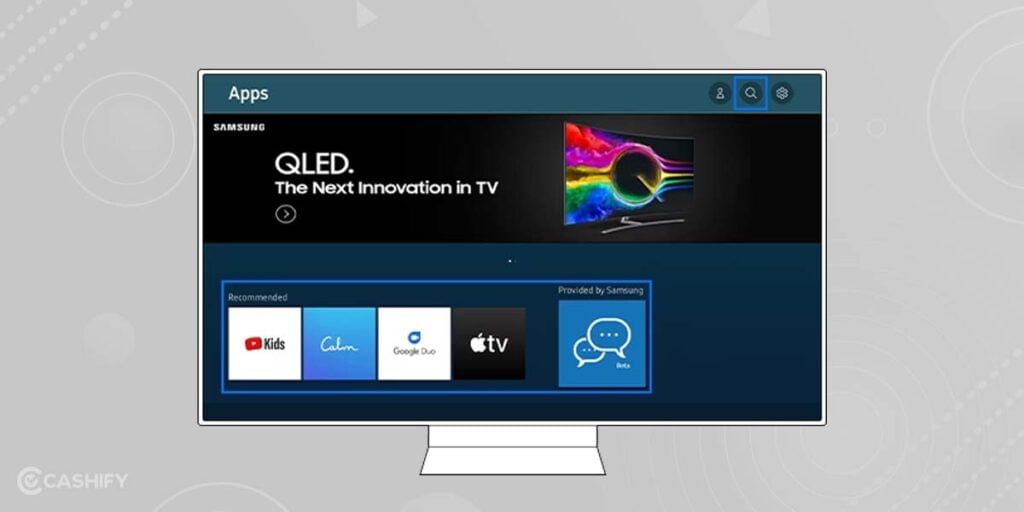
3. In the recommended section, select any app you like to install, or you can also search for the app in the search bar.
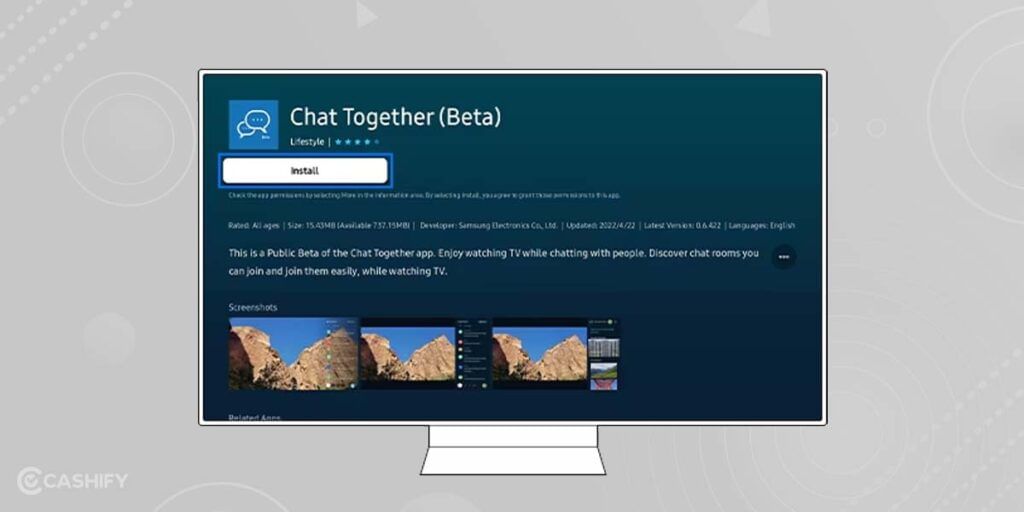
4. Once you have selected the app, press the Select button.
5. Next, click on Install, and you are done.
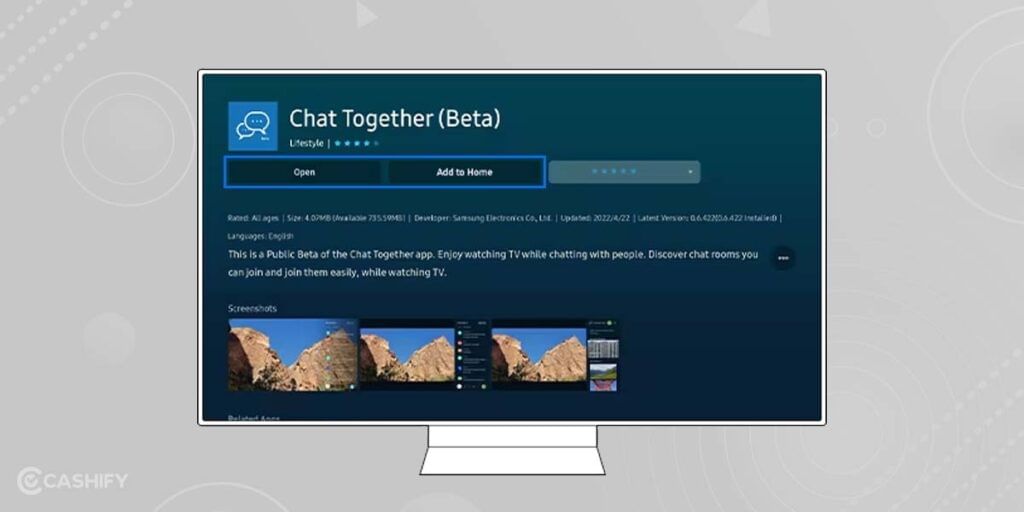
So, you see how easy it is to install apps on your Samsung Smart TV. Furthermore, once the installation is done, a menu with two options will appear—Open the app or Add to the Home Screen. You can choose the one that best suits your needs.
Also Read: How To Take Screenshot On Samsung Tablet And Phones?
How To Move Apps on the Home Screen?
You can move particular apps to the Home screen so that you don’t need to search for them every time you open your TV. Here is how to do so:
- Go to the Apps list on your Samsung Smart TV.
- Now, scroll to the end to find the “List Edit” option.
- Next, navigate to the app that you would like to move and press the down button on your smart remote.
- Now, select “Move” from the options menu and use the left or right button on your remote to move the app to the desired place.
- Once done, press Select.
Also Read: How To Disable Safe Mode On A Samsung Phone Or Tablet
How To Delete or Lock Apps?
If you have installed an app by mistake or don’t want it anymore, you can delete it from your TV. Additionally, you can also lock the apps. Here is how:
- On the Apps screen, Select Settings.
- Now, choose the app you would like to delete or lock.
- A drop-down menu will appear with options Delete and Lock.
- If you choose Delete, the selected app will get deleted.
- If you choose Lock, the app will get locked.
| Note: Pre-installed apps can’t be deleted. Also, you need to enter the PIN to lock or unlock the app. The default PIN is 0000. If you wish to change this PIN, you need to go to Menu> Settings> All Settings> General & Privacy> System Manager> Change PIN. |
How To Enable Automatic App Updates?
If you wish the apps to work better, you must enable the auto-update option. Here’s how to do so:
- Open the Apps Menu on your Smart TV and click on Settings.
- On the top-right corner, you will find the “Enable Auto-Update” option; click on it.
Also Read: How To Fix Can’t Be Invited As A Collaborator Yet On Instagram?
Looking to Sell Phone Online at the best Buyback value? Cashify can help. We can also help you Recycle old phone from your doorsteps.