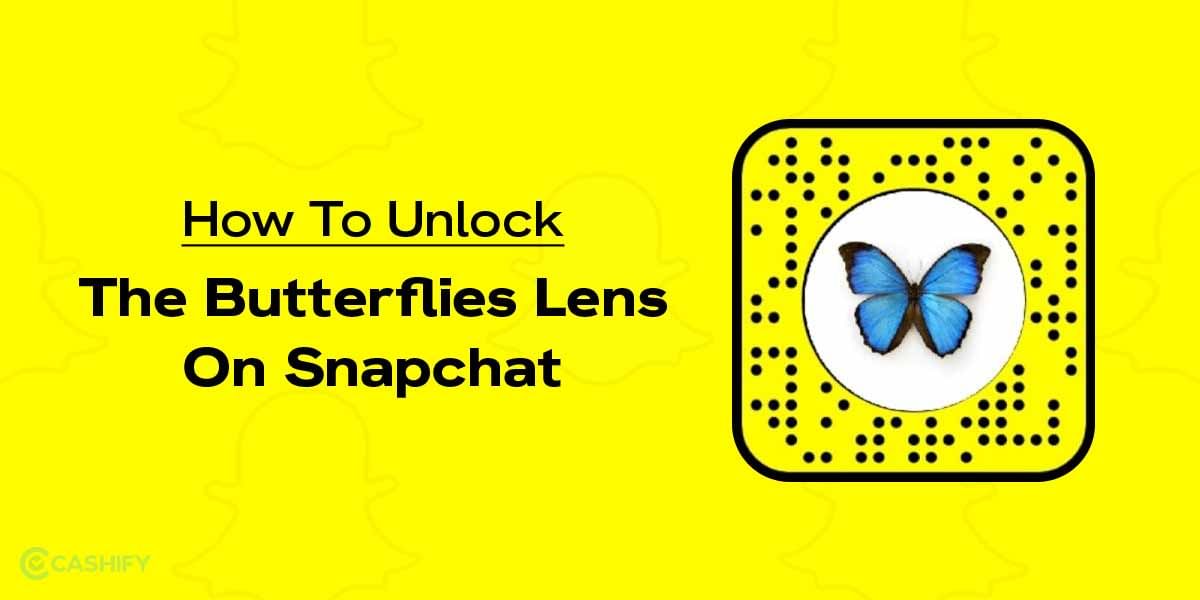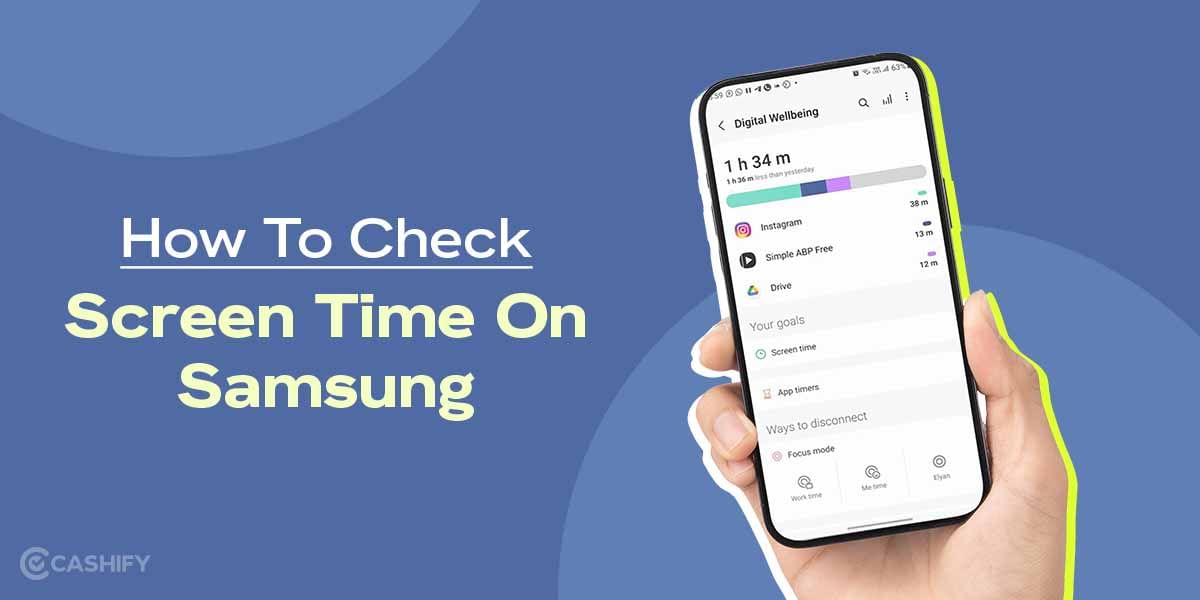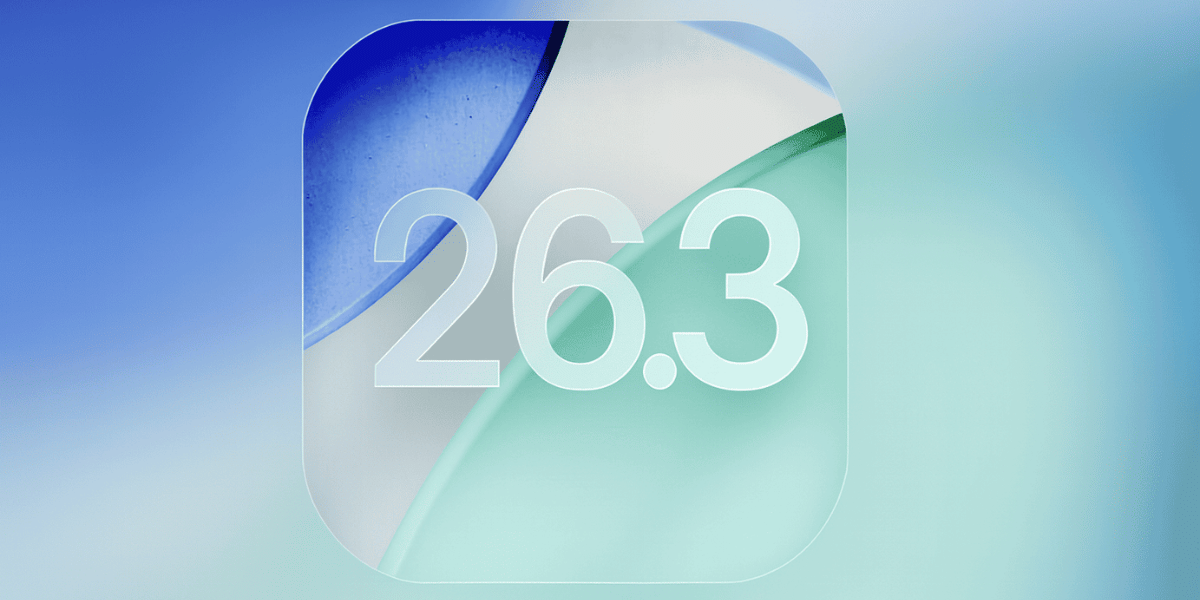If your Samsung phone or tablet is causing an issue, you can simply enter the Safe mode and troubleshoot the issue. However, if you want to disable safe mode, there are some easy ways to do so. For those who don’t know, all Android phones come with Safe mode. This mode lets you diagnose the root cause of why your phone is misbehaving.
The safe mode comes as a lifesaver for your Android phones if your phone has become slow or the apps are behaving abruptly. In this post, we will talk about how to disable safe mode on a Samsung phone or tablet.
Also Read: How To Set Caller Tune In Jio? A Step-By-Step Guide
What is Safe Mode?
Safe mode is a way of pinpointing or troubleshooting the issue when your Samsung phone is not behaving properly. It temporarily disables any third-party app that might be causing issues. The safe mode comes in handy when your device has become slow or you are facing a battery drainage issue. Simply boot your phone into Safe mode, troubleshoot the issue and disable safe mode to return your device to normal.
How To Turn On Safe Mode on Samsung?
Let us first see how to turn on safe mode on a Samsung device. There are two ways to do so- when the device is on and when the device is off.
Here’s how to enter safe mode on a Samsung device when it’s powered on:
- Press and hold the power button until the power menu opens.
- Next, you will see the “Power off”, “Restart”, and “Emergency Mode” options.
- Press and hold the Power off icon to see the Safe mode option.
- Tap on it to restart your phone in Safe mode.
Enter safe mode on a Samsung device when it’s powered off:
- Press and hold the power button to turn on the device.
- When you see the Samsung logo on the screen, press and hold the volume down key.
- Keep holding the key until your phone boots into Safe mode.
How To Turn Off Safe Mode on Samsung?
After you are done troubleshooting the issue, you need to disable safe mode and return your device back to normal. Here’s how to do so:
- Press and hold the power button until the power menu opens.
- Next, tap on Restart, then tap again to confirm.
- Swipe down the Notification panel from the top. There, click on “Safe mode is on” and finally tap on “Turn off” to confirm.
- Then, press and hold the power button and volume down button to force restart the device.
Also Read: [Report] WhatsApp Mods- Stay Away From GB WhatsApp, FM WhatsApp
Cashify helps you Sell phone online at the best buyback value. You can also Recycle old phone from your doorsteps.