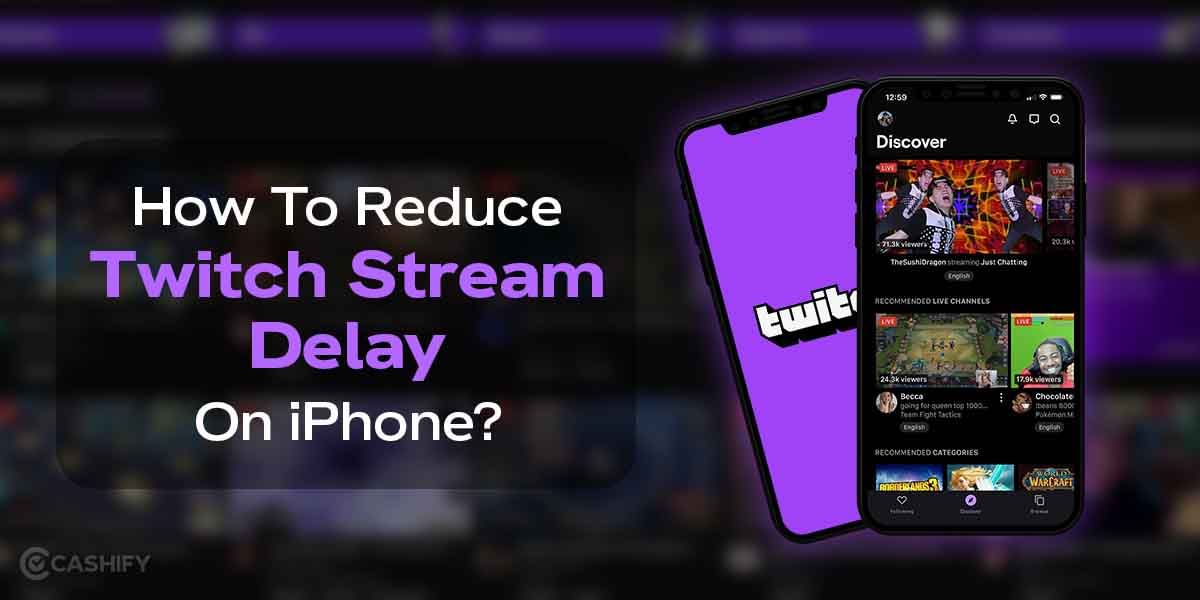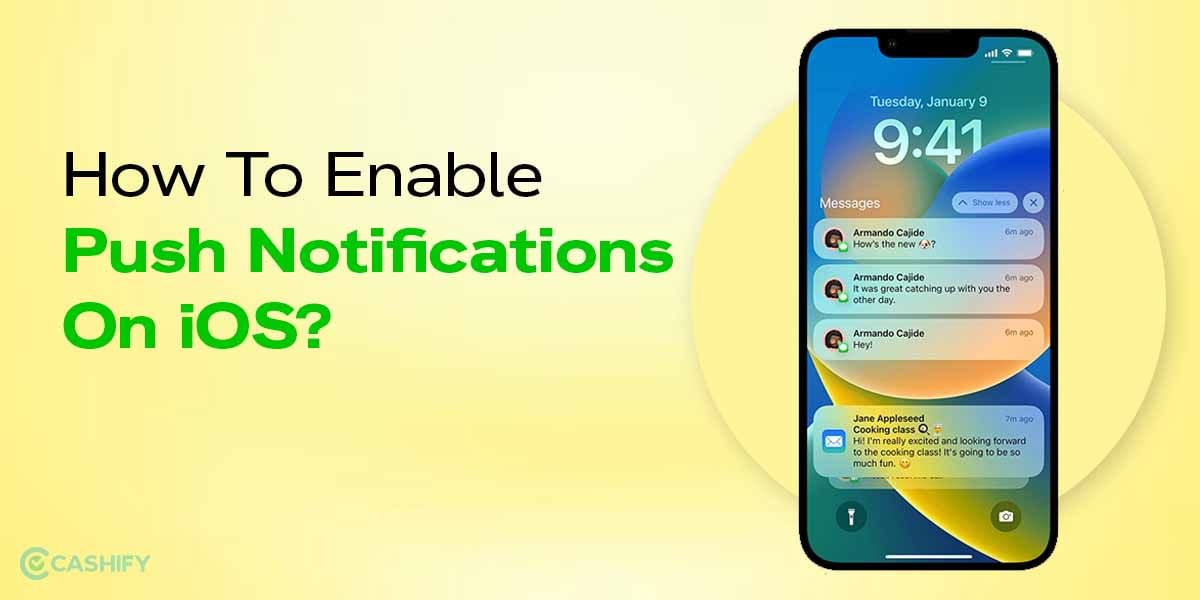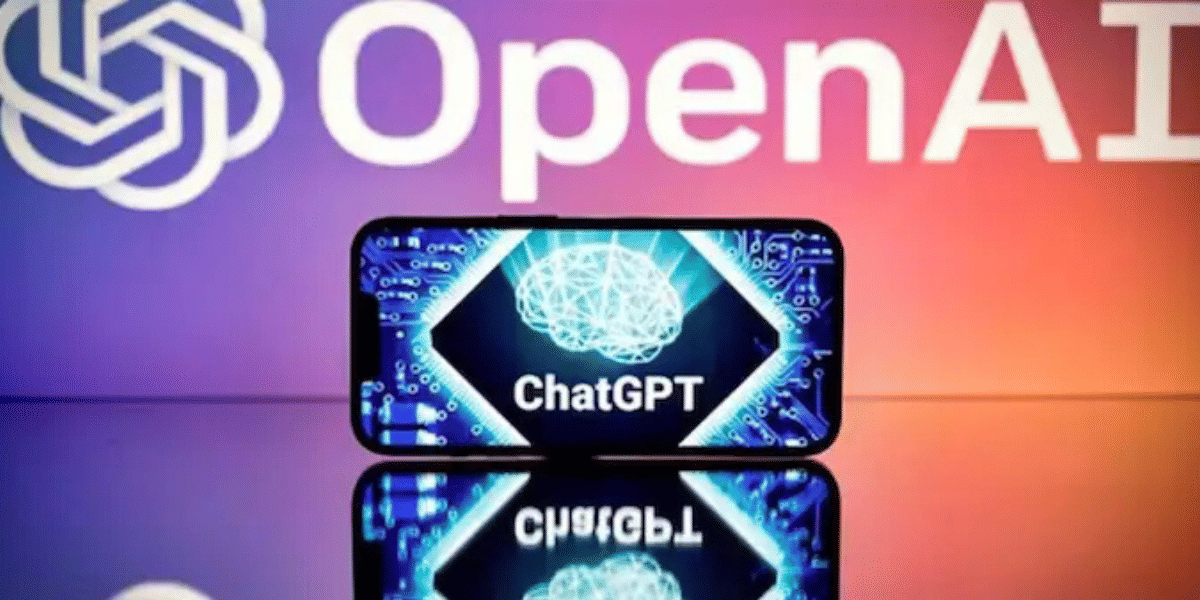A blue screen is usually caused by hardware or software issues, but the good news is that there are various ways to fix Windows blue screen errors. The blue screen error, which is popularly known as a blank screen error or STOP code error, can occur when any serious problem causes Windows to shut down or restart suddenly.
In such a case, you might see a message that conveys, “Windows has been shut down to prevent damage to your computer.” Or “Your PC ran into a problem and needs to restart. We’re just collecting some error info, and then we’ll restart for you.”
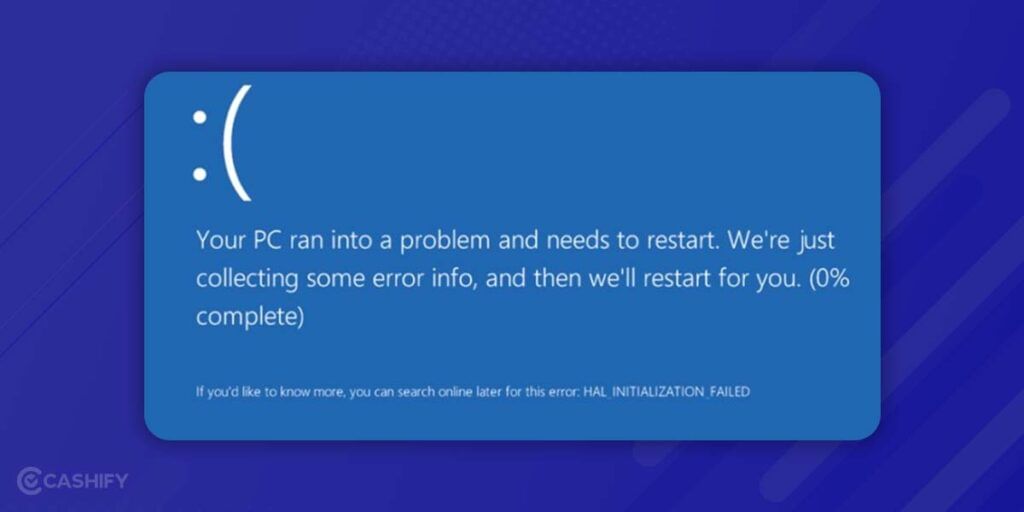
Some typical blue screen or stop errors are as follows.
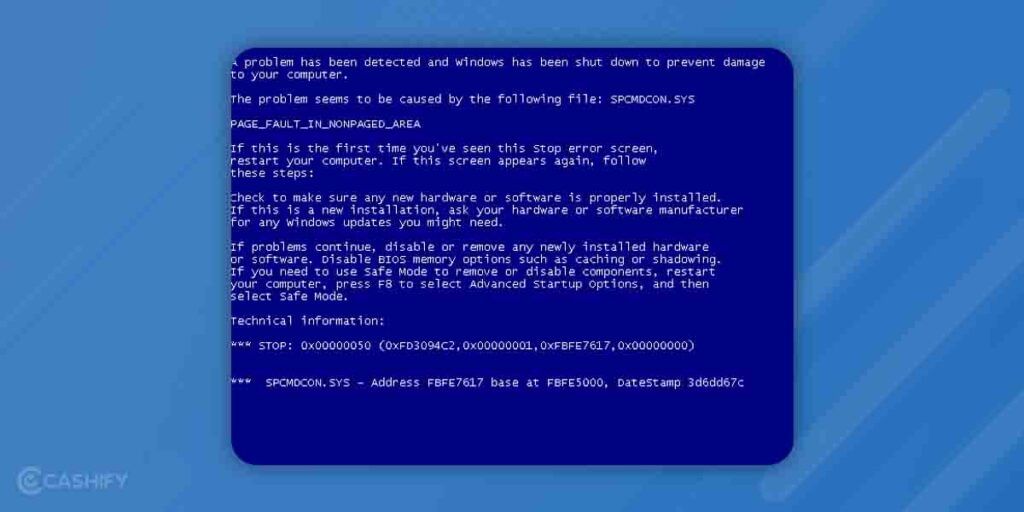
- KMODE_EXCEPTION_NOT_HANDLED
- SYSTEM_SERVICE_EXCEPTION
- DPC_WATCHDOG_VIOLATION
- VIDEO_TDR_FAILURE
- DRIVER_IRQL_NOT_LESS_OR_EQUAL
- SYSTEM_THREAD_EXCEPTION_NOT_HANDLED
- PAGE_FAULT_IN_NONPAGED_AREA
- IRQL_NOT_LESS_OR_EQUAL
- DRIVER_POWER_STATE_FAILURE
- VIDEO_DXGKRNL_FATAL_ERROR
Also read: Ubuntu Vs Windows: Which Is Better In The Long Run?
In some cases, you may even receive some hexadecimal error codes, such as:
- 0x0000003B
- 0x00000133
- 0x00000050
- 0x00000116
- 0x0000009F
- 0x0000000A
- 0x000000D1
- 0x0000007E
- 0x00000113
- 0x0000001E, etc.
Such stop error codes do not have any straight answer, but it indirectly indicates that there is a serious problem with a quality or a feature update for Windows, a hardware-related issue, a recently installed driver, or any incompatible program.
Also read: How To Increase Virtual Memory On Windows PC?
What is the Root Cause of the Blue Screen of Death?
These are the main reason that can trigger a blue screen error, incorporating:
- Insufficient system disk space
- Hard disk corruption
- Faulty device drivers
- Out-of-date Windows OS
- BIOS misconfiguration
- Incorrect system registry entries
- Faulty software drivers
Also read: How To Upgrade To Windows 11 For Free!
How to Fix Windows Blue Screen Error?
Let us check out a few ways through which you can fix Windows blue screen errors.
- The first and foremost troubleshooting step is to ask yourself about the last action you performed on the device before it stopped working. It might happen that you have installed a new program or hardware, installed the latest Windows update, and updated a driver. If yes, there is a high probability that the changes you have made caused the BSOD. Therefore, undo the change and retest for the STOP error. There are some common solutions that you can try in such a situation are:
- Use Windows System Restore
- Roll back the device driver.
- Start Windows using the last known good configuration.
- Ensure there is enough free space. If there is not enough hard drive space, it can be the reason for BSOD or other serious problems such as data corruption, etc.
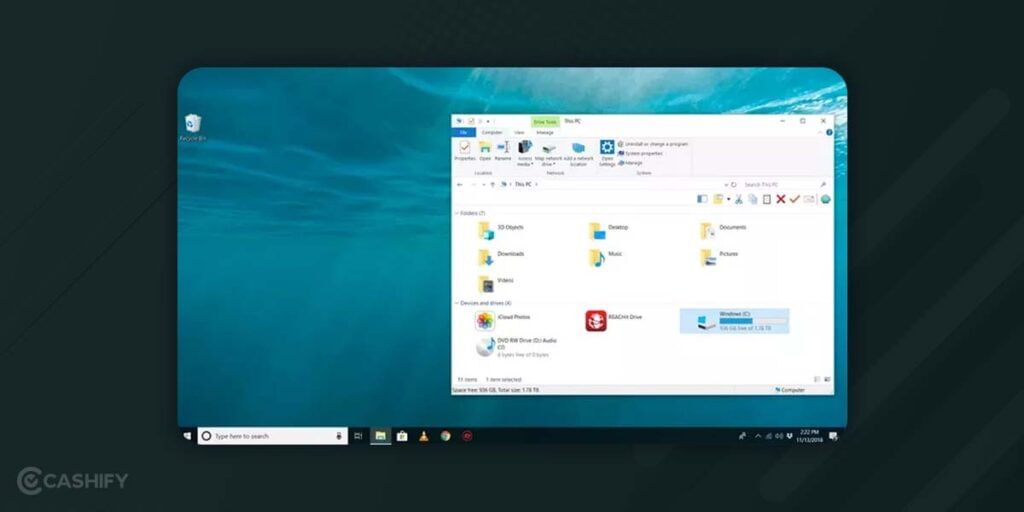
It is advisable that Windows users keep at least 10 per cent of their drive space free all the time.
Also read: Virtual Reality Evolution: From Gaming To Real-World Applications
Some Other Ways:
- Another troubleshooting step you can take is to scan your PC for viruses and malware. If your PC is infected by viruses, there is a high chance of a blue screen error. So, use some good bootable anti-virus software for it.
- Ensure you keep installing all service packs and updates of Windows. Microsoft usually releases patches and service packs on a regular basis. Therefore, installing them and keeping your OS up-to-date may fix the cause of BSOD.
- Do you know what the main reason for most of the STOP errors is? Outdated hardware drivers. Therefore, keeping your hardware up-to-date could fix the problem.
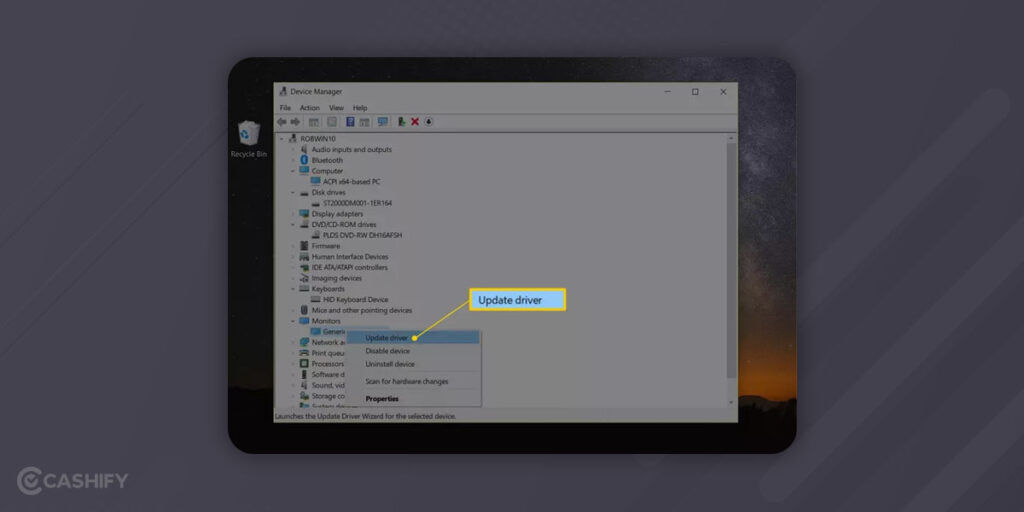
- You can even check the System and Application logs. It can give you more clues about the BSOD.
- Roll back the hardware settings to default. If you do not have any specific reason to keep it to a non-default level, don’t do it; otherwise, it can cause an error.
- Set the BIOS settings to their default levels. If your PC has misconfigured or an overclocked BIOS, it can be the reason for a BSOD.
- Ensure that you have properly installed and seated internal cables, expansion cards, memory modules, and other components. It is because if you do not have firmly placed hardware, try reseating them and then retest for the STOP error again.
- Ensure to update your BIOS regularly. In some cases, an outdated BIOS could be the reason for a Blue Screen error.
- You should start your PC with the minimum hardware only, which is required to run the OS. In short, after removing unnecessary hardware, if your computer starts properly, it means the removed hardware was the real culprit behind the blue screen error.
If, after implementing all these steps, you are still getting BSOD errors, you should go with the software or hardware troubleshooting steps according to the direction your troubleshooting went above.
Also read: Windows 11 Tips And Tricks That You Should Not Miss
When Software is the Reason for Blue Screen Error
While investigating the real cause behind the blue screen error, if you find that a specific software program is causing the blue screen error, here are some troubleshooting steps that you can take.
- Check out and install any available program updates. Generally, most programs allow you to check for updates through some menu options. Therefore, keep checking until you find it.
- If you find that updating is not solving your problem or it is not an option, you need to simply uninstall the program. After that, you should install the clean version of the particular software.
- You can even check with the developer to get information. There is a high chance that this BSOD error the software maker has already experienced this and documented the specific solution for it.
- When a particular program does not work, you should try out a competing program.
Also read: How To Format Laptop: Step-By-Step Guide!
When Hardware is the Reason for Blue Screen Error
If you find that the real culprit behind the blue screen error is hardware, here are some troubleshooting steps that you can take.
- Ensure that the hardware is compatible with the version of your Windows.
- Update the firmware of the hardware. Just like you update software to fix the problem you have with Windows, you can do the same with the hardware’s software, which is popularly known as firmware.
- You can contact the manufacturer and check for support information. There is a high chance that their knowledge base could have information regarding this issue.
- When the hardware is not working properly, you can replace the hardware. So, the BSOD error will go away.
Also read: Top 10 Essential Apps For Your New Windows PC
Summing Up
In a nutshell, STOP errors seem overwhelming. However, Microsoft offers various ways to fix Windows blue screen errors. Hopefully, this article will help you solve the blue screen of death errors. Still, if you have any queries, feel free to ask us in the comment section below.
Also read: How To Give Windows 10 A Makeover To Look Like Windows 11
Do you want to utilize your old smartphone to its highest possibility? Well, Cashify is here to help you. You can sell your phone online or recycle an old phone on it.