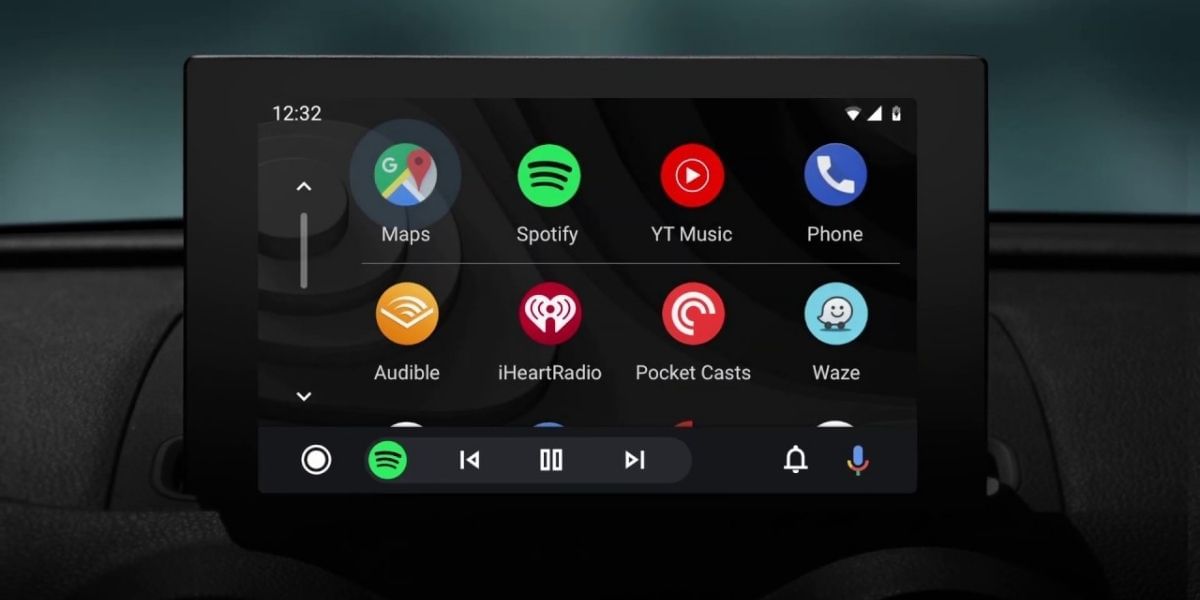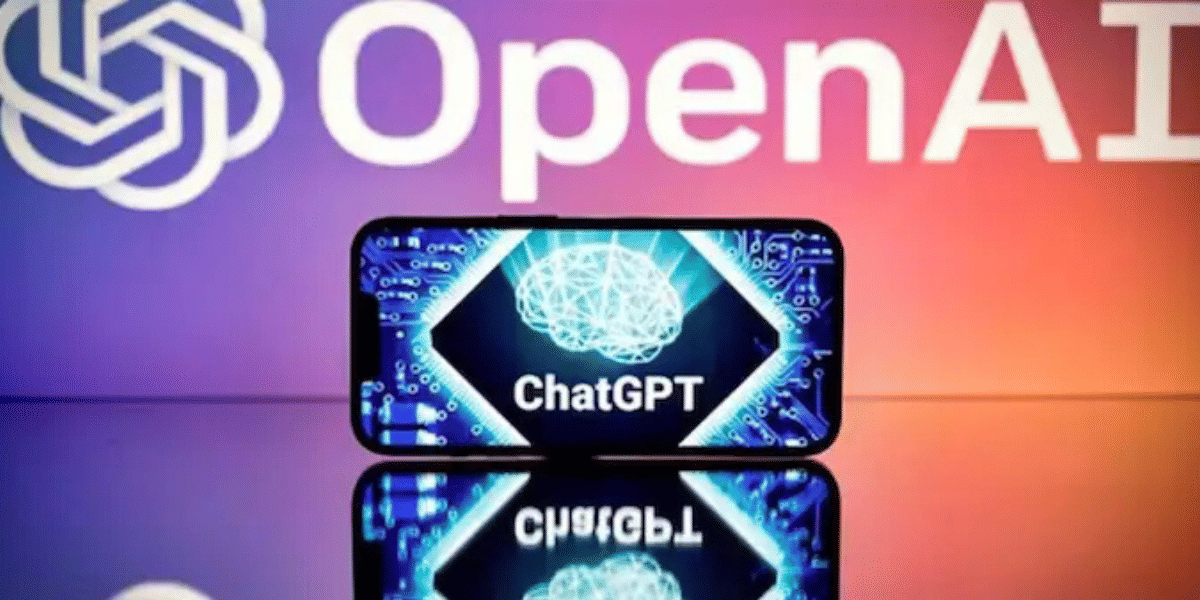Microsoft has recently launched the Windows 11 preview builds after the announcement in the latter part of June. The speculation raised when there was a build of Windows 11 making rounds on the internet. Users started to download the install the build to have a feel of it. The leak seemed like a move deliberately done by Microsoft for hype-making. Now, after the official announcement, Microsoft said that Windows 10 users will be able to upgrade to Windows 11 for free.
Currently, the builds that are available for download are the preview builds of Windows 11 and you have to be enrolled in the beta Insider program. So, if you are running an activated version of Windows 10, you can update your PC to Windows 11 for free after the stable builds come out. For now, if you want to try out the preview builds, you have to enroll in the Insider Program to get the free update. And since it is a preview build, there might be some stability issues.
Also read: How to check if your PC can run Windows 11?
We do not recommend installing Windows 11 unless you are ready to face some issues in the operating system. Go ahead if you are a true enthusiast looking to try out the new OS.
Minimum System Requirements
The minimum hardware requirements for Windows 11 are as follows:
- CPU of 1 GHz, two-core minimum on a 64-bit processor.
- 4GB RAM
- 64GB Storage
- System Firmware: UEFI, Secure boot capable
- TPM: Trusted Platform Module (TPM) v2.0
- Graphics card: Compatible with DirectX 12 or later with WDDM 2.0 driver
- Display: High definition (720p) display that is greater than nine inches diagonally, 8 bits per color channel
Out of all the requirements, the most challenging one is the older PCs that do not meet the TPM 2.0, a Trusted Platform Module. TPM is a chip integrated into the motherboard to provide hardware-based encryption to the system. Also, Secure Boot which offers system protection during the boot-up process also has to be enabled in the BIOS settings.
While the TPM 2.0 is a hurdle for the old gen PCs, most of the latest new-gen PCs do not have any issue in how to upgrade to Windows 11 from Windows 10 for free. However, if you are uncertain whether your PC can be upgraded to Windows 11 for free or not, you can download Microsoft’s PC Health Check app to check if your PC is compatible with Windows 11 or not.
Download Microsoft PC Health Check app
After you have checked with the app if your PC meets the requirement or not, you can follow the guide to upgrade your PC to Windows 11 for free. It is not necessary to download the tool to check. You can directly sign up for the Windows Insider Program to get the update for Windows 11 which then lets you know whether your PC is compatible or not.
Also read: How to Build a Gaming PC in under Rs. 40,000
How to Upgrade to Windows 11 from Windows 10 for Free
- First things first, a backup is always essential before the thought of experimenting with your OS. Take a backup of your current Windows PC and store it in an external drive.
- Now, check with the Microsoft PC Health Check app if your PC is compatible with Windows 11 or not.
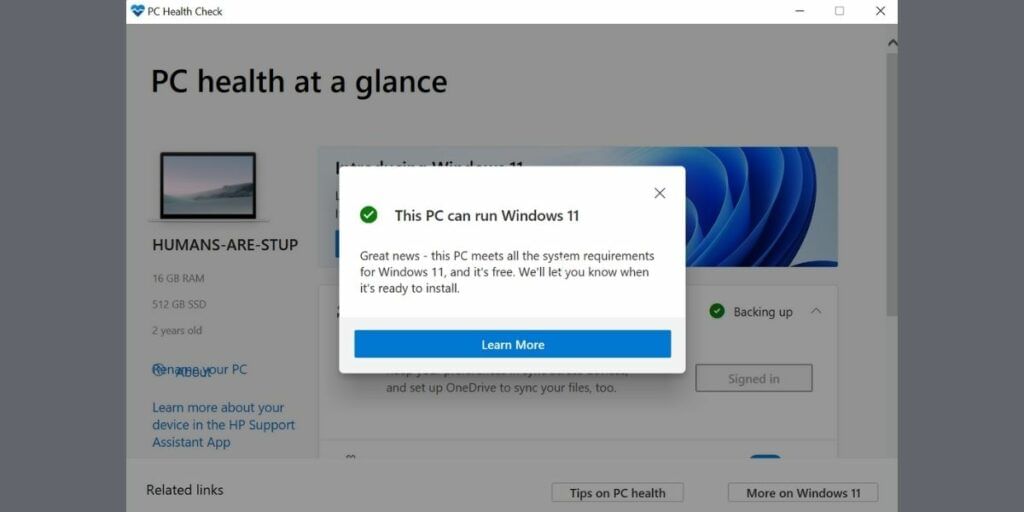
- Once you see a green signal, you have to sign up for the Windows Insider Program into the Dev Channel. Since the preview builds pertain to developers, this allows you to install Windows 11 on your PC.
- Now, make sure that your Microsoft account is linked to the Dev channel here. To sign up for the Insider Program, go to Settings > Update & Security and select ‘Windows Insider Program’ from the menu on the left.
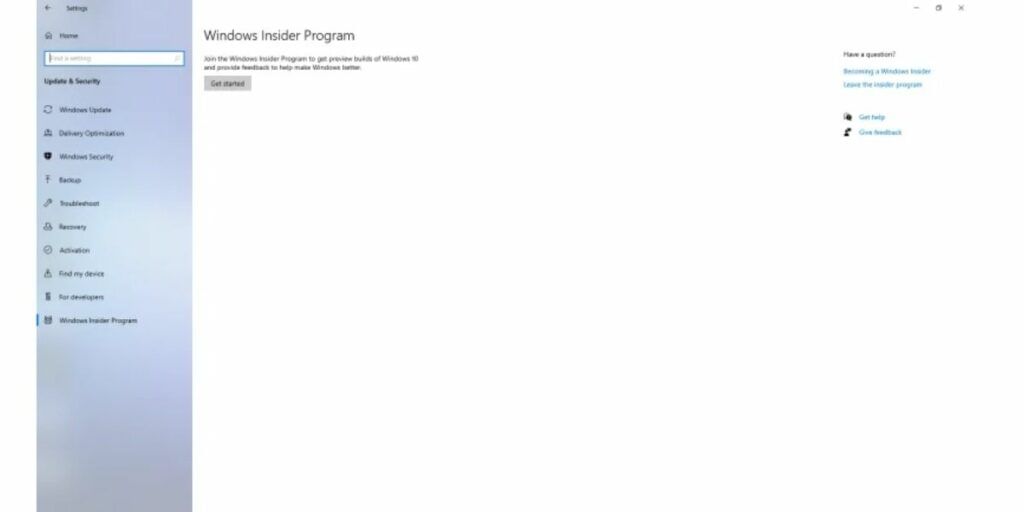
- Now, follow the prompts to link your Microsoft account to the Windows Insider Program and then reboot your PC.
- After the system restarts, go to Insider Program and you’ll be able to see the Dev Channel selection there. Select the Dev Channel and confirm.
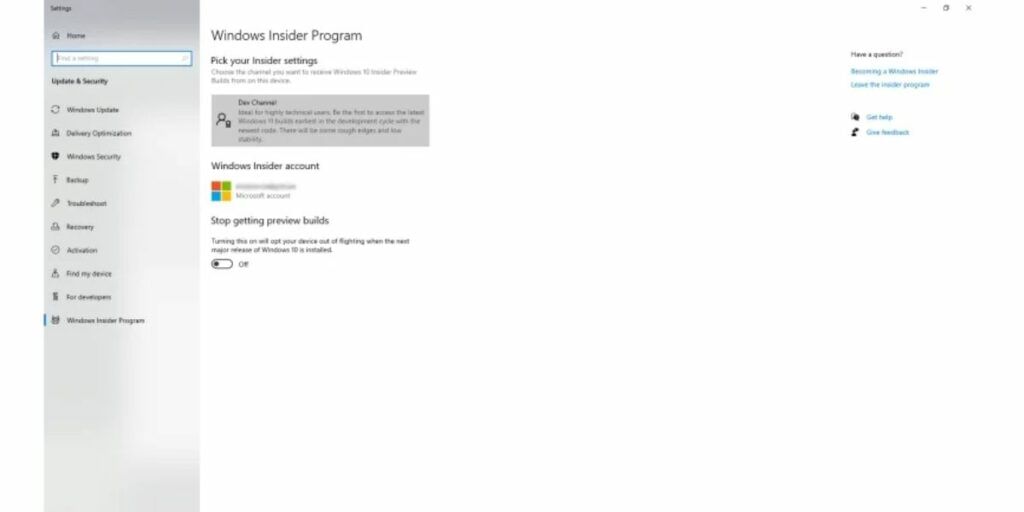
- Now, go to Windows Update and click on ‘Check for updates’. You’ll be able to see the Windows 11 Developer Preview Build update.
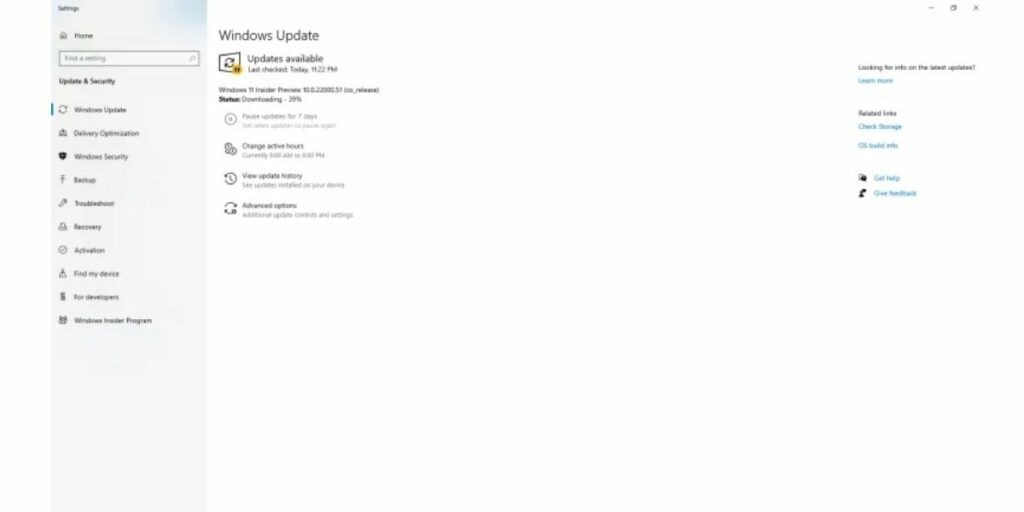
- Click on Download and then install the update.
The update process may take a lot of time depending on your internet connection and your PC’s performance. Once the update is ready, there will be a prompt for restarting the PC to continue with the installation process. Your PC may restart several times during the process but do not worry or interrupt the installation process.
Also read: How to Play COD Mobile on your Computer?
That’s it, now you have the latest Windows 11 preview build running on your PC and you will be presented with a few preferences to choose from and all your files and programs will be in place. Enjoy the new and refreshing looks of the Windows on your computer now.
While there are a lot of new features in Windows 11 to explore and enjoy, remember that you are running a dev beta build that may contain several bugs and issues. However, Microsoft will keep on fixing these issues and add/remove features with updates as we move on to the official stable update sometime in October.
Also read: Best Wi-Fi routers for Home in India
For the latest smartphone news, stay tuned to Cashify. We also allow you to compare mobile phones so you can find out the better phone before buying.