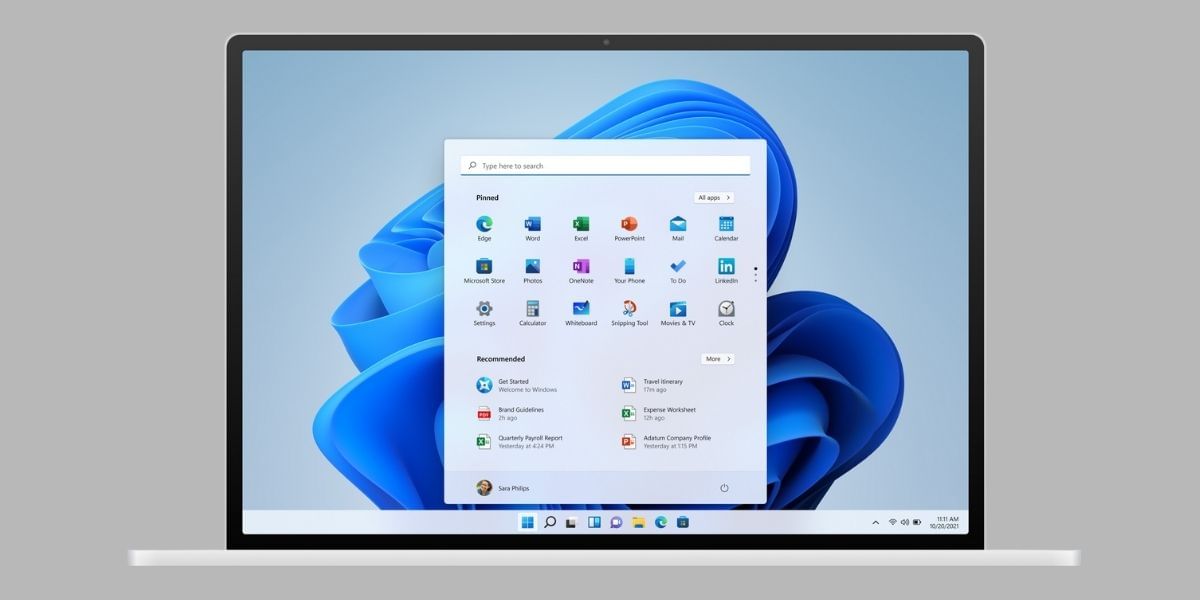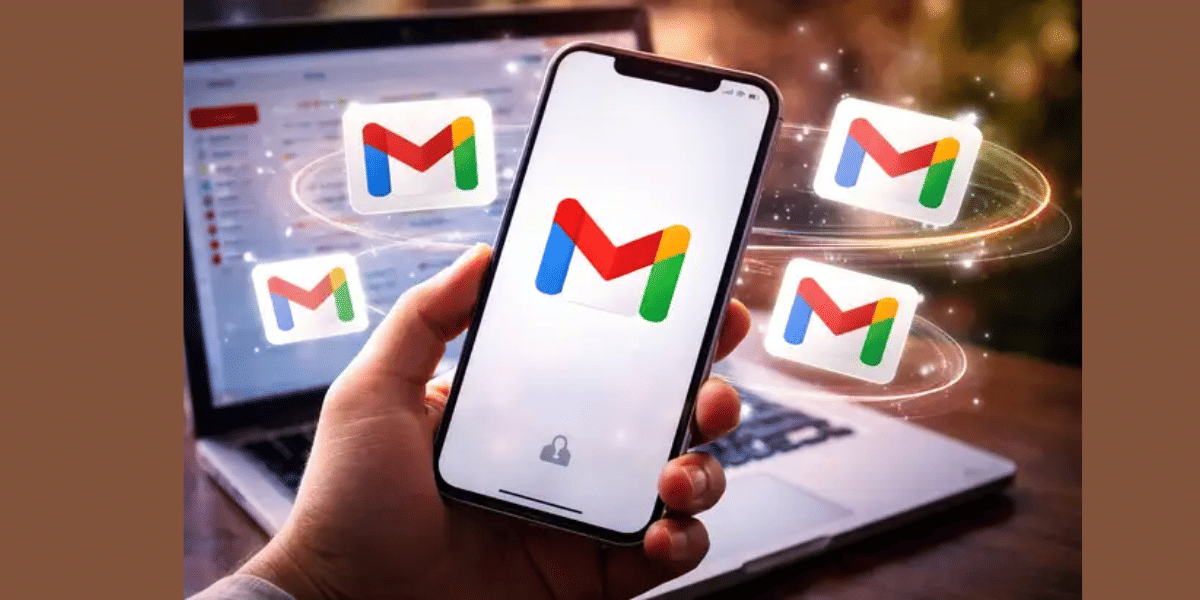Automobile technology has seen some of the biggest updates in past years. With almost a mini-computer installed inside your car to enable some of the smart features and also improve the in-car entertainment system. Here is a complete guide on how to connect the android auto to a car. But first, let’s talk about it and understand its features.
To provide a complete in-car environment that is as good as your smartphone, the carmakers partnered with Google to produce Android Auto that is a technology that basically mirrors all the Android features from your smartphone and displays it on the screen. You can control your music, answer phone calls, use google assistant, and use voice to reply to messages.
Also Read: How To Transfer Music From iTunes To Android?
What is Android Auto?
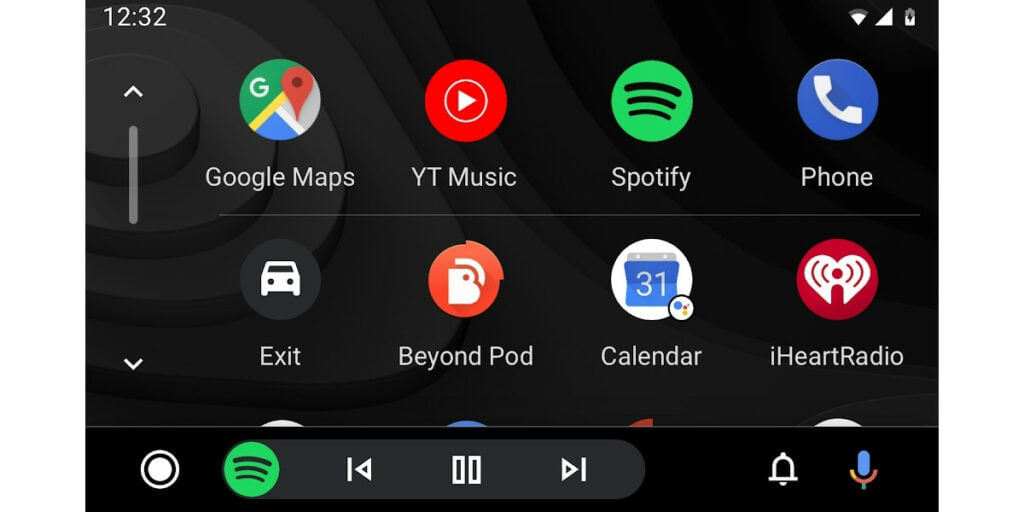
Android Auto is an interface that connects your Android smartphone with your Android Auto supported car. To access this feature you need to download the app on your smartphone and complete the setup process. You need to connect your device to your car using a USB cable and once the process is complete you can see the app screen on your car’s entertainment system screen.
Some of the useful features of Android Auto include GPS and Navigation using Google Maps, Music Player, Web Search, voice reply to messages, etc. The display is built to make it easy to read while driving and voice commands are also integrated through Google Assistant.
There are mainly two ways to use the Android Auto app. Using as a standalone experience on your smartphone or by connecting it to any compatible infotainment system. Although it works similarly in both ways. But using it with a car supporting the app will give you the best experience.
If you want to simply use the app the process is pretty straightforward. You just start the applications and put your phone on a phone mount to make it easily accessible. The Android Auto allows you to do hands-free calling, as your smartphone will work as a microphone while making a phone call.
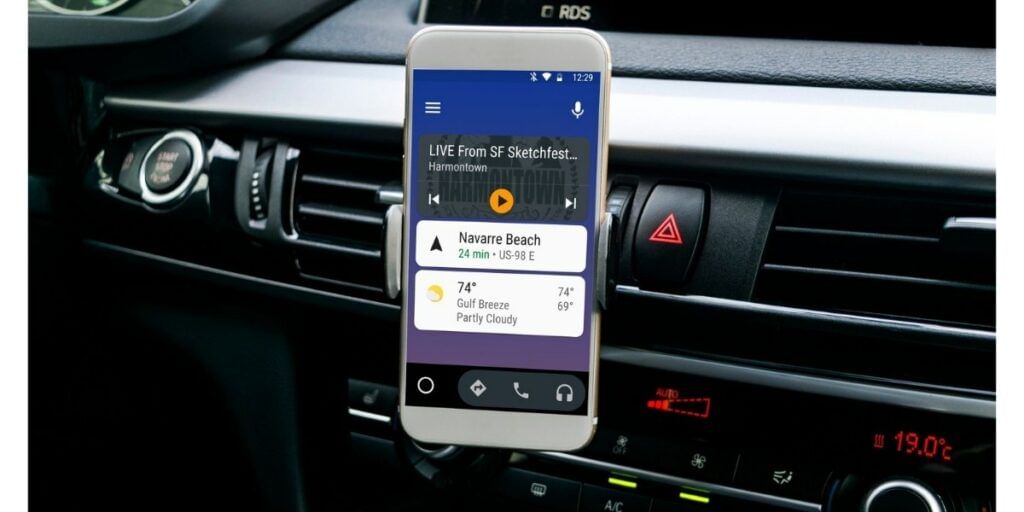
While using the app, the information on the display of your smartphone is also very easy to grasp as the text size is quite large that is easy to read. You can also use Android Auto on your phone’s display by connecting it to any Bluetooth-supported car.
Also Read: 5 Hidden Features On Your Android Phone You Weren’t Aware Of
How to use Android Auto?
So, finally, it’s time to check all the steps that we need to know before using the Android Auto. As we mentioned there are mainly two ways to use it. The first one is having a compatible car that supports it and the other one is by directly using the application on your smartphone. Below are the steps that you have to follow to use it.
Also Read: How To Download YouTube Videos On Your Smartphone Or Computer!
Pre-Requisites For Android Auto
But before moving further make sure you have an Android device running Android 6.0 (Marshmallow) and above. Google recommends using the latest OS for the best experience. If you’re on Android 9.0 or below you will have to download the app from Play Store. From Android 10 the app is pre-installed on smartphones.
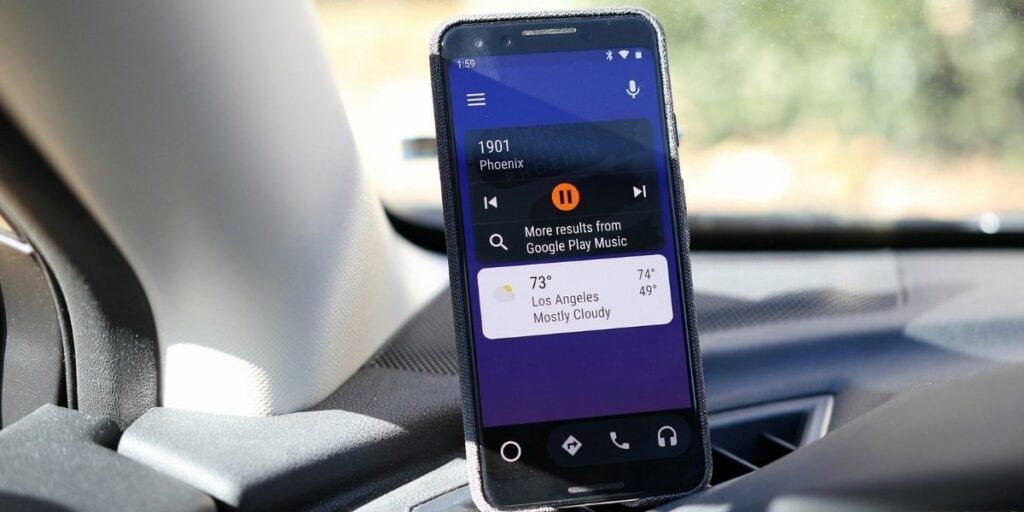
Setup Android Auto App on Smartphone:
- Download Android Auto app for your smartphone from here.
- Open the app and download any addon applications if it asks for.
- Now Review and accept the Terms & Conditions and Safety Notice.
- You have to set up the app by giving the app access permissions, you can also turn the notifications on.
- If you want to pair with Bluetooth, select the device and also enable auto-launch for Android auto.
Also read: Top Camera Smartphones
Method 1. Connect Android Auto to Car Display (With a USB Cable)

- Turn on your car and make sure it is parked.
- Get a USB cable and connect android auto to car. If you haven’t downloaded the app it will prompt you to download it.
- Follow the on-screen prompts and give all the permissions if asked.
- Now open Android Auto on your Car’s display and follow the instructions.
Also Read: Remove Bloatware Apps From Any Android Phone That Won’t Let You Uninstall
Method 2. Connect Android Auto to Car Display (Wirelessly)
The step for connecting the android auto to the car’s display wirelessly is very similar to the USB cable. If you’re connecting the Car’s infotainment system for the first time you are required to use the USB cable for the setup process.
For connecting follow the same steps as mentioned above. The next time it will automatically connect wirelessly through Bluetooth. Wireless connections might take a few seconds to start.
With Android Auto all setup, you can check your important notifications on the in-car entertainment display, answer phone calls, reply to messages using voice commands and also ask for directions to any place you would like to drive to. Basically, it connects the android auto to the car which makes entertainment much smarter with Google Assistant.
Also Read: Best Android Double Din Car Stereo Head Units In India!
For the latest smartphone news, stay tuned to Cashify. We also allow you to compare mobile phones so you can find out the better phone before buying.