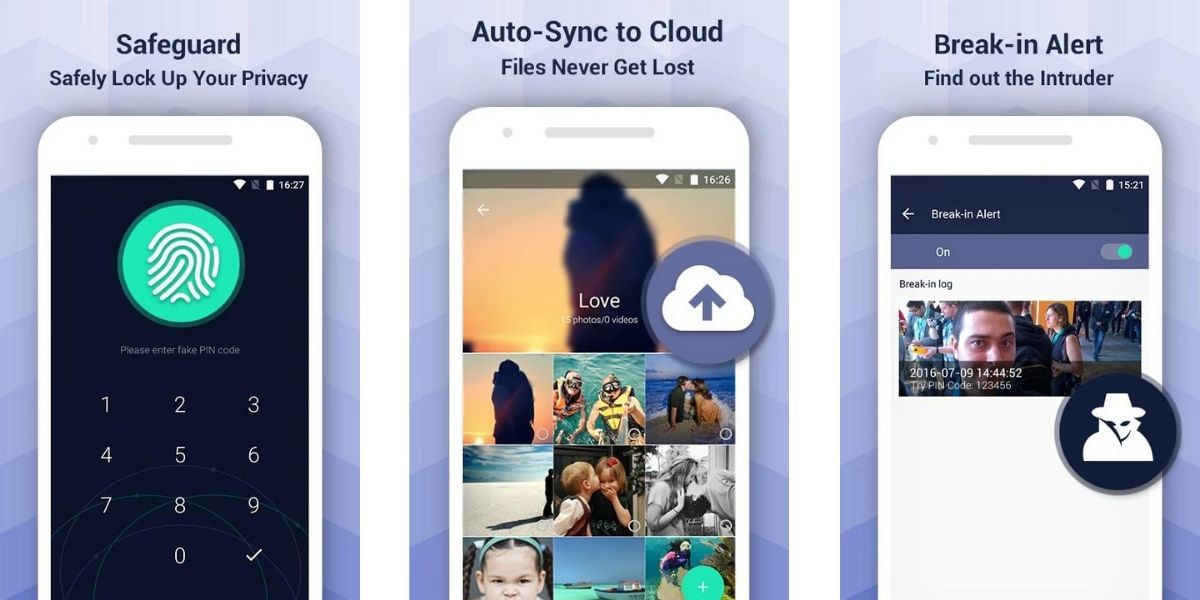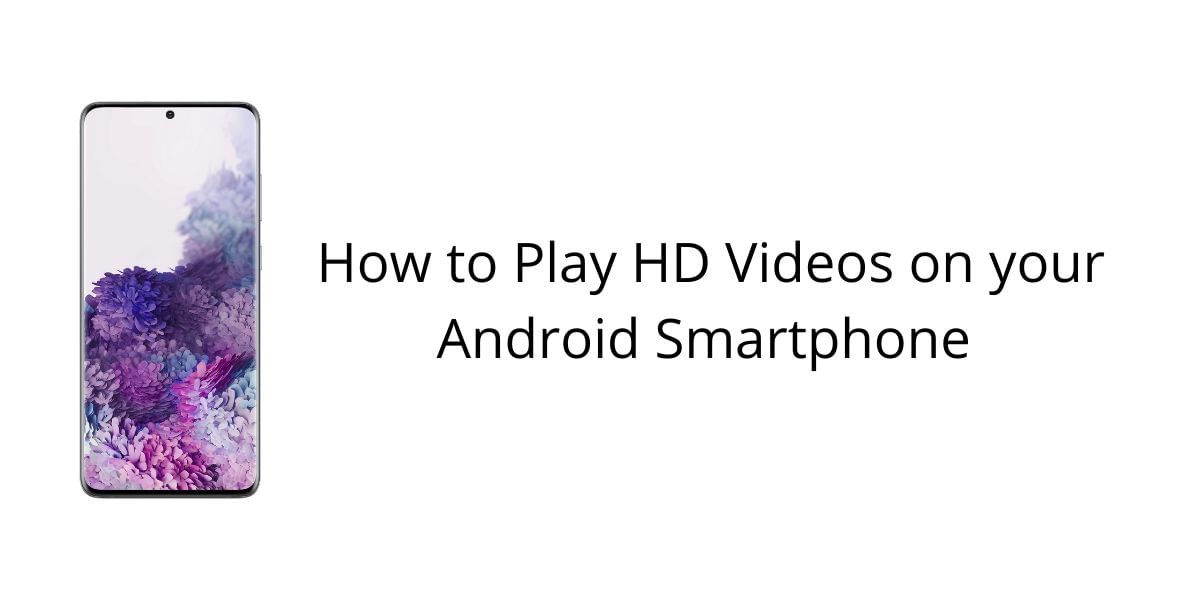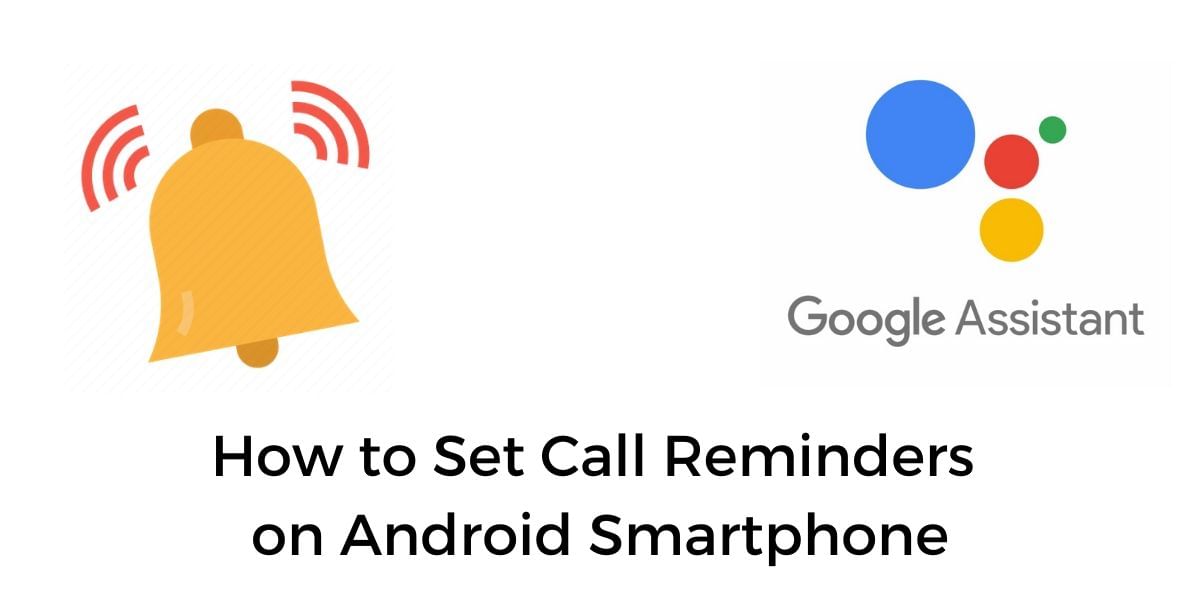Technology has enabled us to do a lot of things over the past few years, however, they’ve also increased our responsibility in safeguarding the files that we deal with. It is common to leave our phones unattended in some situations and our friends and family might get access to the smartphone without our knowledge sometimes.
To avoid embarrassment in such situations it might be a good idea to hide the files, apps, and photos in your Android smartphone. We also lend our smartphones to others briefly and it is better to be safe than sorry in a lot of situations. It is better to hide private documents, personal photos, and sensitive information before you hand over the smartphone to others even if it is for a brief period.
Also Read: Top 5 Chat Applications To Avoid Boredom During The Lockdown
How to Hide Files on Android
Android smartphones don’t have the ability to hide applications by stock so if you are looking to hide stuff you will probably need a third party application for it. File Hide Expert is one such free application that lets you hide or unhide the files on your phone with ease. To get this application, download it from the link below or from the Google Play Store and follow the steps.
Also Read: Cashify Roundup: All Smartphones Launched In March 2020

Step-by-step instructions:
- When you open the application for the first time after downloading then you will see that the file list is empty and the same is indicated via a message
- Tap the folder icon on the top right corner of the screen to start hiding the files
- This application works similar to a basic file management application and as long as you know where the files are located, you should be fine
- This application allows you to hide the files irrespective of the file type, check off the files that you want to hide and then head back to the main screen
- Here, find the Hide All button and tap it to hide the files from all other applications.
- Once the files are hidden using the File Hide Expert app, they are not displayed on any other applications
- To unhide the files, open the application again and click on the Restore All button to restore all the files back to their locations
- You can additionally head over to the settings page of the File Hide Expert application and enable the password manager to secure your files even more
Download File Hide Expert from Google Play Store
How to Hide Photos and Videos on Android
Although you can use the above technique to hide photos, it is not very efficient for photos and videos. If you have risky or private pictures on your smartphone and want to ensure that these images are not leaked or seen by anyone, it is better to hide them from the gallery and other applications. Lynx is one such application that serves this task well, it is a digital vault on the smartphone and allows you to store any image or video that you want to hide. The application allows you to set a PIN code that you will need to access the application.
There is also a camouflage mode that makes the application look like a calculator to fool prying eyes, only on entering the password the user will get access to the hidden data. You can also go one step ahead and create a fake vault with a fake password, upon entering the fake password, the application will open the fake vault and can be used to fool others who force you to open the app. You can also turn on cloud backup if you are comfortable with it, this allows you to recover the lost pics even if your phone is lost or broken. Once you have installed and opened the application on your Android smartphone, follow the steps below
Also Read: How to Delete Netflix History When You Have Been Naughty During Corona Lockdown
Step-by-step process
- Open the application and finish the signup process
- Setup the password and recover as needed
- To add new photos to the hidden gallery, click on the “+” button to the bottom left
- Select the create album to group pictures in a folder
- Now open the folder and click on a similar “+” button to the bottom left
- Now the app will show a file manager and you can select multiple photos from the folders
- Select the photos and hit the Import button to move the image to the private gallery and delete it from the main gallery
- To restore the image, open the image and select the three dots to the top right
- Now select the “save to device” option to save the image to your smartphone
Download Lynx on Google Play Store
How to Hide Apps on Android
It is very easy to hide applications using a supported Android Launcher, there are many Launchers on the Google Play Store that support hide apps feature. The Poco Launcher is one such application that is extremely easy to use and supports the hide apps feature.
Also Read: Best Free Android Launchers to Hide Applications
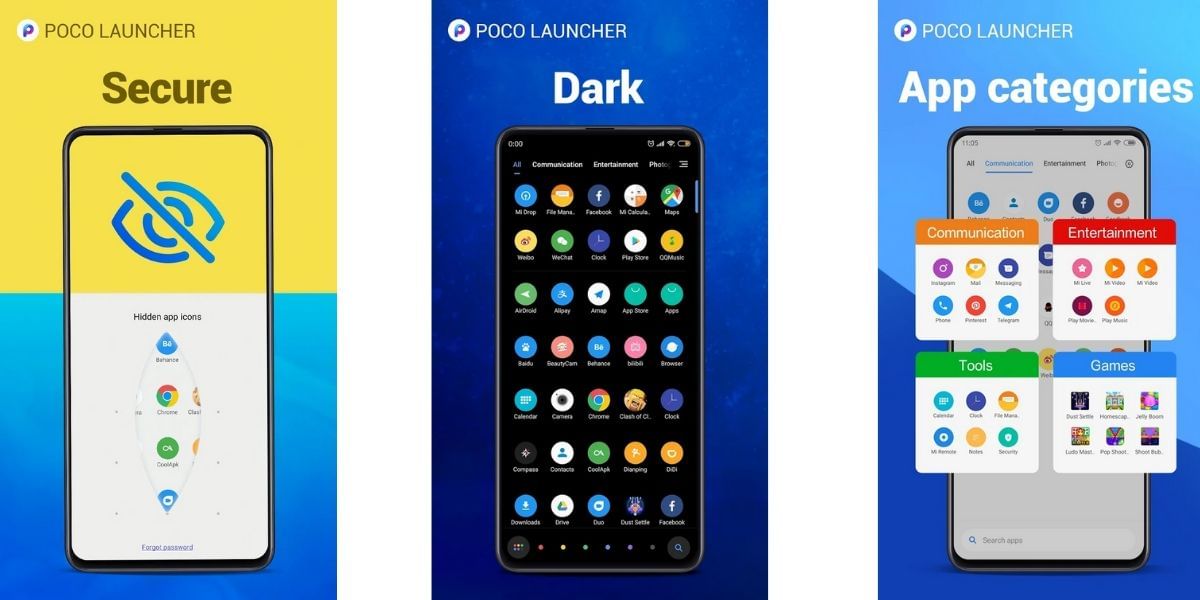
Step-by-step process
- Tap and hold on the empty space in the home screen
- Tap on settings and select more
- Now scroll down to enable the toggle for “Hide App icons”
- Now open the App Drawer on the POCO Launcher
- Swipe twice on the left edge to reveal the Hidden Apps
- Now go back to the home screen and add the selected applications to hide them from the main drawer.
Download POCO Launcher from Google Play Store
Also Read: POCO Launcher Tips And Tricks