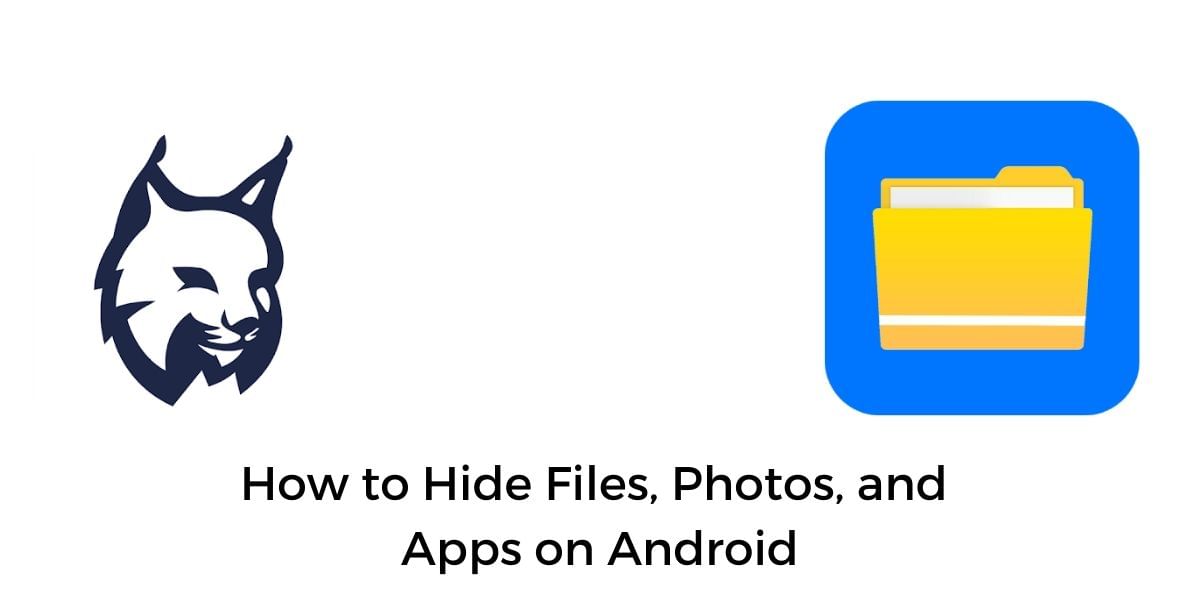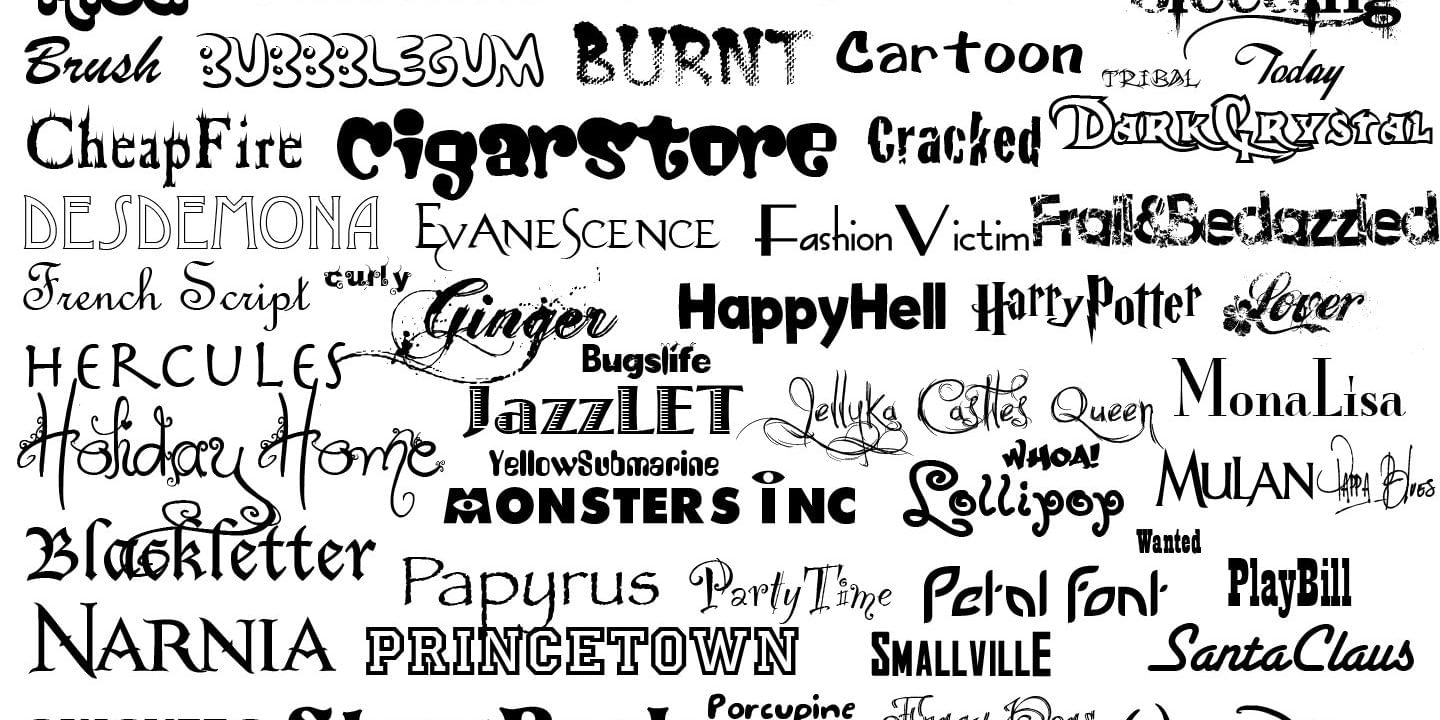The issue of forgetting things can be easily resolved using reminders these days, if you are using a modern Android Smartphone it is likely you already have access to the Google Assistant which can be a great assistant to remind you with ease. There is also an Application called the Call Reminder which allows you to be reminded about a call easily with a notification reminder. This also works for other simple reminders and you can attach a contact, audio or other image attachment to a notification.
Call Reminder works similar to a built-in to-do list on the smartphone but it reminds you to make a call to a particular person at a specific time. This ensures that you never forget about an appointment in the future and another wonderful feature is the ability to make calls directly after a call.
Also Read: How To Use Google Calendar – Everything You Should Know!
Call Reminders is a feature of that app that allows you to set reminders attached to a particular contact, so you can set a reminder to call your dad and ask him about an update or to invite your friend over for a celebration. You can set up a reminder and attach your contact’s number to the reminder and you will get the description while making the call.
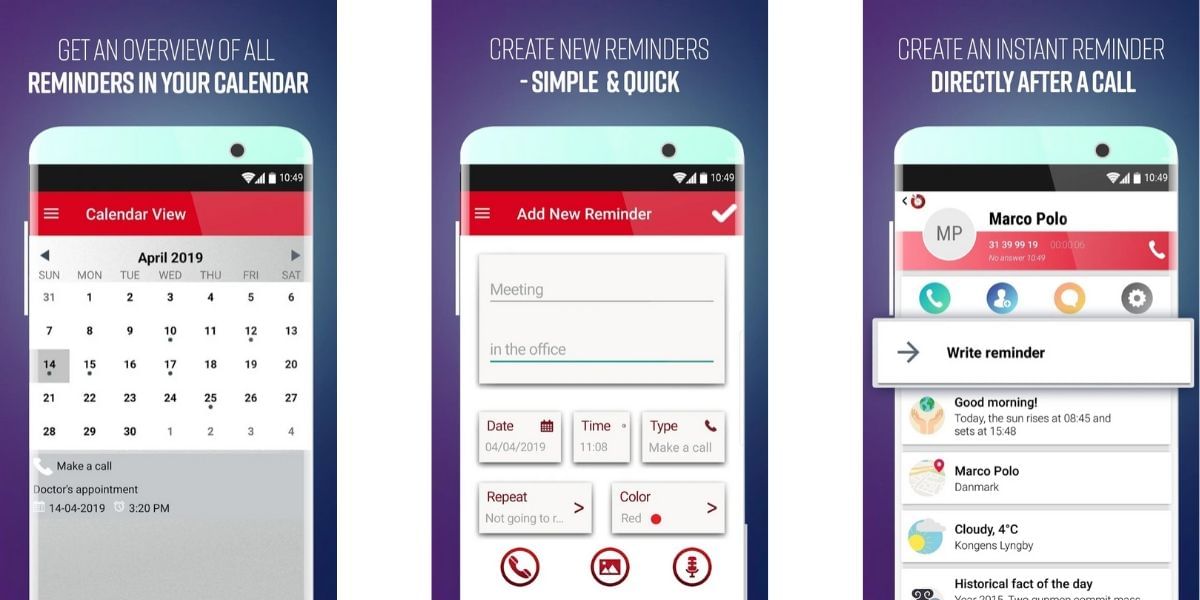
How To Set Call Reminders For Android Smartphone: Step-by-step Process
Setting up a call reminder is easy and you can easily follow the steps given below to achieve it.
Also Read: How To Capture A Screenshot On Samsung Galaxy S9 And S9 Plus In Six Unique Ways
- Start the application and open the main page
- Allow the basic permissions when you launch the application for the first time
- Click on the bright red “+” button to the bottom right corner
- In the first field, enter the title of your reminder and in the description enter further details if needed
- GO ahead and select the date, time and type of the reminder, here we use “Make a call” as the type of reminder for the guide
- You can choose for the reminder to go off after repeated intervals or choose to make it one time only.
- To attach a phone number to the Reminder, tap on the phone icon and enter the contact number. You may also select a contact from the list to be reminded about the call.
- You can additionally attach images or audio files if needed
- Once all the data is entered, use the Tick button to the top right corner of the screen to save the reminder.
Using Google Assistant As A Call Reminder
Google Assistant is the default voice assistant for the Android platform and is present on most modern Android smartphones running on stock Android. You can use google to remind you about anything and it is extremely easy to set a reminder on Google Assistant. This feature works on all Voice Assistants including Bixby on Samsung Smartphones.
Also Read: How To Clear App Data And Cache On Android
Step-by-step Process
- You can either open the Google app and tap on the Voice icon, say “Okay Google”, or use a hardware button or the squeeze feature to trigger the Google Assistant if your smartphone supports it.
- Once the Google Assistant is listening to your voice you can narrate to it and ask it to set a reminder on your behalf.
- Try Saying “Ok Google, remind me to call my Dad at 8 PM” and the google assistant will recognise your voice and set a reminder on your behalf.
- At 8 PM you will automatically receive a very subtle prompt in the notification asking you to call your dad.
- You can also use Google Assistant to set voice reminders if you have location services enabled
- Try saying “Ok Google, remind me to call me Dad when I reach home”, this will remind you to call your Dad whenever you reach home irrespective of the time and can be very handy for location-based reminders
Based on your convenience you can either use the default Google Assistant or the dedicated Call Reminder application to set call reminders. Both the services have their advantages and disadvantages.
Compared to the Call Reminders application, Google Assistant is more friendly. It can easily bw activated by voice with minimal to no physical interaction with the smartphone . Further, Google Assistant also uses a more subtle notification if you prefer it.
The Call reminders application offers dedicated Call reminding features and can be easily triggered after a phone call . However, ads support the application and smartphones do not come with the app installed. For most people Google Assistant does a great job, keeping everything simple and easy. Further, it usually comes with every modern Android smartphone and does not require extra installation.
Your work is complete once you set the reminder. The respective application will remind you at the right time to make the call.
Download Call Reminder from Google Play Store
Also Read: How to Update Google Chrome On Android!
Using Google Assistant As A Call Reminder
Google Assistant is the default voice assistant for the Android platform and is present on most modern Android smartphones running on stock Android. You can use google to remind you about anything and it is extremely easy to set a reminder on Google Assistant. This feature works on all Voice Assistants including Bixby on Samsung Smartphones.
Also Read: How To Clear App Data And Cache On Android
Step-by-step Process
- You can either open the Google app and tap on the Voice icon, say “Okay Google”, or use a hardware button or the squeeze feature to trigger the Google Assistant if your smartphone supports it.
- Once the Google Assistant is listening to your voice you can narrate to it and ask it to set a reminder on your behalf.
- Try Saying “Ok Google, remind me to call my Dad at 8 PM” and the google assistant will recognise your voice and set a reminder on your behalf.
- At 8 PM you will automatically receive a very subtle prompt in the notification asking you to call your dad.
- You can also use Google Assistant to set voice reminders if you have location services enabled
- Try saying “Ok Google, remind me to call me Dad when I reach home”, this will remind you to call your Dad whenever you reach home irrespective of the time and can be very handy for location-based reminders
Based on your convenience you can either use the default Google Assistant or the dedicated Call Reminder application to set call reminders. Both the services have their advantages and disadvantages.
While the Call Reminders application has a better reminder by playing loud sound to grab your attention, the Google Assistant is more friendly and can be easily activated by voice with minimal to no physical interaction with the smartphone making it a simpler choice, Google Assistant also uses a more subtle notification if you prefer it.
The Call reminders application also comes with a few more dedicated Call reminding features and can be easily triggered after a phone call but it is an ad-supported application and doesn’t come bundled in more smartphones, for most people Google Assistant does a great job and keeps everything very simple, it is also bundled in every modern Android smartphone so you do not have to go around installing new applications from the Google Play Store.