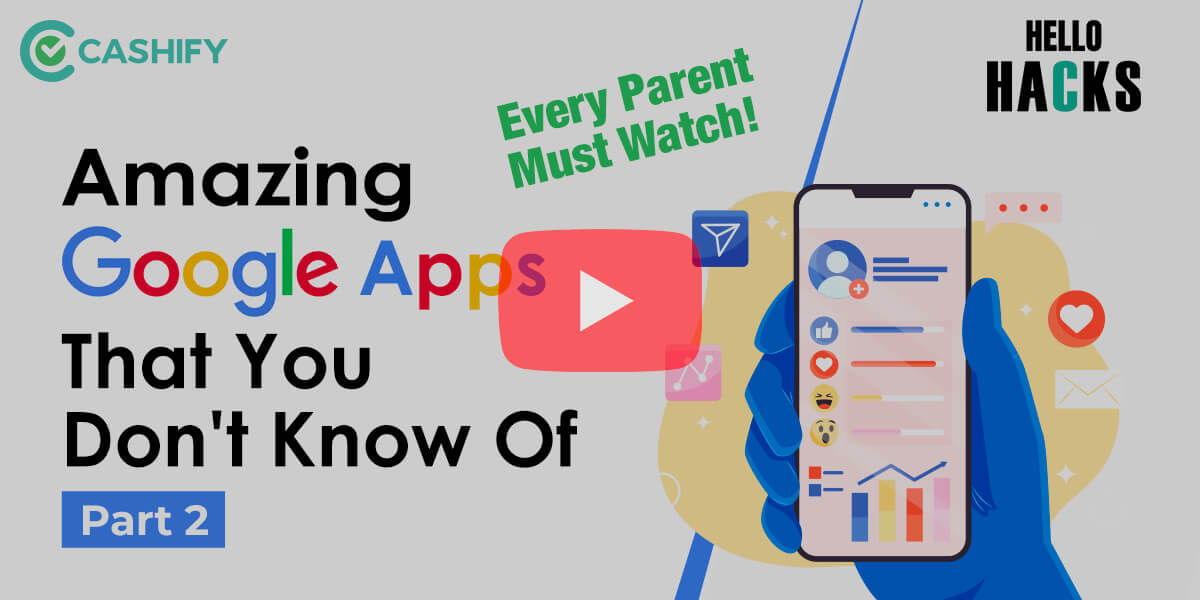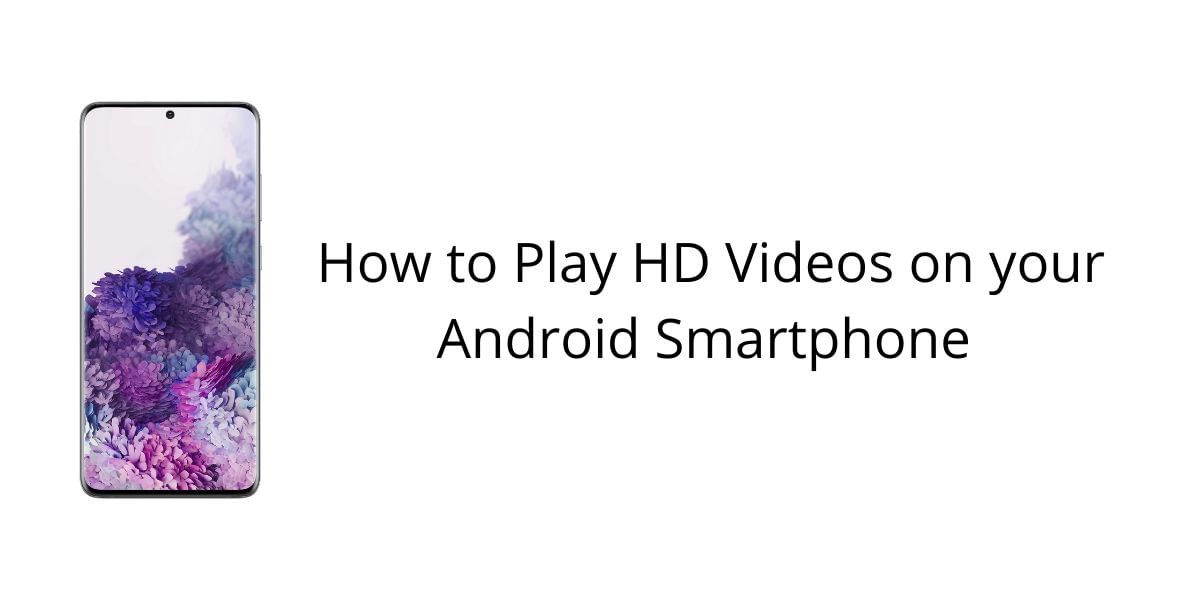Cleaning app data is a task, and when we have plenty of applications installed, it’s a burden. But, the fun point is that we use many applications on our Android smartphones regularly. And as we use the applications, they keep storing data for further usage and occupy space from our Internal Storage, filling it up faster. So, to keep your smartphone’s memory and storage in check, you can clear the app data and Cache on your phone.
If you want to use an application again, you have to remove it. You either reinstall it or clear the App data and the Cache of the app. This guide will help you understand how you can Clear App Data and App Cache on Android Devices.
Also, read- How To Find Lost iPhone Online Easily And Track Its Live Location!
What is Cache?
First, let’s attempt to handle what a “cache” really is. A cache is a dedicated storage area for storing transitory information in the most basic terms. Most of the time, this information speeds up the performance of applications, browsers, and websites. Therefore, it is also helpful to think about caching as a tool for speeding up and providing a speedier experience. Additionally, the Cache reduces the quantity of data processed and consumed, making the user experience quicker and smoother.
Let me give you an example to assist you better grasping what I’m saying.
For some reason, when you restart your phone, the camera app takes a long time to load, but it’s much faster the second time. This cached data contributes to a performance boost during the first start of an application. Similarly, a second visit to a website may reveal quicker loading times. This is because your browser keeps specific data in the Cache, including files like pictures.
Also Read: Graphics Card Not Detected: Easy Fix!
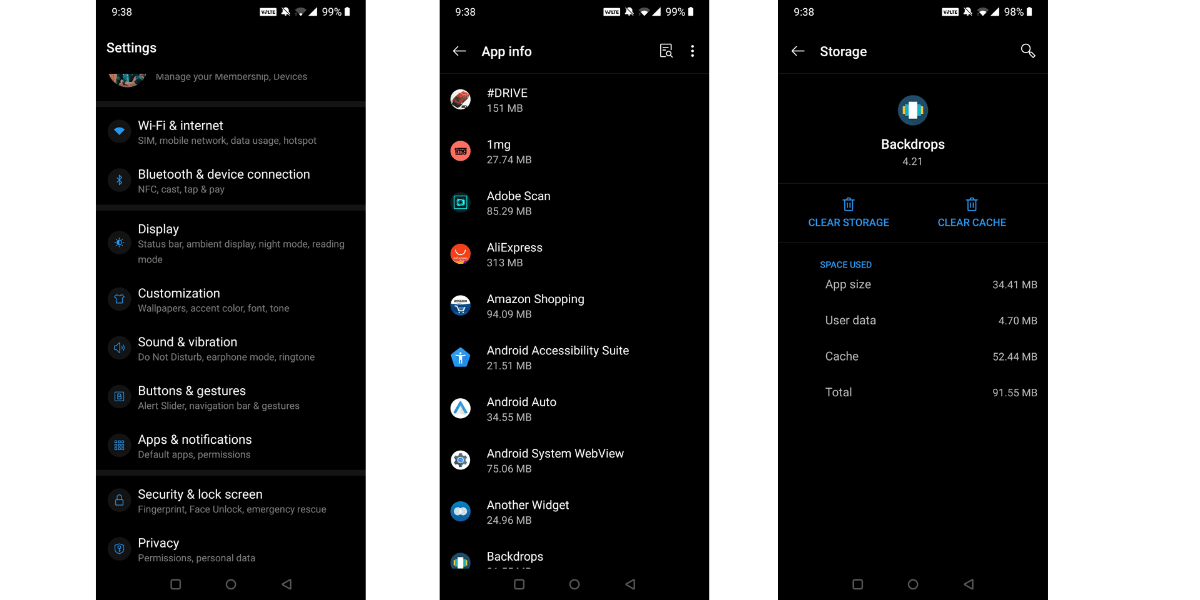
How to Clear App Data?
Clearing App Data is a simple step that releases quite a large amount of free space; let me explain with an example. Suppose you have downloaded many movies on Netflix, but you forgot to delete them. What will happen is, it will occupy some space on your device. So, when you clear App Data, it not only clears the Cache but also resets the application, meaning you’ll have more space in storage. But you will have to sign in again on Netflix. Follow these steps to Clear App Data:
Step 1: Open the Settings application on your device.
Step 2: Head over to Apps Menu.
Step 3: Choose Installed Applications.
Step 4: Find the Application for which you want to Clear the App Data.
Step 5: Select it, Move to the Storage Tab.
Step 6: Hit Clear Storage/Clear App Data.
Note: The Next time you open the application, you will need to download all the resources from scratch. For example, if you clear the App Data of PUBG Mobile, you will need to download the whole package on in-built game resources again the next time you open the application. So make sure whether you want to do it or not.
Also Read: Do You Need Antivirus Software For Your Android Smartphone?
How to Clear App Cache?
While the system keeps refreshing App Cache on regular basis, the app data on Android remains as it is. To be fair, the functionality of both features is different. Clearing App Cache removes all the temporary stored files the application uses when you open it next time. Follow these steps to Clear App Cache on Android:
Step 1: Open the Settings application on your device.
Step 2: Head Over to Apps Menu.
Step 3: Choose Installed Applications
Step 4: Find the Application you want to Clear the App Data.
Step 5: Select it, Move to the Storage Tab.
Step 6: Hit Clear App Cache.
Also Read: DDR5 RAM Explained? Should You Upgrade?
For example, if you have downloaded many files from Telegram, and then you clear its App Cache, it will delete all the files from Telegram. But you will not get the log out of your account. So, before you clear App Cache, make sure you have a backup of the files you require.
Advantages of Clearing Cache
Cache files are vital but seldom used. However, manually deleting cache files from your Android phone is occasionally beneficial. Cleaning the Cache on Android may assist in the following ways:
- In the near term, deleting cache helps conserve phone storage. But this is just a temporary fix since programmes constantly build new cache files.
- Cache files may get corrupt. Apps may suffer performance issues as a result. Deleting defective cache files may help.
- These files may compromise security and privacy. For example, your browser’s cached sites may contain sensitive data. In addition, unauthorized users might utilize these files to get personal information.
- Clearing cache may cause a browser or even other software to obtain the newest website version.
How To Clear App Cache Using 3rd Party Applications
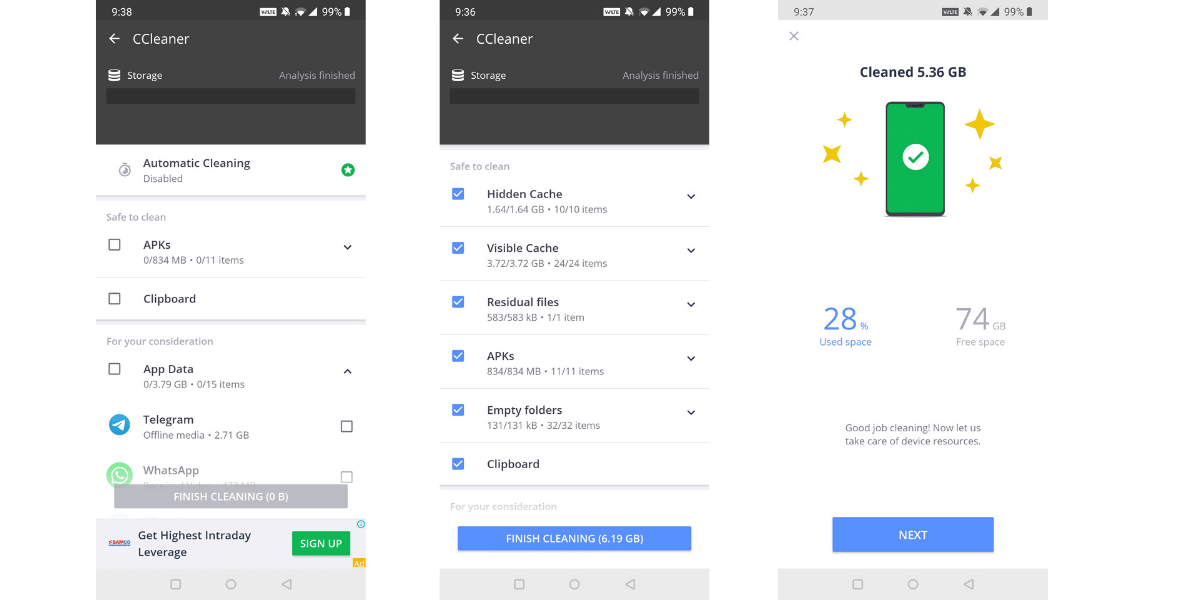
There are multiple ways to Clear App Cache on Android, it can either be done manually or can be cleared using applications like CCleaner. For demonstrating, we will be using a free application from the Google Play Store which most of us might be used on our PC for the same task, named as CCleaner. To start with:
- Head over to Google Play Store and Download CCleaner
- Open the application, click on the Start Here Button and grant the permissions
- Click on Start Scanning and wait for it to get completed.
- Then Click on Finish Cleaning. This will automatically do the task.
Also Read: Here’s How To Safeguard Yourself From Email And Text Message Scams
Using Files Go: From Google
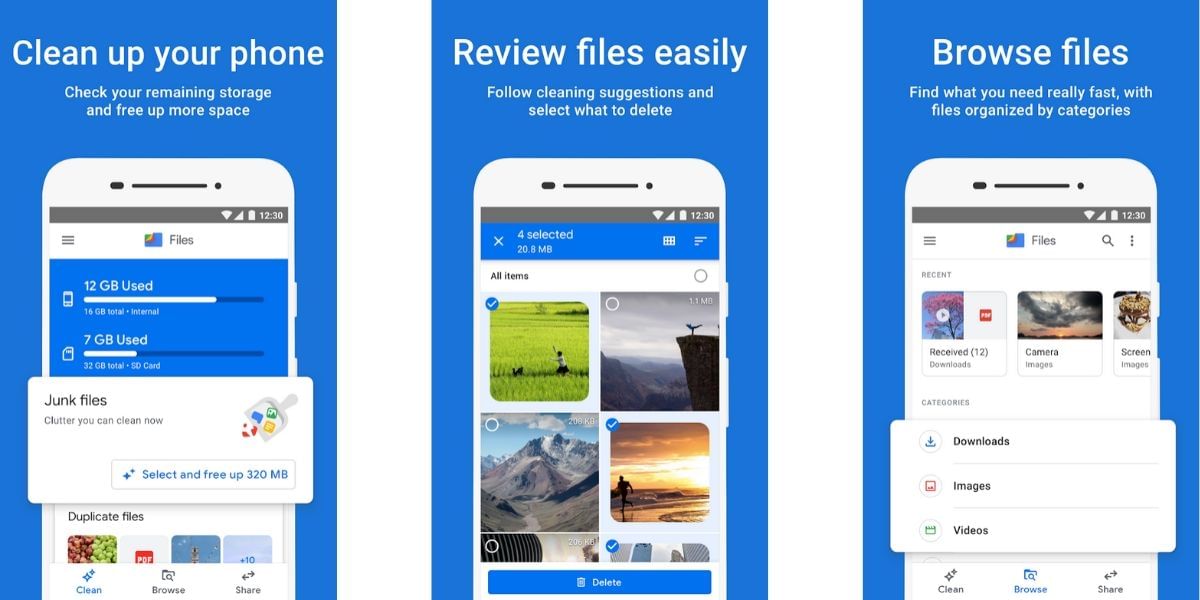
Files Go by Google is an excellent third-party application that can be used to clear Cache on Android smartphones. It searches for all the Apps which you don’t use on your smartphone, clears App Cache, and frees up the memory. Other benefits of using this application include Google’s Trust, Files Go also shows up duplicate images, large files, and more that occupy a lot of space on your smartphone, and it’s pretty easy to use as well. To clear App Cache:
- Open Files Go from Google
- Allow the Basic Permissions for the App to Run’
- Search for the option stating Junk Files.
- Choose Confirm and Clear
- Wait for the process to be completed, now unwanted App Cache will be deleted from your smartphone.
Additionally, this same process can also be carried out using another app available on the Google Play Store named Clear Cache, Cleaner Lite.
Also Read: How To Install Fortnite On Any Android Device
Using Clear Cache Cleaner Lite
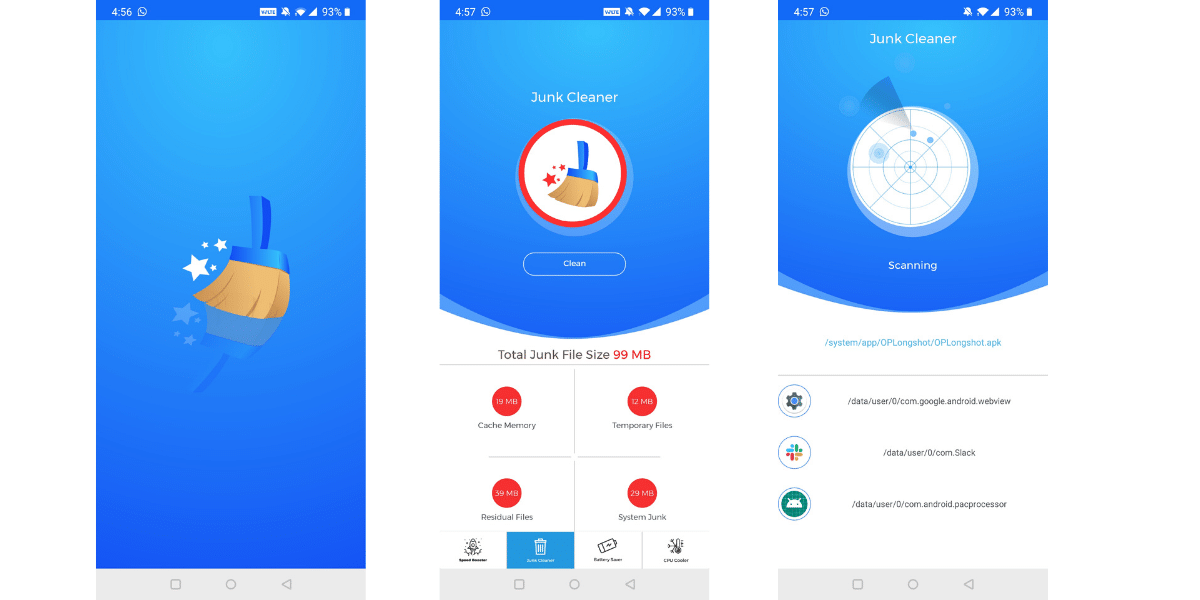
Similar to Files Go, from Google, this new application which has been trending over the past can also perform multiple functions including Clearing Cache from applications. The application not only can clear cache but can also boost the speed by optimizing the RAM, clearing off the running process, has options to save battery, cool down the CPU, and a lot more. So, let’s look at how to clear cache using this application:
- Open the Clear Cache, Cleaner Lite Application
- At the bottom bar, Select Junk Cleaner
- Tap on Clean, here you would be shown the amount Cache Memory.
- Wait for the Process to Complete.
Also Read: Cashify Explains: Breaking The Myths About Megapixels
Frequently Asked Questions
Why should I clean app cache?
There are plenty of reasons why you should clean app cache. First reason is that it can help you get your phone storage back. Another thing is that some cache files might be corrupted, so deleting them can save your phone from unwanted malware.
How can I clear app data on Android phone?
You can clear app data on Android easily. All you need to do is to go to Settings> Apps menu> Installed applications. Then choose the app for which you want to clear the app data. Hit on clear app data and you are done.
How to clear app data on iPhone?
Clearing app data on iPhone is similar to that of the Android. Go to Settings> Apps menu> Installed apps> Find the app> Clear data.
Buying refurbished mobile phones was never this easy. Sell your old phone and get exclusive offers & discounts on refurbished mobiles. Every refurbished phone is put through 32-point quality checks to ensure like-new standards and comes with a six-month warranty and 15-day refund. Buy refurbished phone easily on no-cost EMI today!