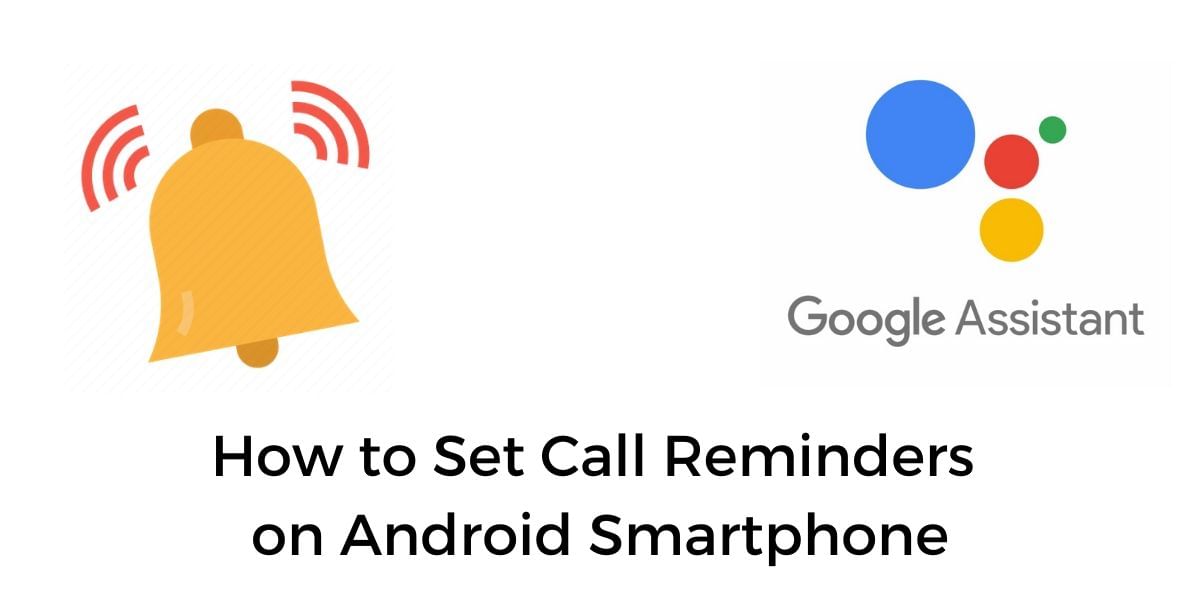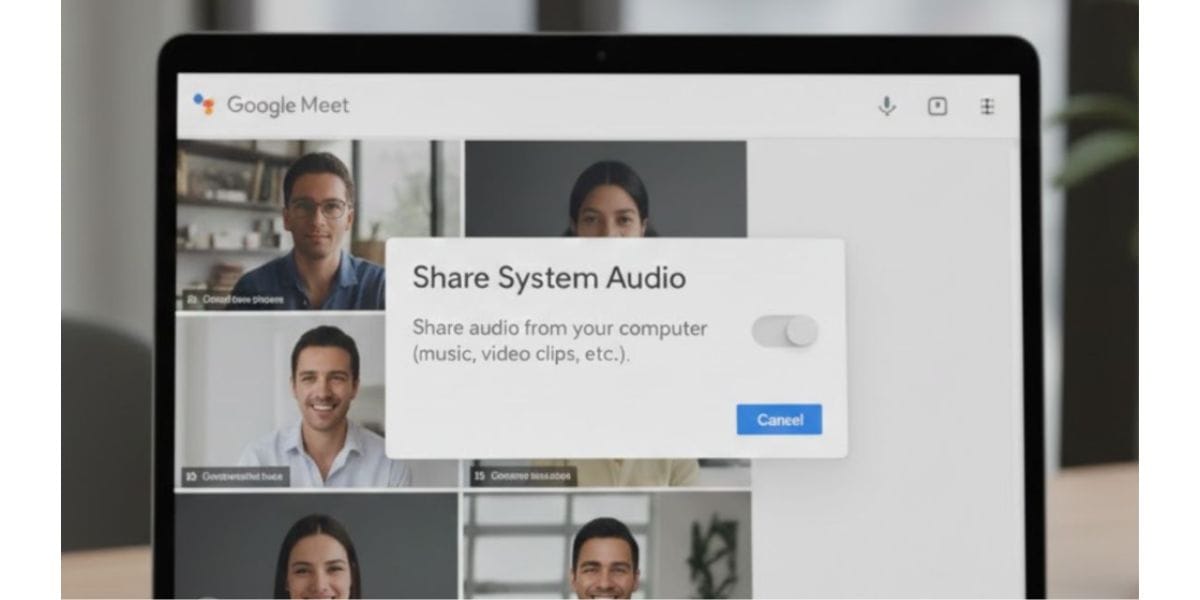Do you know why most of the people out there prefer buying an Android smartphone over an iPhone? The answer is that you would be able to take advantage of several benefits such as additional features, wide-spread support with universal accessories, and great customization.
While the most loved thing of an Android smartphone from all the three above is high customisation, people want to make their smartphone look unique and amazing with the help of which they can make their smartphone look different from others.
Here in this article, we are going to talk about one such customization only with the use of which you would be able to make your phone personalized in your way, and that is changing its font.
But here’s a question, “How to change fonts for android?” Well, it’s easier than you think, do follow this guide till the end to know more.
Also read: How to Safeguard from Email and Text Messages Scams
How to change fonts for Android?
There are a total of two different ways with the help of which you would be able to change fonts in your Android smartphone. They are:
- Built-in method: Almost every Android smartphone offers some in-built fonts from which we can pick up any and make changes in our smartphone easily without downloading anything from the internet.
- Third-party applications: There are several third-party applications that you can download from Google Play store and choose from several font options that are available.
Change Fonts with the help of Android’s Built-in method
This is a built-in feature for all those smartphone devices that do not come with a Stock Android UI. If you are using a smartphone with Stock Android, then you can change fonts with the help of third-party applications only.
If you are someone who does not have a stock Android device then do follow the steps listed below for changing your Android smartphone font.
- Firstly, unlock your Android smartphone and find the Settings option.
- Open Settings.
- Right after opening the Settings menu, scroll a bit, and find Display and Brightness and open it.
- Under the Display and Brightness settings menu, you will find the Font Style option with the help of which you would be able to change the font of your Android smartphone.
- Open Font Style.
- There you will be able to have a look at all the available Font Styles, from which you can pick any and apply.
- You can even download more Font options from the Download More option at the bottom.
Also read: How to update Google Chrome
Change Fonts with the help of Android third-party applications
Here in this section, we are going to talk about some of the third-party applications with the help of which you would be able to change your Android smartphone’s font.
- Apex Launcher: Here is the first third-party application option with the help of which you would be able to change your android smartphone font easily. Let us have a look at the steps to do so.
- In the first step, you will have to move to the Apex Settings that you can find from the Home Screen of your Apex launcher.
- Under Apex Settings, you need to tap on the Home Screen option.
- From there, you would have to move to the Layout and Style option.
- Under that menu, you need to click on Label Font, from where you would be able to select and apply the font of your choice on your Android smartphone.
Download Link- Click Here to Download Apex Launcher
Also read: How to use Mi Pay for UPI Payments
- Go Launcher- The next launcher in the list is Go Launcher. It helps in changing your phone’s font from plenty of options. Here are the steps that you need to follow for changing the font in this launcher.
- Firstly open the Go Settings.
- From Go Settings, you need to open Fonts Tab.
- There you will be able to notice the Select Font option, click on it.
- Now, you will be able to change your android smartphone font easily.
Download Link- Click here to download Go Launcher
- iFont- This is not a launcher based application, but other than that, it’s an android application specially designed for adding more font options to smartphones. In case you don’t want to change the launcher along with the font, then this application is the best available option for you.
- Firstly, you will have to download the iFont application from the Google Play store and open it.
- There you would be able to notice several font options that you can download.
- Select the font that you want to choose, download it and apply it on your android smartphone.
Download Link- Click here to download iFont application
Also read: How to connect Android to MacOS