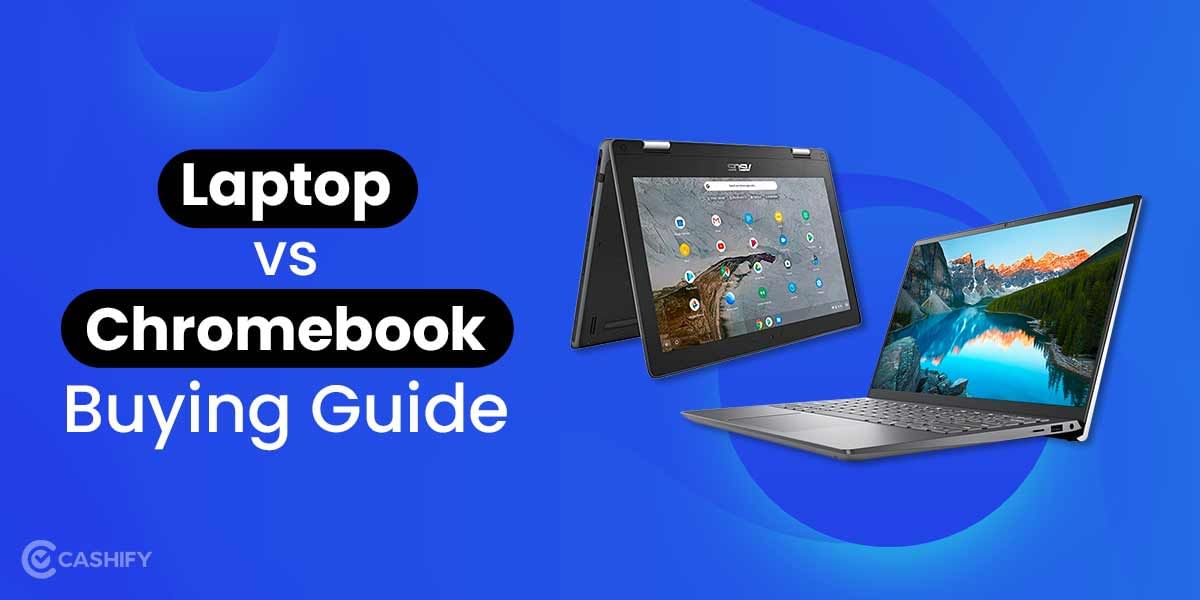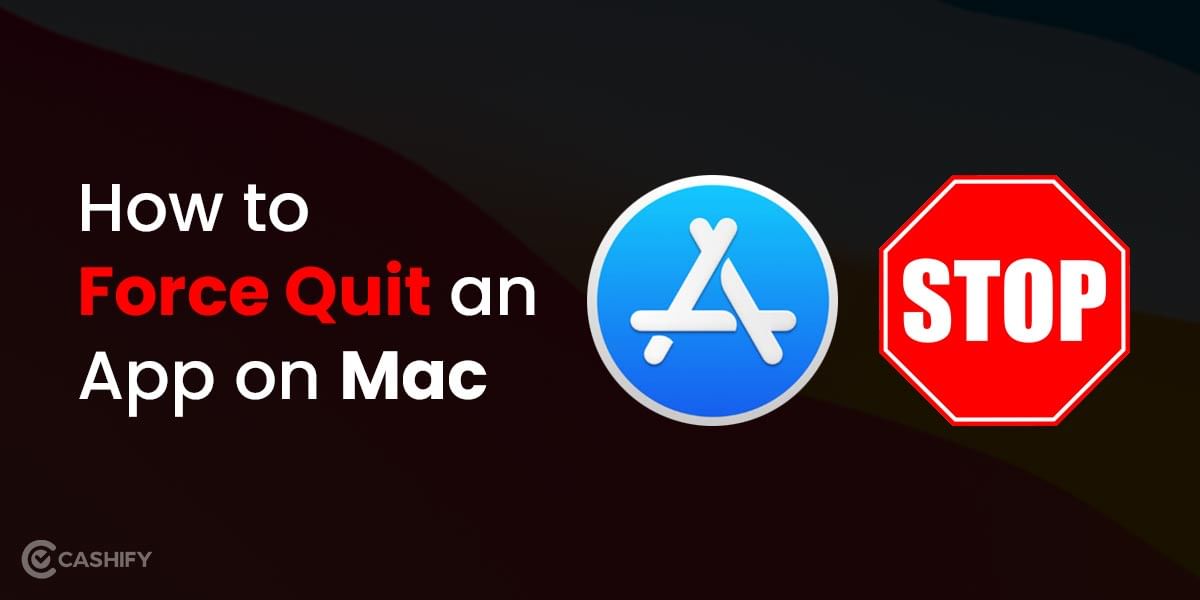Minecraft is one of the most played games in the world and to install Minecraft on Chromebook is a challenging process. The popularity of this game is to such an extent that you will find it on various platforms like Windows, macOS, iOS, Android, Linux but, not on our Chrome OS. On paper, it looks like one cannot run Minecraft on Chromebook, but in this article, we will tell you how to download Minecraft on Chromebook.
Install and Run Minecraft on your Chromebook using Linux
The first and foremost thing that we need to do is enable Linux on Chromebook, and then we need to install the Debian version of Minecraft in Linux. Post this step; we will give you a few tips and tricks for running Minecraft under the best gameplay settings on your Chromebook. Let us begin the steps on how to download Minecraft on Chromebook.
Also Read: A Buyer’s Guide To Choose The Best Mobile Back Cover
Step 1: Enable Linux on Chromebook
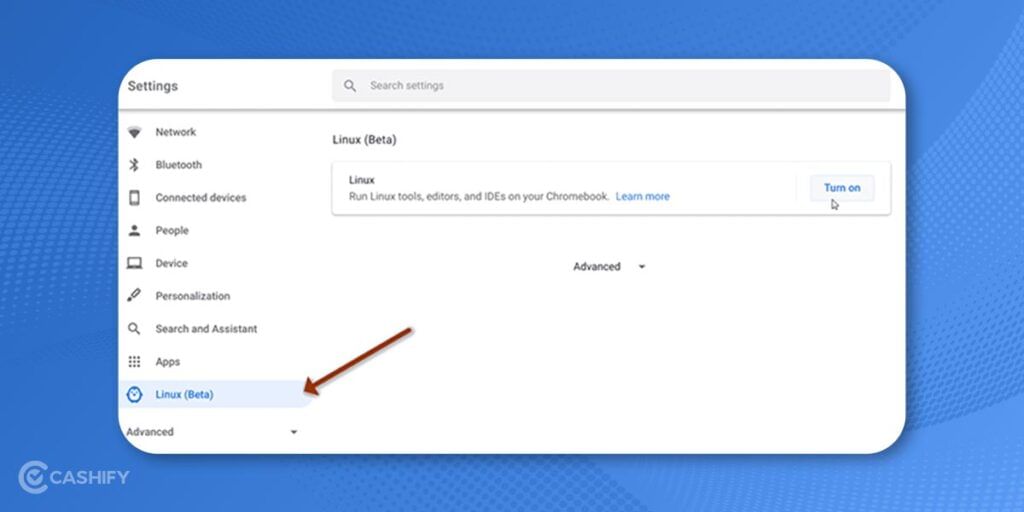
The starting point is to set up Linux on Chromebook. Go to Settings > Linux (Beta) and click Turn on beside the Linux menu.
Once you set up the Linux, you need to enter the following command in the Linux Terminal to get the latest service packs in the system-
sudo apt-get update
sudo apt-get upgrade
Also read: How To Track Your Lost Mobile Phone With IMEI Number
Step 2: Installing Minecraft in Chromebook by downloading it on Linux
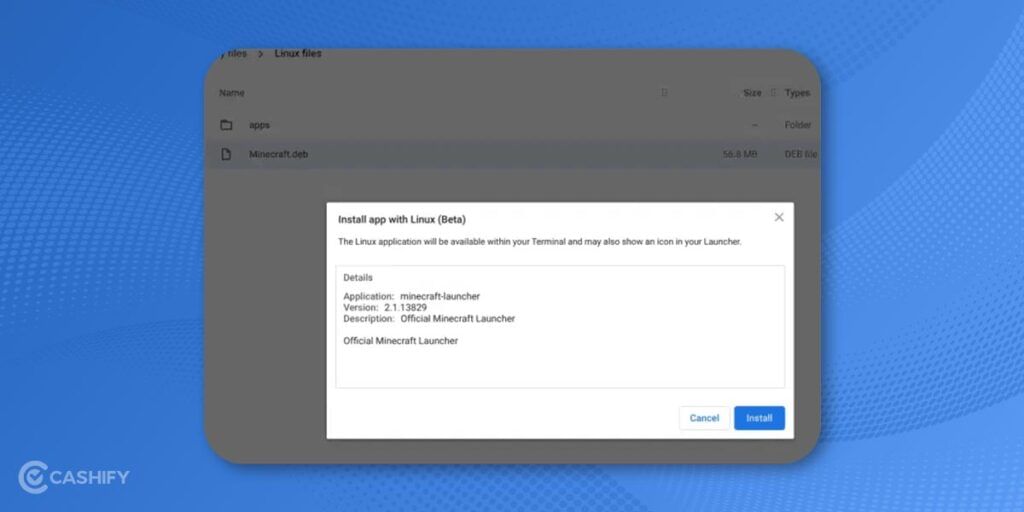
Once you have set up Linux, you can go on the webpage of Minecraft and download the Debian/Ubuntu edition for the Chromebook.
Once you have downloaded Minecrafts’s Ubuntu/Debian edition, you need to move the file to Linux Files with the help of the Files app. You need to double-click the Minecraft.deb file and then proceed to install Minecraft on your Chromebook.
Step 3: Run Minecraft on Chromebook by Linux
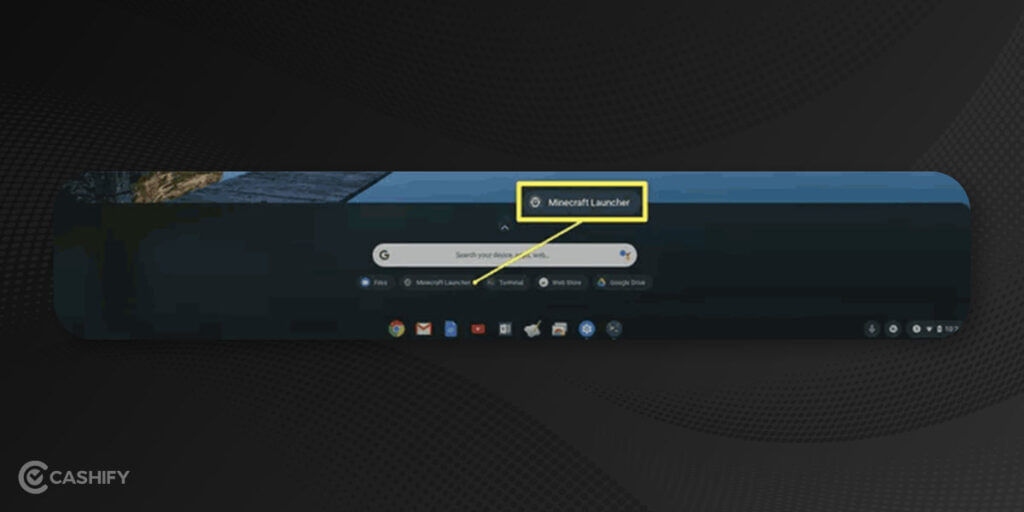
Once you are done with Minecraft’s installation, you need to navigate to the App Drawer on Chromebook, open the Linux folder, and click on Minecraft Launcher to launch the game.
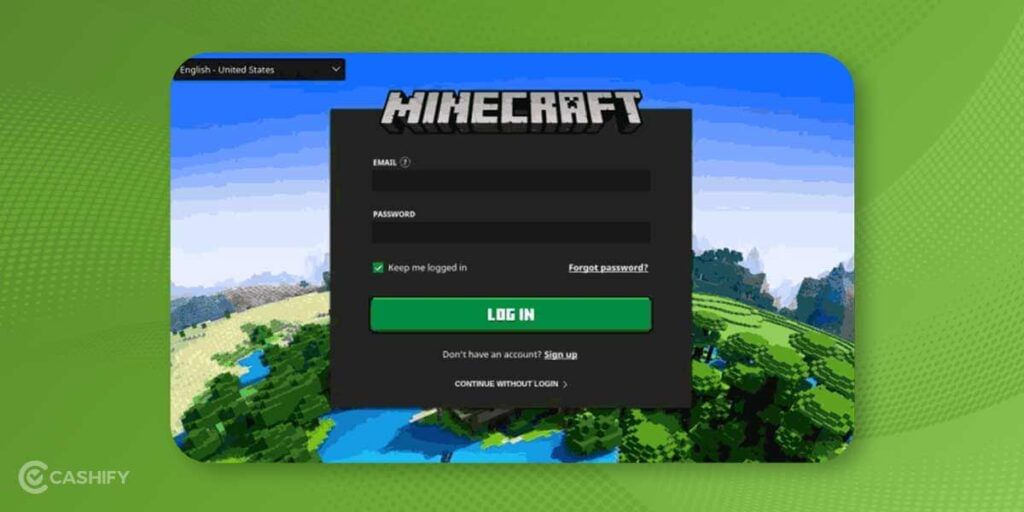
Now, log in to your Mojang or Microsoft account to continue with the game.
Also read: How To Buy Mobile From Cashify A Step By Step Guide
Step 4: Install Latest Update by playing Minecraft Demo on Chromebook
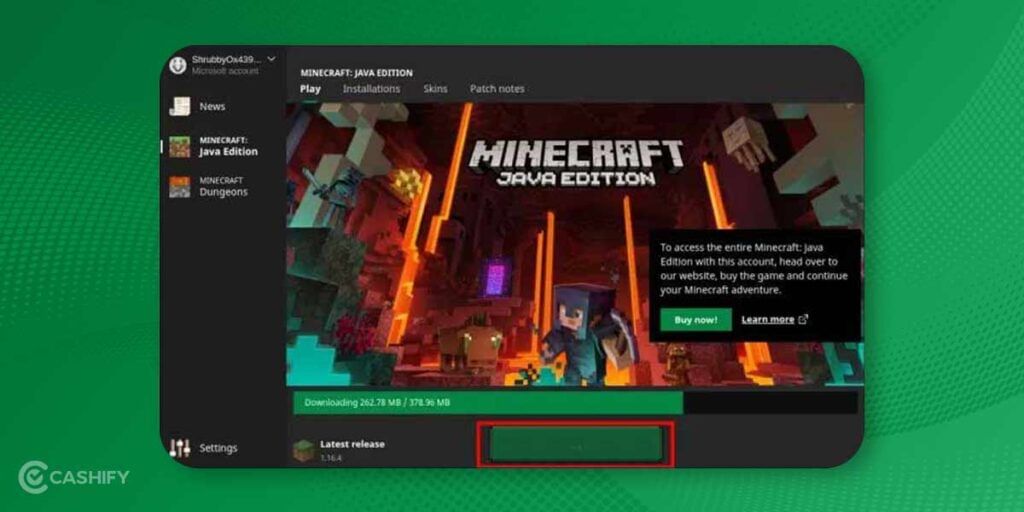
Once you log in, select the ‘Play Demo’ button. Once you click on it, the game will start downloading all the latest updates on your Chromebook.
Once all the latest updates are installed on Minecraft, the app will open up on its own. If the app doesn’t open automatically, you can open it from the App Drawer in such a case.
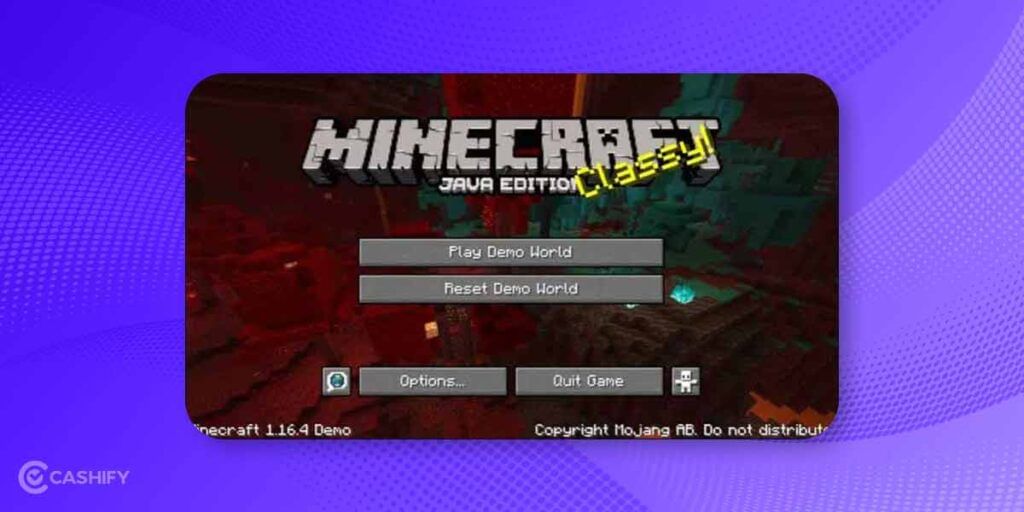
Now your Minecraft app is ready to be played on Chromebook.
Also read: 5 Best Laptops Under 50000 to Buy in India [2023]
Frequently Asked Questions on Minecraft
You will find some essential questions that you may go through to know which setting works best for playing Minecraft on Chromebook.
Also read: Samsung Galaxy S22 Vs Samsung Galaxy S21: What Are The Differences?
Q1: What are the best gameplay settings to play Minecraft on Chromebook?
These are the ideal settings to ensure you get the best gameplay out of Minecraft. Go to Options > Video settings and change settings to these values.
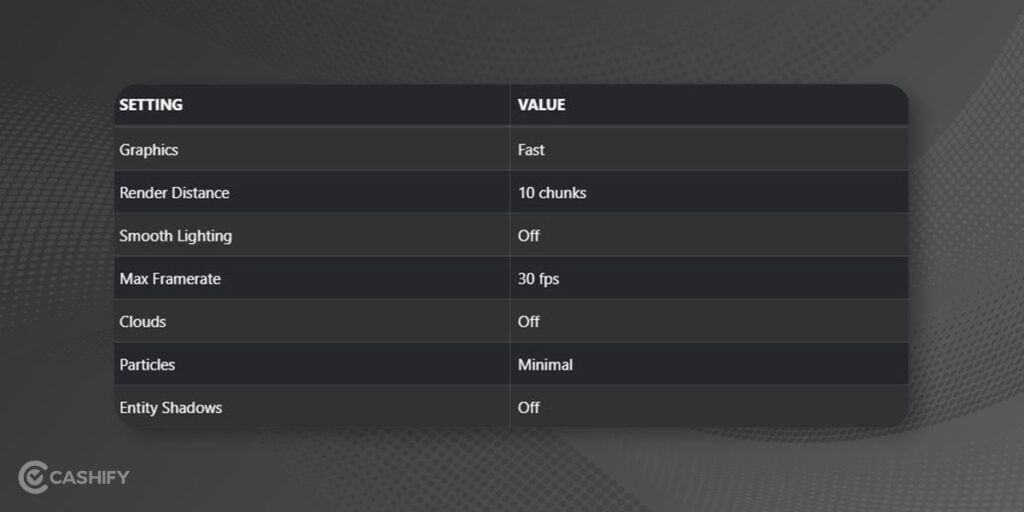
Q2: How to fix low mouse sensitivity on Minecraft on Chromebook?
If you feel that your mouse’s response is lethargic, you can change the settings of your mouse to bring it up to your need. Go to Option> Mouse Settings and change the mouse’s sensitivity to Hyperspeed.
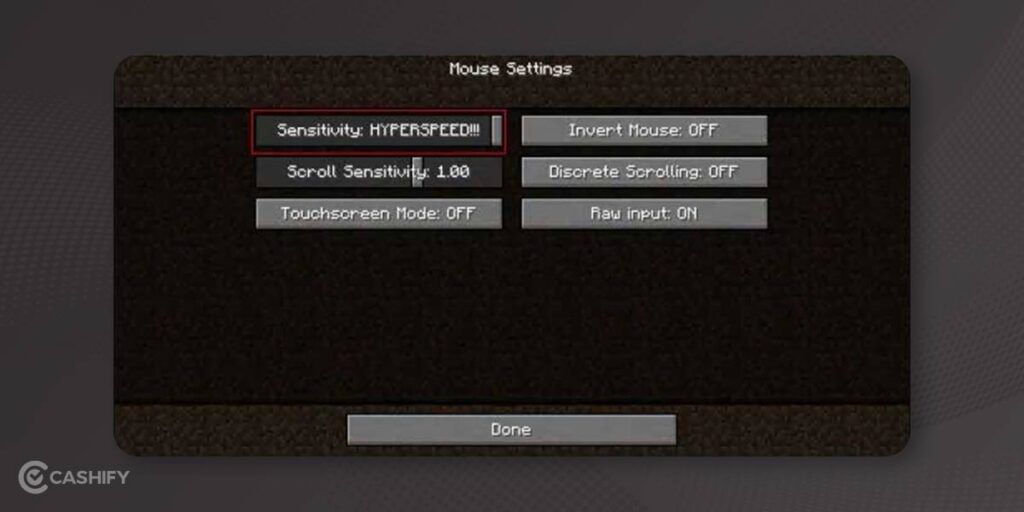
Q3: How to Enable Mouse Lock on Chromebook in Minecraft?
In order to enable Mouse lock for Minecraft, you need to allow this Chrome Flag on the Linux Terminal-
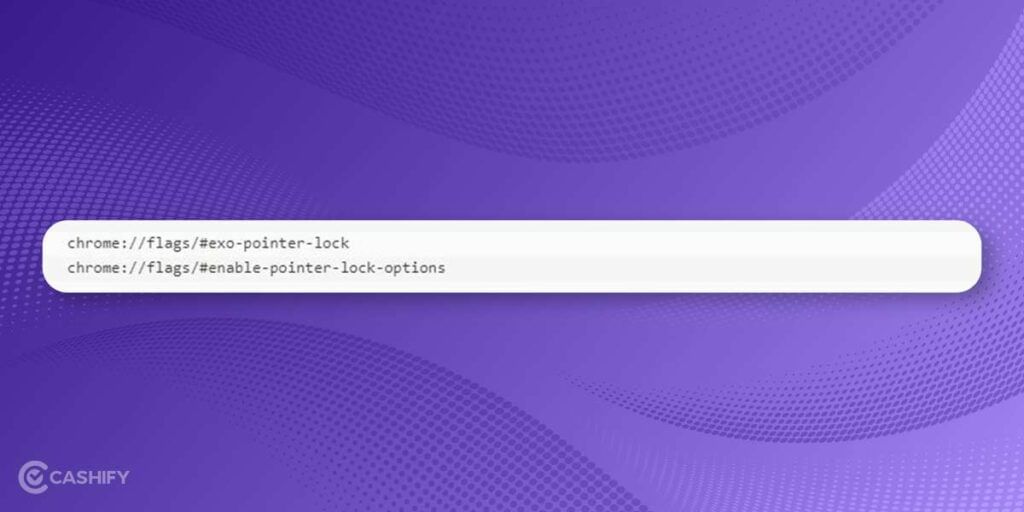
Q4: How to Speed up Minecraft?
If you feel that Minecraft is running slow on your Chromebook, you can allow Hardware and GPU acceleration on Linux in Chromebook to speed up the game. You need to punch in the following Chrome Flag on the Linux Terminal-
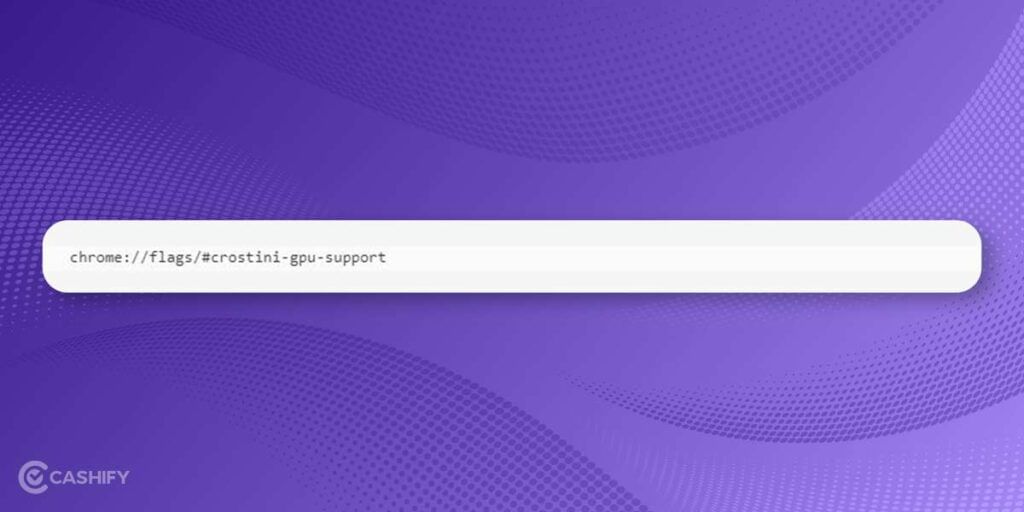
Q5: What to do when Minecraft Installation fails on Linux?
If you faced any error while Minecraft installation, then you need to get the latest version of Java on Linux in your Chromebook, and to do so, you need to punch in this command on the Linux Terminal-
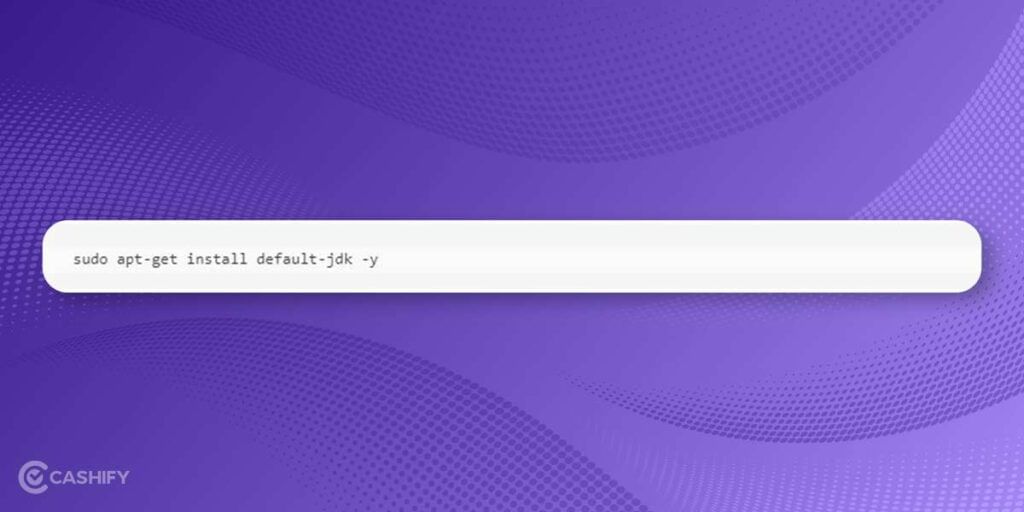
Conclusion
Even though Minecraft is not officially available on Chromebook but we have provided you with steps to Install Minecraft on your Chromebook with the help of Linux. Keep in mind that you may need to tweak some settings to ensure that the games run smoothly.
Also read: 7 Best 17-inch Laptop For Gamers And Content Creators
For the latest smartphone news, stay tuned to Cashify. We also allow you to compare mobile phones so you can find out the better phone before buying.