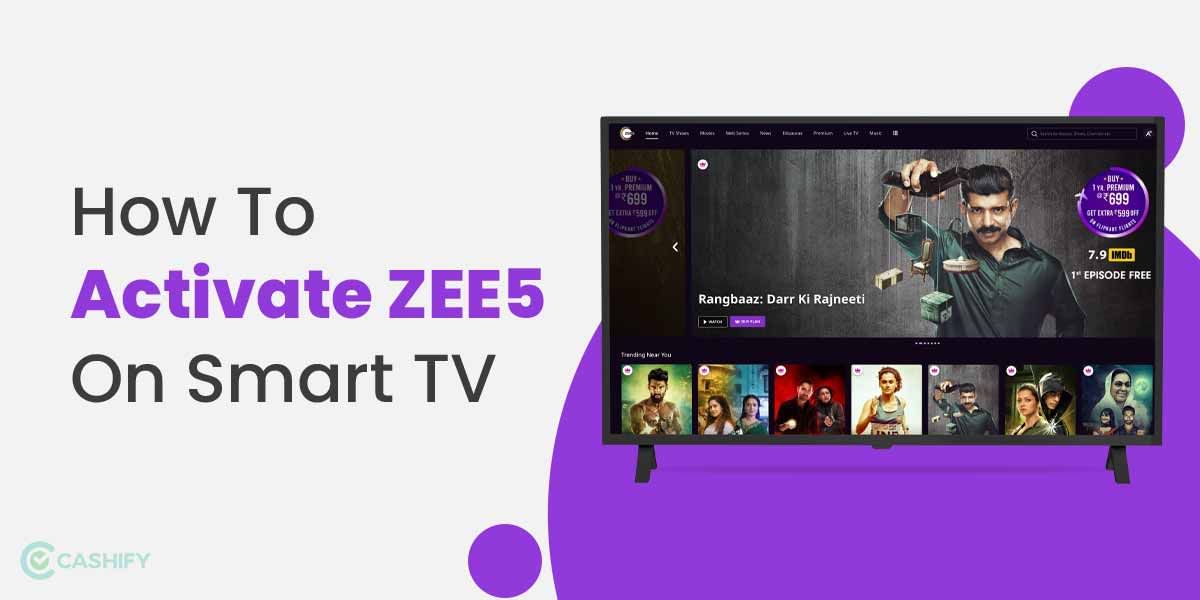MX Media & Entertainment created the video streaming and on-demand service MX Player in India. In July 2011, the streaming service debuted as a video player. Firstly, the app service began as a simple mobile media player application. Later, with over 280 million active users, it has since emerged as one of the most excellent Indian internet streaming services. Although the app is free to download and use, it also offers paid subscription services for its premium and unique content. By displaying advertisements in between the movies, MX Player also generates income. It is accessible on all Smart TV platforms, including Android, iOS, and others.
We can assist if you wish to view web series and other stuff on your smart TV through MX Player. You can learn everything you need to know about installing MX Player on a smart TV from this post. So let’s get started.
Also Read: How To Convert Any TV Into A Smart TV?
Supported Devices
As we said earlier, MX Player is one of India’s most used video streaming apps. Hence to increase its popularity, MX Media and Entertainment has made it available on the most popular streaming devices. Here is the complete supported list.
- Android Smart TV
- Apple TV
- Amazon Fire TV
- iOS smartphones
- Android smartphones
- Roku Channel Store
How To Install MX Player on Android Smart TV?
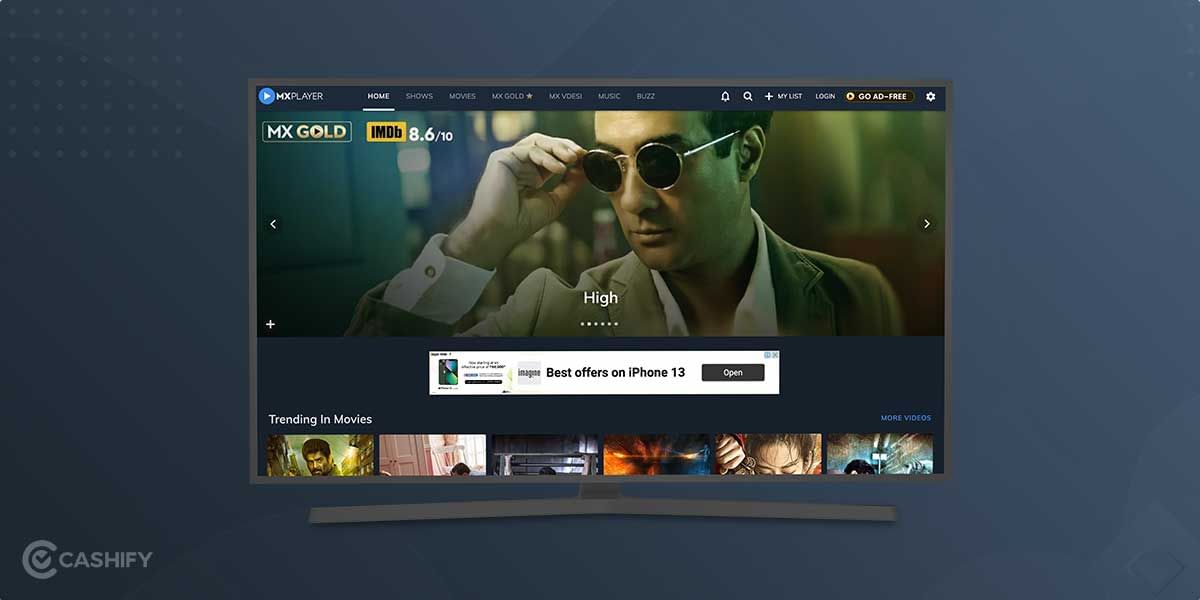
MX Player installation on an Android Smart TV is a relatively simple and easy procedure to follow. It would help if you had a strong and stable internet connection to follow these steps. Also, you need to make sure that your Android Smart TV or streaming device is updated to the latest version. Now let us take a look at all the steps through which you can easily install MX Player on your Android Smart TV.
- Open the Home screen of your Android Smart TV and search for the Google Play Store.
- Next, search for the MX Player app on the store with the on-screen keyboard.
- For your smart TV, you should install MX Player TV. When your search is completed, install the app.
- Now the app will be installed on your Smart TV within some time.
So, with these steps, you can easily install the MX Player TV app on your Android Smart TV. Now open the app and play your favourite content through it.
Also Read: Here’s How To Get Zee5 Membership For Free!
How To Install MX Player on Apple TV?
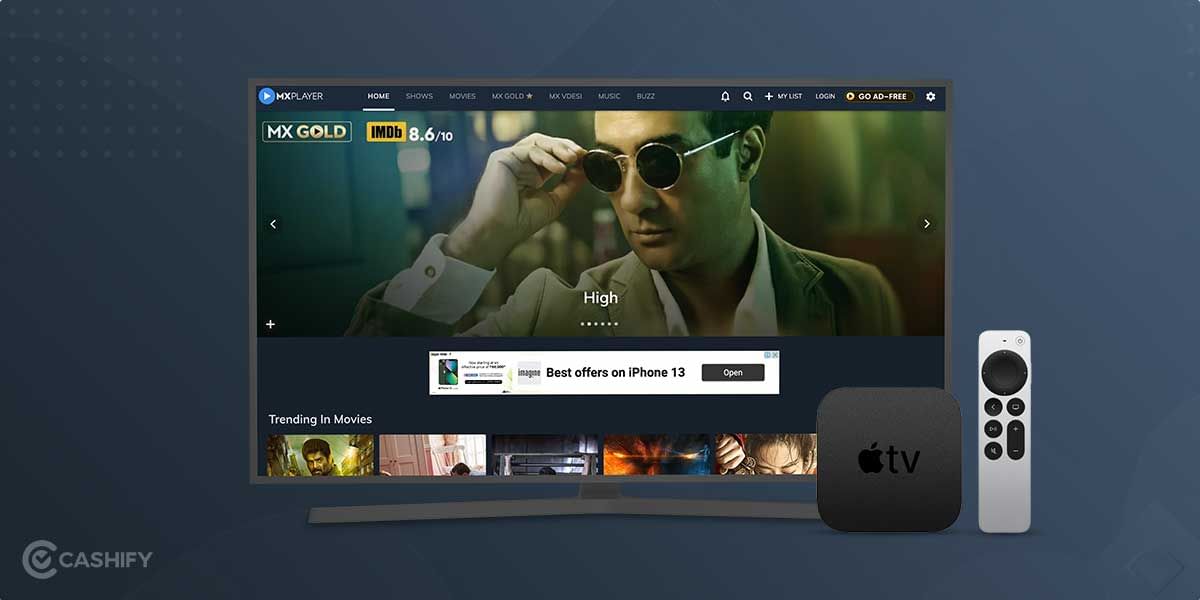
Now that you have learnt how to install the MX Player TV application on any Android Smart TV, we now tell you how to do the same on an Apple TV. The steps are pretty similar, and you must have a stable internet connection to do this.
- Go to the Apps section on the Apple TV home screen.
- Find Alt Balaji under the “Entertainment” section.
- Next, scroll to the MX Player app and select Get.
- After the app is installed, open the app.
- You can then sign up with a new account or sign in with your existing MX Player account.
How to Install MX Player on Amazon Fire TV Stick?
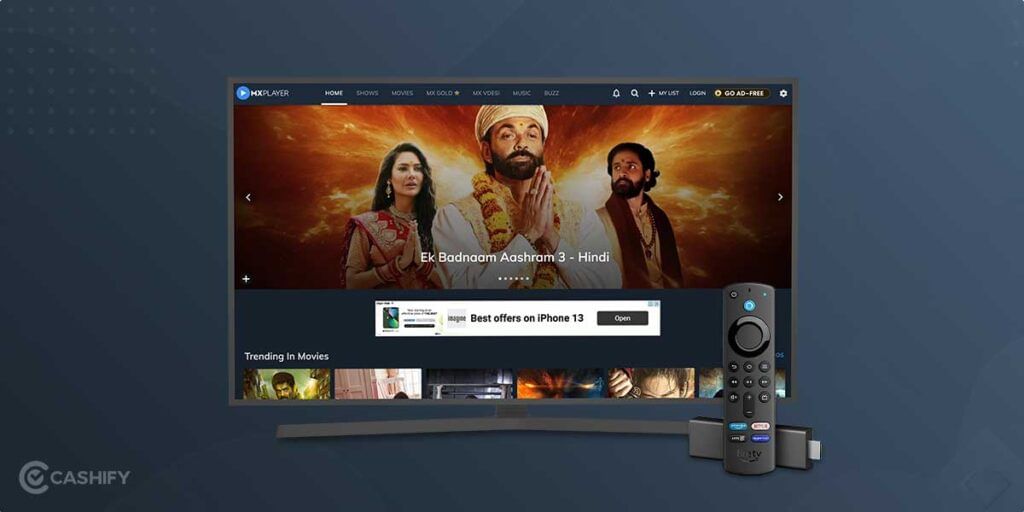
You can also install the MX Player app on Amazon Fire TV sticks and other supported devices as well. Below are the steps to follow.
- Navigate to the home screen of the Amazon Fire TV.
- Next, scroll to the right and select Get More Apps.
- In the search tab, type MX Player and wait for the results.
- Now, open the MX Player TV app. Now select Start Now.
- Choose your favourite genres and then navigate in the application to watch your favourite content.
Also Read: Activate Alt Balaji On Smart TV: Android TV, Apple TV, And More!
How To Chromecast MX Player app on your Smart TV?
You can also cast or stream the MX Player app on any Chromecast-supported device. To do this, please follow these steps.
- First, open the Chromecast main screen and then go to its Settings. Now configure your Chromecast and confirm that your phone and Chromecast are both logged into the same WiFi network.
- Next, search for the MX player on your mobile phone’s Google Play Store app and install it.
- Now, go to the Google Home app and select the Cast Screen option.
- In the available list of devices, select your Chromecast device and then select it.
- After both the gadgets are successfully paired, launch the MX Player app on your phone.
- Now you can cast your favourite content onto your TV through a Chromecast-supported device.
MX Player Subscription Plans
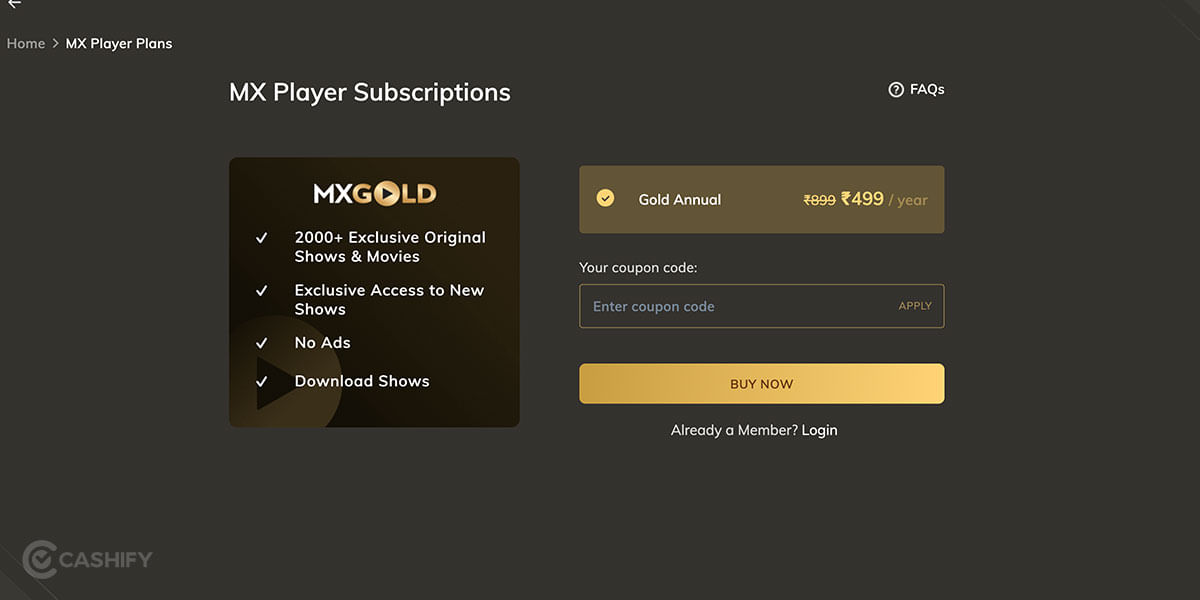
Currently, the MX Player comes with a single MX Gold subscription, which offers Ad-free content for all its streamable videos. Further, the subscription also provides 2000 plus exclusive shows and movie support. The subscription also allows you to download videos for offline viewing when you are not connected to any internet service.
With the subscription, the app also provides up to 10 different coupons from reputed brands, which offer you rewards from their online and offline portals. The MX Gold subscription is worth Rs. 499 in India, and the period is up to 12 months. You can enjoy the benefits of this single subscription on all supported devices.
Also Read: How To Mirror Android Phone’s Screen To Chromecast Or Built-in Chromecast Android TV!
Summing Up
With the above information, you now know how to install MX Player on a Smart TV. We made sure to cover all the top streaming devices in the market because several types of smart TVs and their peripherals are available from various manufacturers and platforms. You should have no trouble watching your MX Player subscribed content on any device, including Android TV, Apple TV and Amazon Fire TV Stick. Follow Cashify for more of these beneficial tips and tricks.
Want to sell your old phone or recycle your old phone? Visit the Cashify website for some fantastic deals on mobile phones and gadgets.