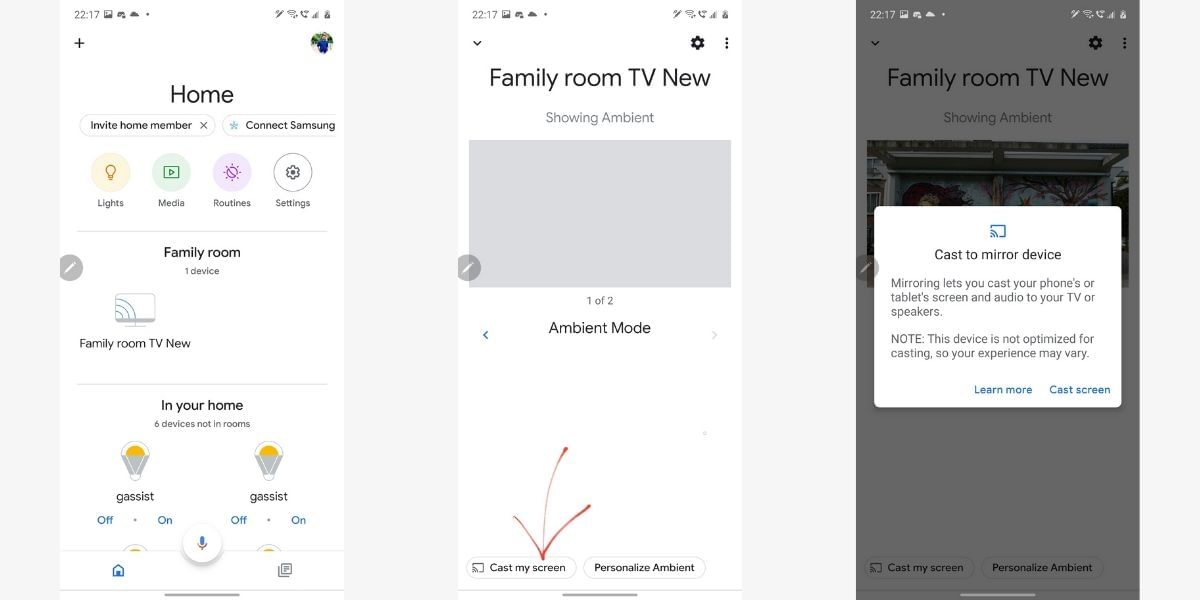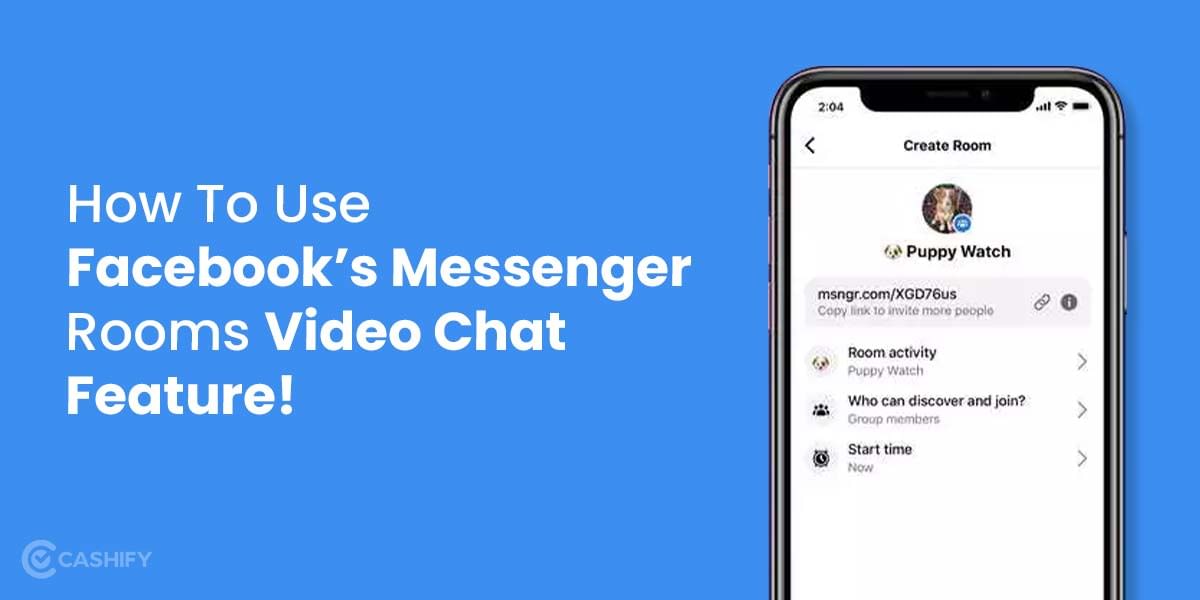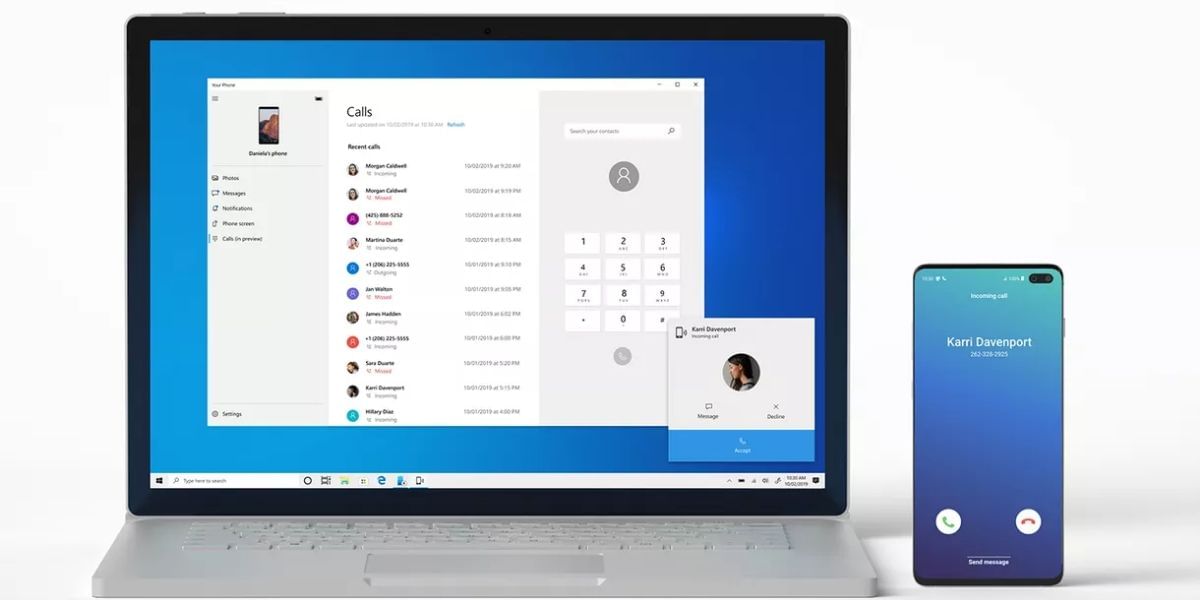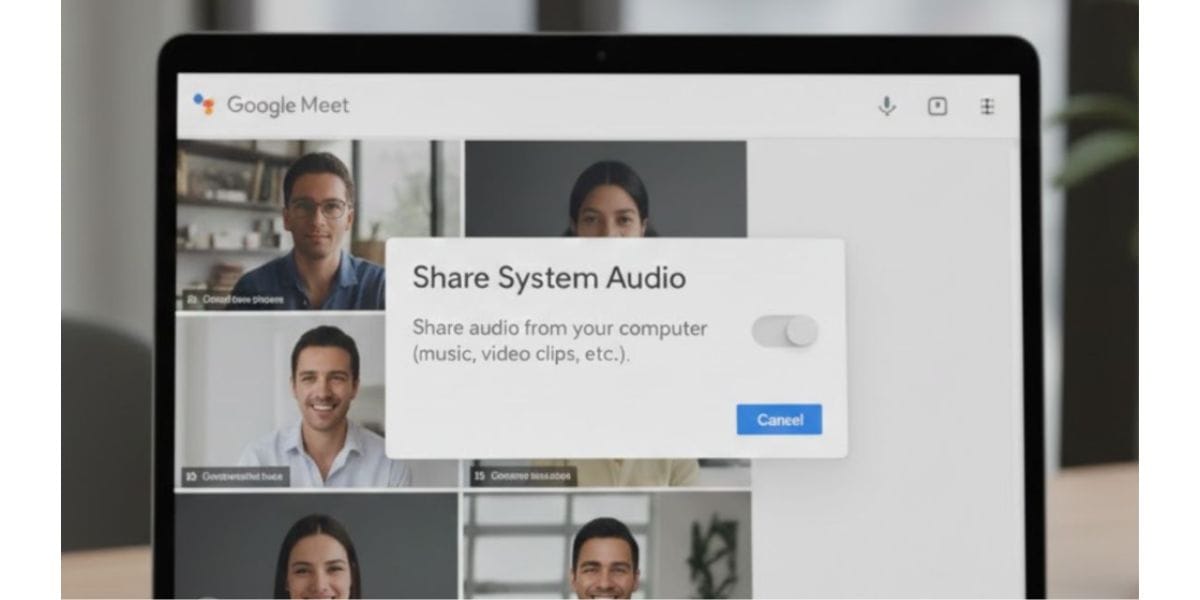While Chromecast dongles have been available for a while now and have helped in converting a regular TV to a Smart TV and allowing the easy and wireless streaming of content, most modern Android TV’s come with Chromecast built-in further increasing the ease and reducing the reliance on external hardware. Google’s smart home ecosystem integrates Android TV, Chromecast, Google Home assistant and more to improve the experience of the user. If you bought a TV from a popular brand in the recent few years then there are high chances that your Smart TV has Chromecast built-in.
Also Read: How To Change Your Snapchat Username!
Chromecast allows you to mirror the smartphone screen to the TV, while the exact process might vary from device to device and will keep evolving. You can easily find the cast/screen mirroring option in the quick access navigation section. In case you are looking for a way to stream local content from your phone or mirror your smartphone’s display to show unsupported content on a bigger TV screen then here are some steps you can follow.
Also Read: How To Save Battery Life On iPhone!
How to Mirror Android Phone’s Display to Chromecast using Cast Option
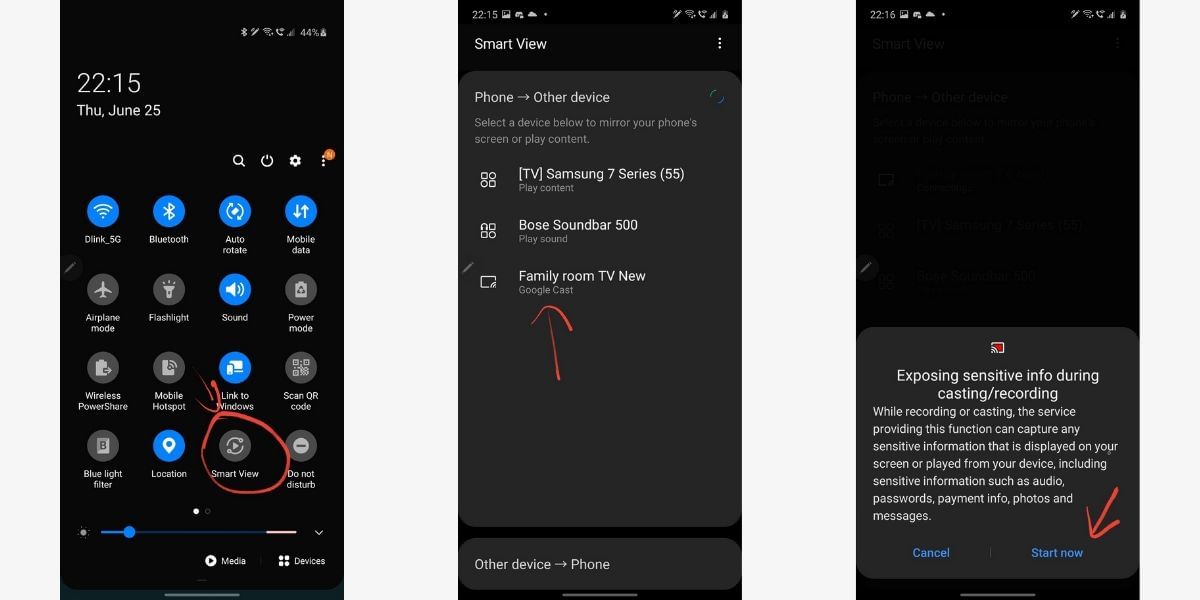
- The first step is to ensure that both, the TV and the Chromecast are plugged into a power supply, also ensure that the Chromecast is set up and connected to a Wi-Fi network
- Make sure that the smartphone you want to mirror or cast is also connected to the same Wi-Fi.
- Open the Quick Settings panel of the control center of the Android smartphone and look for the cast option. This might also be called as screen mirroring in some cases
- If you do not find this case tile, you can tap on the option to edit or customize the quick setting tiles arrangement and then drag the relevant option to your required position
- Once you tap on the Cast option it will automatically look and detect the supported devices in the nearby proximity and devices connected to the same Wi-Fi network
- Choose the device of your choice and confirm the casting of the display to begin the mirroring process.
While this is an extremely simple option, there are some situations when this feature might not work as intended. In such cases you might want to use the Google Home app that was used for the setup of Google Home or Chromecast, this app will allow you to cast your display to the TV using Chromecast.
Also Read: How To Make Group FaceTime Calls On Your iPhone Or iPad
How to Mirror the Display to Chromecast using the Google Home App
- Start off by ensuring that the devices are connected to a power supply and the Chromecast is connected to a Wi-Fi of your choice, this should be the same Wi-Fi that you stream the content from
- Your Chromecast or Smart Android TV will either be listed under the home or “Other cast devices” option, look for the device that you want to cast to.
- When you locate the TV or Chromecast that you want to mirror the display to, select the “Cast my screen” option listed as a suggestion to the bottom, tap on this choice and your casting will begin to display your smartphone screen.
Also read: Mobile Charging Jack Repair