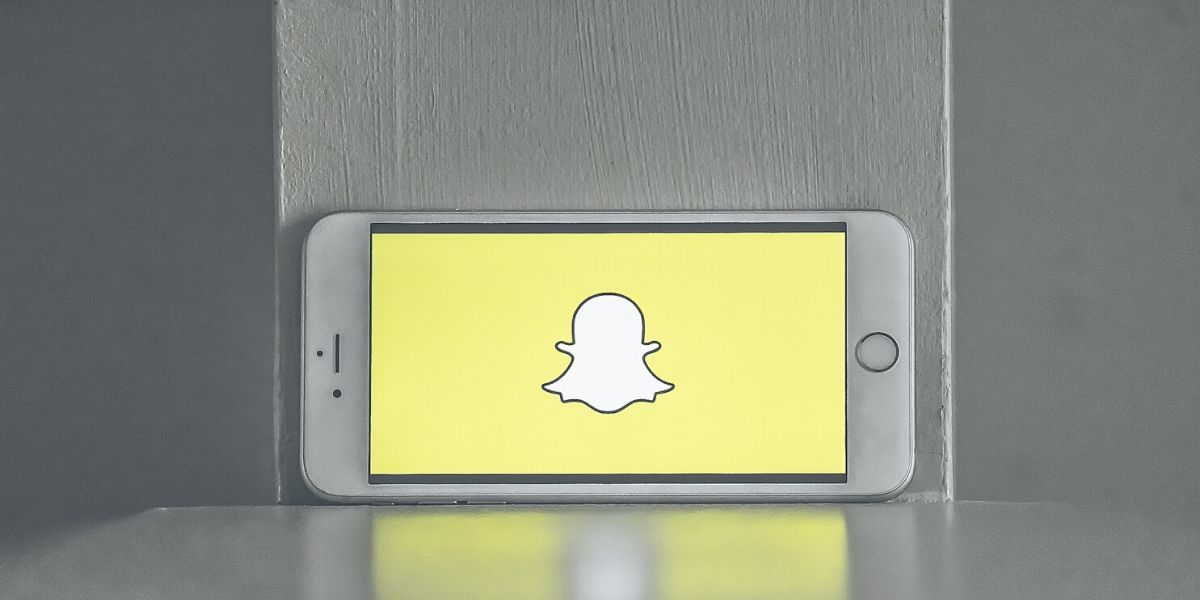iPhones have been in the market for a very long time and have been extremely successful. Despite the massive improvements in the Camera and Performance department of an iPhone, the battery life is something that hasn’t improved a lot since its inception.
This is a surprising fact considering that batteries by themselves have improved a lot over the past few years and the same is reflected in the competing Android smartphones. While users have been loyal and happy with their iPhones for the most part, the battery life is something that has been a major concern for several users for a very long time now.
Also Read: Top 5 Cloud Storage Apps for iOS And Android
The iPhone is a great smartphone and offers plenty of options as long as it has battery left, once the battery runs out on the smartphone it is nothing more than an expensive paperweight till you charge it back up. It can be extremely frustrating to charge your smartphone ever so often.
Luckily, there are a few ways that you can improve the battery life on an iPhone by saving the battery and reducing unnecessary consumption. Here are a few ways that you can make your iPhone last longer by saving the battery life.
Also Read: How To Move Your Data From Android To iPhone
Step 1: Show the Battery Percentage
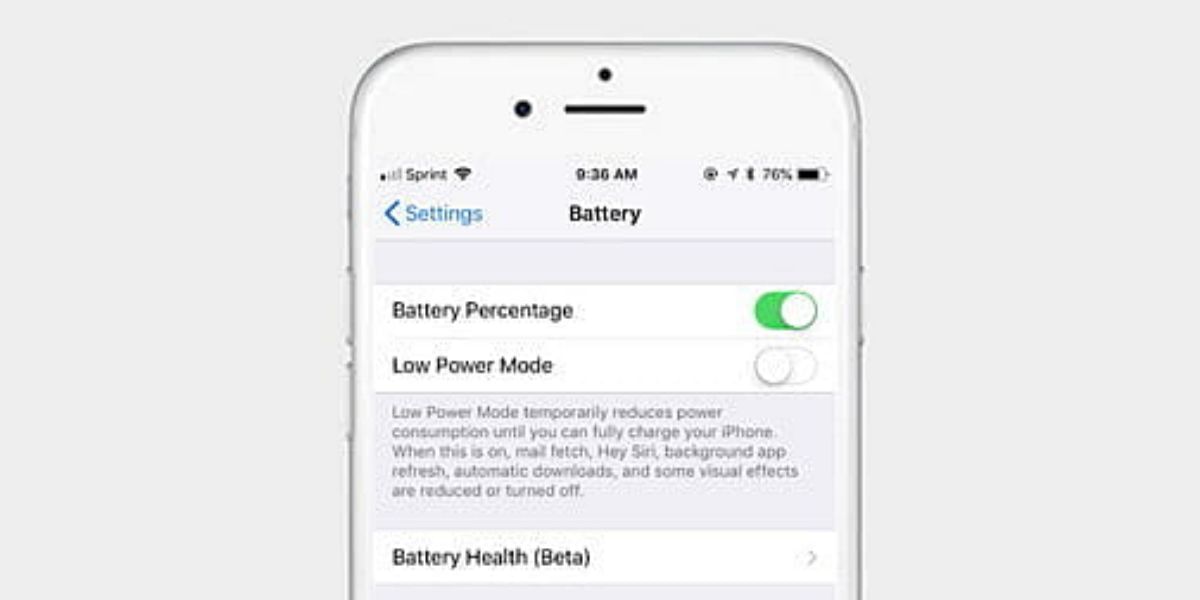
While this feature by itself doesn’t improve the battery performance or reduce battery consumption, it is a good idea to keep an eye on your battery level and you might find it easier to track as a percentage than just a bar icon. To turn on the battery percentage you can go to the Settings app and open the Battery tab, here enable the Battery Percentage option and the battery percentage will then be displayed in the notification bar of the iPhone.
Also Read: Android vs iOS, Which One Do You Actually Need?
Step 2: Turn on Low Power Mode
iOS has adapted over the years and has introduced new features in all segments if you own an iPhone with iOS 9 or later then you can take advantage of the useful Low Power Mode by Apple. You can find a toggle for this and turning it on will help you save the battery life by a significant amount. You can look for the toggle of the Low Power Mode in the Settings app in the Battery section.
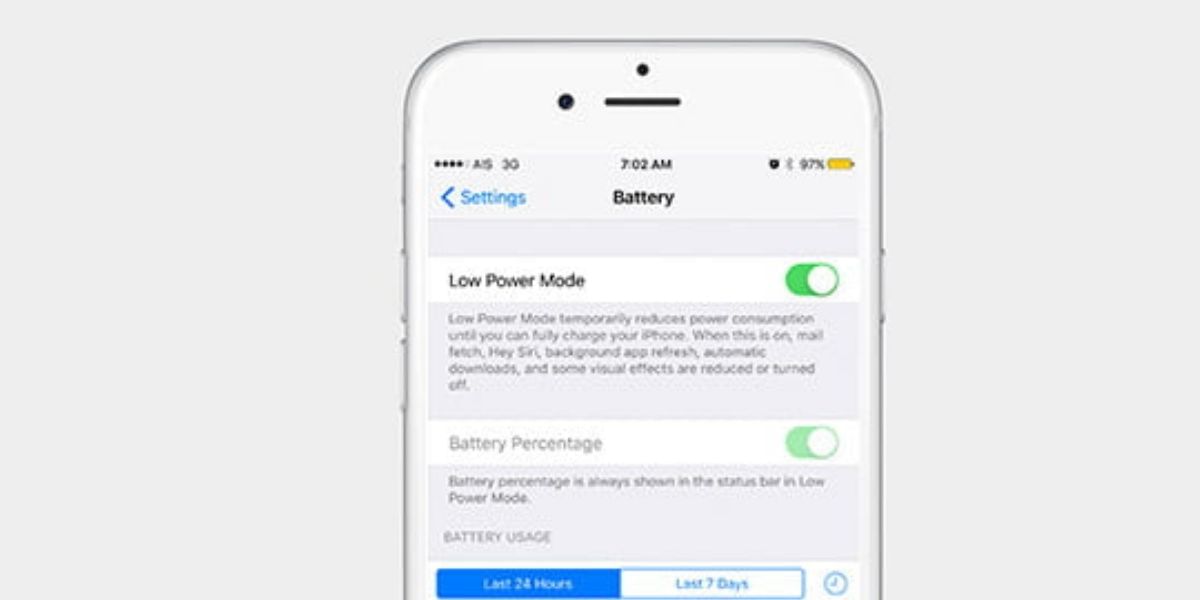
This feature also temporarily turns off or reduces the fetching of mail, some Siri functions, and also background app refresh. The visual effects will be reduced, and automatic downloads will be paused until you plug your iPhone back for charging.
Step 3: Turn off iCloud
iCloud is a very famous product of Apple that helps user’s backup and restore data on their iPhones, iPads, and Mac devices. iCloud is Apple’s cloud alternative to options like Google Drive and One Drive. While the features of iCloud are extremely useful and help keep the data safe and backed up, it does consume a lot of battery and eats through your data limit to keep the automatic backup turned on in iCloud.
Also Read: Best Productivity Apps For Android And iOS
It is a useful feature for backing up precious photos but there might be a few things that you don’t care about as much. You can check this option in the Settings app, tap on your name here and go to the iCloud tap to turn it off if you want.
Step 4: Turn off the Hey Siri Detection
Siri is one of the most useful features in an iPhone and greatly helps with the added convenience of being able to issue voice commands for virtually anything you want to be done on an iPhone. Siri also listens to your voice at all times to pick up the “Hey Siri” keyword and activate itself.
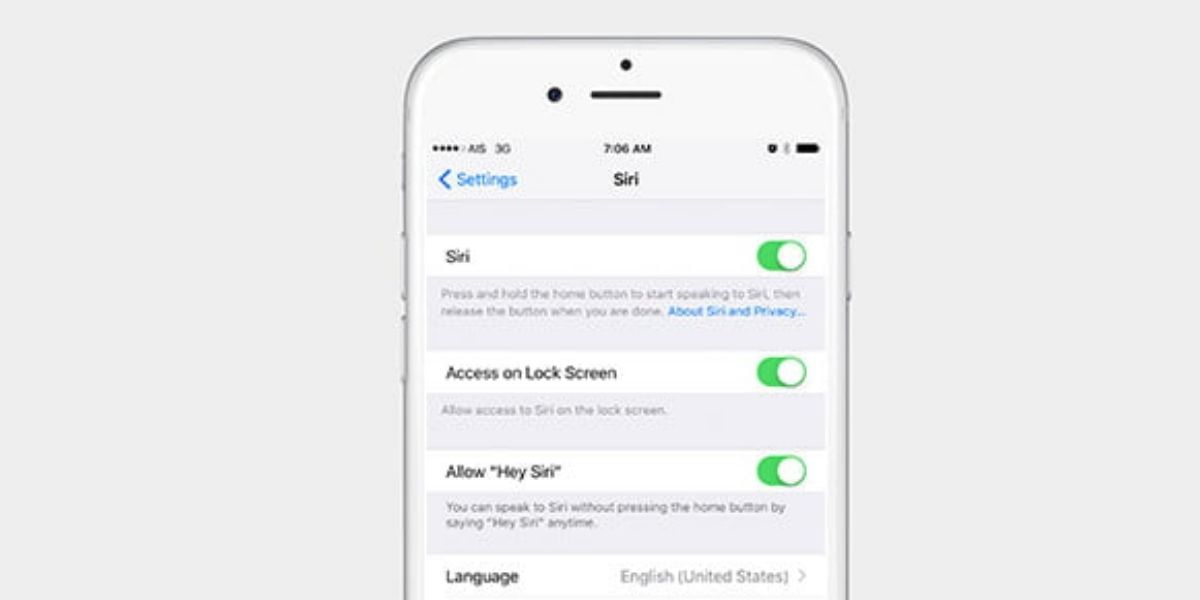
This feature is extremely helpful in offering a truly hands-free virtual assistant experience, it can be swiftly turned off in situations where you are running out of the battery to further extend the life of the iPhone by a little. To turn off this option go to the Settings app and tap on the Siri & Search option, here you will be able to turn to Listen for Hey Siri option off.
Also read: Best mobile phones under 40000
Step 5: Don’t Close Background Apps
It is a common habit for most battery conscious users to close the apps in the background or recent section. A lot of users feel that the apps listed when they double tap on the Home Button are still running. But this isn’t the case outside of Background App Refresh, and killing these apps here will not save you any battery life. The vast majority of the apps here are not doing anything when they are not in use and you might actually be draining more battery by double-tapping on the home button to enter the Recent apps space and closing them all at the same time. It is important to know that closing and re-opening of these apps also take up immense processing power on the iPhone further reducing battery life.
Step 6: Turn Off Background App Refresh
You can easily test your iPhone battery to see if it is performing according to the expectations. Start by opening the Settings app to the Battery page. Perform a quick test by noting the remaining standby and usage times here, put the phone to sleep for 30 minutes, and then go back to the same page on the Settings app. The time should have increased and if this doesn’t happen then there might be an issue with the app or there might be something that is preventing your iPhone from resting even in the idle state.
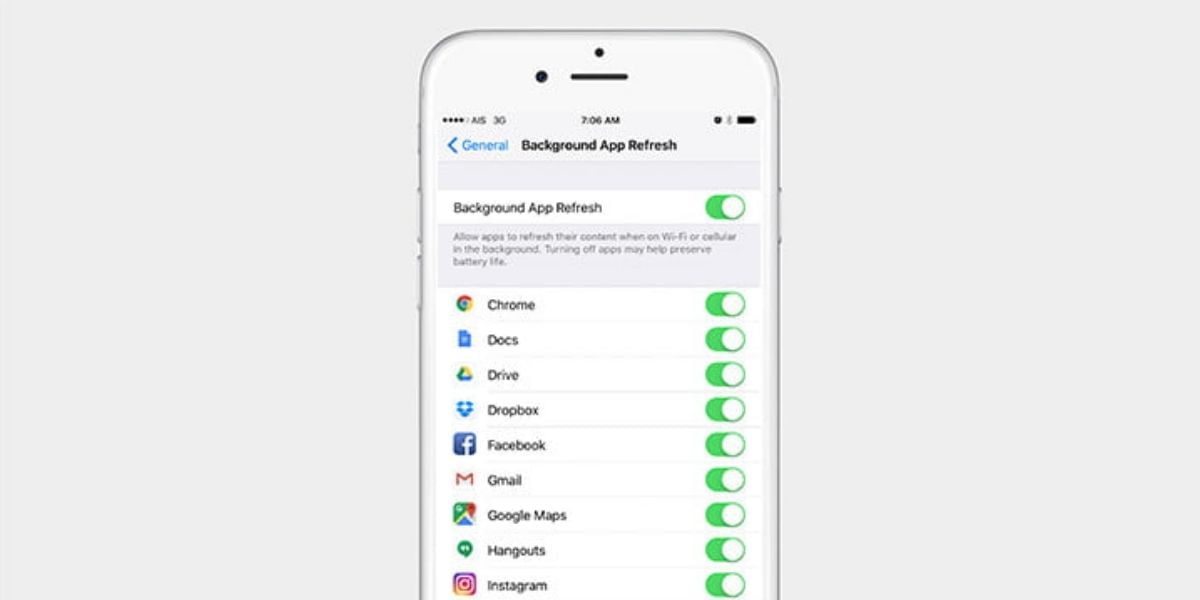
Go to the General Section of the Settings page and open the Background App Refresh tab, here take a look at the list and see if you need all the listed apps to keep updating in the background. Turn off all the apps that you don’t need to update automatically, these will continue to work fine when they are opened and will only show an effect when the app is closed. If you find that you don’t like the change then you can always head back to the same section to turn it back on for any given app.