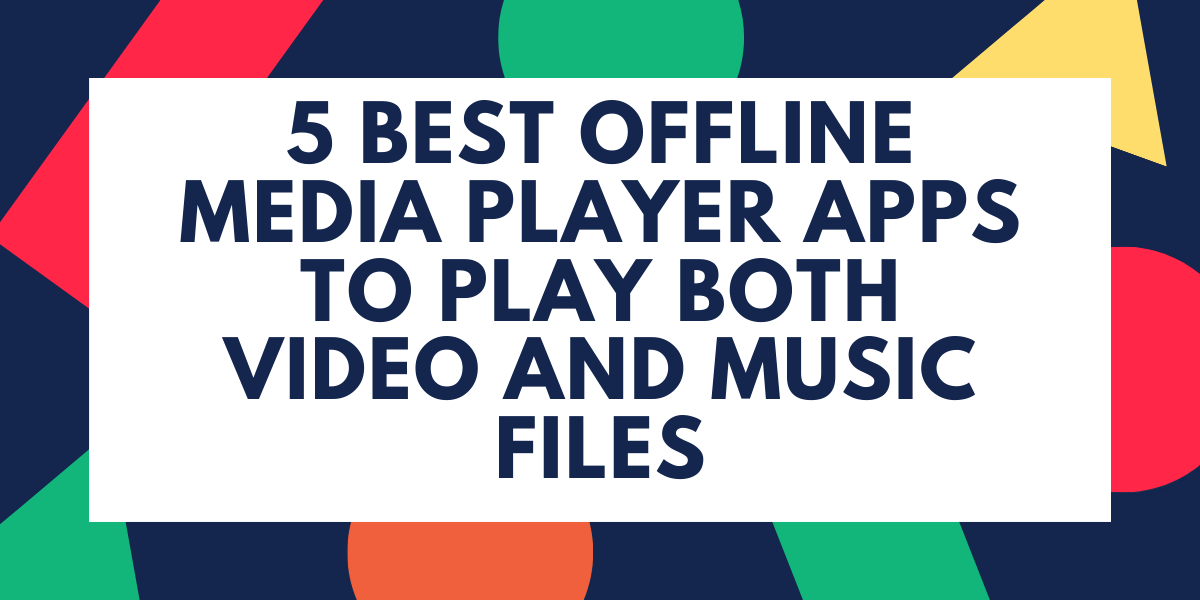Android Operating System is known as the King of Customizations, and if you are an iOS user, there are multiple things that you cant customize. The Live Video Wallpaper feature was introduced to Android quite a few years back, but if you are on iOS you don’t need to worry.
You must be bored with static wallpapers on your lock screen and wouldn’t it be great if you could set live wallpapers or any video as your live wallpapers on your lock screen on your iPhone.
So we figured out a simple trick or a hack you can say that allows you to set any video as a live wallpaper on your iPhone without breaking a sweat. It’s very easy and looks really good.
Also read: Top 5 Wallpaper Apps for Apple iPhone
A normal user knows that any live photo can be set as a live screen wallpaper directly but that’s not possible for videos on an iPhone. But if we can manipulate it somehow, then it might get our job done.
So what we do is, now the convert the videos to live photos first and then use them as live wallpapers. Now, you can either use a video that you have short on your iPhone or even download the one from the internet.
So once you have the video you would like on the lock screen on your iPhone, you’ll have to install it an app called “Video to Live” on your iPhone and the good thing is it’s absolutely free.
Download Video to Live App from Here
Once you are done with installing the application, launch the app and it will show you all the videos that are available on your iPhone, and this will even include the videos downloaded from other sources. Now, Tap on the video, you would like to set as a lock screen wallpaper. Now, if you wish to do trim the video and specifically select a particular part of the video as the wallpaper, you will get an option to trim the video if you want and once you’re ready just start on the Mute button at the top and then hit the convert button.
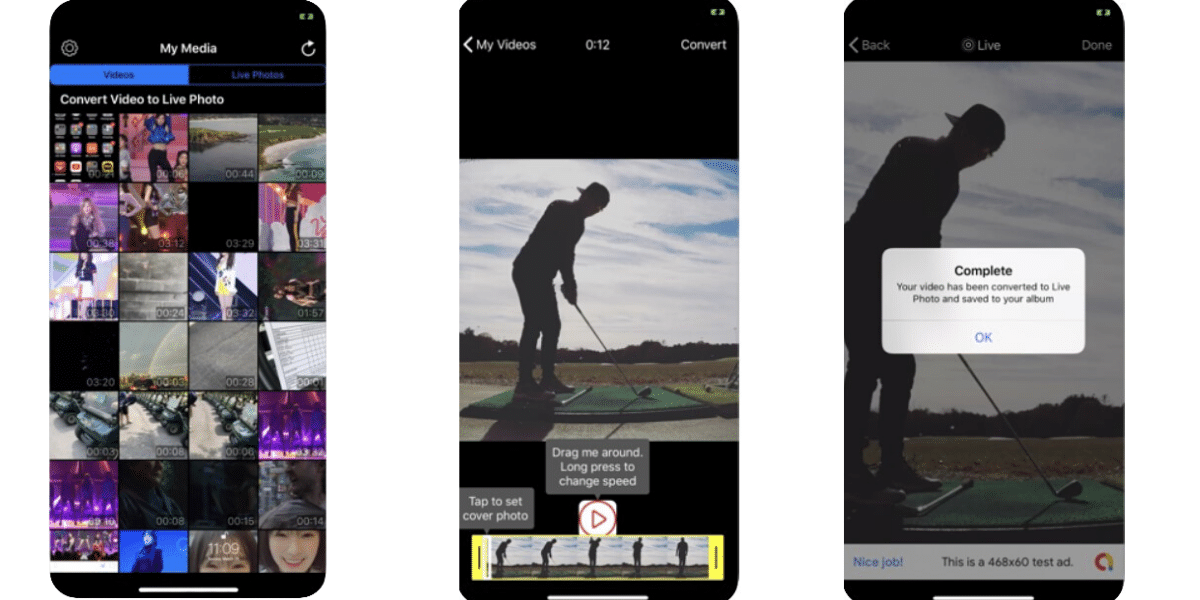
Now here make sure that you press the mute button before you hit the convert button because if you don’t mute it, it might give some problems while converting, and once everything is set you can start the conversion process.
It usually takes a lot of time in conversion depending upon the video length, and once done it will be automatically saved in your phone’s album.
Also read: Best Apps To Choose Custom Ringtones For Apple iPhone
How to set live wallpaper on iPhone?
- Now open up the settings app on your smartphone, and head over to the wallpaper section, this menu can be found by scrolling down in the settings app. From the next menu select “Choose a New Wallpaper”, this will open up a bunch of options for you.
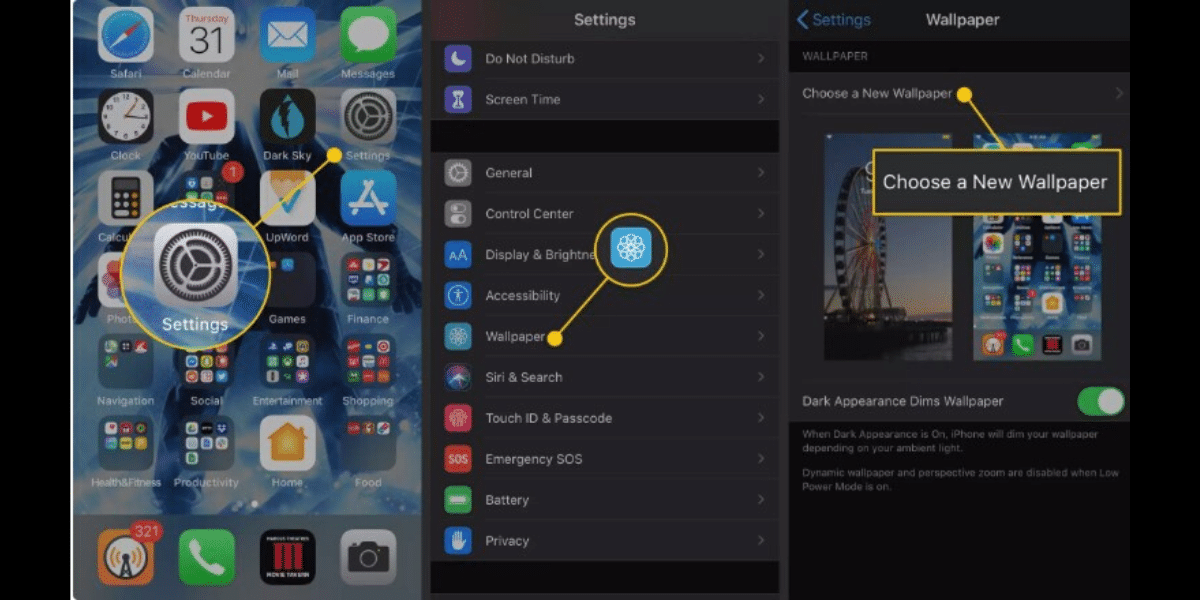
- Now Select the menu, stating “Live” and open up your album where you have saved the Live Photo which was previously converted from a video, you will now be displayed the contents of the album.
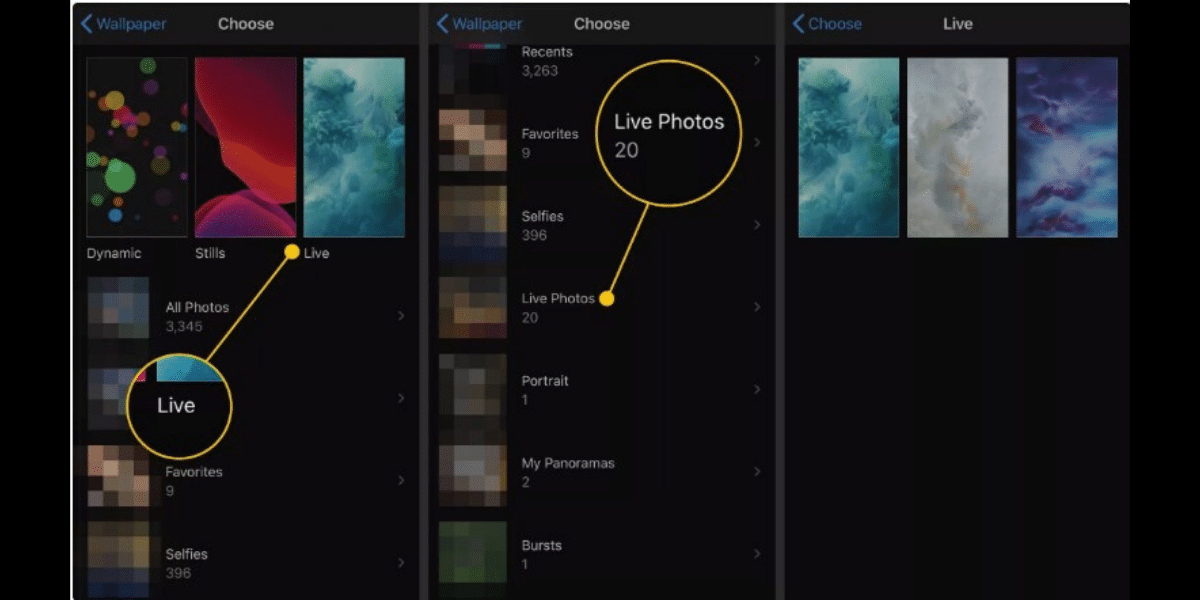
- Now Select your wallpaper, and hit the icon, this will take you to a new page, where you will be able to preview and adjust the location of the images. Make sure that the Live Photo is turned On, and hit the Set button. Now select whether you want it to get applied on either the LockScreen, the HomeScreen or both of them.
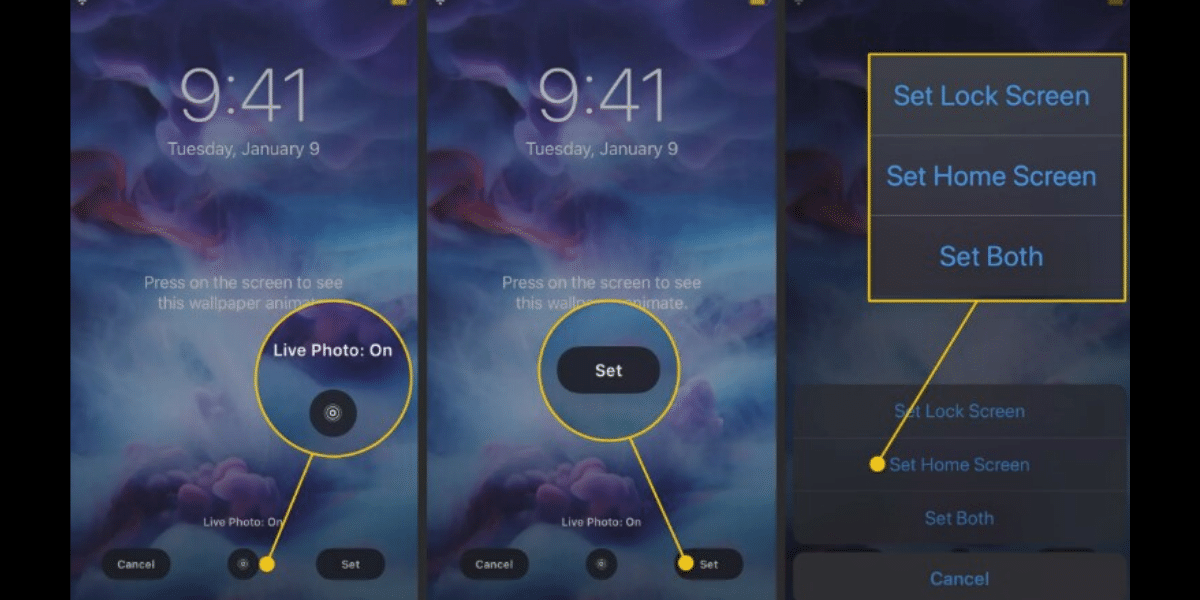
And boom, your Wallpaper is now set, wasn’t this an easy method to get the video to work as live wallpaper on your iPhone? So be creative and make your iPhone look cool.
Also read: Best Camera Apps For iPhone
Now some of you might have a question that will this drain the battery of my iPhone? After several hours of testing, we found out that the live wallpaper lock screen is just a static image unless you press and hold the screen before unlocking.
So if you are playing the lock screen video just a few times it’s not going to drain that much juice. Just keep it real and you got something cool on your iPhone without compromising on the battery life.
So that was how you can set any video as a lock screen wallpaper on your iPhone, iPad or even an iPod touch. We have tested this on the iPhone X and it worked perfectly fine. We do hope you’ll be creative and make sure the lock screen looks cool.
Also Read: Apple iPhone 11 Pro Max Review
(Images Source: LifeWire)