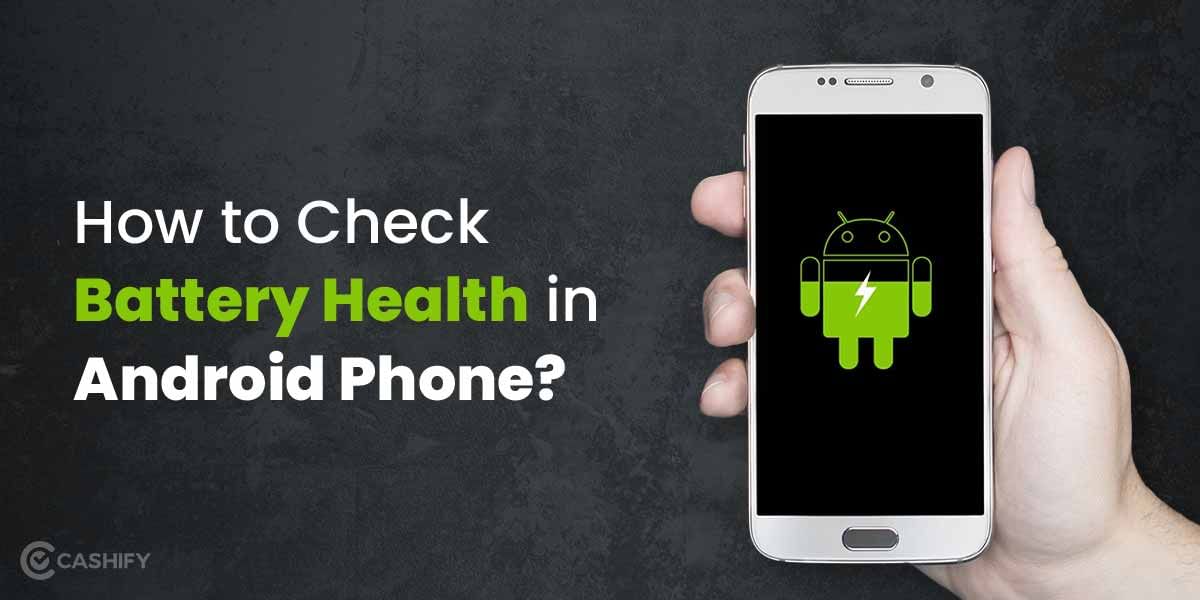Does waking up early in the morning seem like trouble? Don’t worry. Set Spotify music as an alarm and start your day with the perfect music. Spotify will let you get out of bed by listening to your favourite song rather than using the usual alarm clock tones.
You might have heard this common saying – “early to bed and early to rise makes a man healthy and wise”. However, if waking up early is a tough battle for you and the same morning alarm seems annoying to you, this article is for you.
In this article, we will learn how to set Spotify music as an alarm for both Android and iPhone.
Remember, setting Spotify songs as an alarm does not work the same for Android and iPhone devices. If you are using an Android device, you do not need to worry because the function is inbuilt into the Clock app that comes with the Android OS. On the flip side, for iOS users, there is no inbuilt app. They need to find a way to set it.
Let us first start with the steps to set Spotify music as an alarm.
Also read: Learn How To Scan QR Code on iPhone With These Easy Methods!
Method For Android Device
You can set Spotify songs as an alarm for Android devices using the following methods.
Using Google Clock App
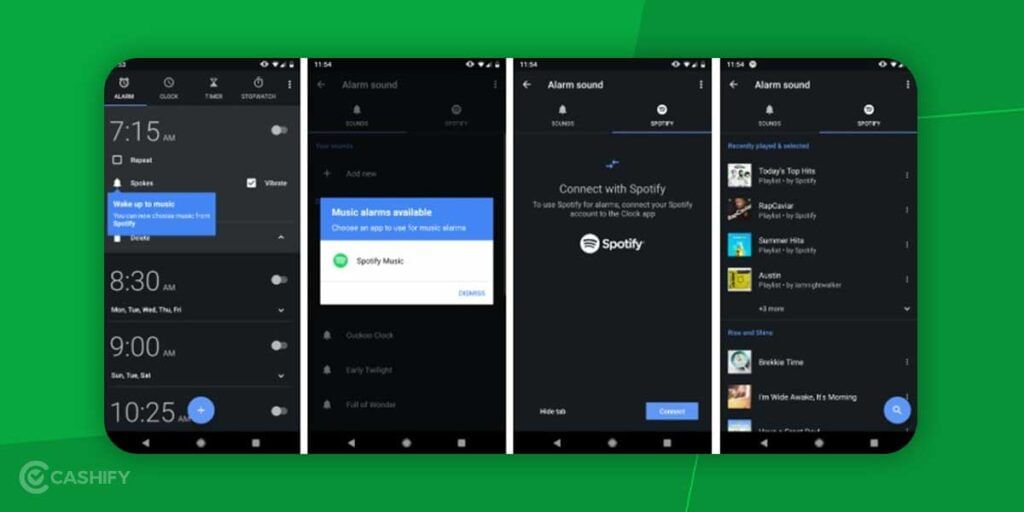
This app is simply an alarm app. It can work as an alarm, stopwatch, and timer. Using this app, you can set the alarm for every day. Additionally, this app can easily integrate with Spotify. Therefore, you do not have to wake up with the same dull alarm tone every day. You can select your favourite music from Spotify and wake up with it.
However, before starting, ensure you have installed both Spotify and Google and have an updated version of these apps. Let us check out the steps to link your Spotify account to Google Clock app on Android. Therefore, you can set Spotify as your alarm.
Step – 1 – First, download the latest version of Google Clock on Android.
Step – 2 – Then, launch the Google Clock App. After that, click on its Alarm page.
Step – 3 – Click on the Plus sign to create a new alarm.
Step – 4 – Now, click on its sound icon. After that, just swipe to the Spotify tab.
Step – 5 – To have access to your Spotify library, all you need to do is click on the Spotify tab -> connect -> OK.
Step – 6 – In the last step, you need to choose a playlist of any album of your choice from Spotify, or you can even find a particular track that you can set up as the alarm clock sound/tone. However, for that, you must have a premium version of the Spotify app.
Also read: Nothing Phone 1 vs. iPhone 13 Pro Max: Which One Wins?
Use SpotOn
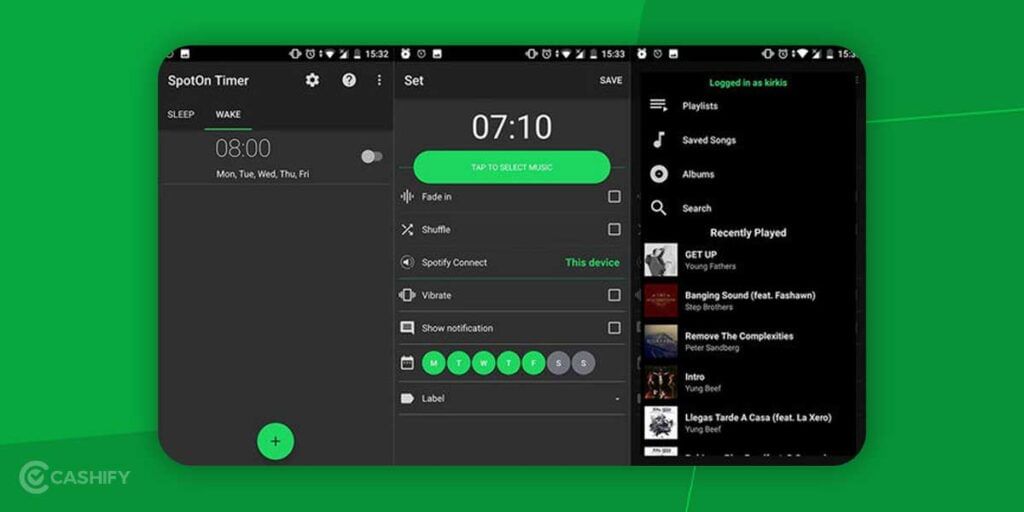
This app is an alarm clock app specially developed for Android users. This app makes use of songs from the Spotify library and sets it as an alarm. You can even use this app and set a timer if you want to go off to sleep and wake up to your much-loved Spotify music.
Use this app, and you can seamlessly set a Spotify alarm. However, for that, you must possess a Spotify alarm premium account.
Step – 1 – Download, install, and open SpotOn on Android.
Step – 2 – Now, you need to first Log in to Spotify’s premium account. After that, click on “WAKE” and “+” to set a new alarm.
Step – 3 – After that, you can set an exact time when you want to wake up.
Step – 4 – Now, click on the Select Music button. It will let you choose Spotify songs/playlists/ or find your favourite tracks. After that, you can set it as your clock sound.
Also read: 6 Best SMPS For PC To Get Most Out Of PC Components
Samsung Clock App
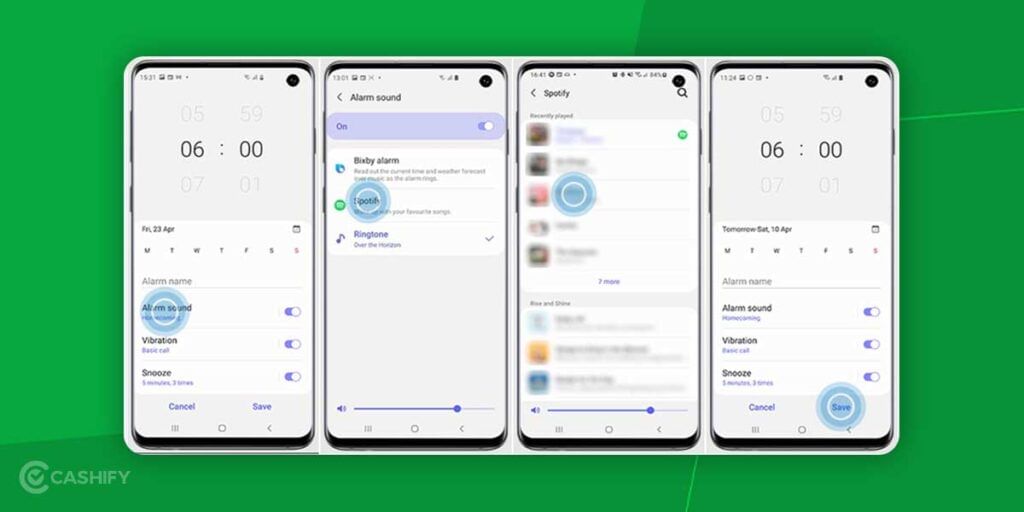
It is also an alarm app that comes pre-installed on Samsung devices. This app’s main function is to check the date and time.
Using this tool, you can get information regarding time, and even you can create your custom alarm which will let you wake up or provide you with a notification. Spotify is also compatible with this app, so it will be easy for you to set your desired song as an alarm.
You need to follow the below steps if you want to set Spotify music as an alarm using this app.
Step – 1 – Click on the clock app -> press the alarm button.
Step – 2 – Now, click on the Add icon if you want to add a new alarm. To edit an existing alarm, you need to click on the same + icon.
Step – 3 – After that, click on -> Alarm sound -> Spotify to view your favourite songs.
Step – 4 – Click on the Spotify playlist that you have a desire to set as an alarm tone.
Step – 5 – Now, press the back arrow icon two times -> click on Save to confirm the settings.
Also read: iPhone Focus Mode: How To Use It To Boost Your Productivity?
Method For iOS Device
Nowadays, there is no in-built method to set Spotify music as an alarm for devices that operates on iOS. The Clock app that comes pre-installed with iOS devices is not linked with Spotify. So, if you are an iOS user and want to get out of bed with your much-loved songs from Spotify, you must download alarm apps such as Kello Alarm Clock or Music Alarm Clock for Spotify+.
Music Alarm Clock For Spotify+
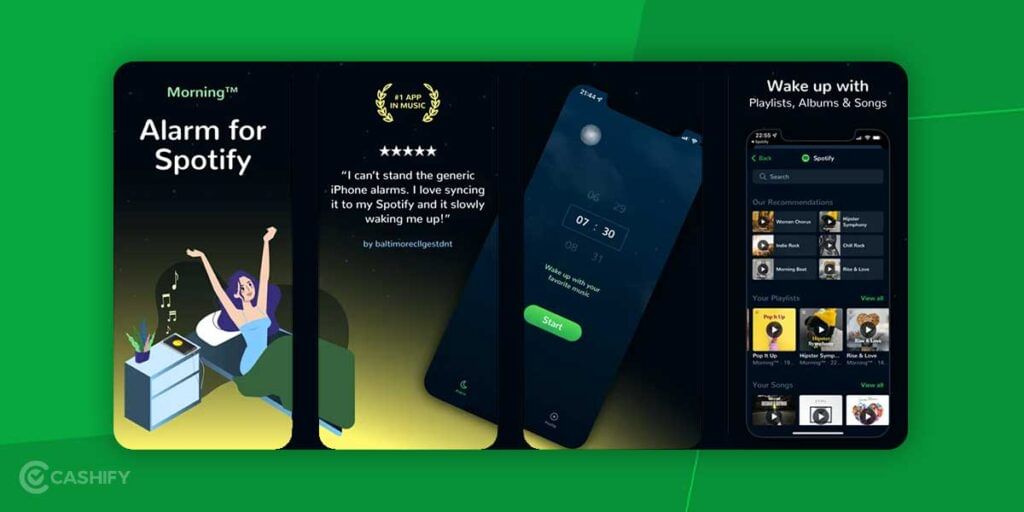
This app is an alarm clock. It will let give you the pleasure of waking up with your much-loved songs from Spotify. It is not developed by Spotify, but it is a companionable app to Spotify, which will let you set Spotify songs as the alarm on iOS devices.
Before setting your much-loved song for alarm, first, download and install this app on your iOS devices, after that, follow the below steps.
Step – 1 – Open the Music Alarm Clock App
Step – 2 – Once you have launched this app, after that, log in with your Spotify account. Then, click anywhere, and it will redirect you to settings.
Step – 3 – Select alarm -> click on Add button -> set a new alarm.
Step – 4 – Now, you can set a particular time to wake up. After that, choose the sound that you want to hear every morning as your alarm sound.
Step – 5 – Now, go to the playlist -> click on Add. It will let you select Spotify songs that you have a desire to set as an alarm sound.
Step – 6 – After it, click on -> Done button. And, you are all set to wake up with your favourite music the next morning.
Also read: OnePlus Nord Buds: Good Bang For Your Buck
Kello Alarm Clock
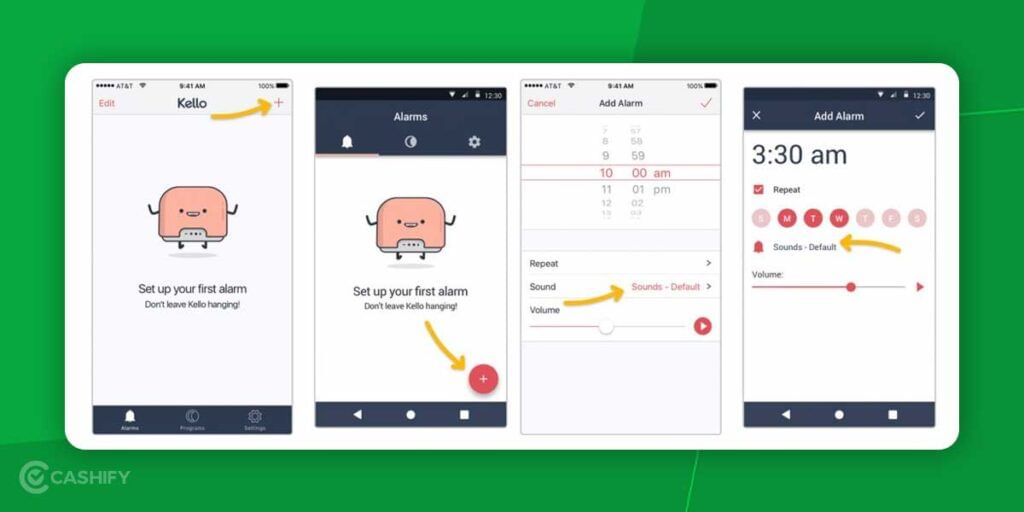
When you have this app installed on your smartphone, you do not have to wake up with the same alarm sound every day. You can choose your playlist instead of the default ringtones on your iPhone. Follow the below steps to convert Spotify music into an alarm using this app.
Step – 1 – Download, install, and open the Kello Alarm app.
Step – 2 – Now, tap on the Alarm tab -> Plus button, -> select repetition time, and do volume settings.
Step – 3 – After that, click on -> Sound button -> Spotify -> enter your login details.
Step – 4 – Select a Spotify playlist. After that, you need to select a song that you want to set as an alarm. After that, save these settings on your iOS devices.
Also read: Apple iPhone Mini Discontinued: Why You Can’t Buy iPhone14 Mini!
Signing Off
In summary, now you know how to set Spotify music as alarm. Of course, the process is lengthy, but it is all worth it when you will get the pleasure of waking up with your much-loved songs. Using the above-discussed methods, you will be able to set a Spotify song as an alarm on your smartphones. If you are aware of any other method, please let us know in the comment section below.
Also read: 6 Best External Hard Disks To Store Data With Ease
Are you searching for the best platform to sell your old mobile phone or recycle old phone? Cashify has everything that you need for your mobile phone.