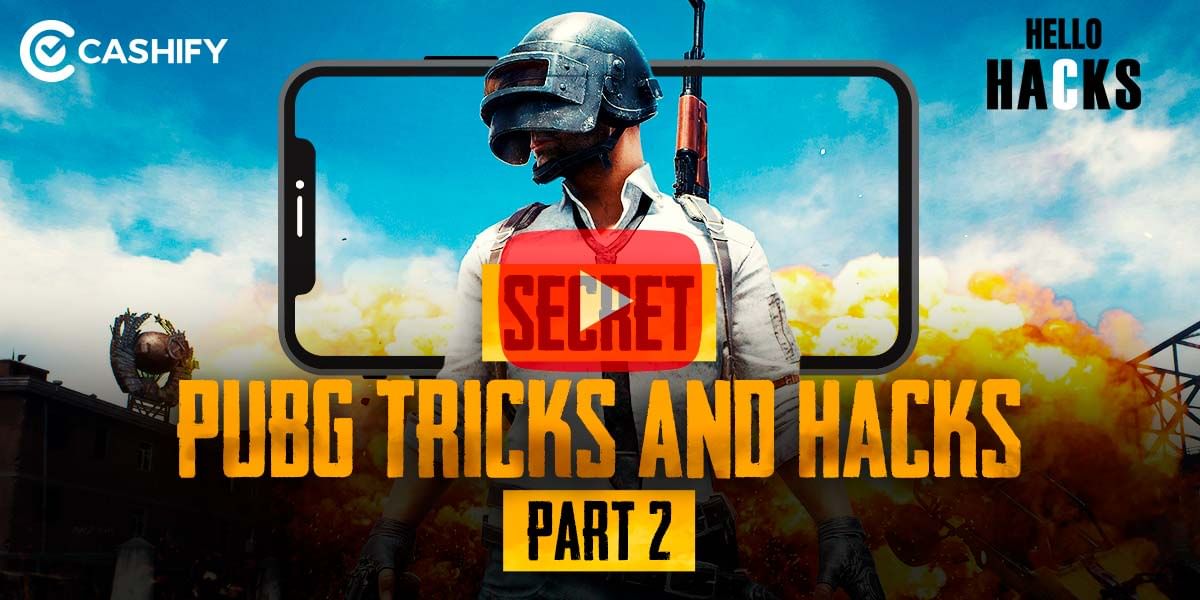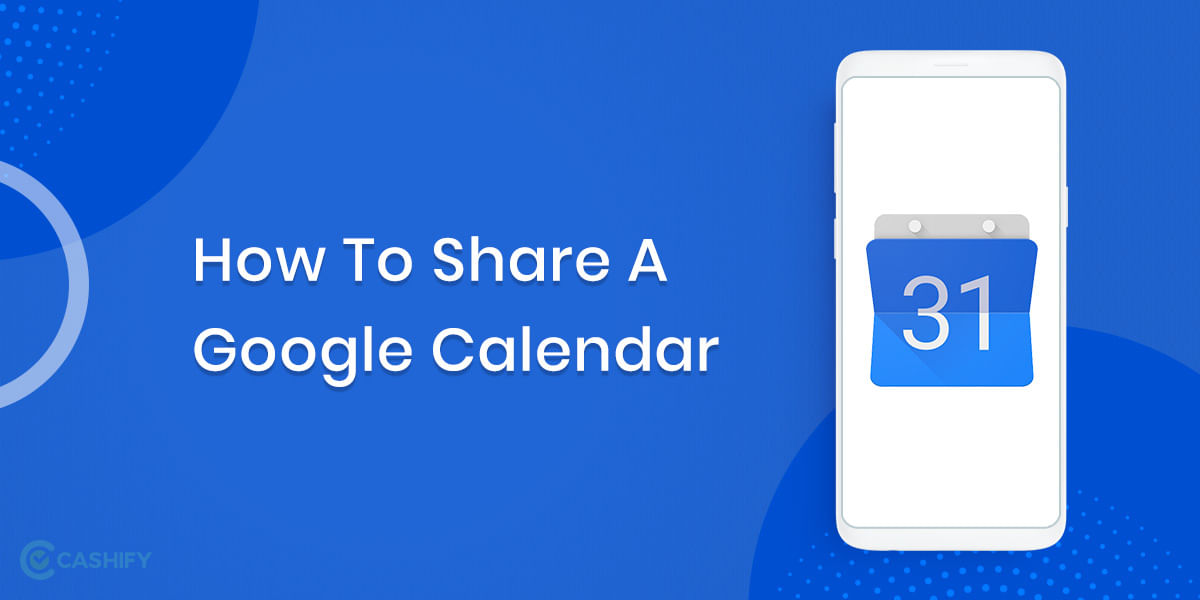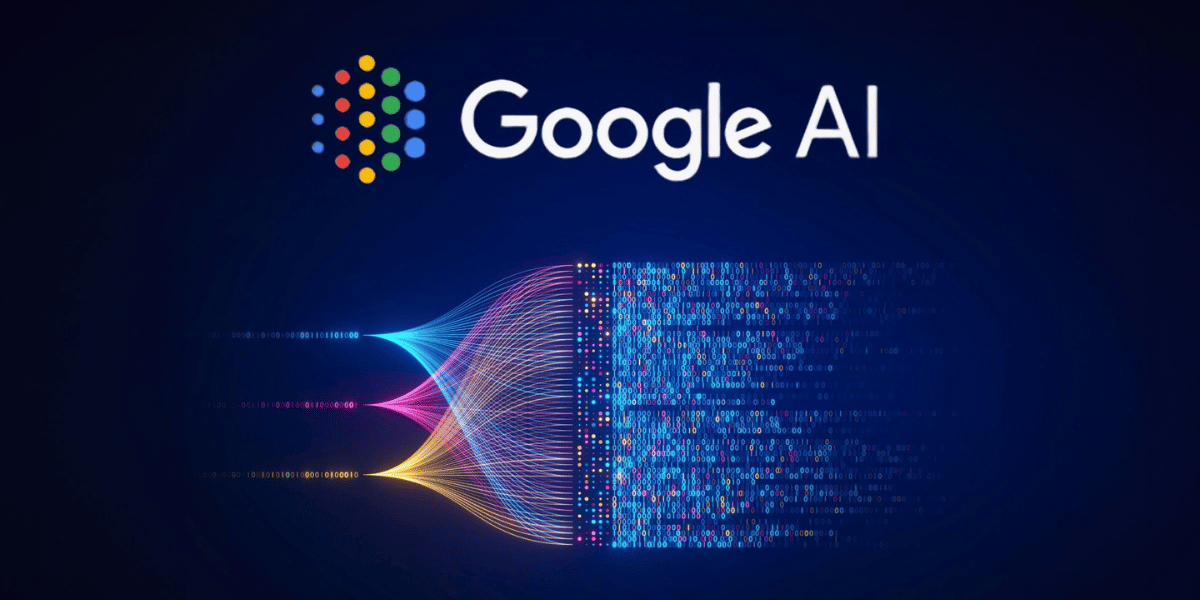Questioning how to setup VPN? It is a virtual private network and works by offering a relay or proxying data through another network, thus allowing you to hide your IP Address, location, and other details. A VPN can enhance your privacy and security by preventing your network usage from being tracked by your ISP or other users. The easiest way to set up a VPN on most platforms is generally to use the app from the VPN provider, you can easily download it, log in with your username, password and other details, and you will be good to go.
Also Read: How To Use Cloud Services To Back Up Your Android Device!
However, not all providers offer apps on every platform, and there are times that a VPN provider has an app for Windows but not for Android or iOS. If you want to set up a VPN manually there, here’s how to do it on Android, Chrome OS, macOS, iOS, and Windows.
How to set up a VPN on Android
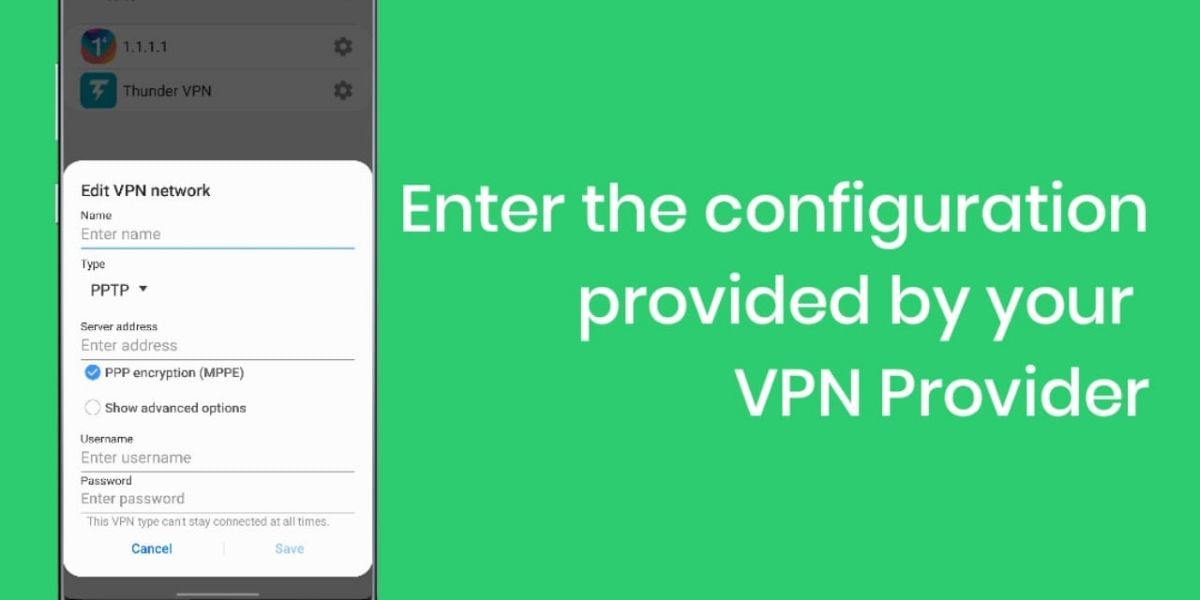
Set up VPN on Android is easy; head to the Settings app and open the Wireless & Networks section. Here select the more option and tap on the “+” icon to the top-right corner. Type in all the required info your VPN provider gives and hit the “Save” button to finish the setup. The settings menu might look a little different than the steps mentioned depending on the manufacturer and version of Android. The VPN option could be in a different folder, but you can always use the search option to find it easily.
Also Read: How To Block Calls And Messages From A Particular Number!
Step-by-step Instructions:
- Head to the Settings > Wireless & Networks > More
- Tap on the “+” icon to the top right corner
- Enter the VPN Credentials that you received from your provider
- Hit the “save” button to finish the process
How to set up VPN on Windows 10
To set up VPN on Windows you will need to use the PPTP protocol. Go to the Network Settings then choose VPN, not click on Add a VPN connection. When the new windows pop up, choose the Windows (built-in) option from the VPN Provider drop-down menu. And “Point to Point Tunnelling Protocol (PPTP)” from the VPN type menu. Then fill out all the fields. It includes username, password, server name, and others, you can easily get these details by contacting your VPN provider.
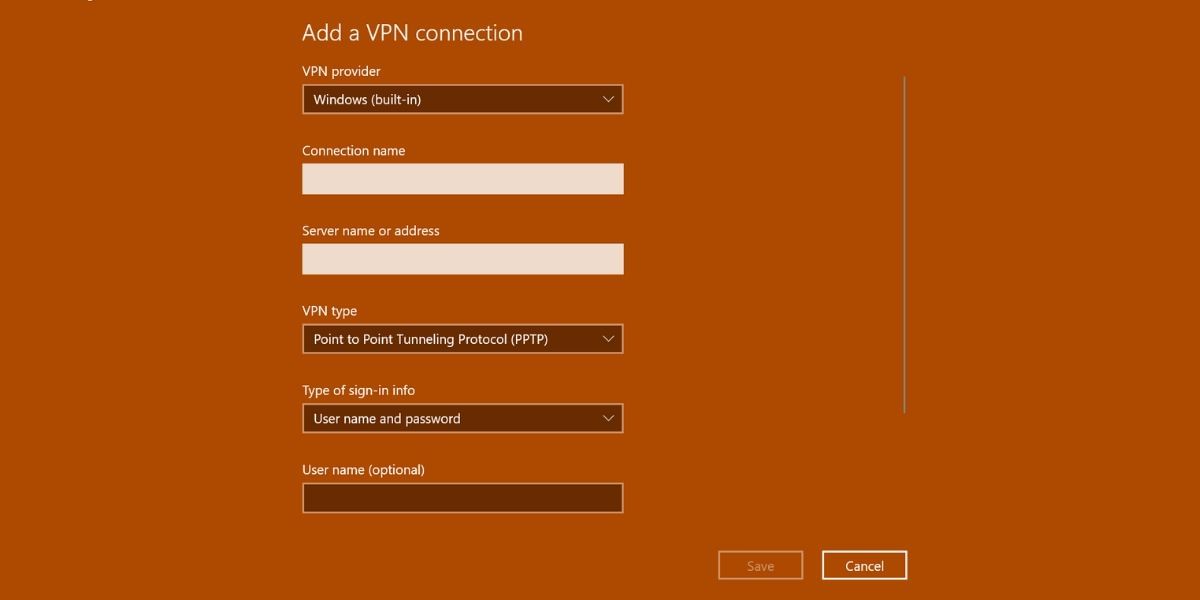
You can select “Remember my sign-in info” option so that you do not have to log in each time, and you will be able to use VPN, now select Save. The last step is to choose your VPN connection from the list click on the Connect button and then go ahead with your browsing.
Also Read: How To Install Android SDK On Your Computer – Easiest Way!
Step-by-Step instructions:
- Go to the Network Settings > VPN > Add a VPN connection
- Enter all the required info in the window
- Select Windows (built-in) from the VPN Provider drop-down menu
- Select PPTP from the VPN type menu
- Select the “Remember my sign-in info” option
- Click save and then choose the VPN, then click the “Connect” button.
How to set up VPN on iOS
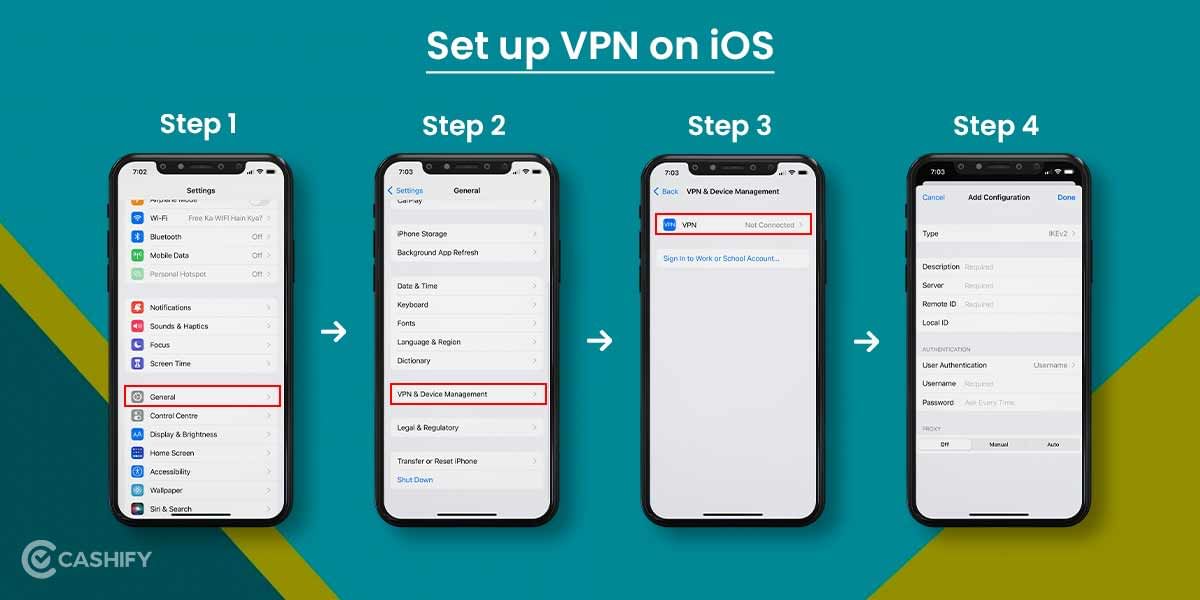
Setting up a VPN on iOS isn’t very difficult, go to the Settings app on the iOS device and then navigate to the General > VPN > Add VPN Configuration section. Now tap on the Type option and select PPTP protocol, now go back to the previous screen and fill up all the required details provided by your VPN provider. Then tap on the Done option and toggle the status switch on and you are ready to get started.
Also Read: How To Connect Your Desktop To Wifi Internet Using An Android Smartphone
Step-by-step instructions:
- Navigate to the General section of the Settings app and Select VPN
- Choose Add VPN Configuration and select Type as PPTP Protocol
- Then head back to the previous screen and enter the info including username, password and the server name that you received from your VPN provider
- Click on “Done” and then toggle the status switch on to start using the VPN.
How to setup VPN on Chrome OS
To set up a VPN on Chrome OS, the first step is to import a CA certificate on the Chromebook if your VPN uses it. First, procure the certificate from your provider and store it on your computer, then head to chrome://settings/certificates by entering it in the address bar of the Chrome Browser. Then click on the “Authorities” tab to the top of the page and press on “Import”, then choose the CA certificate and follow the instructions on the screen.
Step-by-step Instructions:
- Procure the CA certificate from your VPN provider, store it on your computer
- Then head to the Chrome browser and type chrome://settings/certificates into the address bar
- Click on the “Authorities” tab to the top of the page
- Now click on the “Import” option and choose the CA certificate downloaded, then follow the instructions displayed on-screen to complete the set up.
After the above process, click on the account photo to the bottom right corner and open Settings, now select Add connection option under the Network section. Here select the Add OpenVPN/L2TP option type in the required details given by your VPN provider and select Connect.
Also Read:
PUBG New State Vs Free Fire MAX: Battle Royale Showdown! Who Wins?
At last
While using a virtual private network (VPN) might be a great convenience, it can also slow down your online surfing if you’ve arranged traffic to transit via another nation. Your internet speed might be slowed down by additional users or more encryption on a VPN. It’s possible that downloading and playing League of Legends will be very sluggish. However, in light of the additional protection you’ve provided, they aren’t major issues.
In any case, once you’ve learned how to set up a VPN, turning it off is a cinch. To achieve this, you only have to remember.
Wish to get rid of your old phone? Sell phone online, or recycle old phone!? Cashify delivers certain sales and eco-friendly recycling.