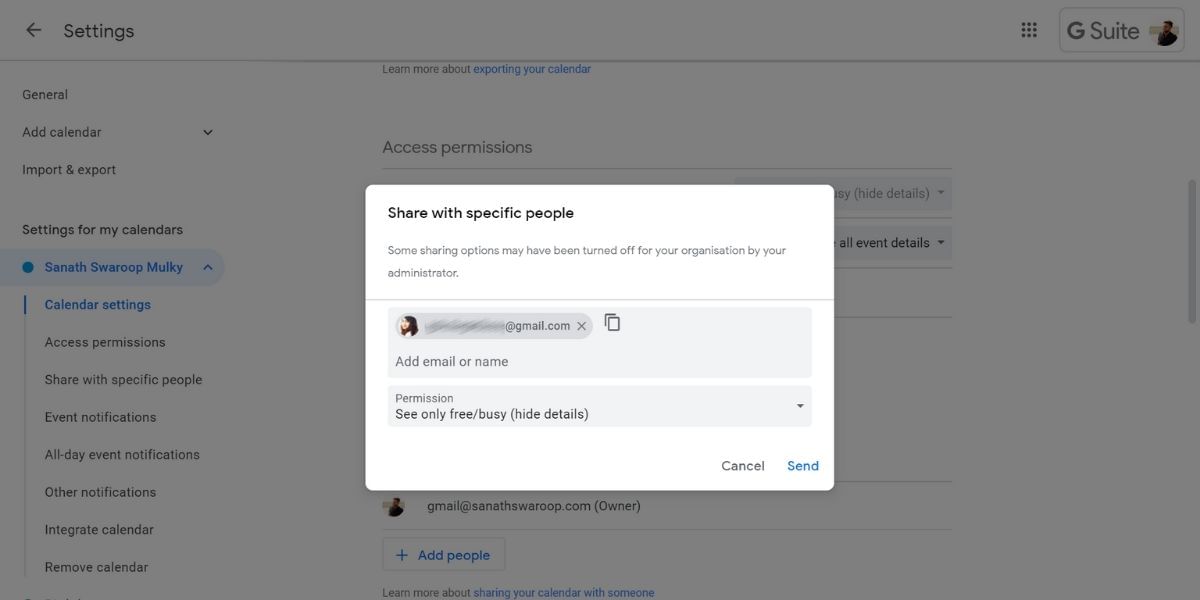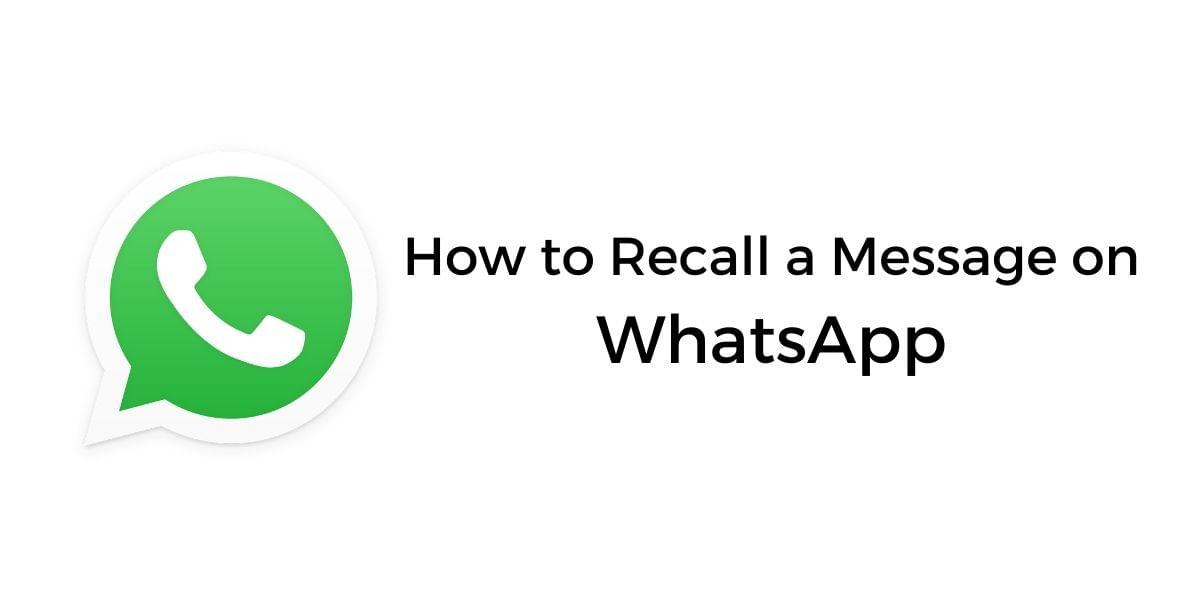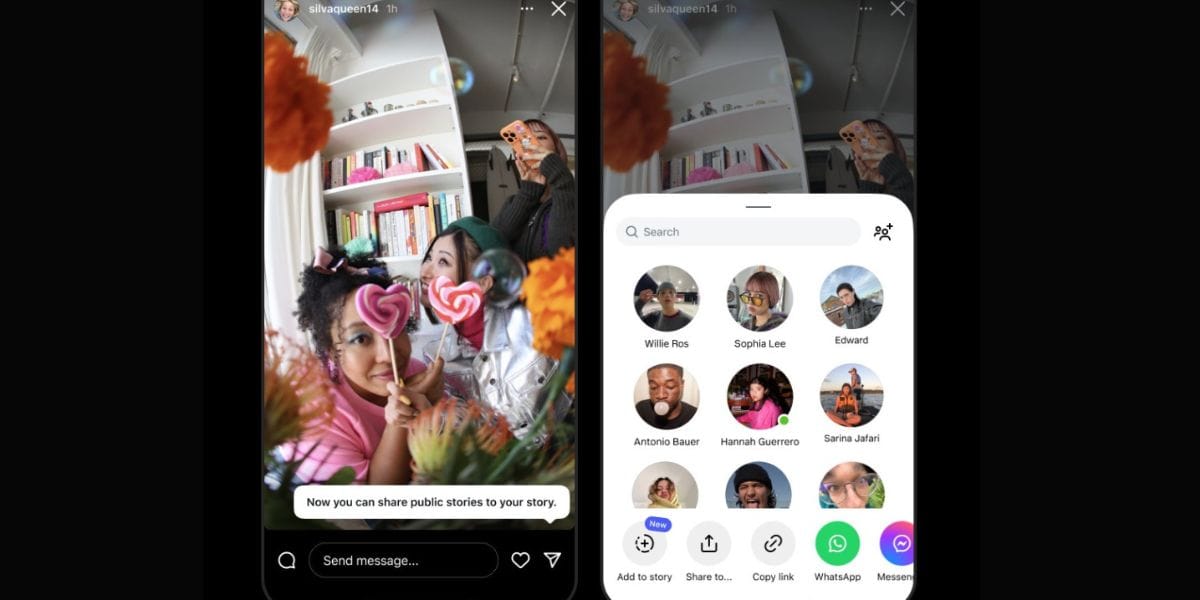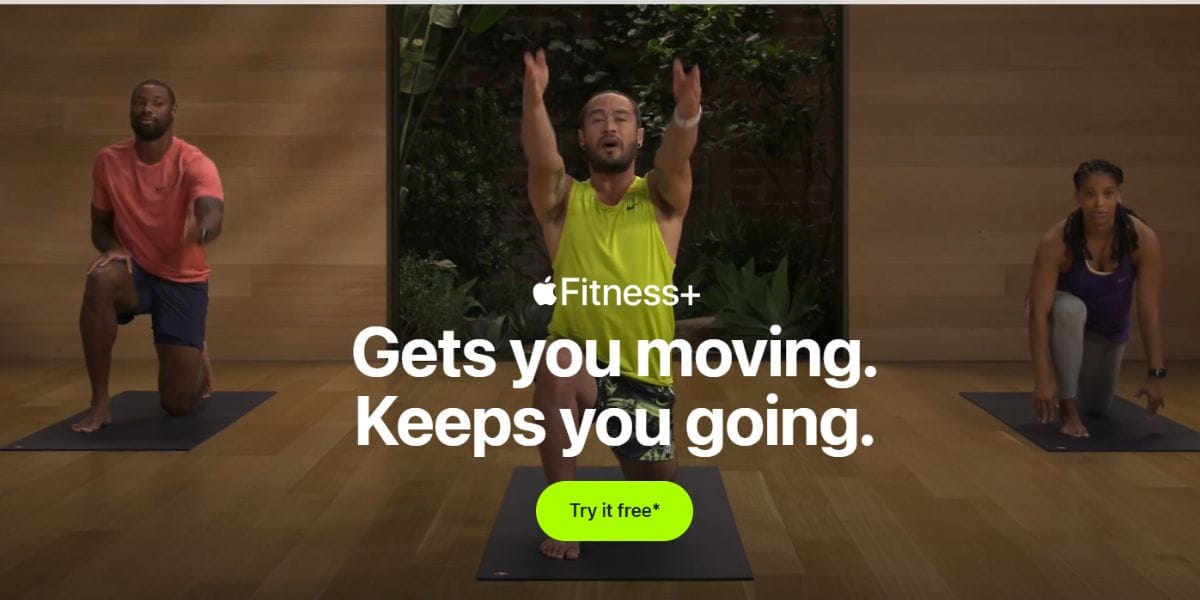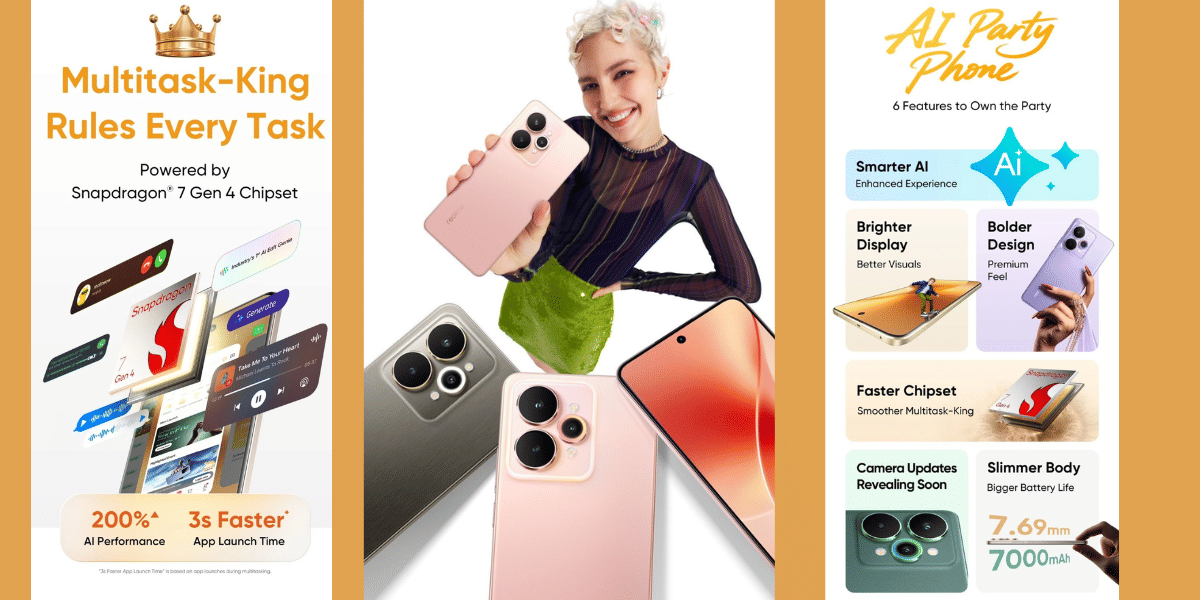Google Calendar is heavily used for personal and professional use, it allows you to digitally organize your calendar with ease. The cross-platform support allows you to keep the calendar synced across the devices and receive notifications on all of them. This can be used by companies to handle upcoming events, see who is on vacation, and create or manage family events such as trips, gatherings, and doctor appointments all in one place. If you are looking to share your Google Calendar, then follow the guide below for easy and seamless setup.
Also Read: How To Install Android SDK On Your Computer – Easiest Way!
How to Share a Google Calendar
First things first, sharing a Google Calendar is only possible from a computer, or using a web browser in desktop mode as the Android and iOS apps do not support this feature yet. This is a major let down and hopefully, it changes eventually to allow mobile apps to share the Google Calendar with friends and family.
To get started, visit the Google Calendar website using a web browser on your computer and locate my Calendars Section to the left side of the interface, then hover the mouse over the Calendar that you wish to share. You can also create a new calendar here if you do not want to share your primary calendar. Now click on the options icon denoted by the three vertical dots and then select the “Settings and Sharing” option. From here you can choose between the two available sharing options.
Also Read: How To Clear App Data And Cache On Android
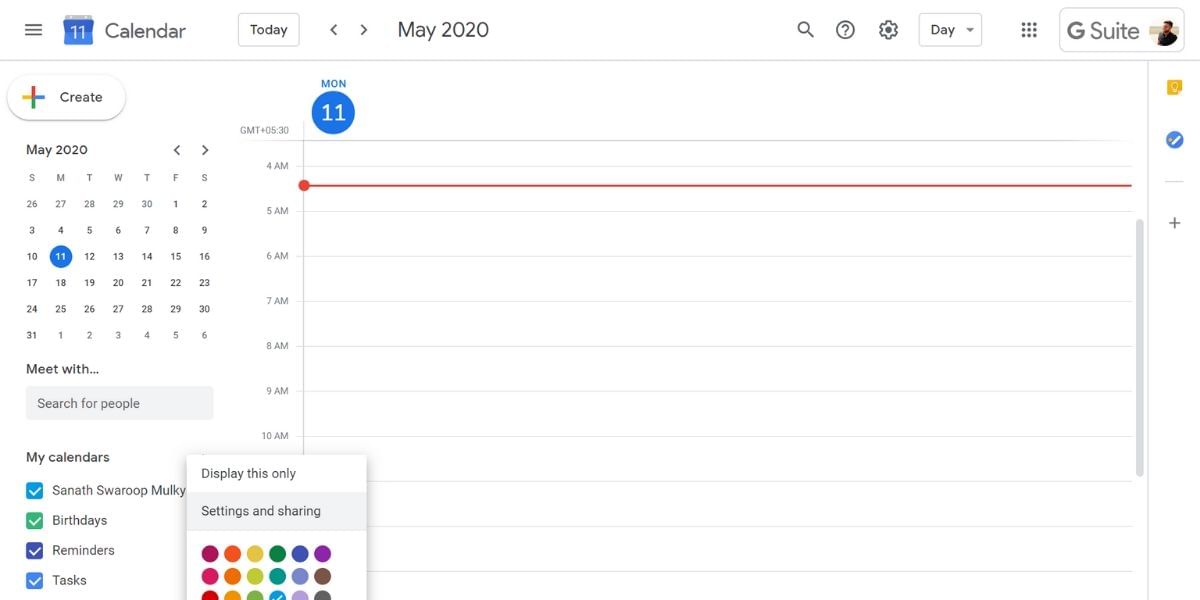
The first option is allowing anyone with the link to see your calendar, this isn’t generally the best option for most people as it is easy to get access to the calendar by doing a Google search on your name. If that is what you are looking for, then you can enable this by selecting the “Make available to public” checkbox, you can then click on the “Get shareable link” option and copy it. You will now be able to send this link to anyone you want, and they will be able to set up the calendar to their account and add or view events.
Also Read: How To Use Google Calendar – Everything You Should Know!
The second option is what will be useful for most users as it gives more restricted access to your Google Calendar. This feature allows you to share your calendar to specific people, you can click on the “Add people” option under the “Share with specific people” section, here you will have to type in the email addresses of people that you want to share your Calendar with and define the permissions for them by either selecting view only or edit.
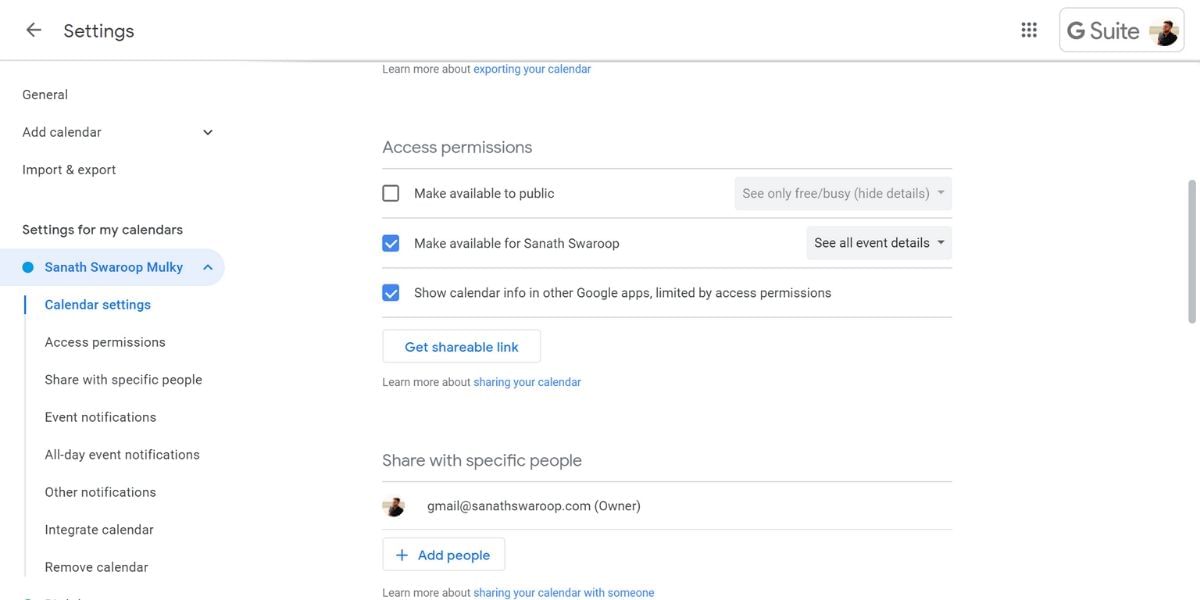
Once this step is done, you can click on the Send button to send out email invitations to the people that you have listed in the previous step, Google will then send all the members an invite to join your calendar and also automatically add your calendar to their accounts which they will be able to easily access from the “Other calendars section” of their Google Calendar home page.
Step by Step Instructions
- Locate the “My Calendars” section on the left side of the interface and hover on it with the mouse on the calendar that you wish to share
- Click the options icon denoted by the three vertical dots and select the Settings and Sharing option
- Choose between the two different sharing options available, you can either select the “Make available to public” checkbox to share the calendar with everyone who has the link, or click on the “Add people” to share it with only those contacts that you choose.
- You can then go to “add people” option and type in the email addresses of the people that you want to share the calendar with, then define the individual permissions for each of the users and hit the “Send” button
- You can always go back to your calendar and make it private again by unsharring it, to do so, go back to the sharing settings and delete the email address under the “Share with specific people” option or uncheck the “Make available for public” checkbox.
Follow the above steps to share your personal Google Calendar with the public or to a specific set of people, there are many uses of this and can be extremely helpful especially in professional workspaces. This can help organizations sync up without having to communicate manually, it is also possible to define notifications to the users who have the calendar so that they stay in the loop and can be updated about the changes if any. Sharing of Google Calendars can also be extremely useful for families to sync up on upcoming family vacations, gatherings, and other events by creating a Family calendar and adding all the members of the family.
Also Read: How To Fix A Phone That Won’t Charge Properly
Google Calendar is extremely capable, and the cross-platform functionality combined with a host of other features make it a perfect choice for both personal and professional use in many cases. The added integration with G Suite makes it even easier for the Organizations to handle professional calendars by separating it from the personal calendars.
Update(Jan 2021)
Share the Google Calendar via Email
Google Calendar lets you share the events of a particular day via email too. The official e-mail service of Google, Gmail lets you share the calendar too.
It is instrumental as you can now share important meeting reminders with office colleagues. It lets you organize and manage group tasks effectively. It allows you to share the important events and line-ups with people who are also involved.
You can share Google Calendar via Gmail using the following steps
- In the google calendars, on the top left side, click on 3 dots icon.
- Select ‘Settings’ option in the menu.
- Enter the email address of the people you want to share the calendar. You can also copy the link of the google calendar. It will give them access to view the Google Calendar.
- You can now paste the link in the mail message. With the visibility option enabled for specific users, they can now view the events.
With Google Calendar, you can now easily view and share events with people.