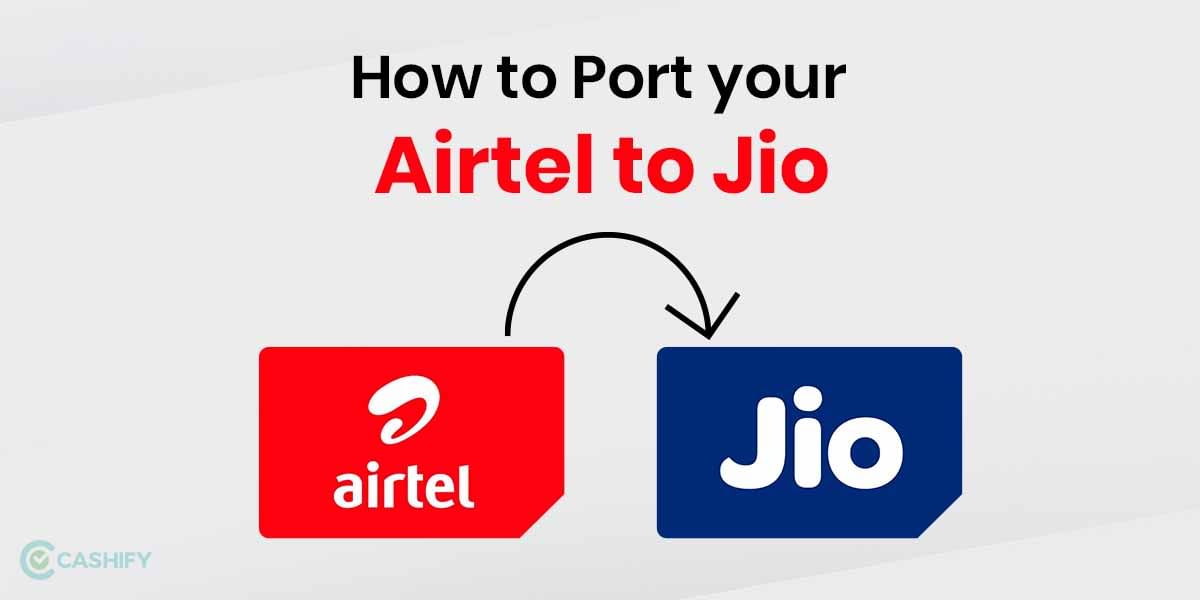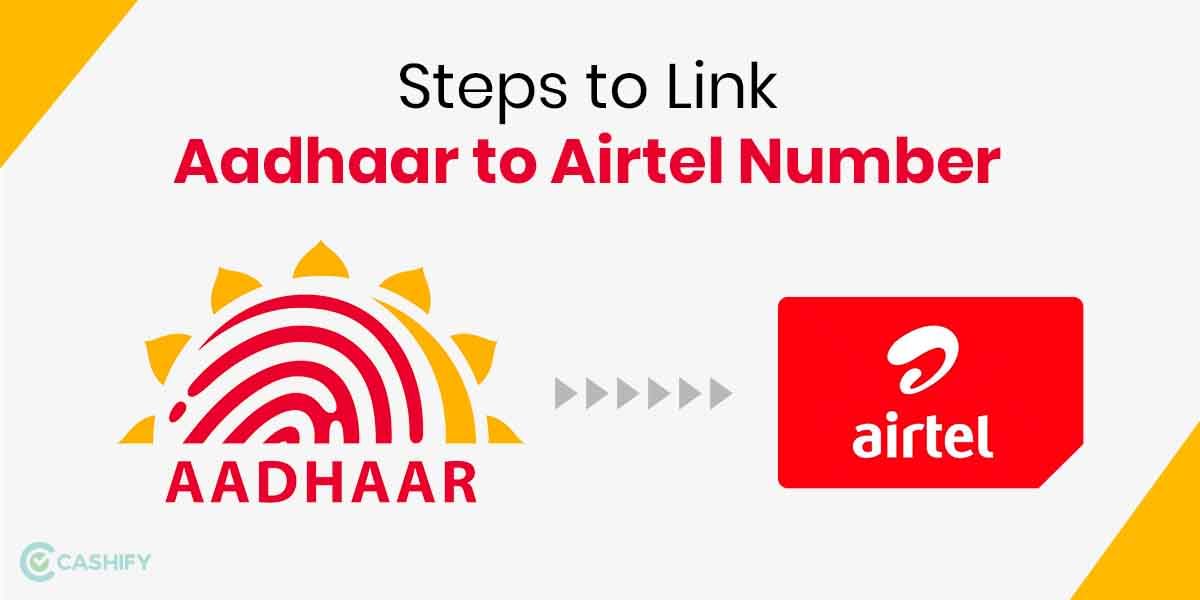In 2020, Telegram added the feature to make video calls, which was one of the most significant upgrades. Previously, the app only supported voice calls, although its major competitor WhatsApp launched video calls a long time ago. Because so many people are staying indoors, there is a greater demand for good video call applications. This is the primary reason why apps like WhatsApp, Google Meet, and Zoom have recently experienced higher levels of engagement than ever.
All calls are secured by end-to-end encryption, according to the company, so consumers don’t have to worry about security. It’s worth noting that the desktop version lacks the ability to make a video call directly. Additionally, when you begin a chat on the mobile version of Telegram, the call option is not immediately visible. If you’ve ever wanted to know how to make a video or voice call using Telegram, keep reading to learn how.
Also read: How to Check All Devices Logged Into Your Facebook Account
How to Make Video Calls on Telegram App
Follow the steps below to start a video call on the Telegram app on your smartphone:
Step 1:
Open the Telegram app on your mobile and go to your friend’s profile (you want to call).
Step 2:
The individual mobile number is displayed in the profile area, along with a video/call button at the top of the page.
Step 3:
All you have to do now is press on the call icon to make a call.
Also read: How to Download Aadhaar Card Online: Easy Steps to Get E-Aadhaar
How to Make Video Calls on Desktop
Below are the steps on how to start a video call on Telegram on desktop:
Step 1:
Open the Telegram application on your desktop and go to the chat of the person you’d want to call.
Step 2:
You’ll notice a call icon at the top of the screen once you’ve opened the conversation.
Step 3:
The app will make a call as soon as you press the call button. After placing the call, all you have to do is switch on the front camera to start a video call. Simply press the Start Video button to start the video call on telegram.
Also read: How to Change the Background Wallpaper on WhatsApp for Individual chat?