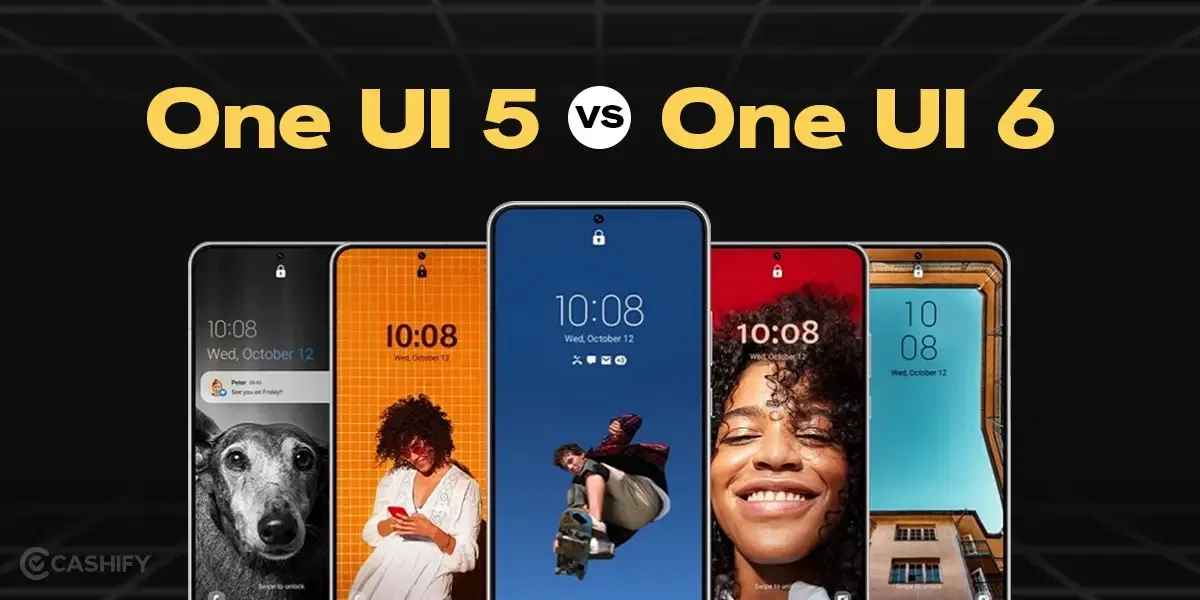Over the years, the importance of Facebook has often been overlooked on account of it being dated. With newer forms of social media, such as X, Instagram, Threads and other alternatives taking the market by storm, Facebook has seen a dip in the number of younger users. Contrary to popular belief however, the social media platform is still quite useful and there are still tons of users making use of the platform.
Facebook, for any individual living under a rock, is a product of Meta, which is mainly known as a social media and networking service. Created by Mark Zuckerberg and fellow Harvard attendees, the app expanded to something that was nothing short of a revolution. Statistics revealed that the application was the most downloaded mobile app in the 2010s, with 3 billion monthly users even in 2023.
Furthermore, despite what may seem to be a decline, Facebook is still top 3 in most used apps in 2022. Now, coming to a specific feature of the platform which makes using Facebook much easier. Facebook Pages is an effective tool for brands, celebrities and organisations to connect with their users and have a separate entity to their personal profile.
Also Read: How To Change Your Name On Facebook?
What are Facebook Pages?
Now, usually, Facebook allows any individual to create a public profile. Here, you enter basic data, such as your name, birthday, and put up a profile picture. But, if you are a business, a celebrity or a large entity that requires a bit more, Facebook Pages is your go-to tool.
A Facebook Page is a separate profile, which, whilst being public, differs from a personal profile. It allows for organizations and businesses or famous entities to have a separate account or page to connect with either customers or, fans in the case of celebrities. Instead of friends, these pages usually have fans and users who ‘Follow’ the page and are served with the specific content.
The basic purpose is similar but with slight changes. With pages, an individual or brand can garner a following, use the page for promotional purposes, gain customers via advertising and share information or pictures. These are often linked to a personal profile, to track who is the owner of the page.
According to Meta, Pages allow public figures, artists and brands to connect with customers or fans. If you like or follow a page on Facebook, the algorithm starts following that page. What this does is show you updates on your feed. However, for some, this might become annoying. So here is a guide that discusses ways to unfollow a Facebook page.
How To Unfollow Pages On Facebook?
1. How to Unfollow a Facebook Page Using Facebook Website?
So, you followed one too many Facebook Pages by accident? Maybe you liked the content they were pushing out but eventually got bored. These are common issues faced by Facebook users. They start liking what they see, the algorithm pushes that content and, after a time, your feed ends up looking the same. If you need some change, maybe unfollowing a few Facebook pages is the way to go. To unfollow a page, follow the steps given below.
Step 1: Navigate to the Facebook Website
Step 2: Scroll your feed and go to the page that you are tired of or wish to unfollow
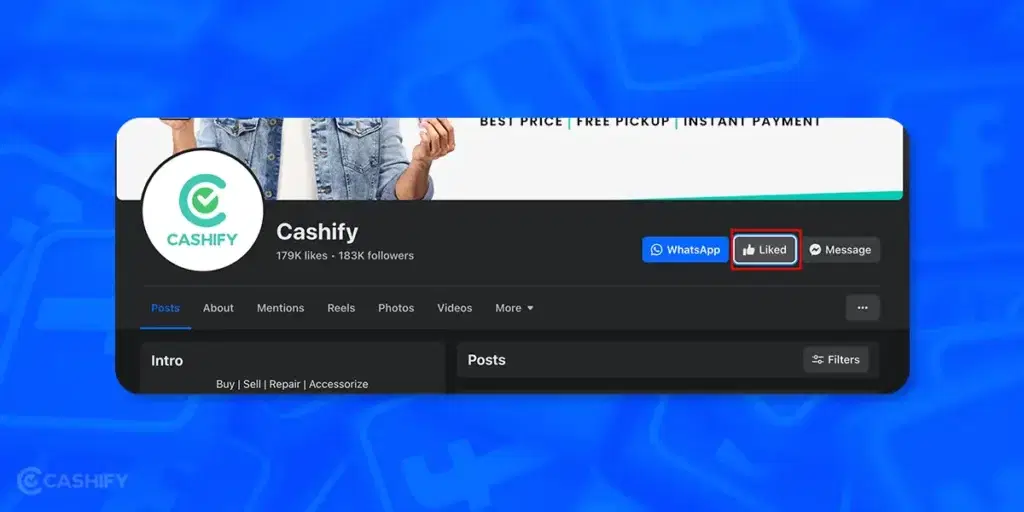
Step 3: Once you are at that specific page, you will see a button at the top titled “Liked” and if you click on that you will get a pop-up menu for Follow Settings. You can even click on the three-dots menu on the right to open Follow Settings.
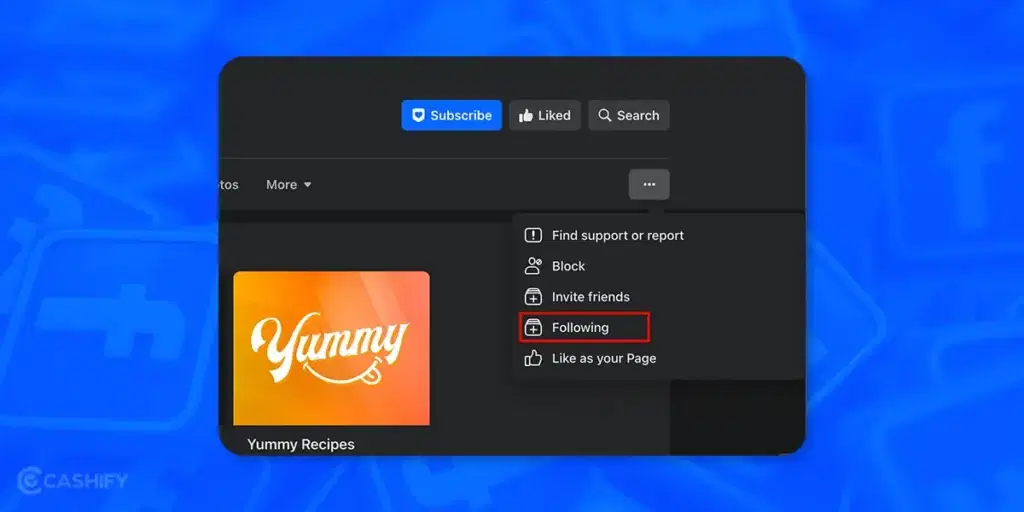
Step 4: The popup menu shows a bunch of options. Click on the Unfollow Button, and click on Update to save changes.
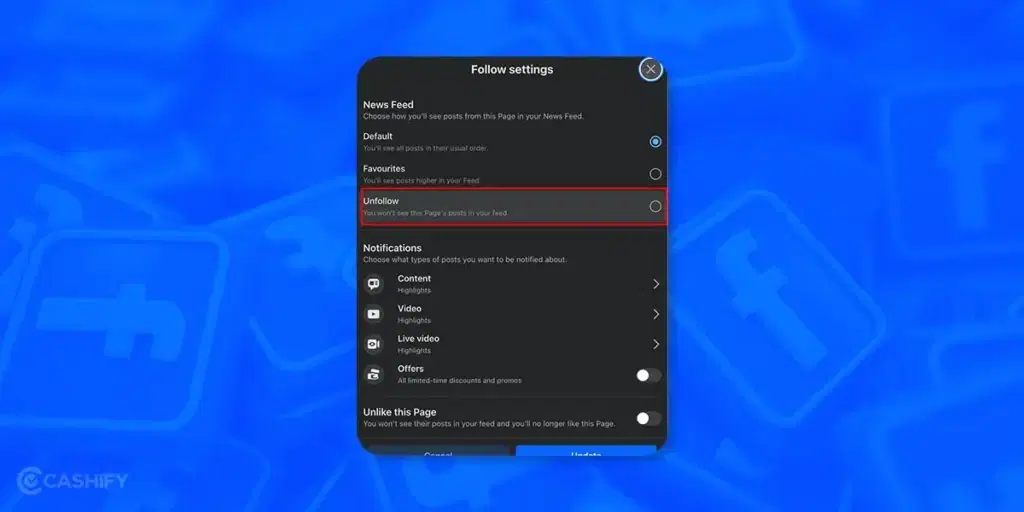
Step 5: Now, the page is unfollowed.
Another simpler way of unfollowing a page is via the Your News Feed section itself. For those unaware, a Your News Feed section will show up on your Facebook app, where you will see a lot of information. If, from here, you see a Page you do not click, click the three-dots to the right-hand side of the post and tap the Unfollow option.
If, in case the page is of a friend or acquaintance, worry not, since they will not directly be notified of the unfollow. Do note, that on the analytics page, the unfollow data will show up, but your identity will not be revealed.
Also Read: How To Recover Hacked Facebook Account?
2. How to Unfollow a Facebook Page using Mobile App?
The process to unfollow a Facebook page using the mobile app (Android or iOS) is pretty similar to the web interface. Here is how to do it.
1. The first method is to navigate to the Page by searching the name of the page in search bar.
2. Once you have arrived at the page click on the “Liked” button (It will show as Liked if you are Liked that particular page).
3. Once you click on the button you will get a popup with a few options- Default, Favourites, unfollow and Unlike.
4. Click on Unfollow button to Unfollow the page and make the posts from this page to not appear in your feed.
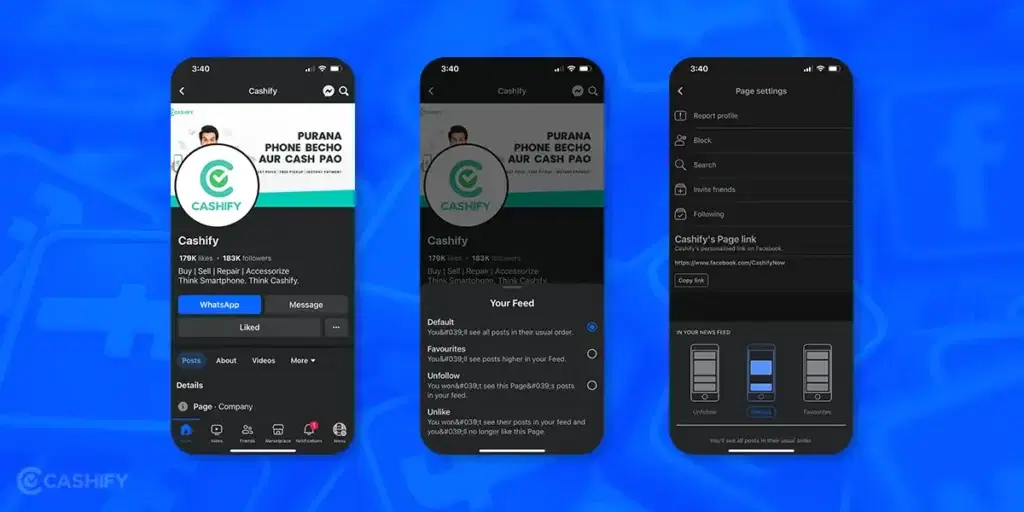
5. Another method is to click on the three-dot menu on the top right of the page home screen and on the popup menu that says Page Settings click on ‘Following’ Option.
6. Once you click on Following you will get a popup showing “In Your News Feed” settings and under this option select Unfollow.
3. How to Unfollow Facebook Pages From the Pages Tab
Here is how ti unfollow pages from the Pages Tab.
1. Browse to Facebook.com and navigate to “Pages” section from the left menu.
2. Now you will see a list of all the pages that you have liked or followed. Now look for “Liked Pages” option in the left menu.
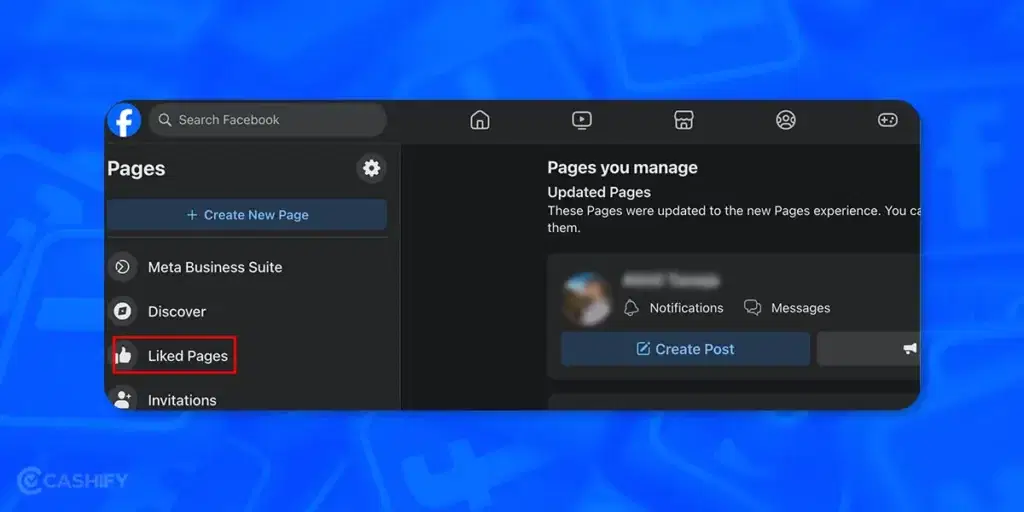
3. Navigate the page that you wish to Unfollow. Click on “Following” button along with that page to unfollow it.
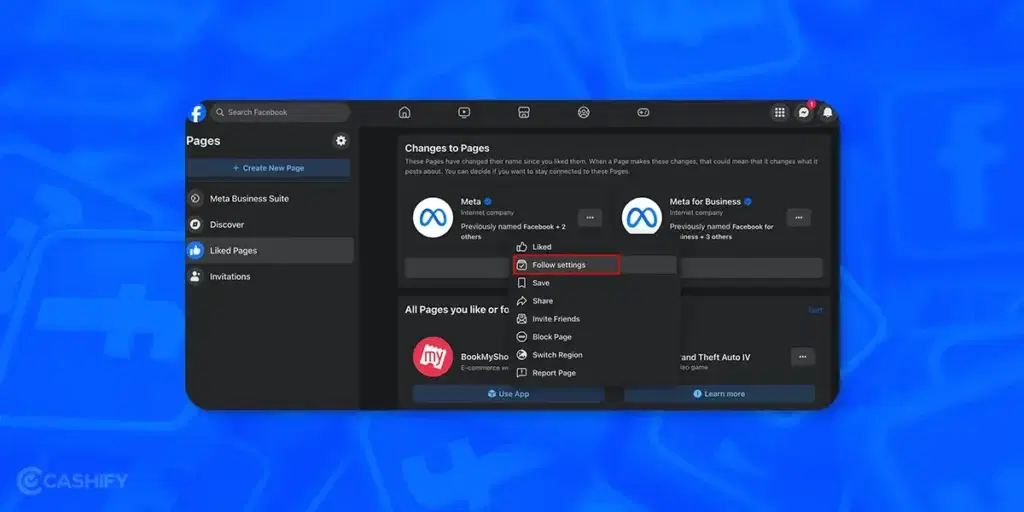
You can even click on the three-dot menu on the right side of the page and select “Follow Settings” and toggle “Unfollow this Page” option.
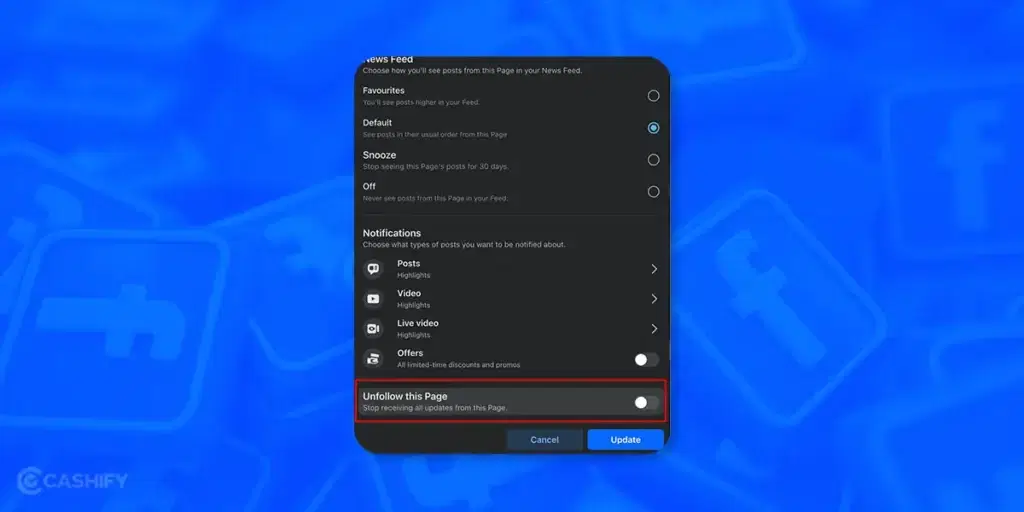
4. How To Unfollow Facebook Pages From Your Feed Preferences
With this method you can bulk unfollow pages and here is how to unfollow Facebook pages from your feed preferences.
1. Click on your profile picture on the top right corner and select “Settings and Privacy” and select “Feed“.
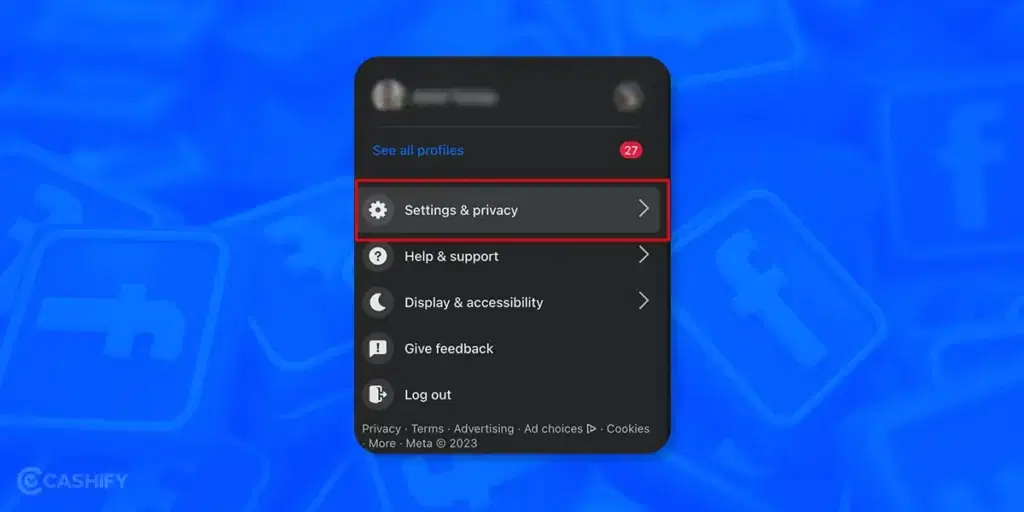
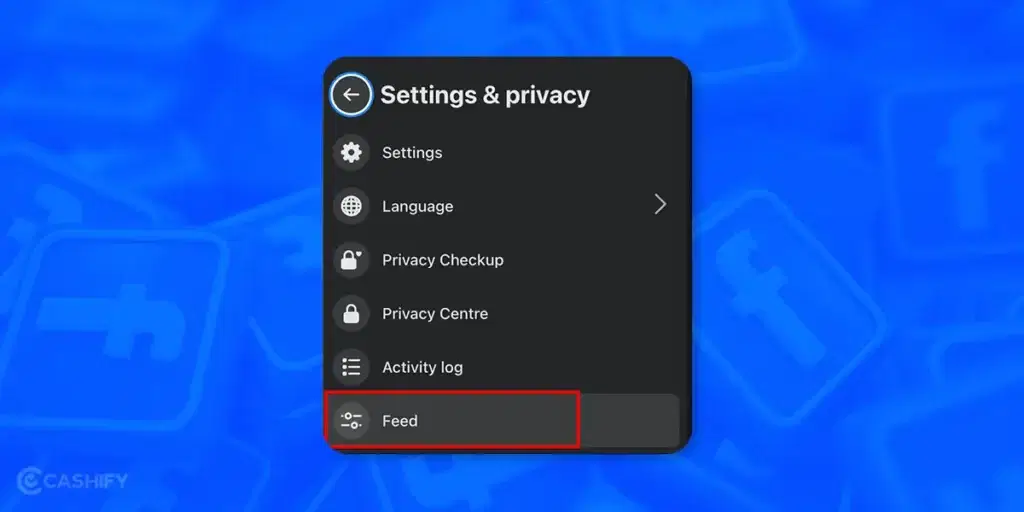
2. A popup will appear titled “Manage your Feed” and here select “Unfollow people and Groups“
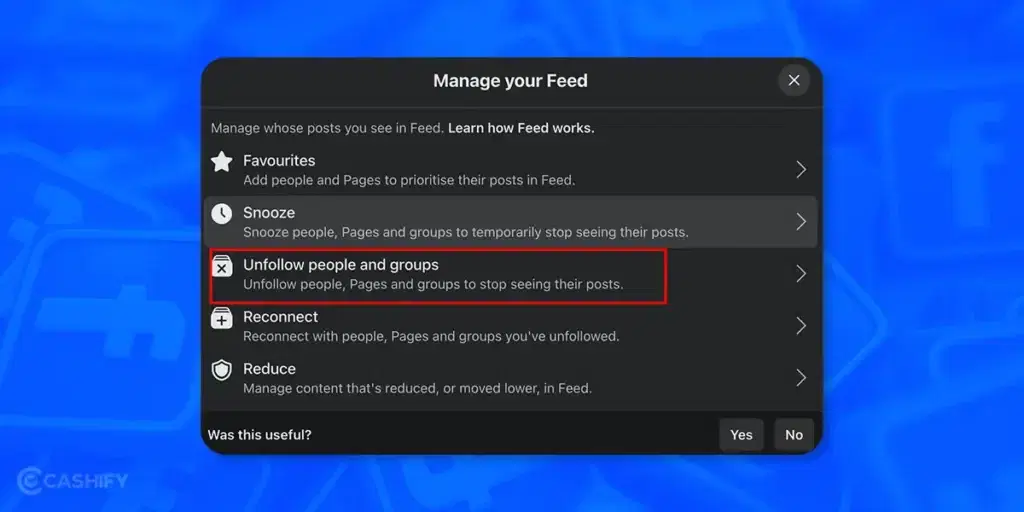
3. Now on the new popup window look for a filter button on the right and select “Pages Only” from the drop down menu.
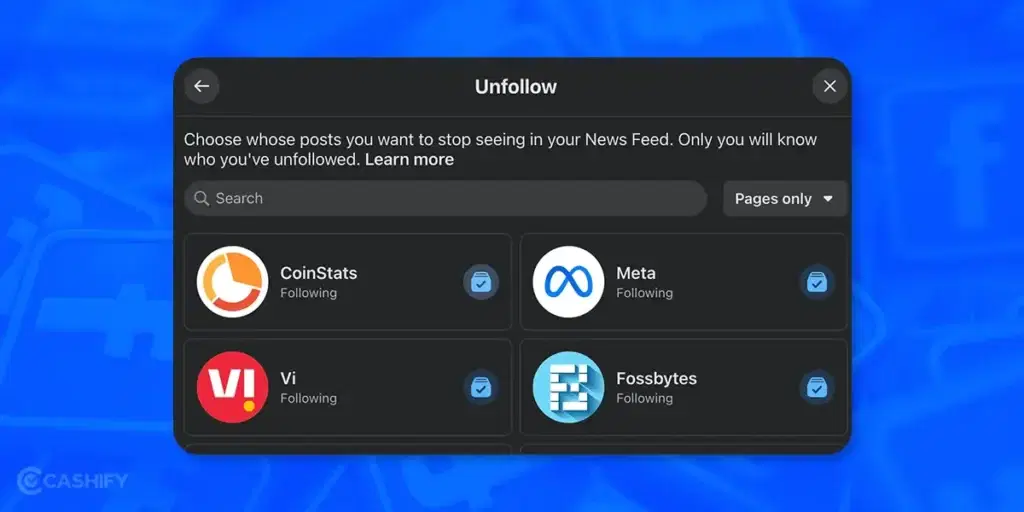
4. Now you will see a list of Facebook pages that you have followed and here click on the button that looks like a Checkmark to unfollow all the pages that you wish to unfollow.
Also Read: How To Permanently Delete Your Facebook Account
Looking to Sell phone online at the best prices? Head to Cashify. You can also Recycle old phone from your doorsteps.