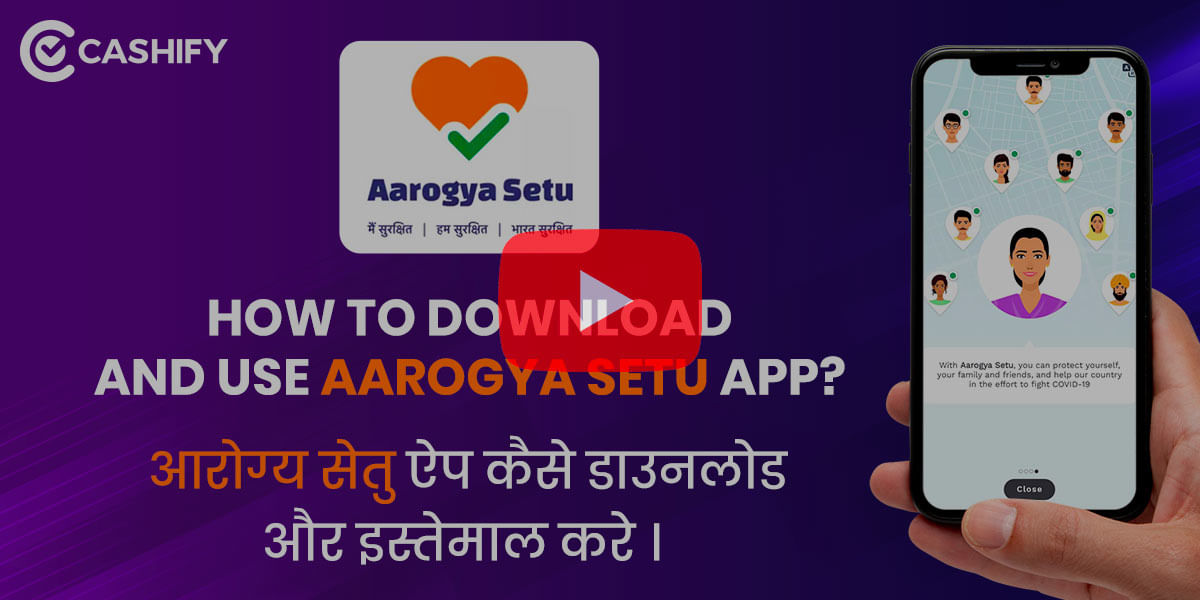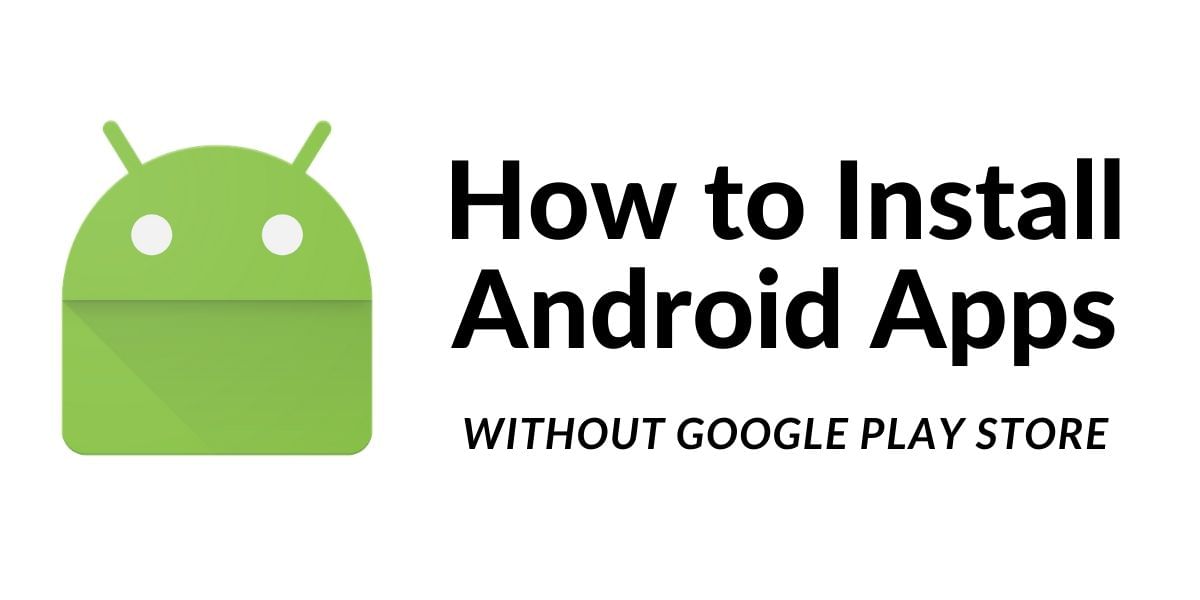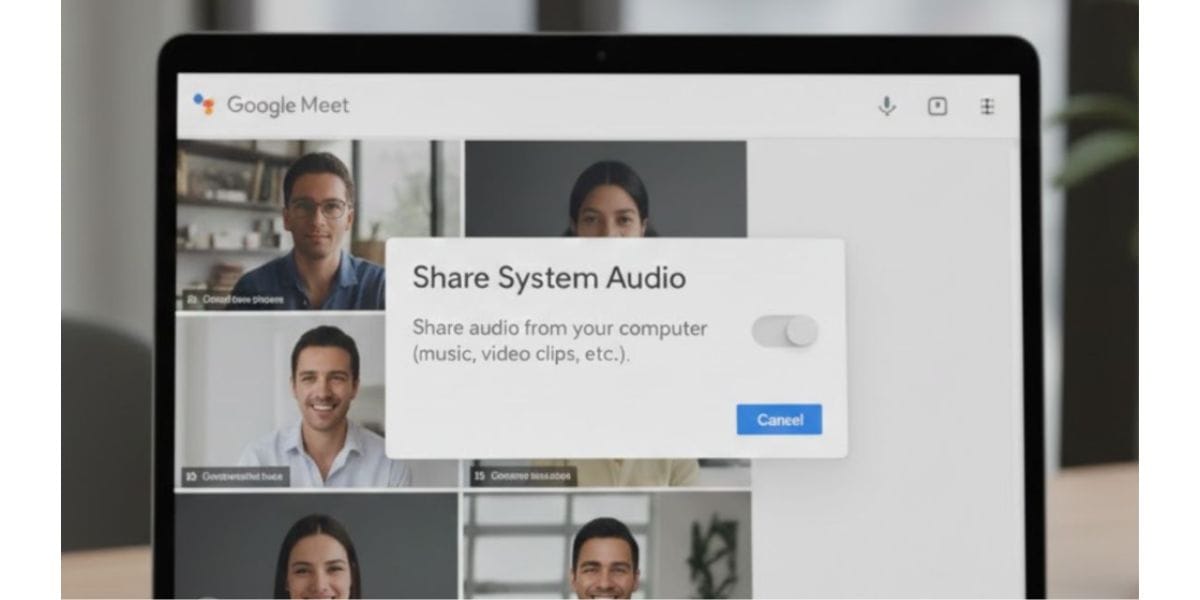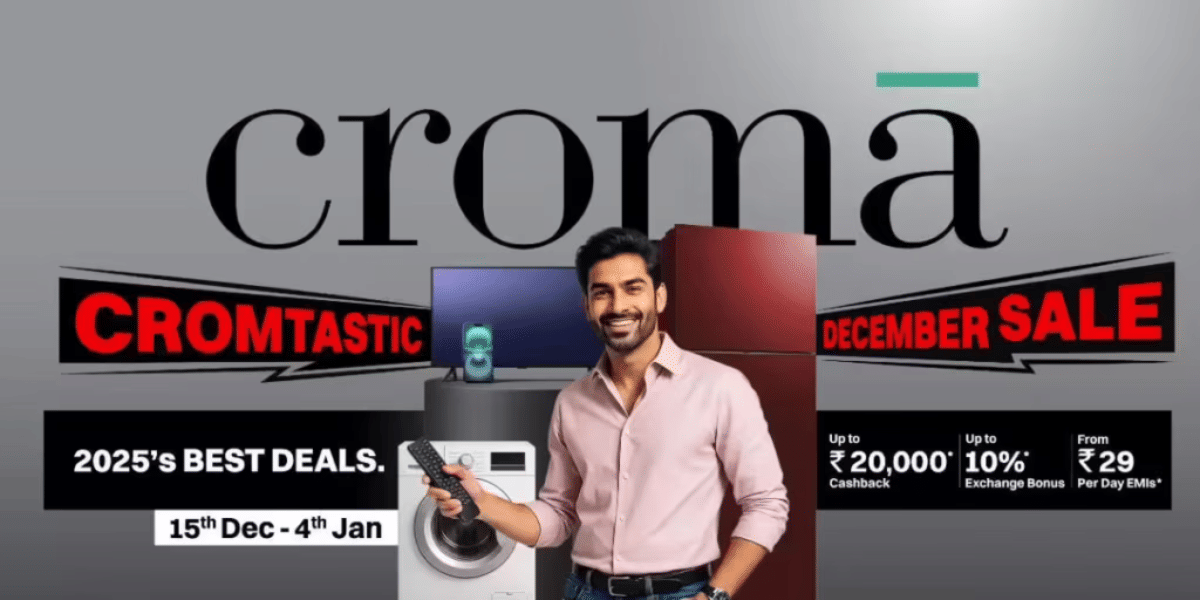OnePlus commonly posts new announcements of a new update to their proprietary Oxygen OS which is an Android skin seen on all OnePlus phones. The update is then rolled out on an incremental basis, because of this, it is common to receive software updates days or even weeks after the software is officially launched. Luckily, with a few additional steps, it is possible to update your OnePlus phone to the latest Oxygen OS without the need to wait for the company to push it to your device.
Getting Started: How to update OnePlus smartphone software
This guide is only for the completely unmodified version of an OnePlus smartphone, if your device is rooted, or have your bootloader unlocked then this guide might not work. You should be using the stock recovery and not a custom recovery image such as TWRP for the guide to work. This guide might not work if you are using a custom recovery or a Custom ROM.
If you do not know what a custom ROM or custom recovery is, then you are probably having a device compatible with this guide. While this guide is completely safe, Cashify assumes no responsibility and recommends its users to always back up important data from the device to prevent any data loss.
Also Read: How To Capture A Screenshot On Samsung Galaxy S9 And S9 Plus In Six Unique Ways
There are two major ways of proceeding with this, The hard way and the easy way.
The Hard Way to Update OnePlus Software
The process of updating the Android software on an OnePlus phone is very straight forward, as a first step you will need to find the correct software for your smartphone. OnePlus does not post incremental updates to its support forums or website, instead, it publishes the latest variant of the Oxygen OS to the Update Hub.
This is a massive download of over 1GB size and this might still take some time before it is posted on the portal. However, you can still give it a look to find your device and the latest version of the software and download it.
Also Read: Top 5 Multiplayer Games To Keep You Entertained During The Lockdown
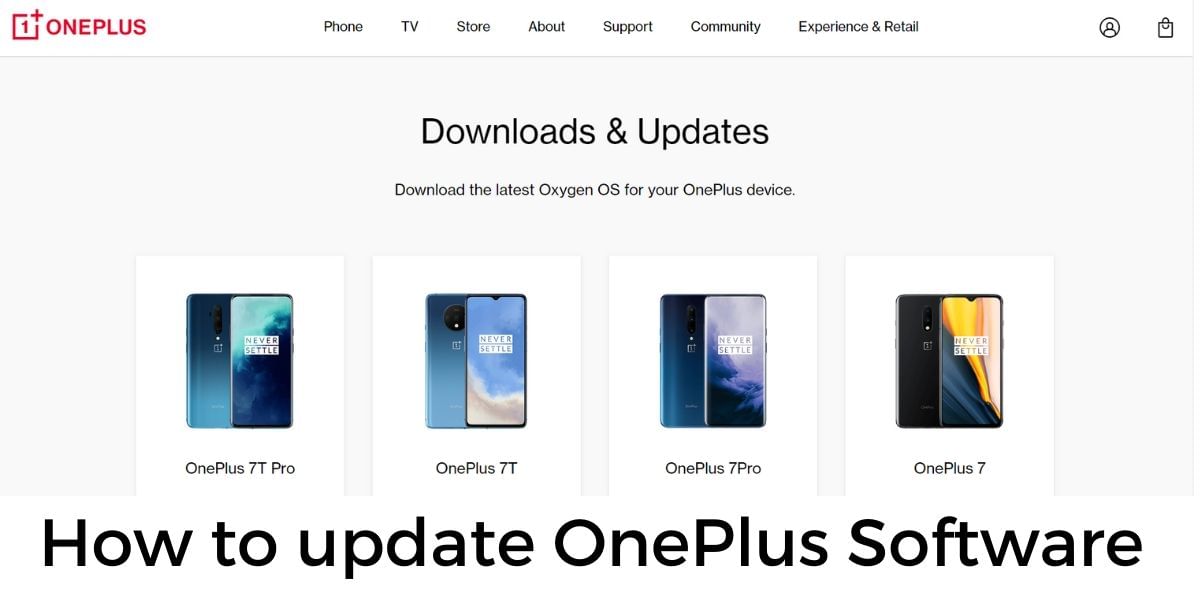
- Download the correct software image as ZIP to root folder of your OnePlus device
- Open the Settings application and head over to System and select System Updates
- Now tap on the gear icon to the top right corner and select the Local Upgrade option
- You should now see the ZIP file that you downloaded, if you are not seeing it then the chances are that you downloaded it in a wrong directory
- Use a File Manager to navigate and move the ZIP file to the home folder or the root folder
- If you find the ZIP then tap on it and allow Oxygen OS to install it
- You will then get a notification that you need to reboot the device once the software is done installing the update
- Your phone will reboot and once the device is fully booted up, you can find the latest version of Oxygen OS
- Go to the Settings and open the About Phone section to check your build number
Also Read: How To Choose Your Smartphone If You Are A Selfie Lover
The Easy Way to Update OnePlus Software
Luckily, if you are not able to find the required software package in the previous method, there is an easier way. There is a third-party app on the Google Play Store called the Oxygen Updater which allows you to download the latest Oxygen OS updates and gives you clear instructions on how to install the update on the smartphone. Oxygen Updater is free but comes with ads that can be removed for a small purchase. Oxygen Updater downloads the latest fully-signed update packages directly from OnePlus so that you can confidently install the update on your smartphone without having to worry a lot.
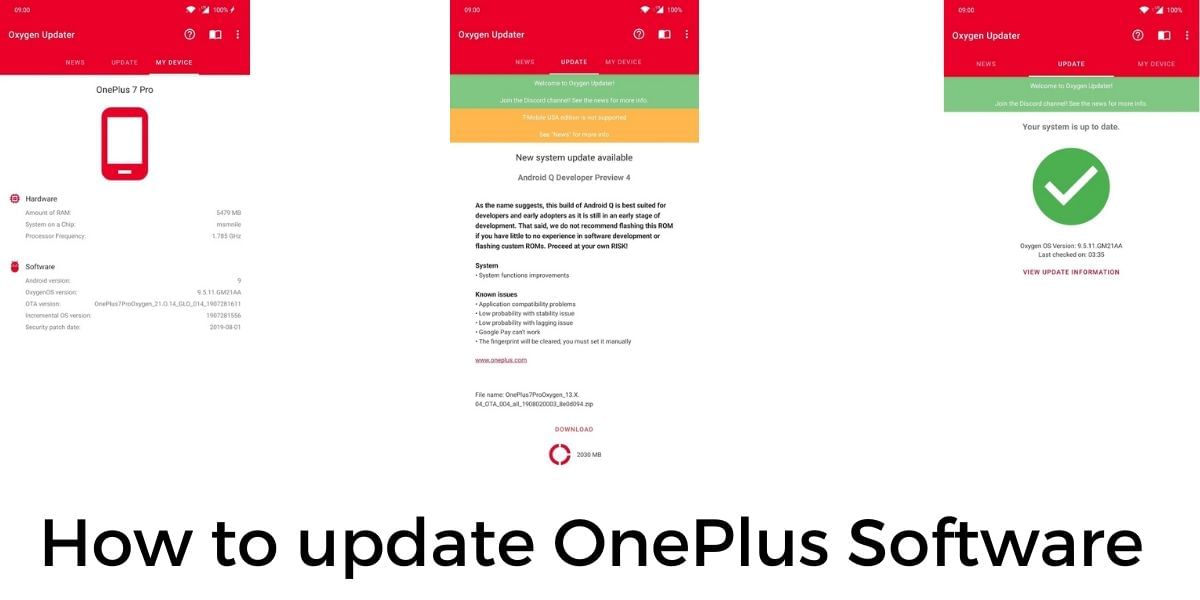
To get started with Oxygen Updater, download it onto your OnePlus phone by visiting it on the Google Play Store.
- You are greeted by a welcome page when you first open it read through the steps
- Now select your smartphone on the Choose your device page in the drop-down list if it is not selected by default
- You will see a warning and you can conveniently skip it if you are not using a rooted device
- Now in the Choose your update method, select the Incremental update option and swipe left.
- Now hit the Start app button when you are ready, the application is now setup
You will now receive updates when updates go live, these updates appear within hours of the official launch giving you early access without the wait. If the Oxygen Updater says you have an update then follow the instructions to download the update and you will be given the exact instructions to install it.
- Allow Oxygen Updater to download the latest OnePlus update
- Open the Settings application and head over to System and select System Updates
- Now tap on the gear icon to the top right corner and select the Local Upgrade option
- You should now see the ZIP file that you downloaded, if you are not seeing it then the chances are that you downloaded it in a wrong directory
- Use a File Manager to navigate and move the ZIP file to the home folder or the root folder
- If you find the ZIP then tap on it and allow Oxygen OS to install it
- You will then get a notification that you need to reboot the device once the software is done installing the update
- Your phone will reboot and once the device is fully booted up, you can find the latest version of Oxygen OS
- Go to the Settings and open the About Phone section to check your build number
If you have followed either of the above methods your smartphone would be successfully updated, while you can normally download the software updates directly from the OnePlus website, the Oxygen Updater just makes the task a tad bit easier.
Also Read: Top 5 Chat Applications To Avoid Boredom During The Lockdown