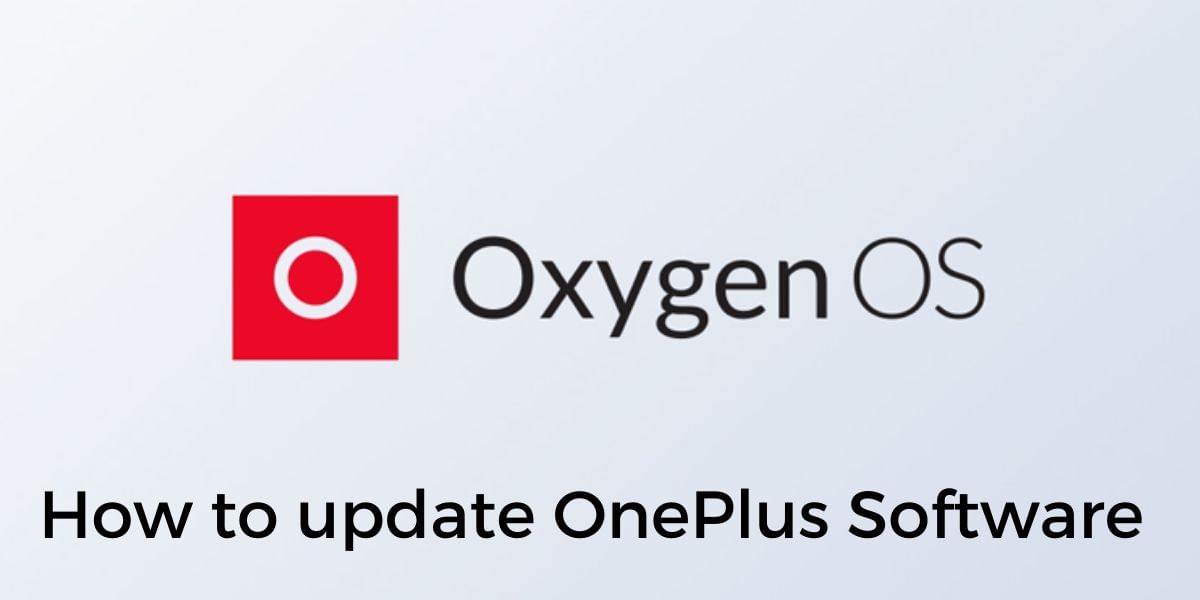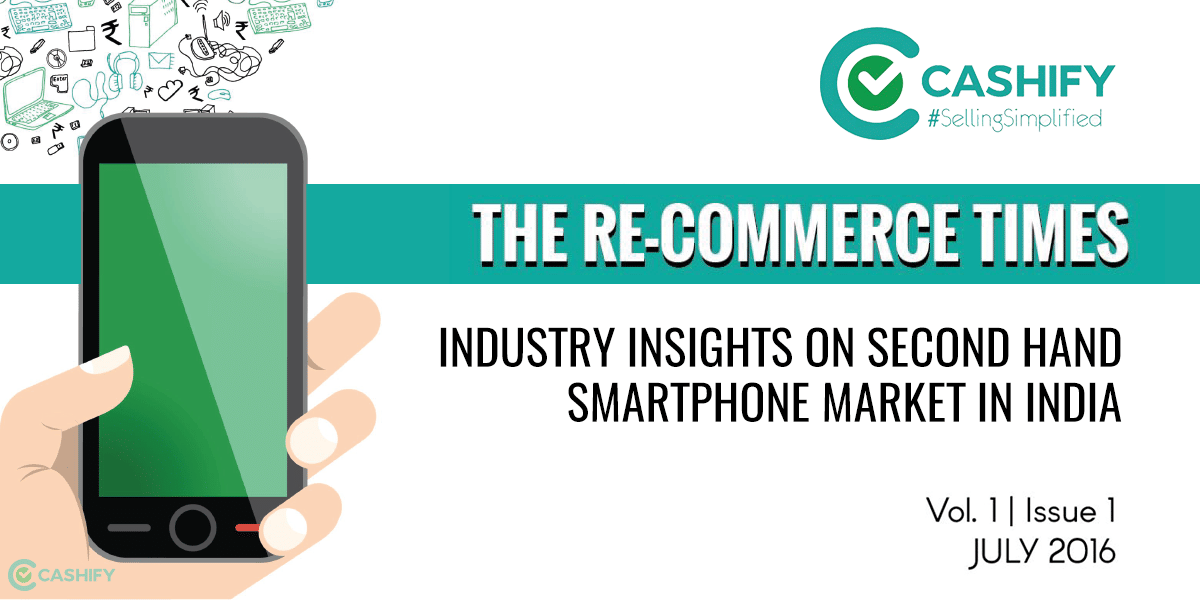There are majorly two ways of installing a third-party app outside of Google App Store, the first one is by downloading it through third-party app stores such as Amazon App Store and the other option is to directly download the APK from websites and manually install them.
While we encourage you to use the official Play Store to get the advanced application scanning features enabled by Google and to reduce the risks of getting your device infected by malware, the ability to install third-party apps outside might come very handy for some users.
Also Read: Google Testing Pixel Launcher For Android 11
How to install APKs on Android
It is common for users to install APKs form websites, this is an option if a third-party app store is not your choice. This might turn out dangerous as you are not guarded from malicious third-party applications that are available on the internet. This process is pretty easy and doesn’t involve multiple steps, however, it is important to be cautious and ensure that you are downloading the APKs from a reliable source to prevent device issues.
For Android 8.0 Oreo or higher
Google changed a few things with Android 8.0 and how things work, follow the guide below if your smartphone runs Android 8.0 or newer.
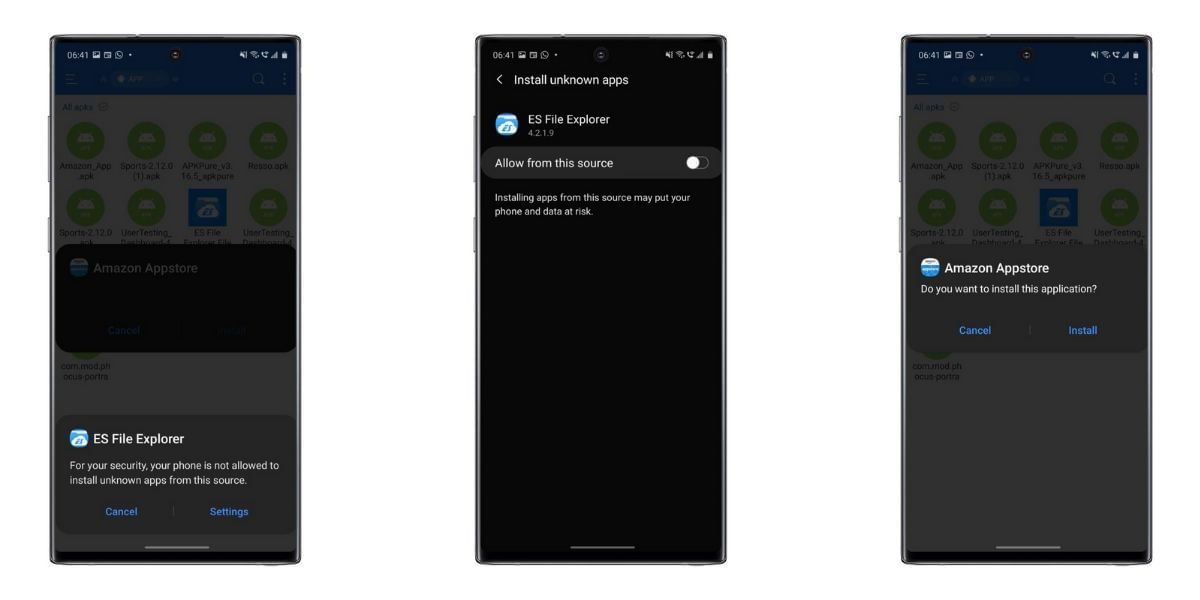
Also Read: Samsung Galaxy S20 First Impressions
- Download the APK that you wish to install on to the local storage of your smartphone
- You can either click on the download complete notification of your browser or navigate manually to the downloads folder on your smartphone to gain access to the APK file.
- Now tap on the file to begin the installation, Android will ask you to grant permission to your browser or the file manager application based on where you initiated the action, once you grant the permission to the application you can proceed with the installation
- If you do not see the installation screen navigate back to the Download folder and try installing the application
- Once the application screen shows that the app is successfully installed you will be able to use the app normally and you will be able to find the icon in the app drawer
There might be some applications that might nor install correctly due to compatibility additionally some applications might also request you to download the latest version on Google Play Store before you use the app. In such cases there isn’t much of a solution other than getting a hold on the latest APK either from online sources or proceeding back to the Play Store to install it.
For Android 7.1 Nougat or older
For devices that run a version of Android older than Android Oreo, you will need to enable the Unknown Sources setting to install third-party APKs on your device. The rest of the process is pretty similar and easy to proceed with.
Also Read: How To Clear App Data And Cache On Android
- Start off by downloading the APK of your choice from a reliable website
- Now, navigate to the settings application on your phone and then open Security tab
- Here look for the option to enable Unknown Sources and toggle it on
- You can then use a file manager to navigate to the Downloads folder, tap on the APK to begin the installation
- Once the app is safely installed you will be able to use the app similar to all the other apps and launch it from the app drawer
Similar to the previous method, there might be some apps that fail to work due to compatibility issues and a few others that force you to download the latest version before you can proceed. This version only works for Android 7.1 Nougat and lower, if you have a newer device refer to the method above.
Also Read: How To Capture A Screenshot On Samsung Galaxy S9 And S9 Plus In Six Unique Ways
How to install Apps from Third-Party App Stores
Third-party app stores are a popular way of getting apps without the Google Play Store, there are a few good ones including Amazon App Store. You can download the Amazon App Store from here.
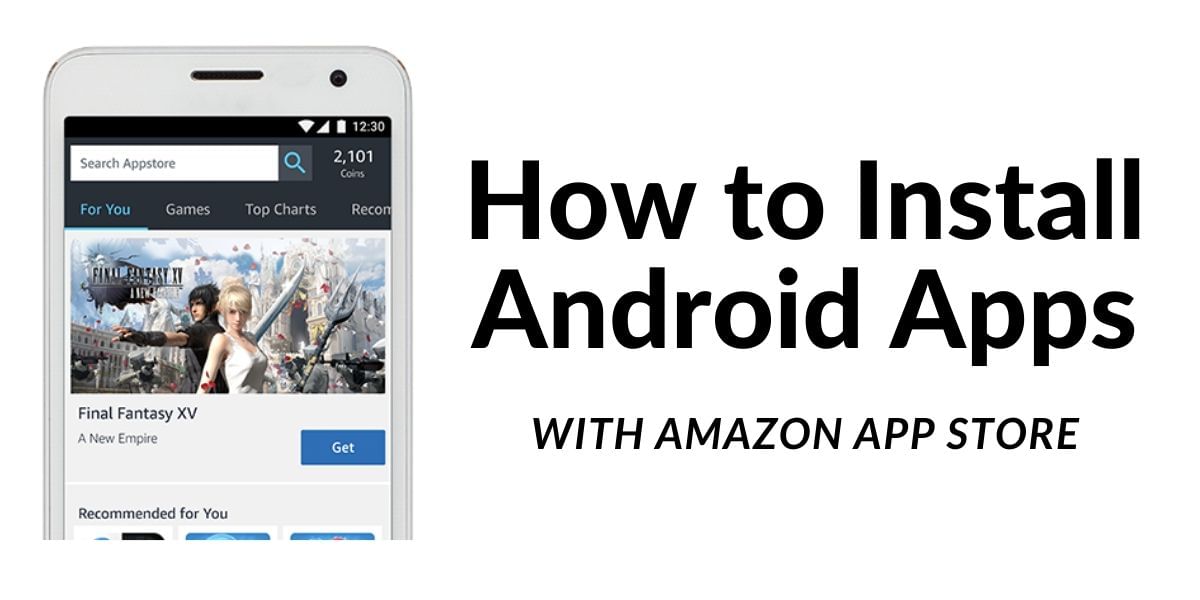
- Use the above link to download the Amazon App Store or use Google search to find a third-party app store of your choice
- Follow the instructions above to install the APK of the app store on your device
- Once the application is installed then you can open it and surf for the applications that you want
- Once you find the application of your choice you can easily find and install it as you would on any other app store
- On devices running Android 8.0 Oreo or higher, you will need to grant the app storage permissions to install apps. On devices with older Android, you will have to ensure Unknown Sources option is enabled in the Android settings
Once you have enabled these permissions then the installation will proceed normally and you will then be able to open the new third party app store that you installed and install other applications without any hindrance. While most of the apps on these third-party app stores are mostly available on the Google Play Store anyway, it is a personal choice if you wish to venture out to a new app store and download the applications from it.