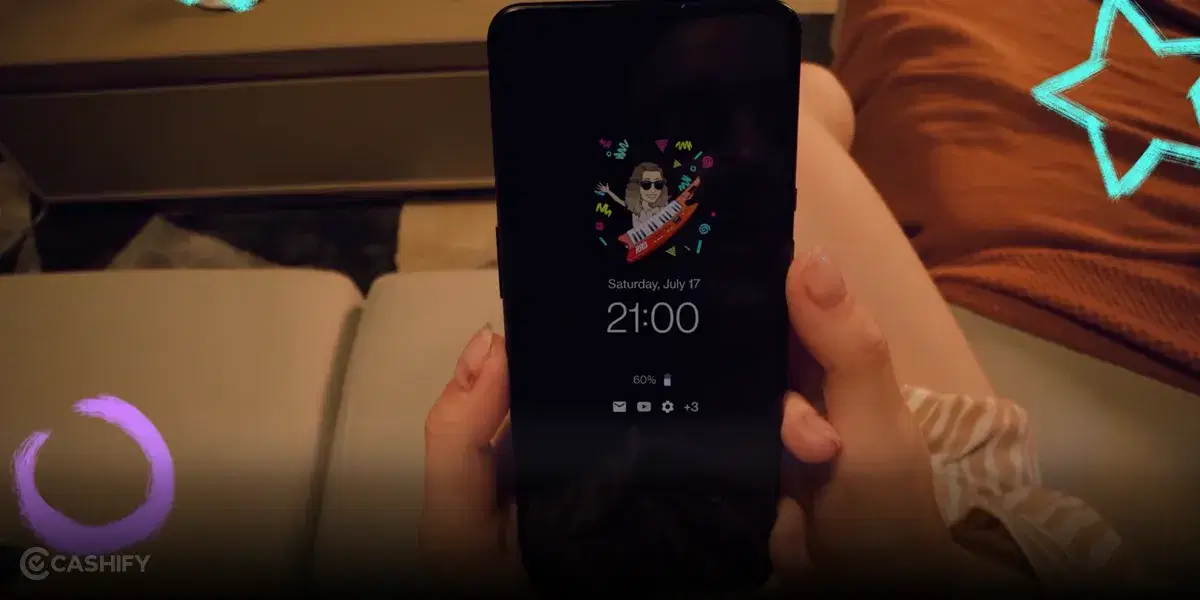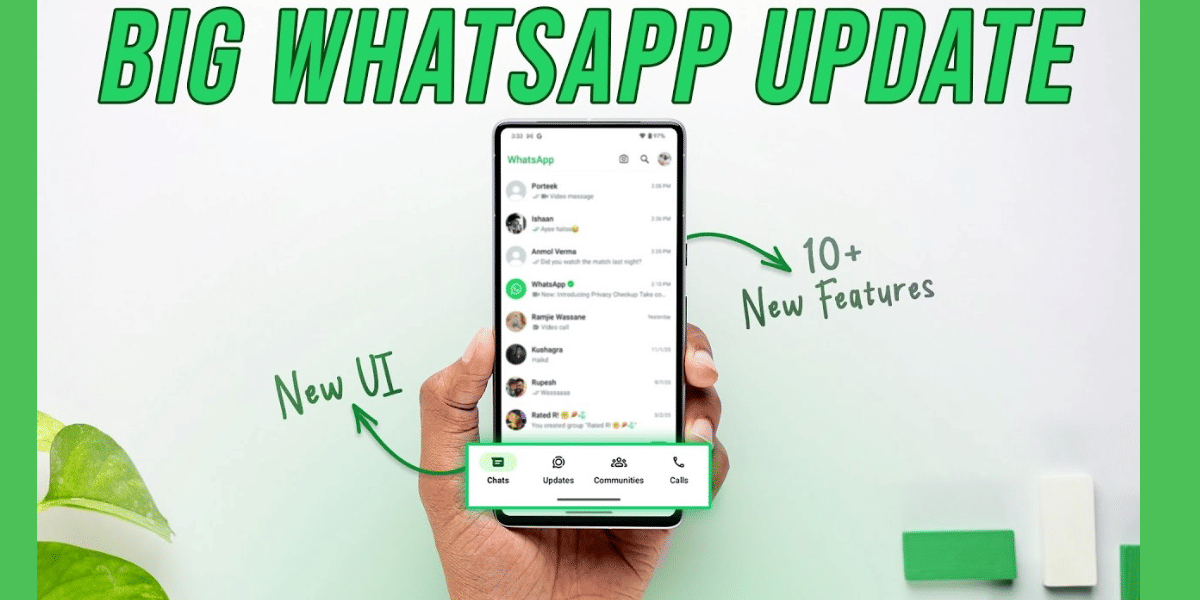The OnePlus Open Beta programme has usually been popular in the OnePlus community, and if you’re using a OnePlus 8, 8 Pro, or 8T, the OxygenOS 11 open beta programme. The new Bitmoji AOD feature in OnePlus, which allows users to add a personal Bitmoji avatar to their Always-On ambient display with varied poses throughout the day, is the major highlight of the latest beta version. It will vary its appearance based on your activities and what’s going on around you.
The OnePlus 9 and OnePlus 9 Pro now comes with Bitmoji AOD. More devices, such as the OnePlus 9R, OnePlus Nord CE, OnePlus 8 series and OnePlus 8T, OnePlus 7 series, and OnePlus 7T series (Ambient display rather than AOD), will have it soon.
Also read: OnePlus Nord CE 5G Getting The OxygenOS 11.0.5.5 Update In India
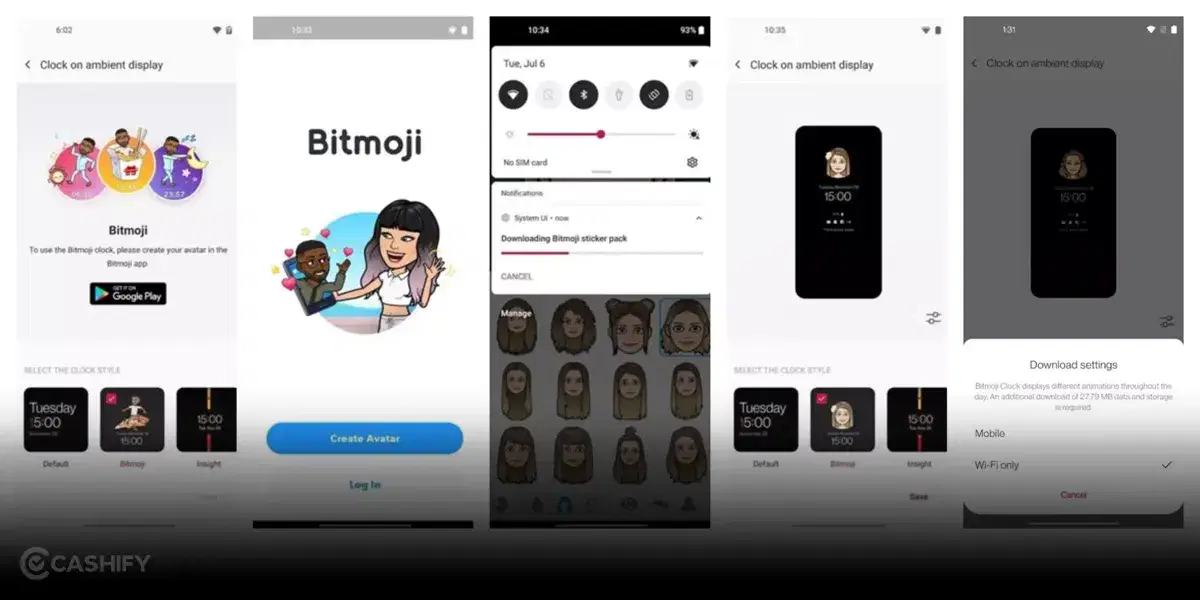
The Bitmoji AOD creatively depicts your life, whether you’re listening to music, playing video games, or hanging out with friends on a beautiful day. This was made possible thanks to a collaboration between OnePlus and Snapchat. To use the functionality, users must first log in with their Bitmoji account using the ambient display settings.
What is Bitmoji AOD?
Bitmoji AOD is a fun and expressive method to portray the digital version of yourself that lives on the screen. It creates your phone uniquely yours and allowing you to stand out from the crowd at a glimpse. Your Bitmoji avatar will emerge and move vertically across the AOD throughout the day, updating based on your activities and what’s going on around you, such as the time of day, weather, or power status.
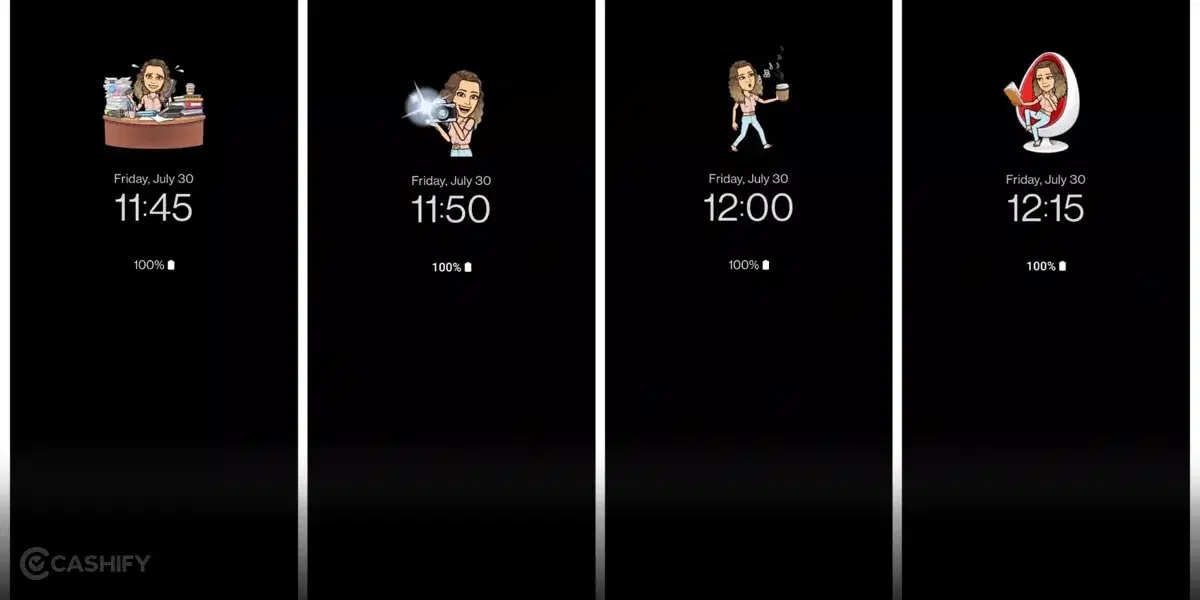
Also read: OnePlus 9R Receives OxygenOS 11.2.4.4 Update; Brings Always-On Display, July Security Patch And More
How to Enable Bitmoji in OnePlus?
Step 1 Find Bitmoji AOD in Settings
Navigate to Settings > Customization > Clock on ambient display > Bitmoji.
Step 2 Sign in to your Bitmoji account and Create an Avatar
You may see many screens for various scenarios; simply follow the instructions on the screen, which are also shown below.
- If you don’t already have the Bitmoji app installed on your smartphone, you can get it on Google Play.
- Once you’ve installed the Bitmoji app on your phone, go to “Create an avatar” and sign in with your Bitmoji account (if you don’t already have one, you’ll need to create one). The Bitmoji app will then allow you to create your unique avatar.
Wait patiently a few minutes after completing the above steps for the Bitmoji sticker pack to download. By clicking the slider icon on the right side, you can choose between “Mobile” and “Wi-Fi only” as your download option.
Also read: POCO X3 Is Receiving The Android 11 Update In India
Step 3 Click “Save” to Finish
Return to the Bitmoji AOD page by going back to Step 1 and tap “Save.”
Step 4 Turn off the Screen and Voila! Your Bitmoji AOD!