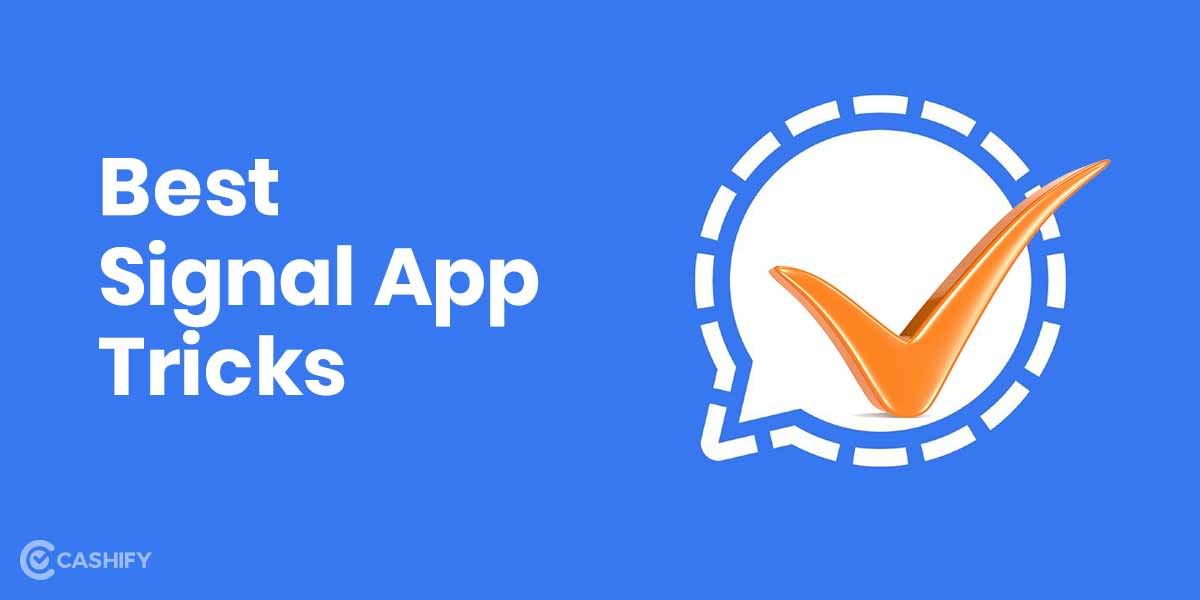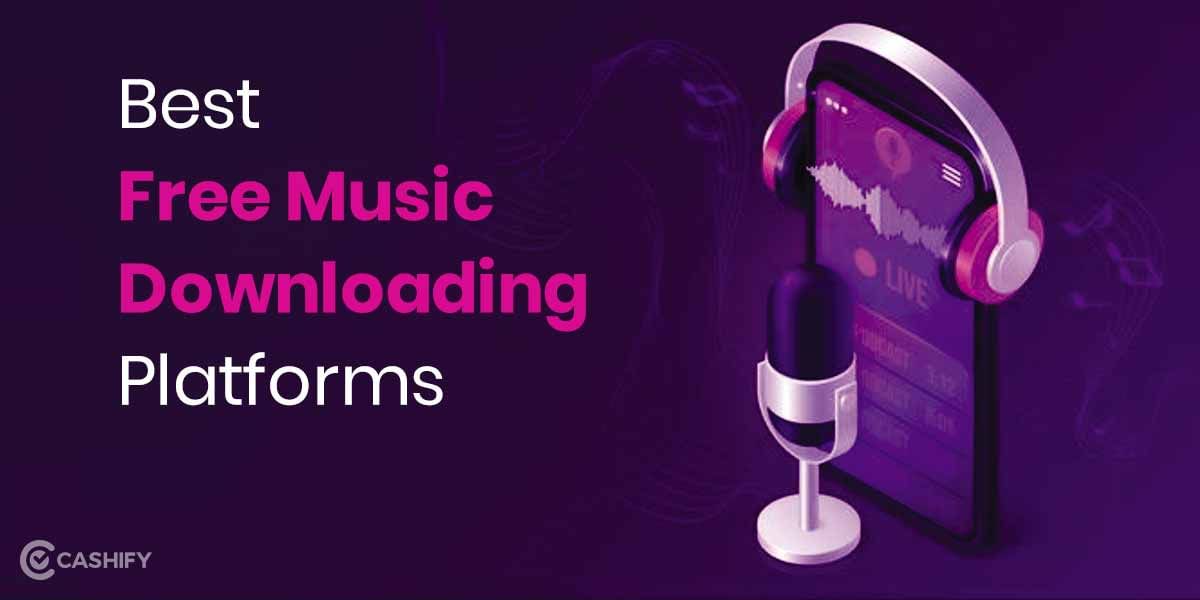Bought a New Android Smartphone? You’ve just adopted one of the most dynamic Smartphone Operating Systems on the market. Full of configuration options, customisation, accessibility, and control features, setting up a new Android phone may seem to be an unnecessarily complicated task. That’s why this article by Cashify covers all the steps to set up your new Android Phone for optimal performance!
When you first boot up an Android fresh out of the box, it may take a bit longer than it will in the future on some devices.
Related Read: Top 10 Indian Apps that You Can Download on Your Android Phone Right Now
Scroll ahead and follow along to set up your new Android Phone for Optimal Performance and have it reflect your unique taste and style!
New Android Phone First Setup Steps:
1: Boot your Phone with a Sim Card
Insert your Sim Card and external storage SD card if you have one, and boot the phone.
2: Select a language
As soon as you boot the device, you’ll see a prompt to choose your device language. Pick your language of choice to continue the Android Setup process.
3: Get Connected
Either connect to a Wi-Fi or make sure you have a working Mobile Data Connection.
4: Setup/login to a Google Account
With your Gmail address and password, log in to your Google Account. If you don’t have one yet, Sign up via the on-screen instructions.
5: Restore Data from Another Device
If you had backed up your previous phone data to Google Drive, you could use the on-screen option to import data right away. This accelerates your new Android phone setup process too.
6: Secure your phone
Now’s a great time to set up your PIN, sync your Fingerprint, and add other security options to secure your phone. Add all your Google accounts for the best results.
7: Configure Notifications:
Now set up how your Android phone displays notifications on a locked screen. You have three choices:
- Show all notification content: When your Android is locked, received messages show up on your lock screen.
- Hide sensitive notification content: Display notifications, but hide the content of the notification.
- Don’t show notifications at all: This disables notifications on your lock screen. They will still be found in your device’s notification bar, however.
8: Setup Google Assistant
Now you’ll probably see a menu to set up your Android phone’s Google Assistant AI. While you may be tempted to skip this step, you should know that setting up your assistant is easy and useful.
9: Setup Extra Features on Android Phone
While your new Android phone may come with a host of extra apps like Facebook, LinkedIn, and Google Drive, you may have to download these from the PlayStore yourself.
Related Read: Top 5 Screen Recorder Apps for Android
10: Update your Android
Open Settings, and scroll to the bottom or search for “Software Update”. Check the device for updates, and install them before moving on. Your phone will restart once in this process.
11: Download apps from the Google Play Store
Have a look at your App Drawer, and if you see something missing, get it from the Play Store! Depending on your usage requirements, you may need productivity apps, music apps, social apps, or games. You’ll find all compatible and optimised apps in the Play Store to set up your new Android phone.
12: Personalise your Phone
Setup your Android with new wallpaper, a live wallpaper, and lock screens from the settings menu! Download live wallpapers from the Playstore, among other personalisation apps like ‘Launchers’.
Launchers can completely change the look and feel of your phone and come with more customisation options than most stock Android launchers. Depending on your Android phone, you may be able to change fonts and system UI themes as well!
13: Remove Bloatware
Most Android manufacturers often sell phones with pre-installed proprietary software, also referred to by some as ‘bloatware’. These can be anything from an additional messaging app to a redundant app store that redirects you to the Playstore or other features you don’t need.
Open Settings and scroll to find Apps > System Apps. While most of these bloatware apps will likely not be uninstallable, you can disable them and save big RAM.
All done? Comment “Done!” below if you followed along with this article to set up your New Android Phone! Stay tuned for more such handy tutorials by Cashify.
Related Read: Tips and Tricks to Make Your Android Run Faster and Smoother
Wish to Sell phone online, or recycle old phone!? Cashify delivers a rapid sale and secure recycling with the best prices and reliability.