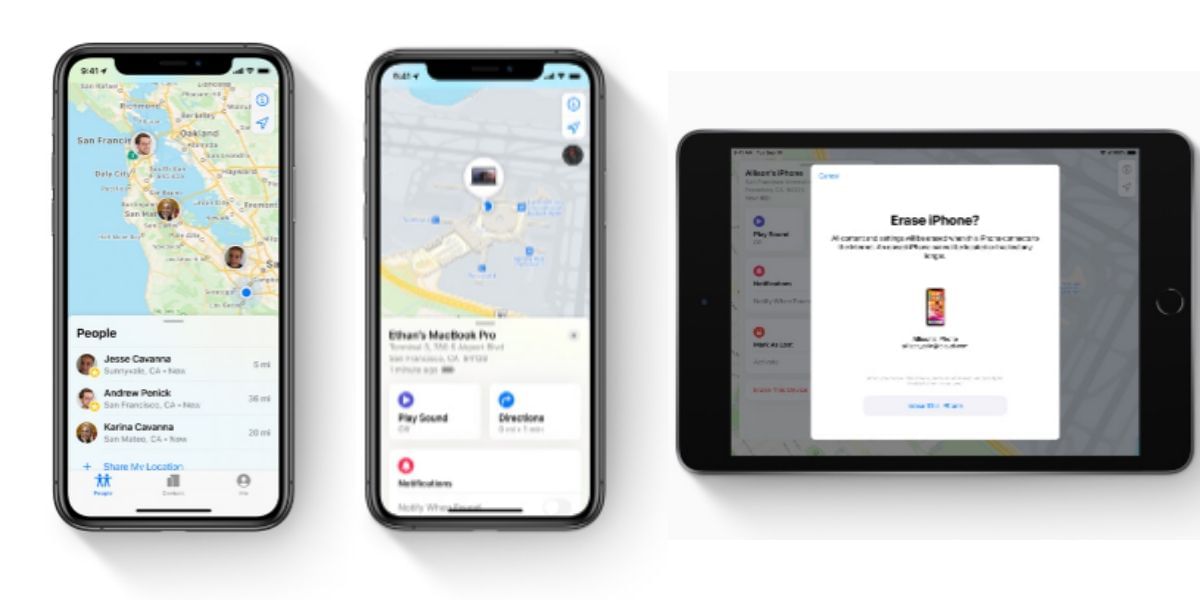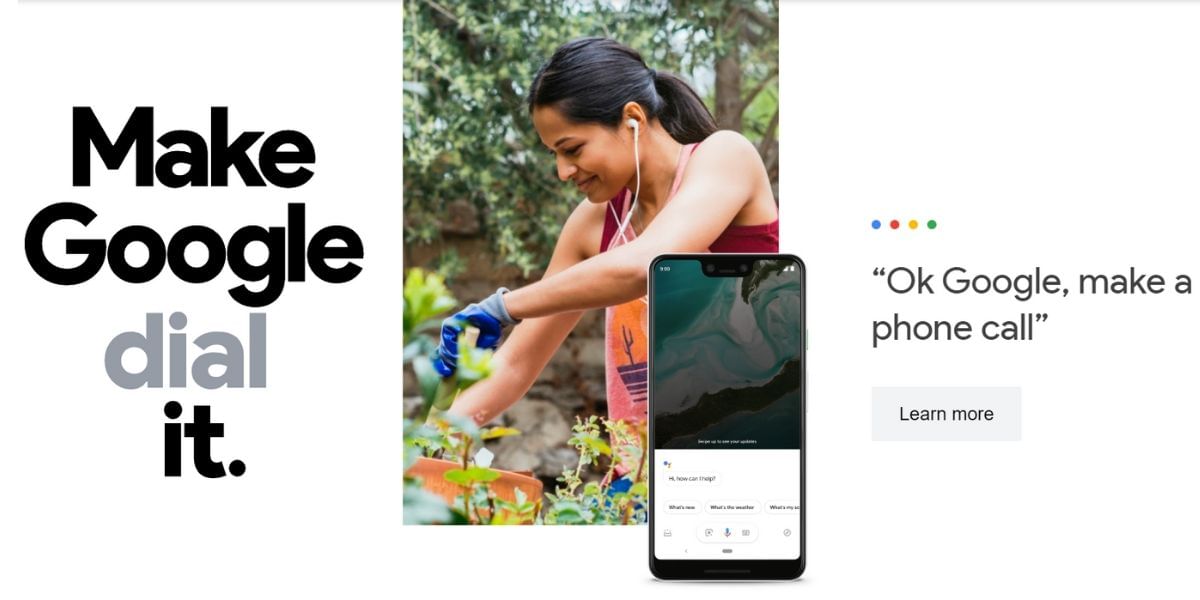Every software update comes with solutions to the older issues and a few new ones as well. iOS 13 continues to plague iPhone users as we push deeper into 2020. Despite multiple fixes being issued by Apple for iOS, we hear more complaints about users moving from iOS 12 to iOS 13 and even iOS 13 users moving from older versions to iOS 13.5 and newer. Users have reported a varied list of issues including Abnormal Battery drain, Bluetooth problems, UI Lag, Crashes, and more. There are also other issues that have been carried over from iOS 12 to iOS 13.
Also Read: How To Lock Apps On iPhone With A Password Or TouchID!
While some of these issues require a software update from Apple to fix and some more require a visit to the Apple Store, there are other issues that can be easily fixed in a matter of minutes. If you haven’t already tried, then it might be a good option to try updating to the latest version of iOS 13 to see if the previous bugs have been fixed. Apple’s software updates almost always bring new fixes to bugs and it is certainly worth considering if you are facing any software issues.
There are some steps you can take to fix some of the common issues on iOS 13. If you are noticing battery drain, connectivity problems, or anything else that you feel might be a software issue then follow this guide to find a possible solution.
Also Read: Top New Smartphone Roundup: May 2020
How to Fix iOS 13 Installation Issues
If your iOS 13 installation gets stuck in between, and this happens quite often while upgrading a software. The fix for this is easy and you should be able to get it out easily. You might want to perform a hard reset to get out of the stuck situation. To do so on older iPhone models you can hold the power button and the home button at the same time until the device reboots. If you own an iPhone 8 then press the volume up and release, then hold the power button for about 5 to 10 seconds until the device resets. If you own an iPhone X or newer smartphone then you will need to press the volume up, volume down and then the side button on the right corner of the device until the device reboots.
If you feel that the download is taking longer than usual you might want to wait a few minutes and try again. You can also check with your router, restart the device, and if nothing else works then you can visit the service page of Apple to see if there is an outage.
How to Fix iOS 13 Battery Issues
If your iPhone is draining faster than normal, there are a few things you can try. If you are experiencing extreme battery drain after installing the update of iOS 13, there are a few fixes you can try.
- Restart the phone to see if the battery life has improved, there might be an app that is misbehaving that might cause the issue
- If your phone is giving issues and there is a newer version of iOS 13 then consider updating to see if the issue is fixed
- Check for App updates, there might be an update to the Apps you are using which might fix the issue
- Try to Reset All the Settings to see if it works, you can find this in the General section of the Settings app
- Try using the Screen Time feature to see if it could help you conserve battery
- iOS 13 comes with a Low Power Mode that helps you conserve battery by shutting off services such as Automatic Downloads, Hey Siri, and more. Give this mode a try.
- You can Turn on Optimized Battery Charging that can help you reduce the battery aging
How to Fix iOS 13 Bluetooth or Wi-Fi Issues
If you are facing a Bluetooth connectivity issue to connect your iPhone, then there are a few steps you can take. The first step you can take is to forget the Bluetooth connection on your device. To do so, head over to the Settings app on the iPhone, tap on Bluetooth and select the connection using the “I” icon in the circle. Tap on the Forget this Device option and then try reconnecting the device to see if the connection succeeds.
Also Read: Get Set Go: Best Travel Apps On Android
If this doesn’t work, then you can try resetting the network settings on your iPhone. Go to the General section of the Settings app and tap on the Reset option, choose the Reset Network Settings option. This will take a few seconds to complete and it will cause your iPhone to forget all the known Bluetooth devices. It will also cause the device to forget all known Wi-Fi devices, so it is a better choice to keep your passwords handy.
 How to Fix iOS 13 Cellular Data Problems
How to Fix iOS 13 Cellular Data Problems
If your device suddenly starts showing “No Service” and you can not connect to your LTE connection, then here are a few steps you can take. The first thing to do is to check if there is a cellular network issue with your provider, if you do not have any such issues then you can restart the device before proceeding with the following steps. If you are unable to make a difference by using the Aeroplane Mode, Restarting the device, or by toggling the Cellular Data then follow these steps.
- Go to the Settings app and then tap on the Cellular option
- Tap on the Cellular Data Options and then Tap on Enable LTE
- Toggle it Off and then leave it off for a minute
- Then Toggle it back on
- You can even try toggling the Airplane mode and this might fix the issue.
How to Fix iOS 13 FaceTime Issues
FaceTime is the built-in voice and video calling service from Apple, if you are facing issues on FaceTime you can check if there are any problems over form the Apple end. If FaceTime has a green symbol next to it then the issues are on your end. First, make sure that your device is connected to a Wi-Fi network or to cellular.
Also Read: How To Use Your iPhone As Webcam – Enable Better Zoom Calls During This Lockdown!
- Head over to the Settings app and then tap on the FaceTime app
- If you notice a message that says, “Waiting for Activation”, turn the FaceTime option off and then toggle it back on
- Try restarting the phone and make sure your Cellular is connected and working if you have issues only with Cellular Data connectivity.



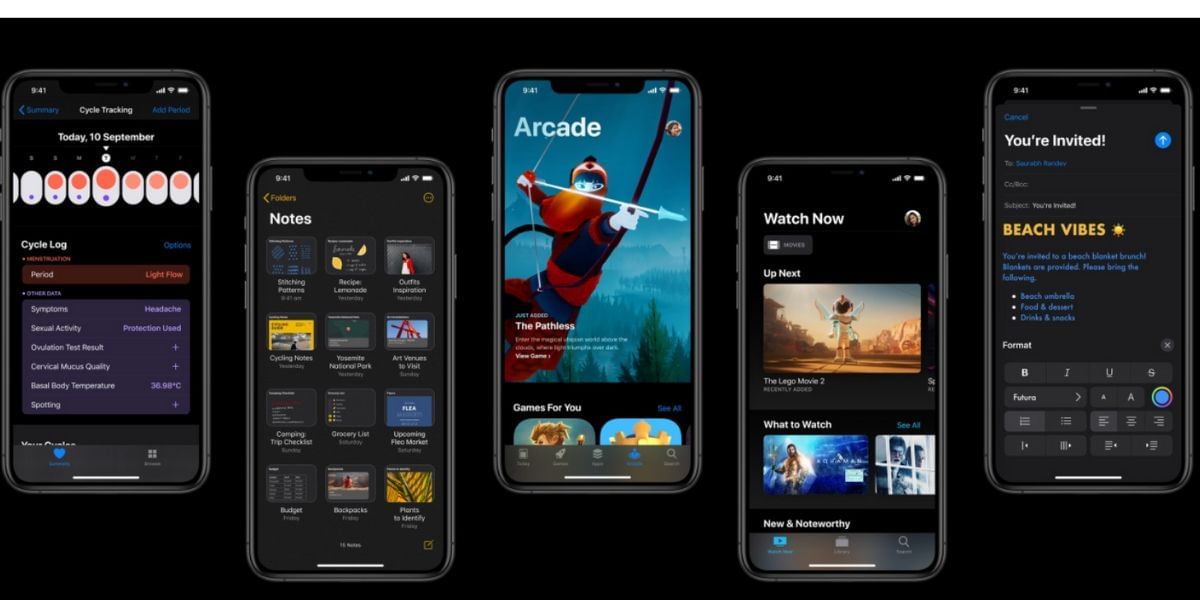 How to Fix iOS 13 Cellular Data Problems
How to Fix iOS 13 Cellular Data Problems