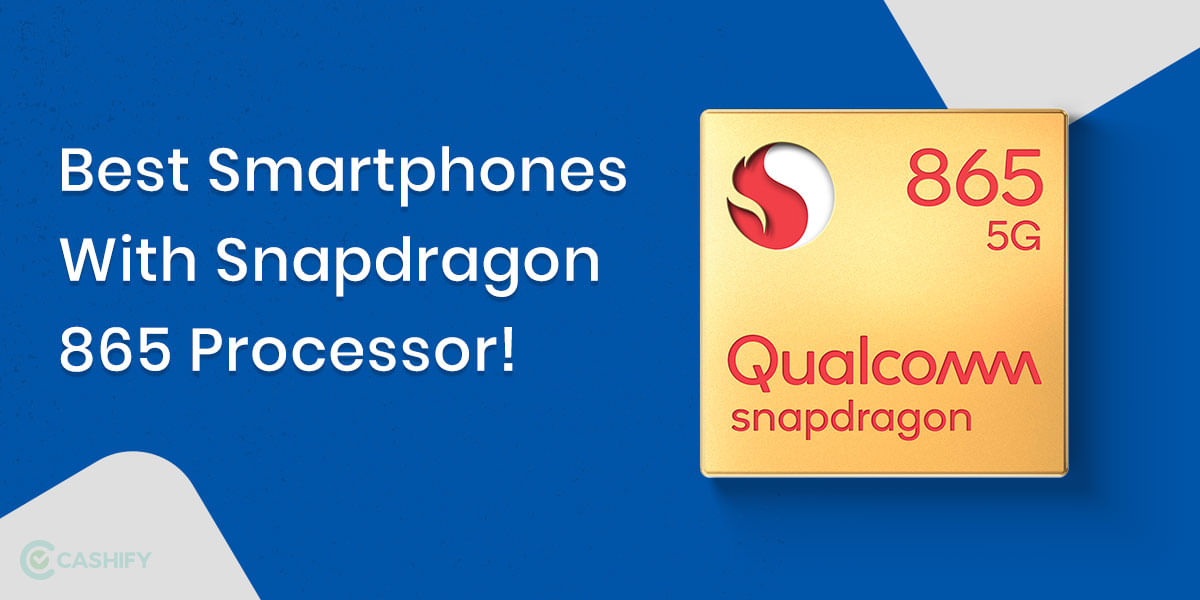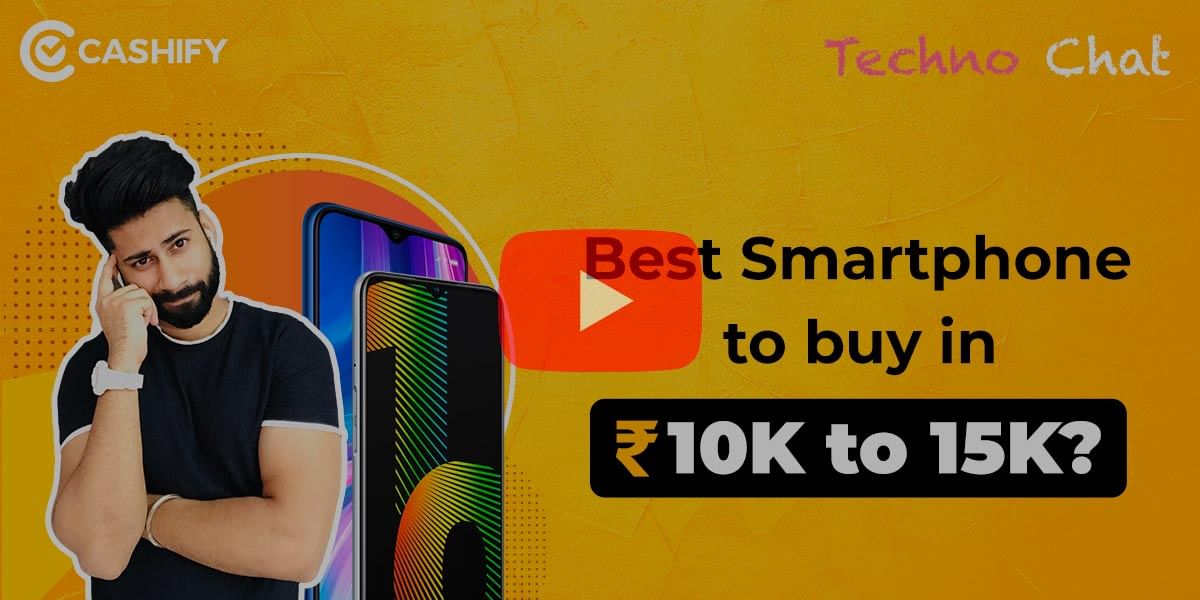Dedicated Webcams can be expensive and hard to find, also, despite the added cost, their video quality is still worse than what we find on our iPhones. While most laptops now come with a built-in webcam, these are generally very low quality and barely serve the purpose for most users. If you have an iPhone that you can use as your webcam, it is possible to put it to good use using a simple setup process.
Also Read: How to Make VoIP Calls Through Android Smartphone! Is FREE Calling Actually Possible?
Using your iPhone as a webcam requires that you install an app on your iPhone which needs to be running all the time for proper functioning, you also need a companion app on your Windows PC or Mac. The setup is fairly simple but if you have a native app on your iPhone, you might as well use it. If you need a webcam for Skype calls, or Zoom meetings consider just downloading the relevant iPhone app instead as these apps are purpose-built for a mobile experience and work great even on small screens.

If you wish to use a hands-free experience on your iPhone you can also invest in a cheap tripod that can be easily purchased on Amazon or Flipkart, there are mini tripod mounts that adjust for smartphones and adapt to most photo equipment’s. While some might not prefer the in-built microphone and speaker setup on their iPhones, it is easy to connect a Wireless earbud such as the AirPods for this and improve the experience by a lot.
If your situation doesn’t allow for it and you need to have a computer and wish to replace the webcam on your computer with a dedicated webcam, you might want to try out the iPhone at first.
Also Read: How To Setup A VPN An Windows, Android, iOS, Or Chrome OS!
How to Use iPhone as a Webcam
As we have already mentioned above, using your iPhone as a webcam requires you to install an app on your iPhone and client software on your computer. Unfortunately, iPhone does not support this functionality by default but there is multiple third party software that we can use to get the webcam working.

While there are multiple apps for this purpose, we’ve found that EpocCam is one of the best solutions, it is a premium product but comes with generous free options allowing you to try on both Windows and Mac software before deciding to buy. The software is available for free as a limited version and you will have to shell out $7.99 (Approximately Rs 600) to get the high definition video support. There is also a professional version if you wish to use multiple cameras, the free version of the app is strictly limited to only 640×480 resolution which might a major let down as a replacement.
The app allows you to use a Wireless or a USB connection and allows you to choose either your front or rear-facing camera, you can use the different lenses and even enable flash on your device if you prefer it for low lighting conditions. If you like the app then it is highly recommended to upgrade to the high-resolution version to get the best experience.
Also Read: How To Recall A Message Sent On WhatsApp: Undo Your Mistakes!
Steps to use EpocCam
- Make sure you have a compatible iPhone or Android smartphone and install the app from Apple App Store or Google Play Store
- Setup the device on the same network as your computer, if you wish to connect over USB, make sure that the device is connected to your PC securely.
- Install the EpocCam driver on your Mac or PC from here
- Start the EpocCam Viewer on your computer to test the connection, this is available only for the Windows variant, if you are using a Mac OS then use the WebRTC Samples website to see if EpocCam shows up in the video source
- The initial connection might take a while but once the connection is made then it is remembered so the future connections are generally convenient
- You should now be shown your iPhone or Android Phone Details on the Desktop application. Now click on it to connect and start mirroring your Camera stream from your iPhone to the Mac or PC
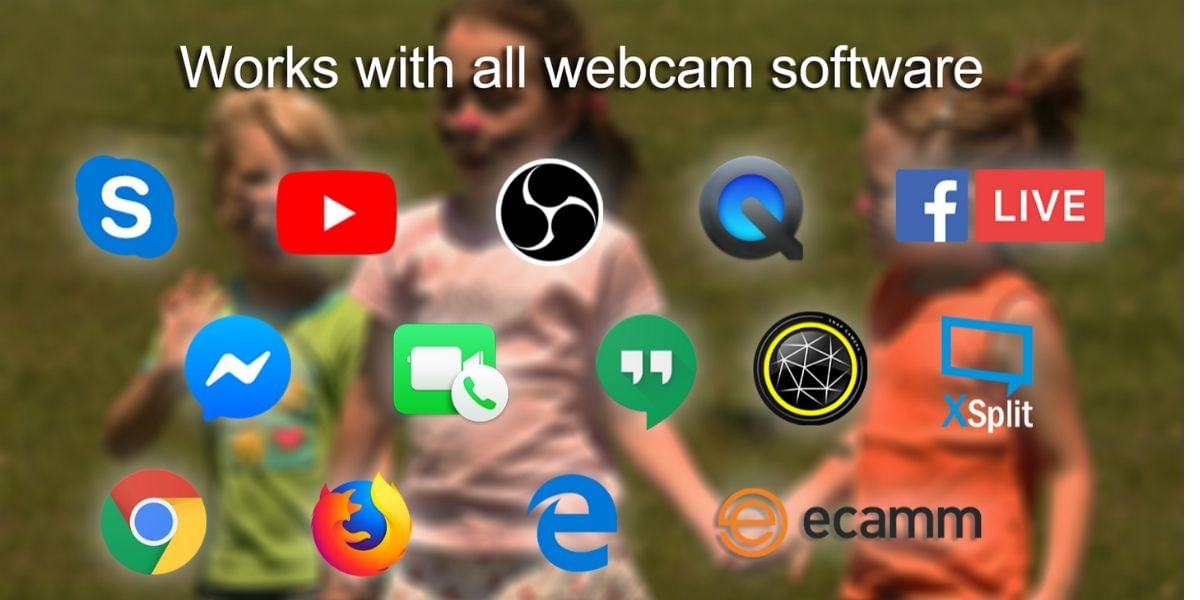
While the free version is good for testing, it is important to know that several features such as High-resolution video, flashlight, microphone, and others are not available on the free version. You will also have to leave the application open and running on your iPhone screen while using it as a webcam. After installing your application and setting up the iPhone you will need to go into the video conferencing tools of your choice and select the EpocCam as the source of input.
Also Read: Reports: Apple May Launch Over-ear Headphones Known As ‘Apple AirPods Studio’
A wired connection will surely provide a much better connection than wireless and is suggested if you want a reliable solution. If you plan to use the iPhone as a webcam for long, then you might want to consider getting a smartphone tripod to increase the convenience.