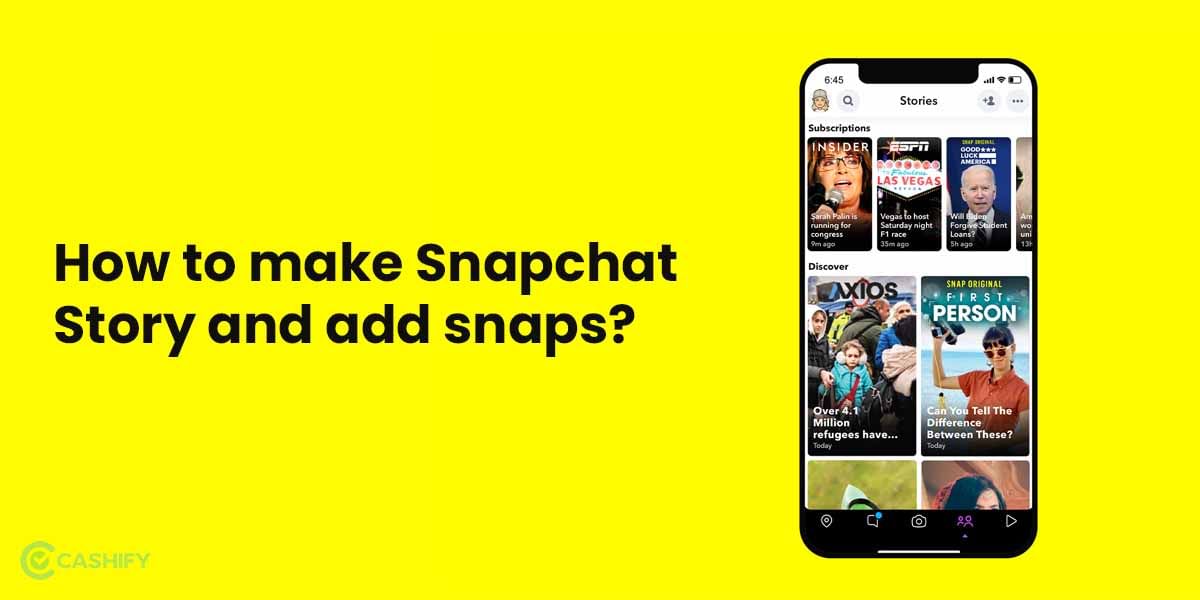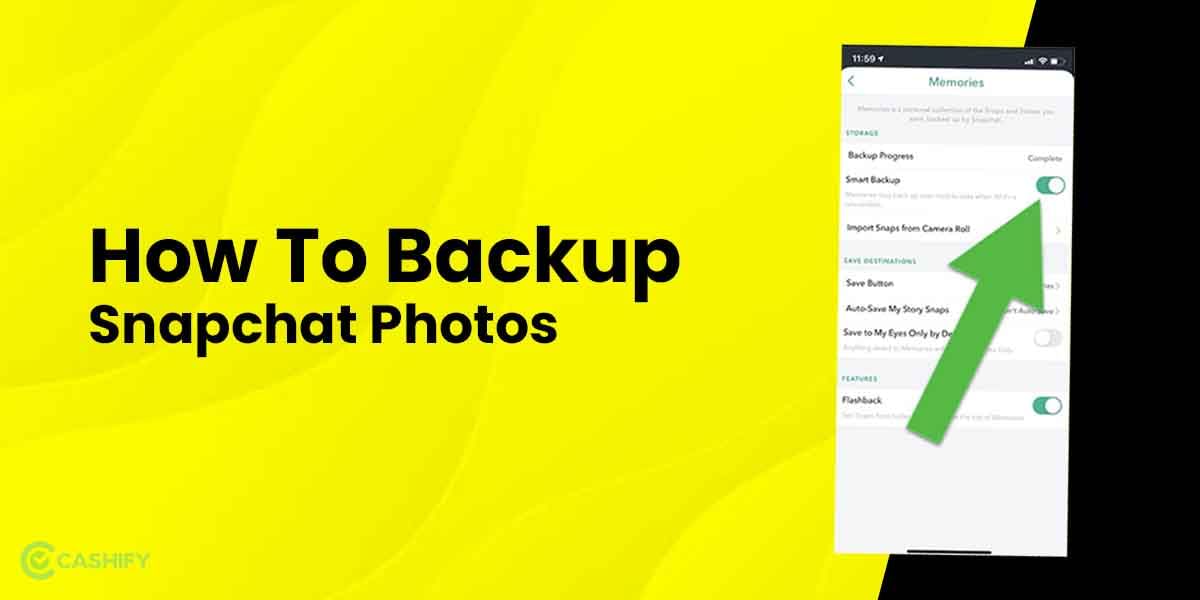USB debugging is a feature in Android that allows developers to connect their Android device to a computer. It uses the Android Debug Bridge (ADB) to run and debug apps (with the use of Android Studio) and transfer data between the device and the computer. It is an important tool for developers who want to test and improve their apps, as well as power users who wish to access the internal functions of their devices.
With USB Debugging mode enabled, a computer (with Android Software Development Kit installed) can communicate with the Android device over a USB connection. The computer can send commands to the device and the device responds back by prompting with information or executing the commands. For instance, a developer can use ADB to install an app on an Android device or to retrieve logcat logs from the device to help diagnose problems.
Have you ever tried to root your Android device or installed a custom ROM? Well, you’ve made use of USB debugging already, in that case.
(Note: The USB Debug mode is intended for developers and advanced users only, and should not be enabled on a device used for day-to-day usage. As in when this mode is enabled, the device is more vulnerable to malicious software and unauthorised access, so it’s important to be cautious when using this feature.)
Also Read: How To Change WiFi Password? A Step-By-Step Guide
How to Enable USB Debugging
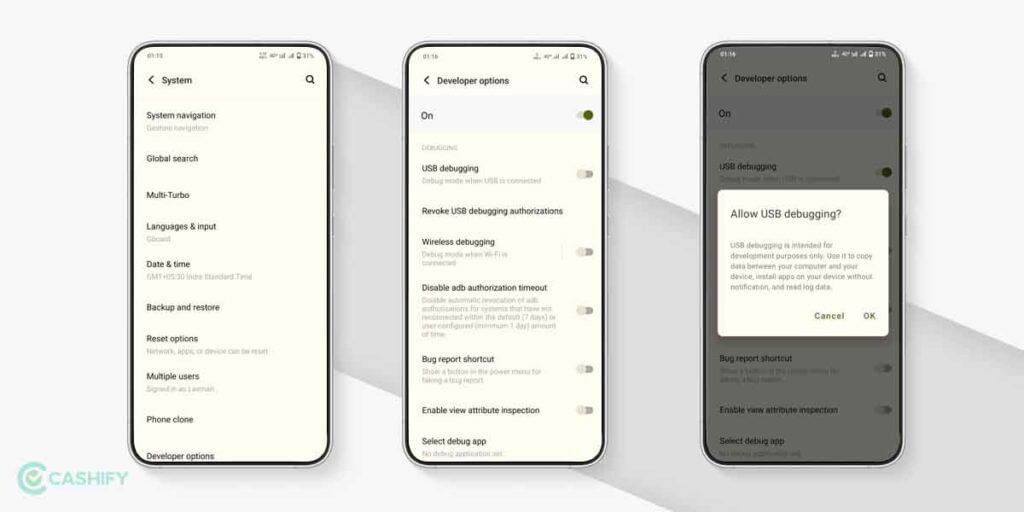
To enable USB Debugging on an Android device, follow these steps:
(Based on the Android version of your device, these steps can vary slightly. For instance, You may see the Developer options mode listed in the main settings page instead.)
1. Go to the “Settings” app and select “About Phone”.
2. Scroll down and select “Software information”. (Head to “System Settings” if you don’t find Software information in the About Phone section.)
3. Tap “Build number” 7 times or until you see a prompt saying, “You’re now a developer!”
4. Now, Go back to the “System” menu and select “Developer options”.
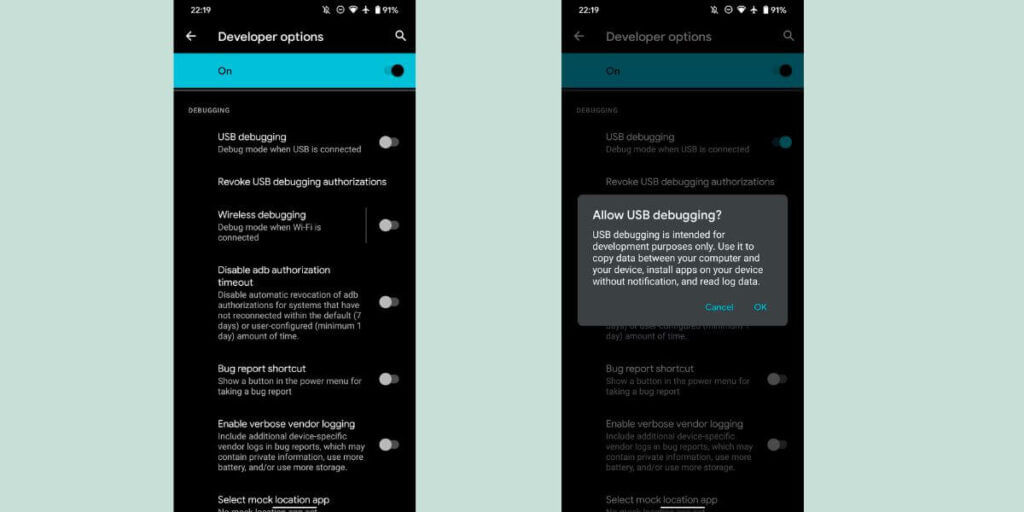
5. Scroll down and enable “USB debugging”.
6. Connect your Android phone to your computer using a USB cable. If you’re connecting for the first time, you’ll be asked to allow USB debugging on your phone. Tap on “OK” to grant access.
Also Read: WhatsApp Not Working? Know The Reasons And Tricks To Fix The Issue
What do we need to enable USB Debugging?
Once USB Debugging is enabled, you can connect your Android device to your computer and use ADB (Android debug bridge) to run and debug apps, transfer data, install software and access the internal functions of your Android device.
When developers build new apps using Android Studio, they can simply push the apk file to an Android smartphone using debugging. Simply pack the code and push it to your smartphone. It enables faster app deployment and allows developers to directly deploy and test their apps on an Android device, without having to go through the process of side-loading it. This can significantly speed up the app development process. It also comes in handy for rooting the device or unlocking its bootloader, allowing for custom firmware and modifications to be installed.
Another significant reason to enable USB debugging is to gain root access to your smartphone to either modify some system files or simply install a new custom ROM.
You can even use ADB and Fastboot commands to modify files/apps on your smartphone.
Is Android USB Debugging Safe?
USB debugging feature should be used when necessary and it is not something that should be kept enabled all the time. If you have USB debugging enabled on your personal smartphone, it is recommended to turn it off as soon as you don’t need the feature. This is because with USB debugging enabled and you connect your smartphone to any public computer or unknown charging port, you are at risk of your data being compromised. Since USB debugging grants any USB-connected device to run ADB commands on your smartphone and this can even lead to installing malicious apps on your smartphone or stealing your personal data.
Wrapping up:
USB debugging mode is a powerful tool for developers and power users. By following the steps above, you can easily enable and use USB debugging mode on your Android smartphone. But be sure to disable it once you’re done using it; leaving it on increases the risk of unauthorized access to your phone.