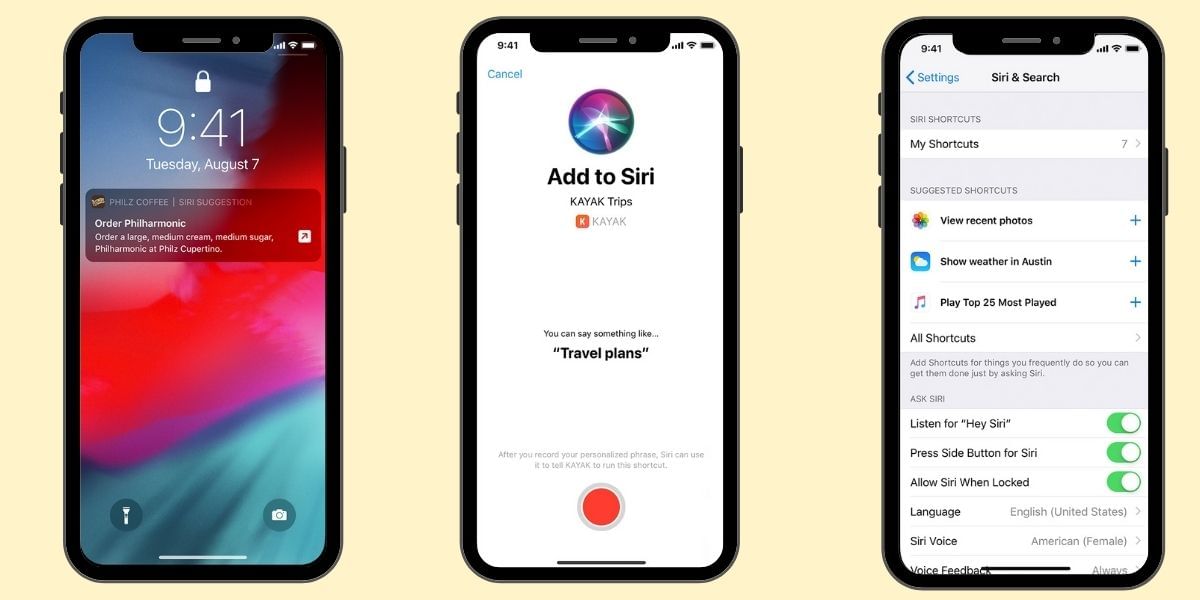If you are planning to buy a new smartphone then it is very much possible that you are considering selling your old smartphone, if you have an Android smartphone then it is important to ensure that you have taken the necessary steps before selling so that your data doesn’t get into the wrong hands.
Also read: Mobile Battery Repair
Android phones can be easily backed up allowing you to easily switch to a new device, it is also important to completely wipe the old smartphone so that there are no traces allowing the new device owner to recover any of your personal information.
The first thing that you would want to do is to back up all your important data including your pictures, videos, documents, and downloads. You can also backup your call logs and texts if it is important to you. Luckily the procedure to do this is pretty simple and you can easily follow the steps outlined below.
Also Read: How to Encrypt your Android Smartphone?
Step 1: Backup your Images
If you want to back up all your photos and videos one of the best options is to use Google Photos which automatically finds and backs up all your photos and videos to your Google account. You can then access all this data on the web, while the backup doesn’t take place in the original resolution unless you pay for the premium storage plan
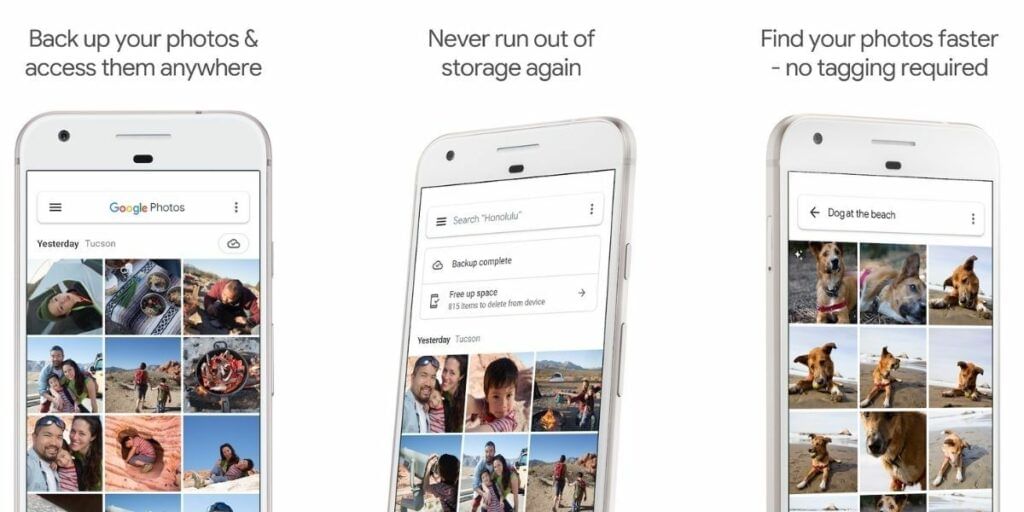
Google Photos uses a smart compressions algorithm to ensure that the backed up files look as close to the original as possible. However, if you are upgrading from a Pixel smartphone then this rule doesn’t apply for you and you get unlimited backups at an original resolution free of cost.
Step 2: Backup Documents & Downloads
While the Google Photos solution works out pretty well for most users it might be a hard thing to upload large videos and it is better to pull these files on to a computer manually using a USB cable. You can also transfer all the documents and downloads using the USB cable if you have important files saved on the smartphone.
To do this, plug in your smartphone to the computer and transfer the files over USB. You can alternatively use cloud services such as Google Drive, Dropbox, and more to create a back up of the important files.
Also Read: How To Use Cloud Services To Back Up Your Android Device!
Step 3: Backup Call Logs, Messages, and WhatsApp
The next final step is to take a back up of your call logs and text messages for future reference, most of the modern smartphones automatically back up this data to your Google account as long as you have the sync option enabled. Go to the Settings and make sure you have the Auto Sync option enabled at all times to keep a remote copy of your important data backed up at all times.
Also Read: How To Switch Between Phones Easily Like A PRO: How Our Reviewers Do It!
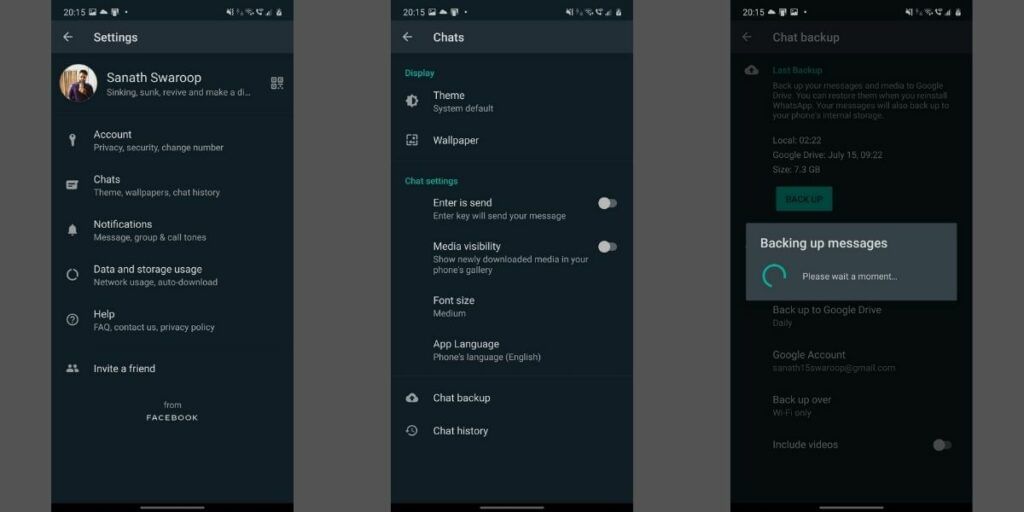
If you want to take a backup of your WhatsApp conversations, then you can easily do this from within the application. Go to the Settings section of the WhatsApp and then tap on the Chats tab. Now look for the Chat Backup option and click on it. Here make sure that your device is configured to back up your chats to your Gmail account and enabled Daily automatic backups. This will allow you to restore the WhatsApp chats instantly when you switch to a new phone.
Step 4: Encrypt Your Data
While it might seem strange to encrypt the data on a smartphone before performing a factory reset, it is extremely meaningful and can help you completely get rid of your personal data. Performing a factory reset on an Android smartphone doesn’t remove 100% of your data and there are actual ways of retrieving this data with specialized tools.
Also read: Repair Offers
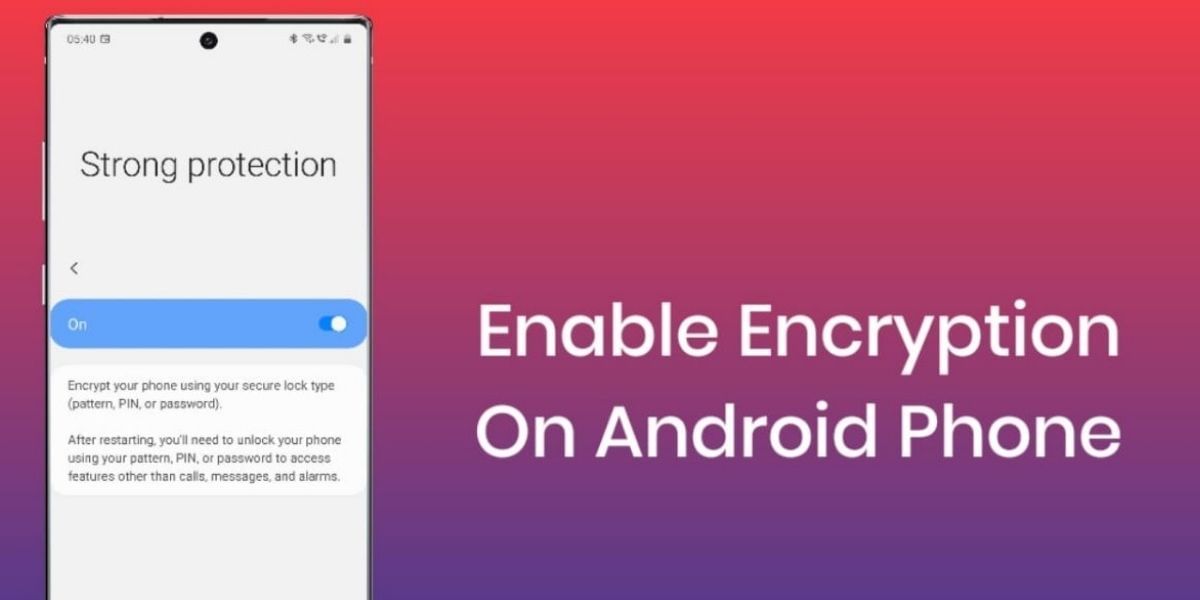
To ensure that you have not left behind any fragments of data it is a good option to encrypt this data, if anyone tries to see the left-over files all they will find is gibberish.
Step 5: Perform Factory Reset
Once you have the device completely encrypted, it is now safe to perform a factory reset. Once you have performed a reset on an encrypted device it is very much safe to sell it to a new user and let them enjoy the smartphone without worrying about them getting access to your persona data.