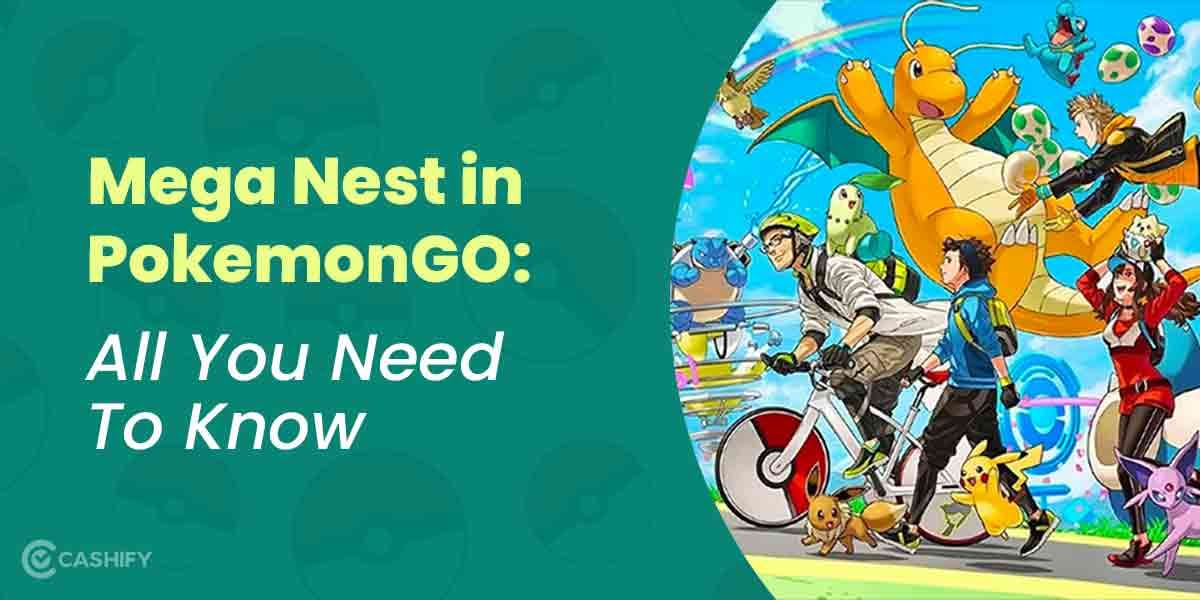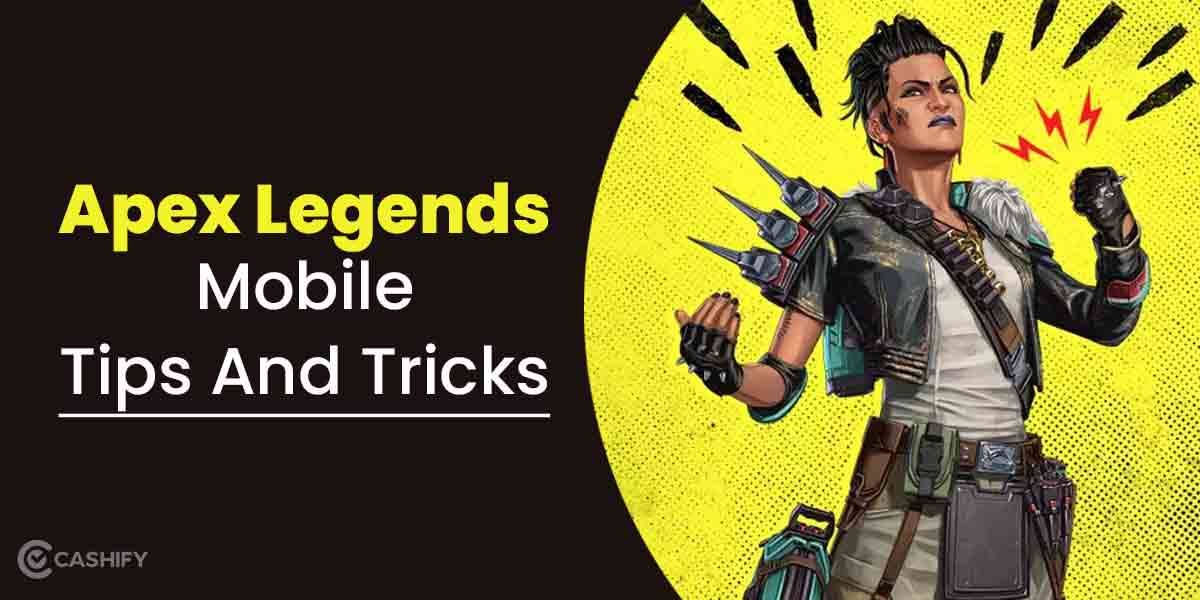Apple Watch Series 7 is currently the best and most loaded with features watch you can find on the market. Though all the smartwatches do have some basic features in common, in this article, we will give you the tips and tricks that will ensure that you get the best out of your Apple Watch Series 7.
Also Read: Apple Watch Series 10: Price, Features, And Other Details
1)Adjust the format of your Apple Watch Series 7
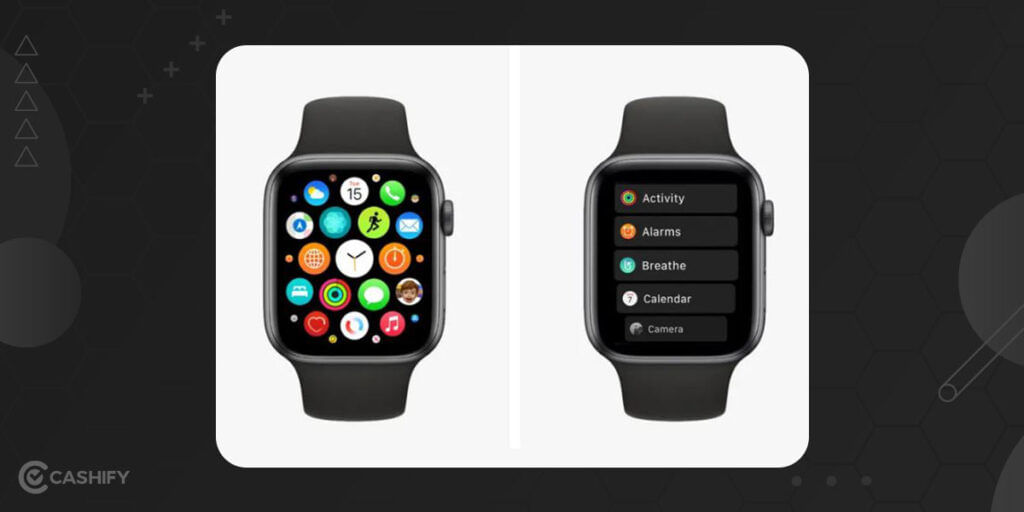
When you configure your Series 7, the basic layout for the Homepage is is honeycomb sort of layout of the applications. The honeycomb layout may be overwhelming for some users as they are unaware of what functions the different apps hold.
Our suggestion is that switch the layout to a ListView format which will remove the honeycomb format, and now you will see the apps in a listed way in the alphabetical order, which makes it easy to navigate the apps and use them. You can make the changes in the following way-
- Locate the Settings app on your Apple Series 7.
- Click on the ‘App View’.
- Select ‘List View’.
Also read: 7 Best Nintendo Switch Games To Play Right Now
2)Conceal the Third-party apps from Series 7
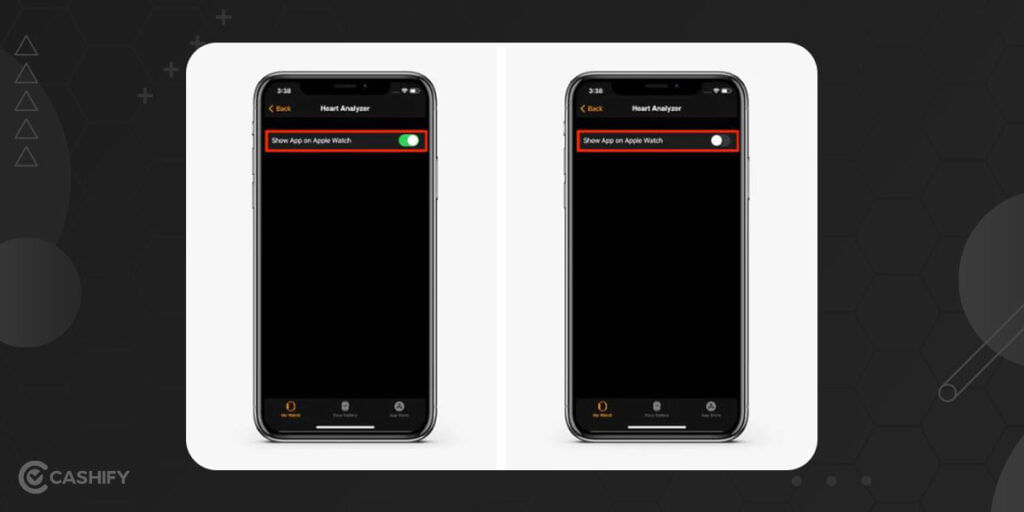
There are times when you download Third-party apps on your iPhone, and they tend to appear on your Series 7 smartwatch. Apps like Google Maps, Nike Traning, etc., are apps that you have no intention to open on your Series 7, so we will tell you how to remove these Third-party apps from Series 7 to keep your smartwatch list short and clean.
- Navigate to the Watch app on your iPhone.
- Ensure that you are in the ‘My Watch’ tab.
- Toggle down to the ‘Installed on Apple Watch’ area.
- Turn off the third-party apps you will never use on your Series 7 smartwatch.
Also read: 7 Best Games Similar To Among Us You Must Play Now
3)Silent your Apple Series 7 notifications
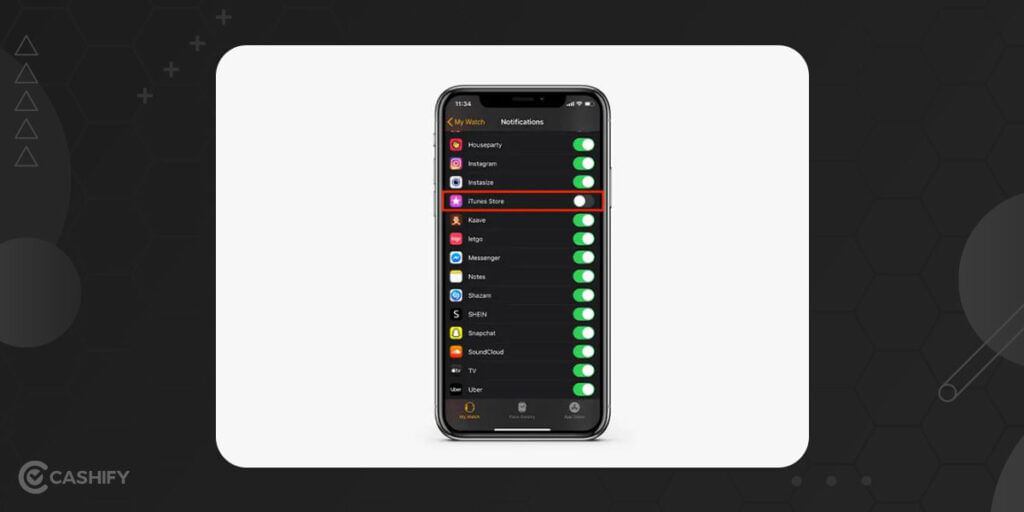
If you are new to the world of smartwatches, it could be pretty irritating the number of push notifications you receive on your Series 7 with the constant vibration on your wrist that comes along with it. If you want to manage your push notifications on your Series 7, then we will tell you how to do so-
- Navigate to the Watch app on your iPhone.
- Select Notifications.
- In the ‘Mirror my iPhone’ list, turn off the button that is next to the application you do not intend to receive push notifications.
- Choose a precise app for the apps not stated in the ‘Mirror my iPhone’ list and select ‘Notifications Off’.
Also read: 7 Of The Best PC Games Of All Time
4)Make your Series 7 Watch a few minutes faster intentionally
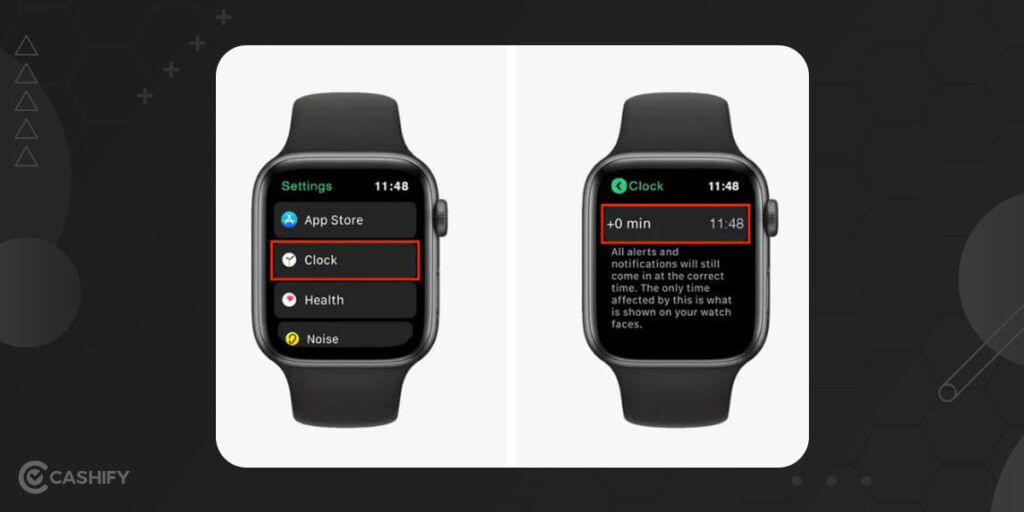
People have this habit of adjusting the time of their watch so that it can run faster. This way, they are ahead of their schedule. The Apple Watch, by default, pulls the time from your iPhone or the internet, but you can manually adjust the timings so that it runs faster.
- Navigate to the Settings app on your Apple Series 7.
- Choose ‘Clock’.
- Click on the ‘+0 min’ bar and rotate the digital crown.
- Select the number of minutes early you want the time to display.
You can set your clock to ensure that it runs up 59 minutes faster. Please keep in mind that making such adjustments won’t change your iPhone’s clock, and further, it won’t affect the alarms you set as they will continue to be placed in the actual timings.
Also read: 5 Crucial Genshin Impact Tips And Tricks For Beginners!
5)Utilise your Apple Series 7 as an alarm clock

You can make your Series 7 into a digital alarm clock by placing it into the Nightstand Mode, showing you the date and time while charging at night. The only issue is that you need to ensure that your Series 7 is charging to ensure that the Nighstand Mode works properly.
- Navigate to the Settings app on your Series 7.
- Choose the ‘General’ option.
- Click on ‘Nightstand Mode’ and turn it on.
When the Nightstand Mode is on, every time you charge your Apple Series 7, it will display the date and time and the alarm you have placed.
Also read: Don’t Forget These Gaming Accessories Deals In Amazon Summer Sale
6)Download music on your Series 7 from Apple Music or Spotify
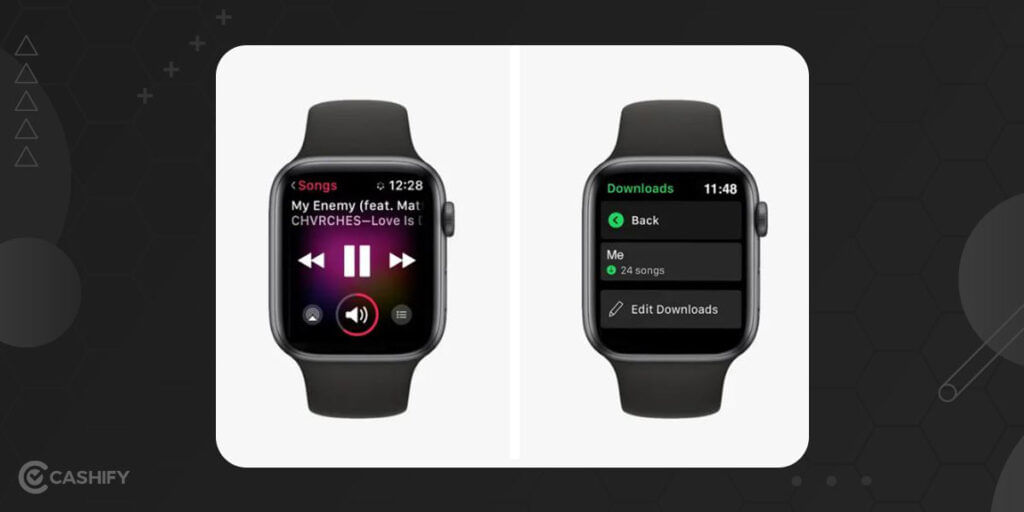
With the recent changes in Apple, you are now allowed to download music from Spotify now as well. Earlier it was just Apple Music that allowed you to download the music. You need to pay up for Spotify or Apple Music services to let the music download happen.
Steps to download music if you are subscribed to Apple Music:
- Ensure that your Apple Watch is near you and is connected to the charging dock.
- Navigate to the ‘Apple Watch app on your iPhone.
- Ensure that you are in the ‘My Watch’ tab. Now, choose ‘Music’.
- Discover the songs you want to download. Click on ‘Add Music’.
Steps to download music if you are subscribed to Spotify:
- Navigate to the ‘Spotify app on your Apple Watch.
- See the music and podcasts you wish to download.
- Choose the songs or podcast, press the three dots (…), and select the ‘Download to Apple Watch’ option.
Also read: 5 Best Apps To Read Marvel Comics For Free And Prepare For MCU!
7)Switching on auto-pause in Series 7 for workouts
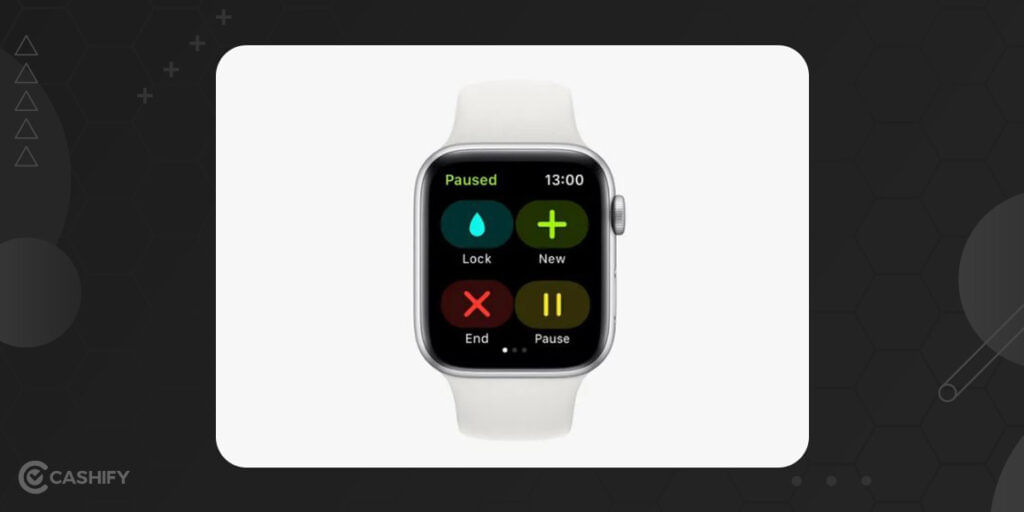
Suppose you are a fitness enthusiast and do running or other exercises. In that case, you may find yourself in a situation where the data recorded by your Series 7 is a tad bit inaccurate because it also records the data like when you are at a halt due to traffic which it is not supposed to record. In such a case, the auto-pause function will help as it will detect when you are not in motion during your workout, pause the time recording, and start recording the time and data for your workout when you are in motion again. This function ensures that you can record data from your workouts better.
- Navigate to the ‘Apple Watch app on your iPhone.
- Toggle down to the ‘Workout’ tab.
- Click on the ‘Auto-Pause’ option and turn it on.
Also read: 5 Best Marvel Superheroes Games To Satisfy Your Marvel Obsession!
8)Open your iPhone with Series 7
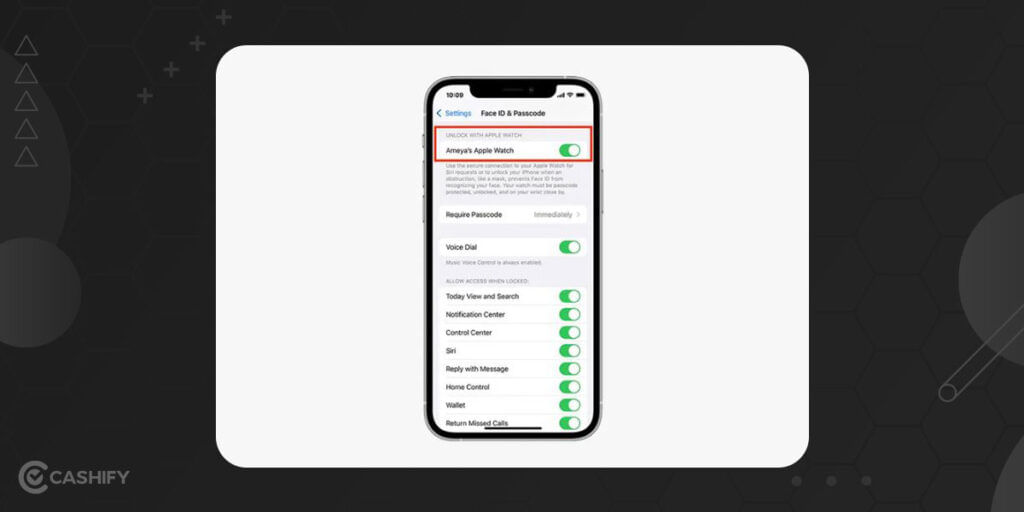
Coronavirus has caused many problems for smartphone users as Apple’s Face ID won’t unlock the phone if in case you are wearing a mask. But, Apple has made a way around this problem where iPhone user can open their iPhone via their Series 7 smartwatch(which has O.S 7.4 or above)
- Navigate to the ‘Settings’ app on your iPhone.
- Toggle down to the ‘Face ID & Passcode’ tab.
- Punch in your passcode when asked.
- Toggle down and turn on the ‘Unlock with Apple Watch’ option.
Once your ‘Unlock with Apple Watch’ option is switched on, you will get a prompt on your Apple Series 7 quickly, and you will be able to swipe up from your iPhone’s bottom side of the screen to unlock and open your iPhone.
Also read: 21 Upcoming PC Games And Console Games For 2022 That You Must Try
Conclusion
We hope that tips and tricks have helped you tune out the configuration which is best for your needs and demands in your Apple Watch Series 7.
Also read: When Will Steam Deck Release In India? All You Need To Know
Thinking about wanting a new mobile? Cashify offers the service at your doorstep. Thus, sell your phone online or recycle your phone in Cashify.