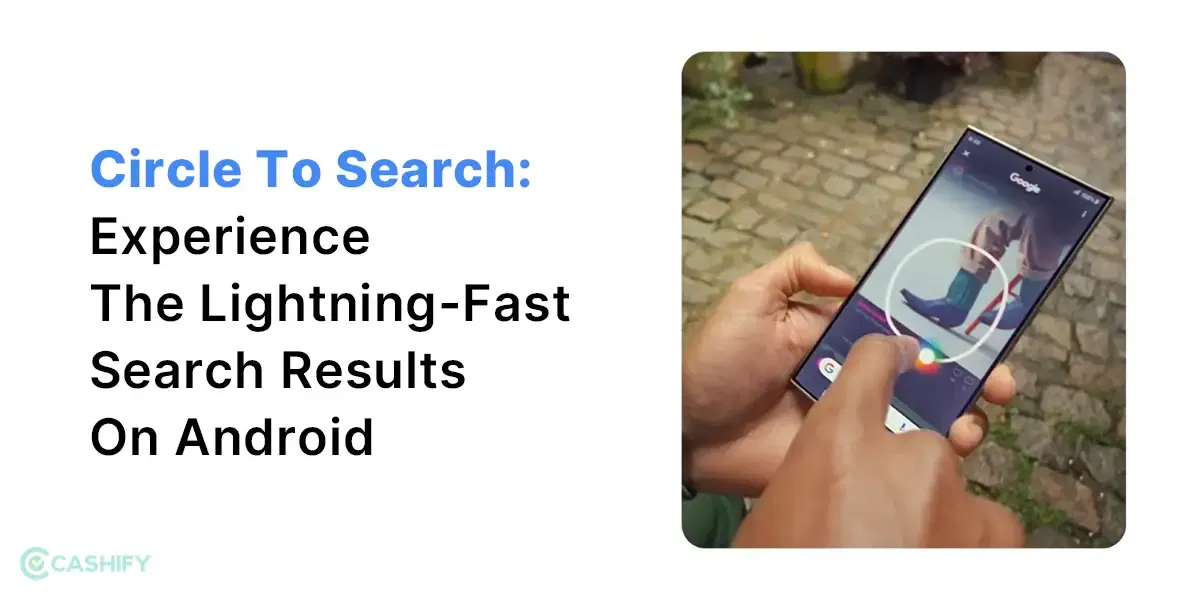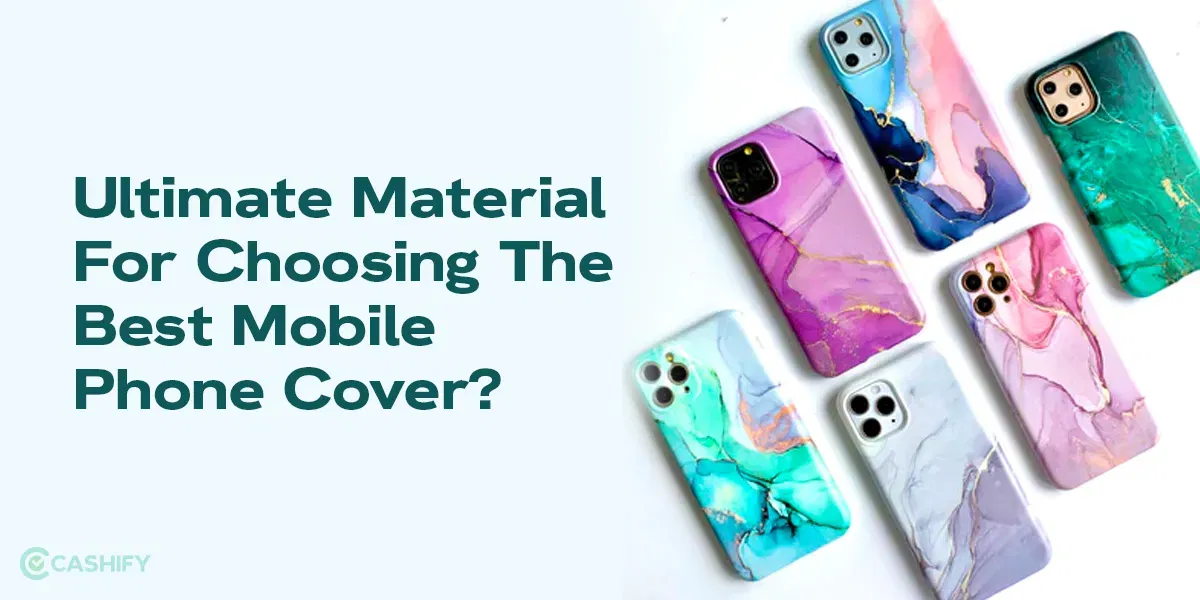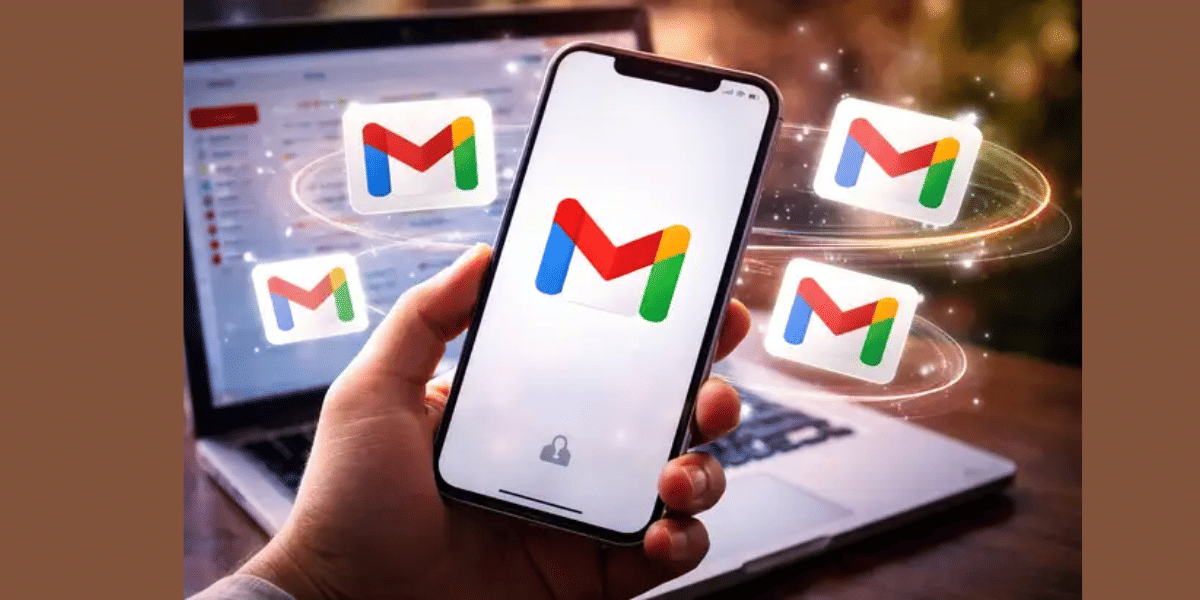Are you searching for the best accessibility features on iPhone for specially-abled people? Something that can take the iPhone experience to the next level and make things super easy? If yes, then stay with me because this article might be what you are searching for! iPhones are premium devices packed with super performance and power! They are the most advanced ones in the Indian market today!

If you have any disability, then you may want to know about these features to make the most of your iPhone and increase your productivity and ease of use. They are surely going to empower you to perform all your daily tasks with ease and comfort.
Also Read: How To Extend Your Smartwatch Battery Life? Best Battery Tips!
Top Accessibility Features On iPhone For Specially Abled People!
Here are the best accessibility features that you might want to check out. Even if you know someone in your circle who can use these amazing features well, feel free to share this article with them! Good Karma points are always welcomed, no? So, let’s get started:
Bold Text & Zoom
In the iPhone, you can magnify the world with larger and crisper text. You can also zoom in on specific areas to get more details about your viewing experience.
How To Bold Text On iPhone?
Follow these simple steps:
- Open the Settings app on your iPhone.
- Scroll down and tap on “Display & Brightness.”
- Under the “Text Size” section, you will find the “Bold Text” option. Toggle the switch to turn it on.
- Your iPhone will prompt you to restart to apply the changes. Tap “Continue” and then “Restart.”
Now let’s unlock another accessibility features on iPhone, i.e. Zoom-in!
Also Read: Best Watch Faces For Smartwatch That Will Make It Look Cool And Chic!
How To Zoom In On iPhone?
When it comes to Zoom In on your iPhone, it can be a bit complex and difficult. But this is a super useful feature that can be a lifesaver for those who need it. Let’s follow these steps to get started:
- Open the Settings app on your iPhone.
- Scroll down and tap on “Accessibility.”
- Under the “Vision” section, tap on “Zoom.”
- Toggle the switch to turn on Zoom.
- You can adjust the zoom level by double-tapping with three fingers and then moving them up or down. You can also use the slider in the Zoom settings to set a specific zoom level.
- You can choose additional options in the Zoom settings to customize the behaviour and appearance of the Zoom feature.
Also Read: What Is Grok: The New AI Chatbot By Elon Musk
Assistive Touch
Your iPhone allows you to create a virtual home button and access essential functions like volume control, screenshots, and more with just a tap. This is one of the best accessibility features on the iPhone.
How To Enable Assistive Touch On iPhone?
Follow these steps to enable Assistive Touch and access important features:
- Open “Settings.”
- Go to “Accessibility.”
- Tap on “Touch.”
- Turn on “AssistiveTouch.”
- Customize (optional).
- Use the virtual button for various functions.
- (Optional) Drag the menu to your preferred location on the screen.
Also Read: What Is Vintage iPhone? Here’s Everything To Know!
Switch Control
With this feature, you can operate your iPhone using physical buttons or head buttons. If you have limited dexterity, this function might be useful for you.
How To Enable Switch Control On iPhone?
Here are the simple steps to unlocking one of the accessibility features on iPhone:
- Open “Settings.”
- Go to “Accessibility.”
- Tap on “Touch.”
- Select “Switch Control.”
- Turn on “Switch Control.”
Also Read: Top Amazon Echo Pop Features We Bet You Did Not Know About!
Voice Control
By using Voice control, a user can dictate text, navigate apps, and even make calls entirely with their voice. This will surely offer a hands-free convenience to the end user.
How To Enable Voice Control on iPhone?
To enable this feature, which is part of the accessibility features on iPhone, follow these steps:
- Open “Settings.”
- Go to “Accessibility.”
- Tap on “Voice Control.”
- Turn on “Voice Control.”
Also Read: How To Take Pictures Of The Moon With Your Smartphone?
Live Captions
You can get real-time captions on your iPhone for conversations and multimedia content. This can ensure that you understand things easily and never miss a word.
Enabling Live Captions on iPhone
Here is how you can enable this feature:
- Open “Settings.”
- Go to “Accessibility.”
- Tap on “Live Captions.”
- Toggle the switch to allow the live captions feature.
Also Read: What Is Google Arcade Swags? Know Prices, Earn Points, And More!
Wrapping Up
I hope with the help of these best accessibility features on iPhone, you can now enhance your experience. Apple is constantly innovating, and new features are being added to iPhones every year with each iOS update. Apple is doing everything it can to make sure that your iPhone stays advanced and valuable.
Also Read: How To Send Disappearing WhatsApp Voice Messages?
Please note that in the accessibility menu, you can unlock features like Siri Control, Custom wallpapers, text size adjustments, and more personalisation. What do you think about these amazing features? Let me know in the comment section below; I would love to hear from you!
Did you know that refurbished mobile phones cost almost 50 per cent less than new phones on Cashify? You also get other discounts, No-cost EMI and more, making it the most affordable way to buy a premium phone. So, what are you waiting for? Buy refurbished mobile phones at your nearest cashify store and avail exclusive offers.