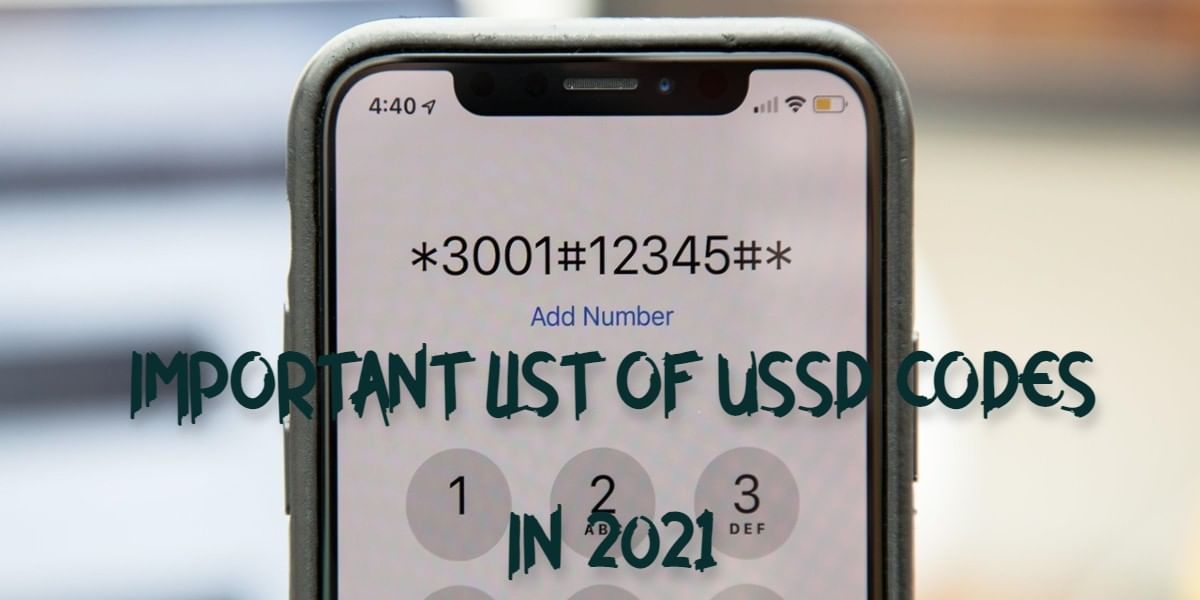What if you come across some really interesting Instagram reels but wish to save and download them? Even after searching for how to download Instagram reels, there isn’t a simple answer available on the internet. Given that Instagram does not allow you to download reels natively, you might need to rely on these nifty tricks.
Let’s take a look at how you can download, save and share Instagram reels on your device with these easy steps.
How To Save Instagram Reels 2024
- Open Instagram -> tap search -> open the Reels video you want to save.
- Press the three dots and click on Save
- Open your profile and navigate to the hamburger menu
- Navigate to Settings-
- You’ll find your recently saved Instagram reels inside the All Posts folder.
Also Read: 700+ Instagram Bio For Girls 2023 That You Can Start Using Right Away!
How To Download Instagram Reels on Android
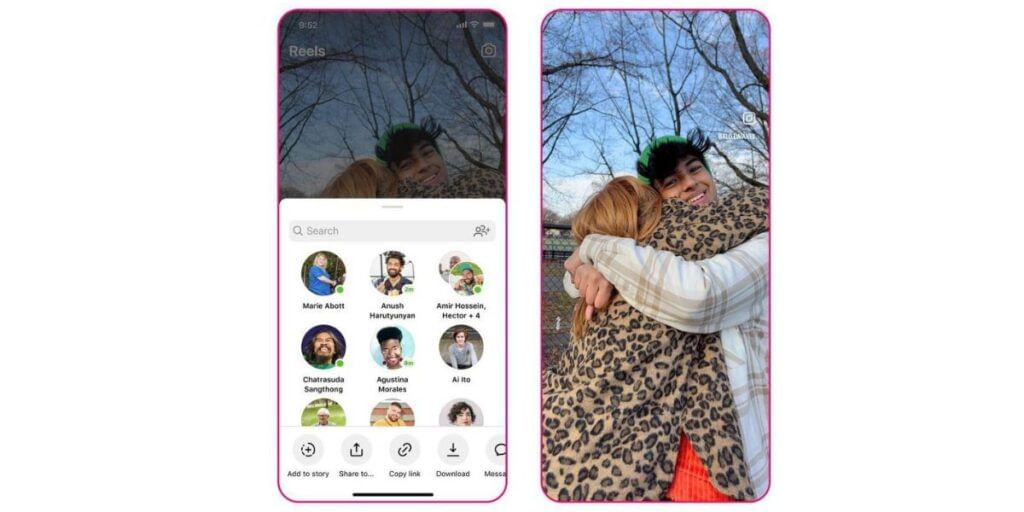
Follow these 6 steps for Instagram reels download on your Android device:
- First, you will need to go to Google Play and download –Video Downloader for Instagram – Repost Instagram.
- After installing the app, open it and set it up.
- After the app is set up, go to Instagram and select your favourite Reel.
- Now hit the three-dots icon and tap Copy Link.
- Open the recently downloaded Video Downloader for the Instagram app, and the URL you just copied will automatically be pasted there.
- Now go to your phone’s gallery, and you will find the Reels video. You can then edit it or share it with others on WhatsApp or Snapchat.
Also Read: Here’s How to Use WhatsApp MyGov Corona Helpdesk Chatbot
How To Download Reel On Android
Follow these 5 steps for Instagram reels download on your Android device:
- Open the App Store, search for the InSaver app, and download it.
- After installing, you open the app and provide it with the required app permissions.
- Now, tap on the ‘Launch Instagram’ option on the home screen to head to the Instagram app.
- Select the Reels you want to save from Instagram, tap on the three-dotted menu to copy the Reels link.
- Once copied – go back to the InSaver app and the Reels will appear. Now, tap on the ‘Repost’ option to save the Instagram Reels to your camera roll.
Easiest Way To Save Reels
Below is a reel that explains how to download and save Instagram reels on Android and iOS. Moreover, Cashify is always there to assist you in learning how to save reels on your device.
Also Read:Battlegrounds Mobile India vs PUBG Mobile Global Version: Key Differences You Should Know About
How To Download Reel Without Any Third-Party Apps?
With this simple trick, you can save or download any Instagram reel without using a third-party application, just follow these simple steps:
- Open Instagram and find your favourite reel.
- Now tap the share button and choose the add to story option.
- After you have added it to your story, just click on the three-dot menu in the top right corner and tap on save.
- The reel is now successfully saved on your device.
How to download Instagram reels in iPhone
Screen Recording
If you don’t want to use third-party apps, you can use the screen recording feature on your device for Instagram Video Download.
For iPhone Users:
- Open the Settings on your iPhone to customize your Control Centre. Scroll down to the Control Centre option and add the Screen Recording option to create a shortcut for it
- Open the Instagram app on your iPhone and find the Reel.
- Swipe up from the bottom of your screen to access the Control Center on your iPhone.
- Start the screen recording option and play the Instagram reel that you wish to download.
- Once you have successfully captured the desired content, press the red bar at the top to end the recording. Your reel will be successfully recorded and visible in the Photos app.
Android users can also use this trick if they are looking for how to download reels from Instagram.
For Android Users:
- Android users can use the built-in screen recording feature (if available) or a reliable third-party screen recording app.
- Open the Instagram app on your Android device and go to the Reel section to find your favourite reel, which you wish to download.
- Activate the screen recording feature using the built-in function or third-party app. Begin playing the Instagram Reel while the screen recording is in progress.
- Once you’ve captured all the content, tap the stop button within your screen recording app to end the recording. The recorded video will be saved in your phone’s gallery, ready for further use.
FAQs
Can I save an Instagram reel to my iPhone?
Yes. Let’s see how to save Instagram reels:
- Open an Instagram reel on your iPhone
- Bring this reel to your Instagram story
- Stretch this reel to fill all backgrounds
- Click the three dots on top of the right side of the iPhone
- Tap on the Save option rather than draft
- Now you can see the reel is saved in the gallery
Can you download Instagram reels on Android?
Downloading Instagram Reels with Stories is a handy trick and it does not involve any additional third-party app or software. Open the Instagram app on your Android or iOS smartphone. Open the Reel you want to save Click on the Share icon. Tap to add the Reels to your story. This is one of the best answer to your how to save Instagram reels question.
How do I download Instagram reels with the same quality?
If you’re looking for how to download reels from Instagram but quality is the main concern, then follow our steps to get Instagram reels of the same quality:
- Copy the Instagram reel URL
- Go to any third party reel downloader website like Instagram reel downloader, sssInstagram etc. and click on the Instagram video downloader
- Paste the URL on the download box
- Where you can select which quality you want to download
- Click on the download button
Did you know that refurbished mobile phones cost almost 50 per cent less than new phones on Cashify? You also get other discounts, No-cost EMI and more, making it the most affordable way to buy a premium phone. So, what are you waiting for? Buy refurbished mobile phones at your nearest cashify store and avail exclusive offers.
Also read: Best mobile phones under 10000