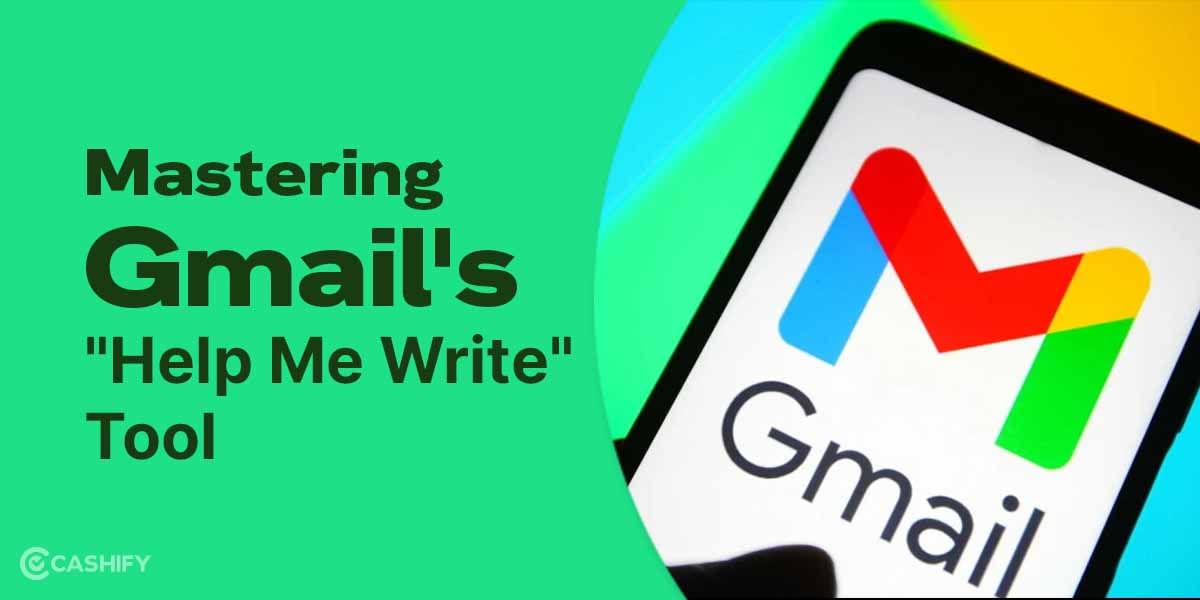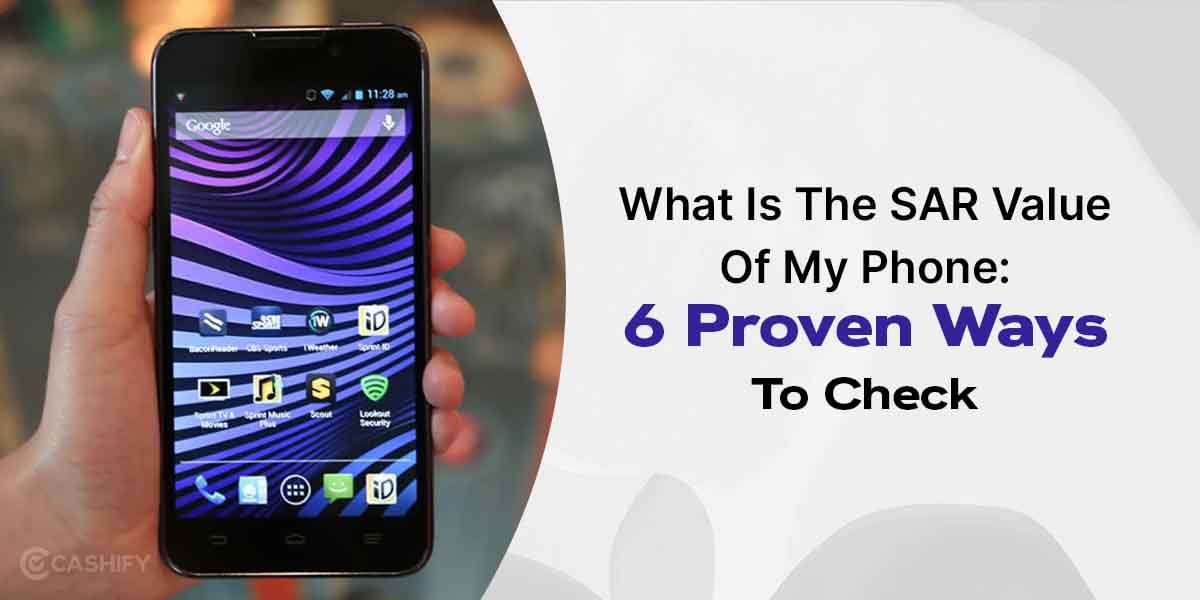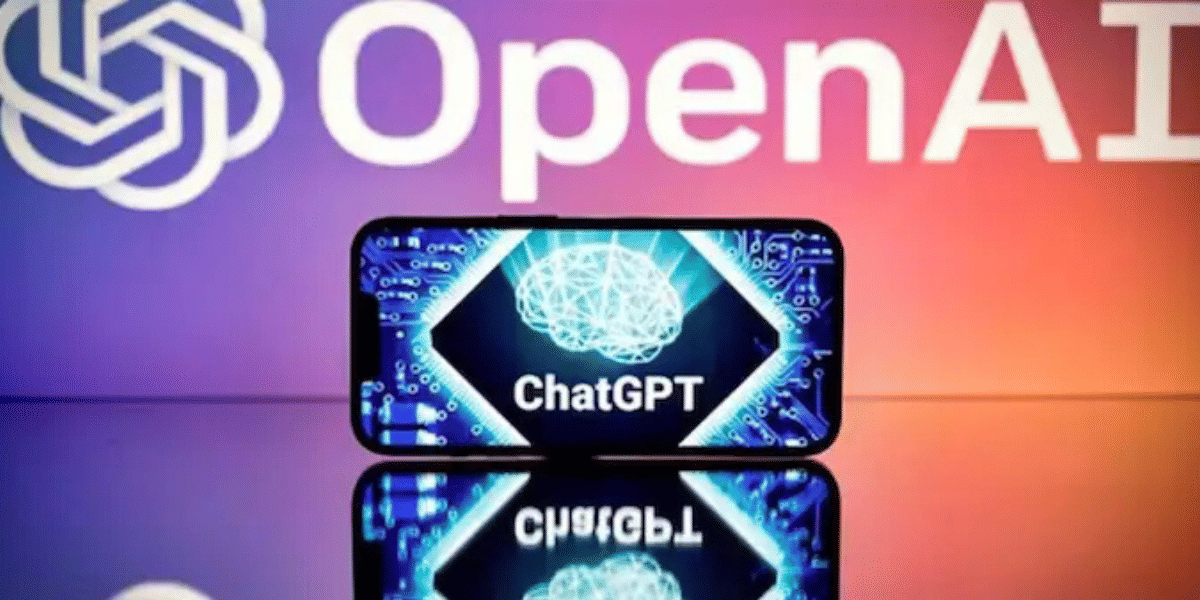Apple Music is a leading music streaming platform for Apple devices. Similar to the various perks of using Apple products, Apple Music allows users to share their subscriptions with their family members. It includes music streaming, downloads, etc.
However, you might be struck with some issues preventing the family from sharing work smoothly. Here’s a list of some key methods that help you fix the family sharing not working issue on Apple Music. Save it for later because it’s worth it.
Also Read: Best Methods To Hide Apps On Apple iPhone
How To Fix Apple Music Family Sharing Not Working
Some of these fixes might sound basic but sometimes these can resolve the issue.
1. Restart Your iPhone
The easiest way to fix software-related Apple Music family sharing not working is to restart the phone. Software glitches can happen at any time, it could be from your end or Apple’s end and that’s where rebooting the phone comes into play.
Hold down the Power button plus Volume Up button at the same time to popup the power menu and side on the screen to power off your iPhone. And once it is powered Off then turn it back on manually with the power button.
2. Check Apple’s System Status
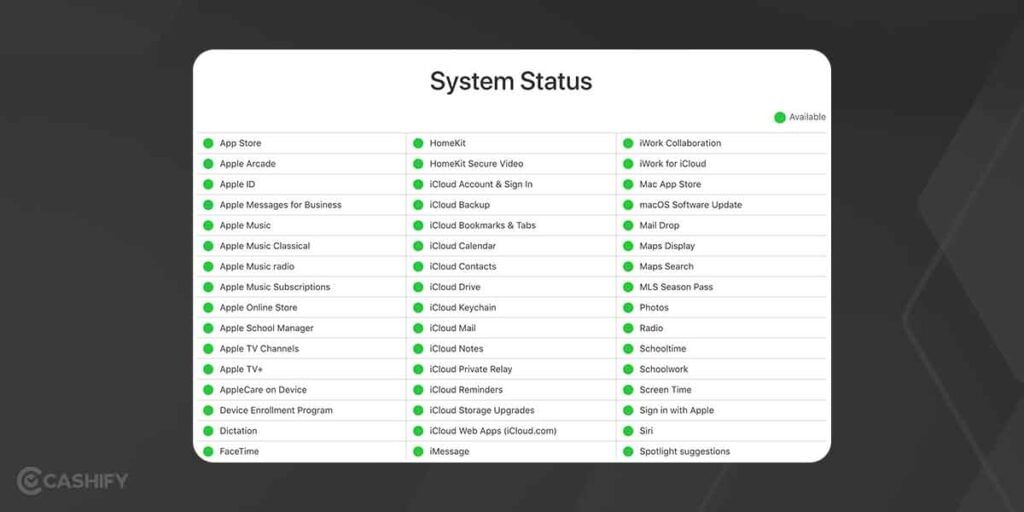
Apple’s ecosystem is blessed with tens of services and there are millions of users on these systems at any given time. Thus, it becomes almost impossible to keep the systems running 100% in the event of a sudden surge in users or any unavoidable emergencies. That’s where Apple’s System Status Page can be of great help. It lets you check if Apple Music is working properly or not. You will find Apple Music and related services with their current status. If it’s ‘red’, that means the services are disrupted and will be back online soon.
3. Sign Out & Sign In Your Apple ID
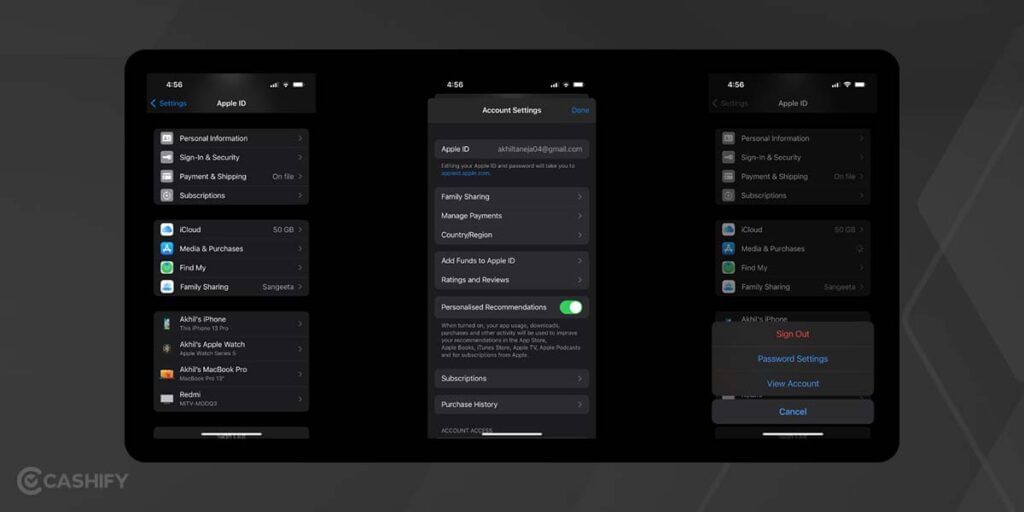
Troubleshooting ‘Apple Music Family Sharing Not Working’ doesn’t always require rocket science. You can try fixing the problem by signing out and signing back into your Apple ID. Here’s how.
- Navigate to Settings > Your Name
- Now scroll down and make sure all family members that you intend to share Apple Music are added in ‘Family Sharing‘ option.
- If yes, then navigate down and click on ‘Sign Out’
- Now restart your iPhone and try signing in again.
This should resolve the issue for most users.
4. Check if Apple Music Shared Subscriptions is Enabled For Family
Shared subscriptions on Apple devices is a feature that allows users to add family members. The organizer can subscribe to any family plan that allows all the members to access, stream and download apps, TV shows, movies, songs, books, and more. Here’s how you can hail this method to troubleshoot the primary problem with Family Sharing.
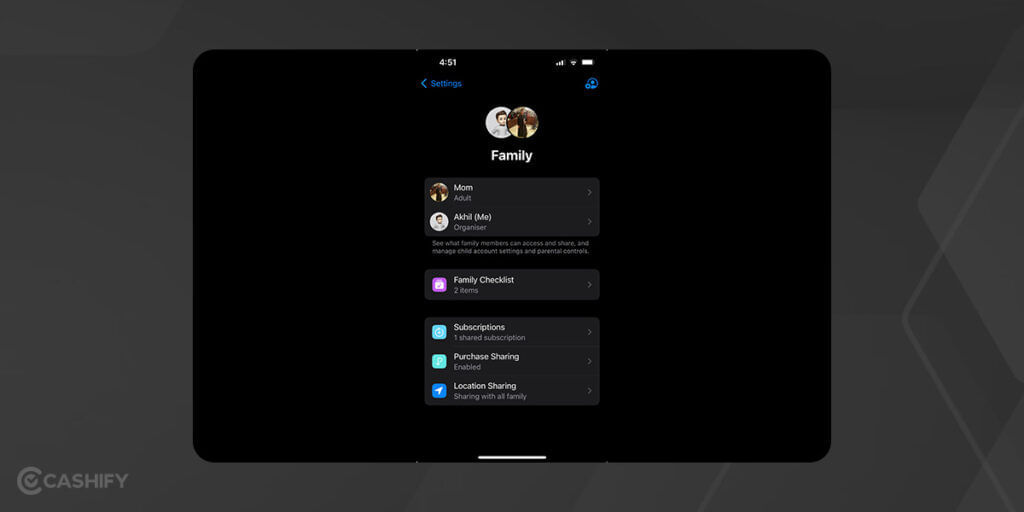
1. First up, open Settings and tap on Apple ID located at the top.
2. Proceed to ‘Family Sharing > Purchase Sharing’ and wait until the screen loads. Now Make sure all family members are added here.
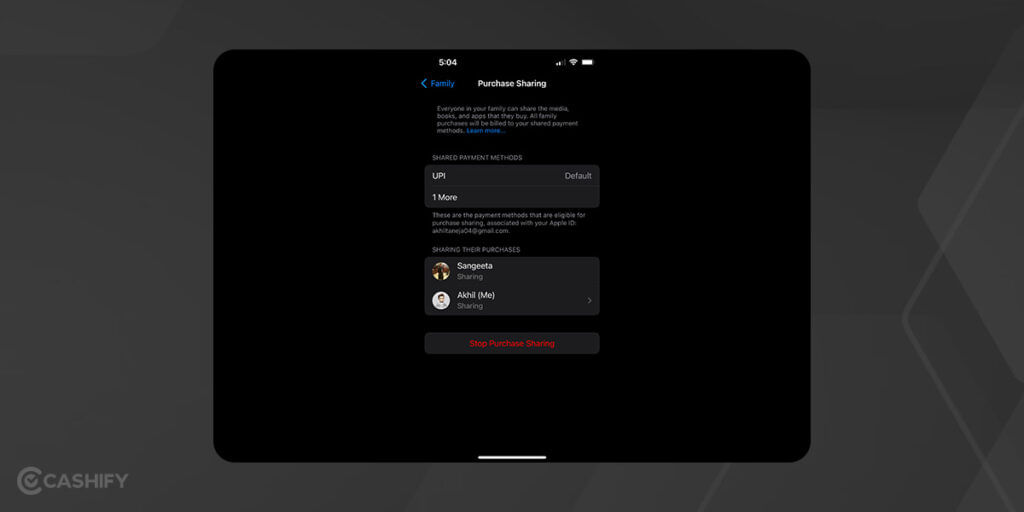
3. Now navigate back to Settings > Family
4. Now tap on ‘Subscriptions‘ and make sure Apple Music is added under here.
5. Again, Navigate to Family under Settings. Here tap on any family member and check under Subscriptions if Apple Music is added or not.
Also Read: How To Check iPhone Warranty In 2 Minutes?
5. Change Apple ID Region
Apple ID connected to your Apple devices allows you to access Apple services. When it comes to apps and media purchases, regions matter a lot. In case your family members have different Apple ID regions, there could be issues with subscriptions. Here’s how it works.
1. First up, cancel all the active subscriptions and clear your Apple account balance.
2. Next, go to the Apple ID Personal Information page via Settings > Media and Purchases > View Account > and proceed to “Country/Region”.
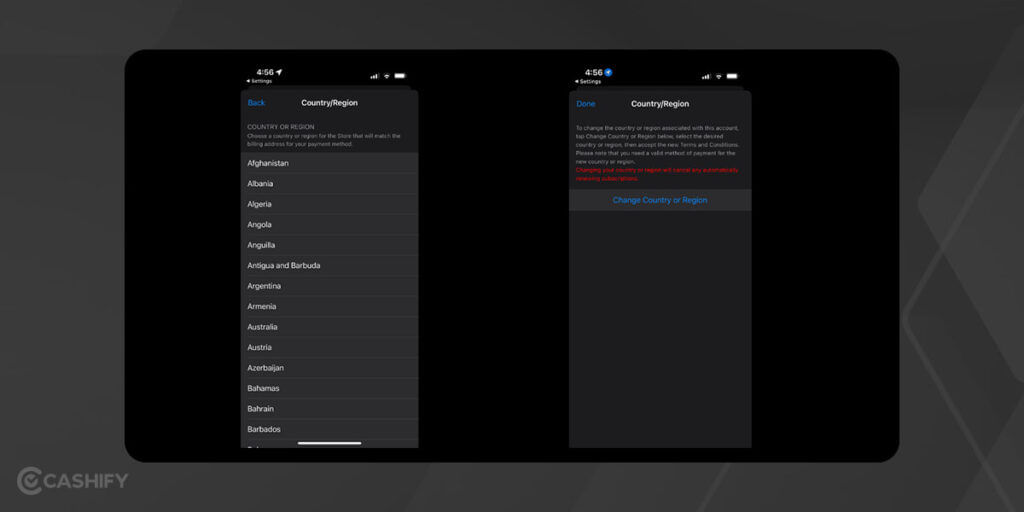
3. Follow the on-screen instructions, and enter the payment method required for the selected region/country.
4. Connect all the family members with the same Apple ID and in the same region. As long as this is the fact, you will be able to enjoy shared family content with ease.
6. Add Family Member Again
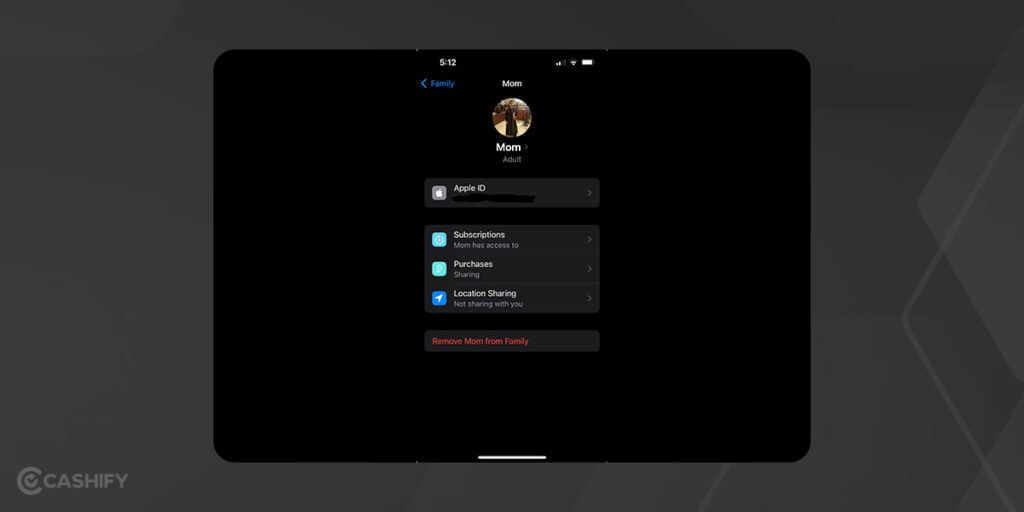
If you are facing trouble with Apple Music Family Sharing Not Working, one of the troubleshooting methods is to remove and add a family member. Here’s how it works.
On iOS/iPadOS:
- First up, go to ‘Settings’ on your iPhone or iPad and proceed to the ‘Family’ section.
- You will get a list of all the family members associated with the account. Tap on the family member that you want to remove and tap on ‘Remove from Family’.
- Next, invite them back by clicking on the icon located in the top-right corner under the ‘Family’ section.
- Check if it worked or not.
On macOS:
- Launch ‘System Settings >> Family’ on your macOS.
- Next, remove the family member in question by clicking on ‘Remove from Family’.
- Invite the said family member by hitting ‘Add Member’ using the on-screen instructions and it should be done.
9. Leave & Re-Join
Another effective method is to leave the family group and rejoin. It kind of troubleshoots any software glitch so here’s how it works.
- First, go to Settings >> [Your Name].
- Proceed to “Family Sharing”.
- Tap on “Stop Using Family Sharing”.
- It’s better to reboot the phone to give it time to assimilate but not required.
- Ask your family members to invite you via Family Sharing >> Add Member and rejoin the group.
- Check if it works or not.
Wrapping Up
Apple Music Family Sharing allows a family of six to enjoy Apple Music without buying individual plans. It lets members stream the entire Apple Music catalogue, download them, listen online or offline, and beyond while paying a flat subscription fee under the ‘Family Sharing’ plan. In case you run aground Apple Music Family Sharing not working issue, these methods should be able to give it a fix.
Also Read: How To Login To iCloud On iPhone Using An Apple ID