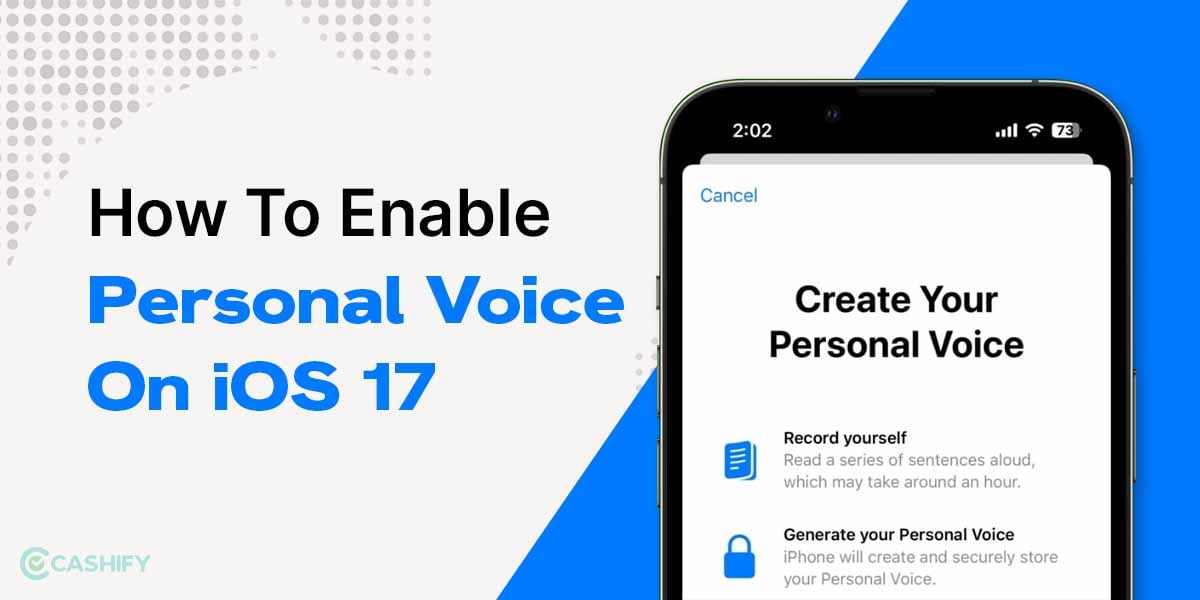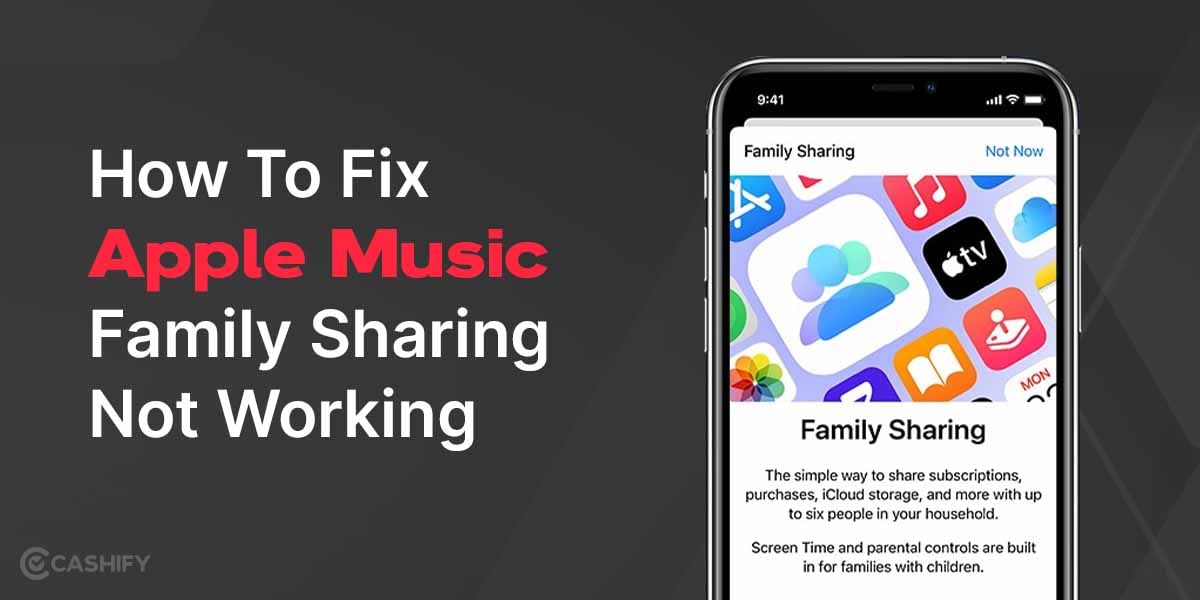In our increasingly digital world, email is an essential tool for communication. Whether it’s for professional correspondence, personal connections, or promotional outreach, we find ourselves constantly composing emails. However, crafting a well-written email can be time-consuming and sometimes, downright daunting. Enter Gmail’s “Help Me Write” tool by Gmail. This innovative tool uses artificial intelligence to predict and suggest text, making email composition smoother than ever before.
Whether you’re a seasoned professional looking to enhance your correspondence, or a beginner eager to streamline your email writing process, this feature will work wonders for you. So let’s delve into the world of AI-powered email composition, and learn how to harness the power of Gmail’s “Help Me Write” tool to transform your digital communication.
Also Read: Helpful Gmail Tricks That Will Shock You!
What is “Help Me Write”?
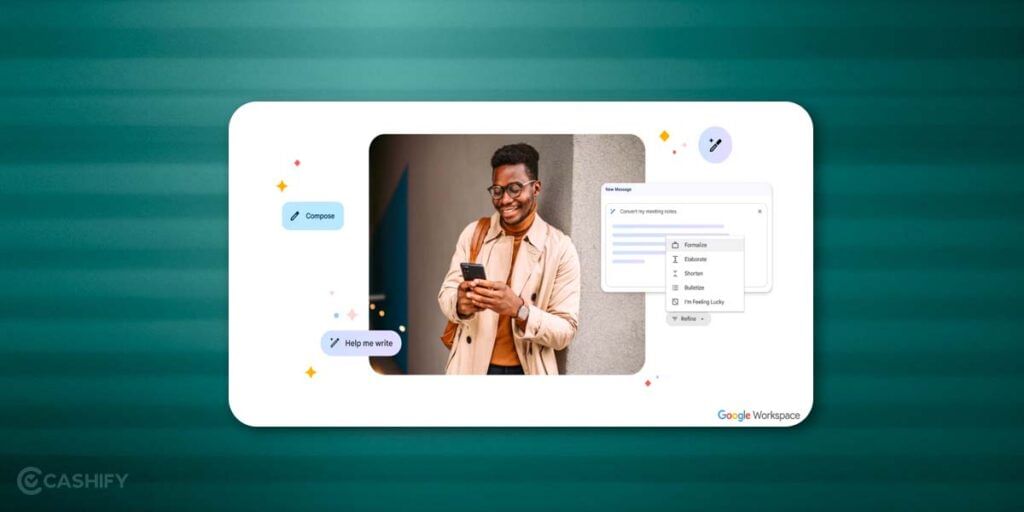
The “Help Me Write” tool, also known as Smart Compose, is a feature embedded within Gmail that harnesses the power of artificial intelligence (AI) to assist users in writing emails. It predicts and suggests text to complete your sentences while you’re typing, saving you time and effort.
This AI-powered tool isn’t just guessing what you might say next. It’s designed to understand the context of your email, learn from your writing style, and utilize common phrases to generate relevant and appropriate suggestions.
Also read: How To Delete Gmail Account: Easy To Follow Guide
Who can use “Help Me Write” Feature
The “Help Me Write” feature or Smart Compose, is a powerful tool offered by Google that’s designed to assist users in crafting emails more efficiently. As of now, the feature is available to all Gmail users globally. However, Google has not explicitly listed any country-specific restrictions, so it’s safe to assume that if you have access to Gmail, you should be able to use the “Help Me Write” feature. It’s important to note that while the feature was initially introduced for English language users, Google has expanded its support to include other languages such as Spanish, French, Italian, and Portuguese. This makes it accessible and useful to a broader user base worldwide.
For G Suite users (now Google Workspace), the availability of this feature might depend on the settings determined by their organization’s admin. Therefore, whether you’re a professional working in a multinational company or a student in a remote part of the world, if you’re a Gmail user, the “Help Me Write” feature is there to make your email writing process smoother and more efficient.
How can I start using Help Me Write in Gmail?
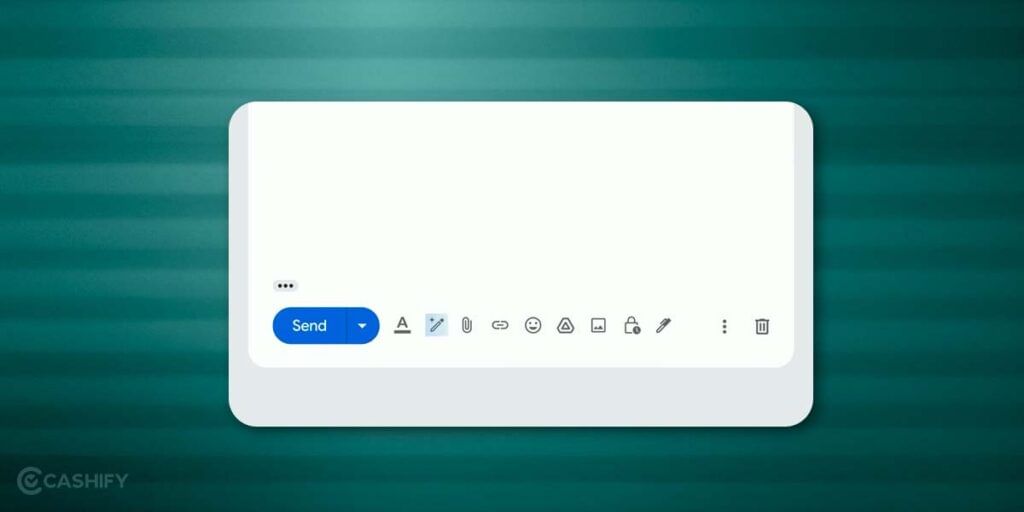
Help Me Write is a part of Google’s Workspace Labs. If you want to use AI to write text in Gmail or Google Docs, you’ll need to join the program. To sign up, visit labs.withgoogle.com, scroll down to the section labeled “Unlock new ways of working with AI,” and click the blue “Join waitlist” button. Note that Google’s privacy policy for Workspace Labs differs from its standard Gmail privacy policy.
The company advises users not to include sensitive, confidential, or personal information that can identify them or others while interacting with Workspace Labs features. Keep in mind that your Workspace Labs data may be reviewed by humans and stored by the company for a duration of four years.
How to Use Gmail’s “Help Me Write” Feature
Using the “Help Me Write” tool in Gmail is straightforward. Here’s a step-by-step guide:
Step 1: Activate the “Help Me Write” Feature
Once you’re in Workspace Labs, you’ll see a new Help Me Write icon – it’s a pencil with a star above it. This icon will appear when you’re drafting a new email in Gmail or creating a new document in Google Docs. In web-based Gmail, you’ll find the icon on the right side of the “Send” button. On your iPhone or Android, you’ll see it at the bottom of the email.
Step 2: Start Composing Your Email
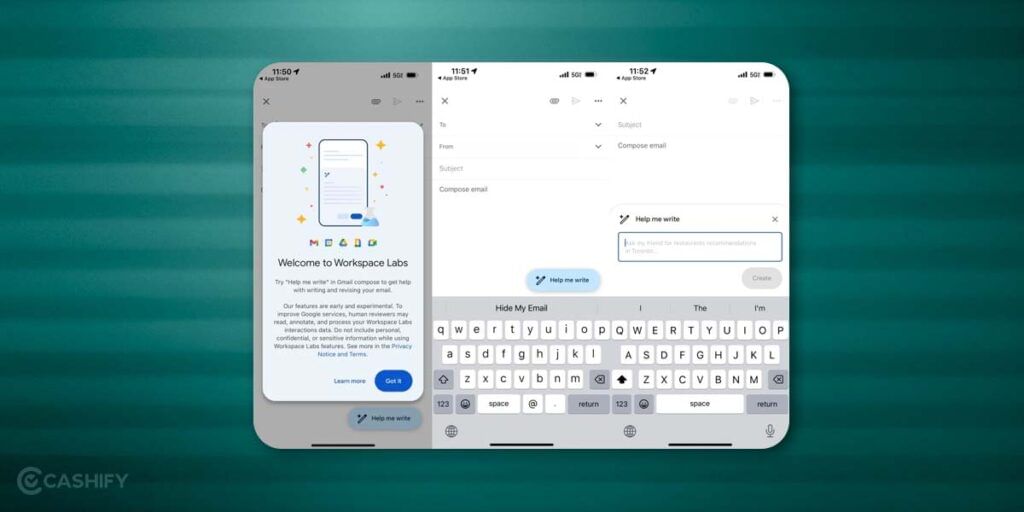
When you click on the Help Me Write button in Gmail, a prompt window will pop up. In this window, you can describe what you want the AI to write, such as “A gift suggestion to my friend for his anniversary” or “A farewell email to a colleague leaving the team soon”.
Step 3: Accept or Ignore Suggestions
Once you start writing you’ll get options to recreate the text or refine it further. If you are satisfied with the answer you can hit “Insert” and add it to your email This action will complete the sentence using the suggested text. If the suggestion doesn’t align with your intent, continue typing to disregard it.
Step 4: Personalize Your Experience
One of the most impressive aspects of the “Help Me Write” tool is its ability to learn from your writing style over time. The more you use it, the better it becomes at predicting your tone, language, and preferred phrases. This makes the suggestions offered by the tool increasingly personalized and accurate.
Also read: How To Reset Gmail Password?
How To Use AI to Write a new draft
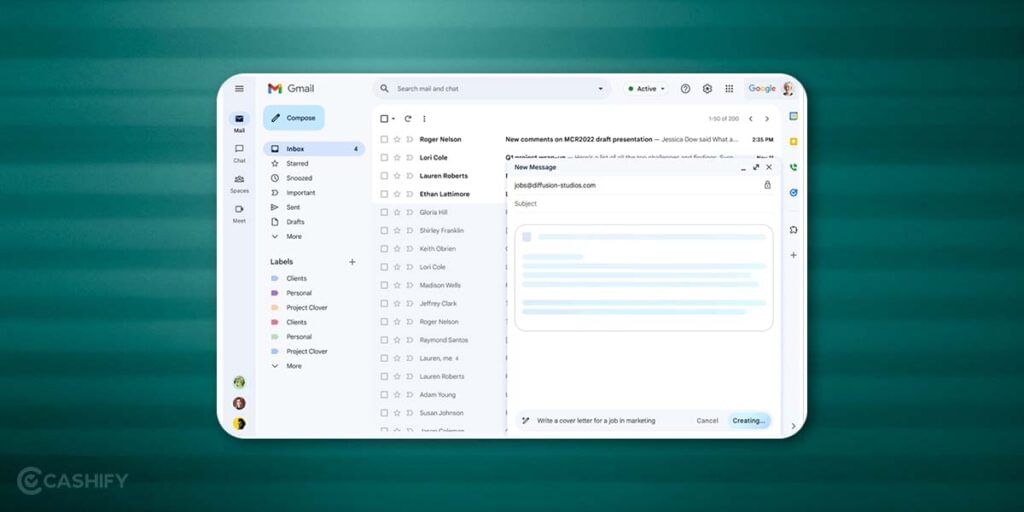
Let’s go through the steps to use the “Help me write” tool in Gmail to draft your emails. Whether you’re a seasoned professional or a beginner, this feature can be a game-changer in managing your email communications. Here’s how to create your email draft:
- Open the Gmail app on your Android phone or tablet.
- At the top left corner, tap Compose to start a new email.
- You should see the “Help me write” button at the bottom of the compose window. Tap on it.
- In the prompt box that appears, type a brief sentence or phrase about what you want to write. This will serve as a prompt for the AI.
- The AI will then generate a draft based on your prompt. You can choose to use this draft as it is or edit it to better fit your needs.
- Once you’re satisfied with the content, finish your email by adding the recipient and subject, then press Send.
Use AI to refine your draft
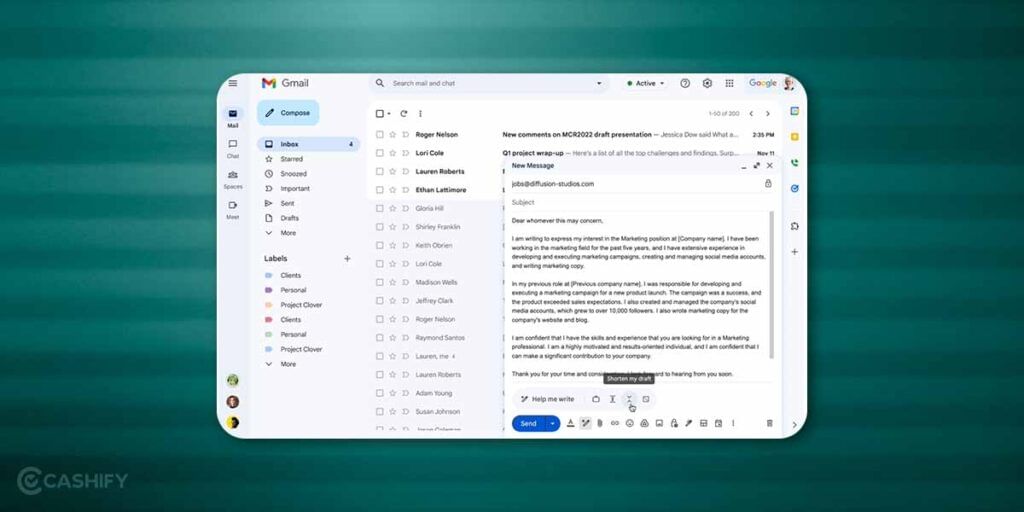
Now that you have created your draft using this feature, it is time to refine it. Just pop open Gmail on your computer and hit the ‘Compose’ button at the top left. You can either continue with a draft you’ve saved earlier.
While writing, if you feel like you need a hand, there’s a nifty feature (still in Labs) called ‘Help me write.’ You’ll find it at the bottom left of your email window. It gives you a few cool options:
- ‘Formalize’ to make your email sound more professional
- ‘Elaborate’ to add some extra details
- ‘Shorten’ when you want to keep things brief
- ‘I’m Feeling Lucky’ for a dash of creativity.
Once you’ve picked an option and the AI has done its magic, you’ve got a few choices. If you’re happy with the suggestion, just click ‘Insert’ to accept it. Not quite right? Click ‘Close’ to stick with what you had.
You can also give feedback by clicking ‘Good suggestion’ or ‘Bad suggestion.’ If you have more to say, click ‘Tell us more’ or ‘Feedback.’ You can even ask the AI to recreate the text with the ‘Recreate’ button, but remember, once you’ve done that, there’s no going back to the previous version.
Why Use the “Help Me Write” Tool?
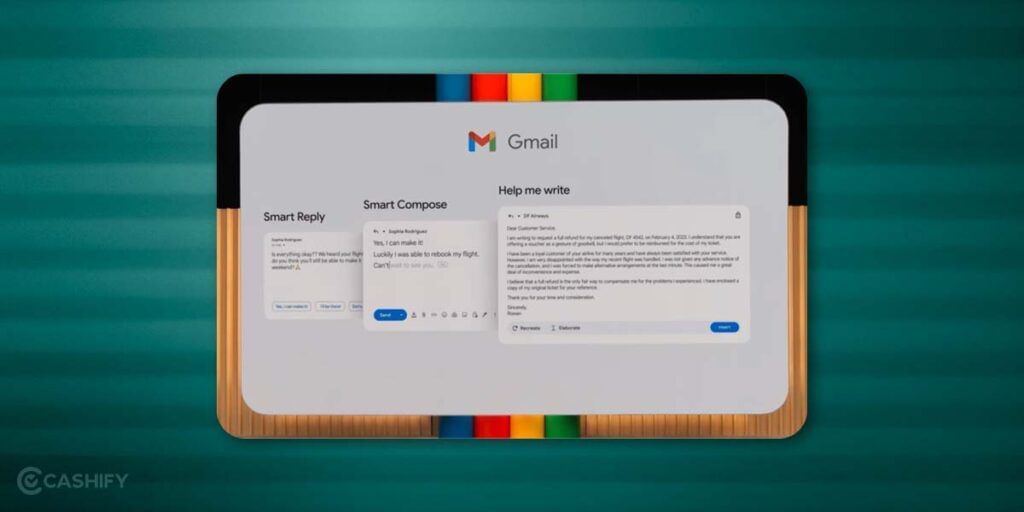
There are several reasons why using Gmail’s “Help Me Write” tool by Gmail can enhance your email writing experience:
- Increased Productivity: By reducing the amount of typing required, the tool saves you valuable time, allowing you to focus more on your message and less on the mechanics of writing.
- Improved Accuracy: The tool helps reduce typographical and grammatical errors, ensuring your emails maintain a professional tone.
- Language Learning: For non-native English speakers, the tool can serve as a language learning aid. The suggestions offered can help improve sentence construction and expand vocabulary.
Also read: Hidden Useful Gmail Settings We Bet You Didn’t Know About