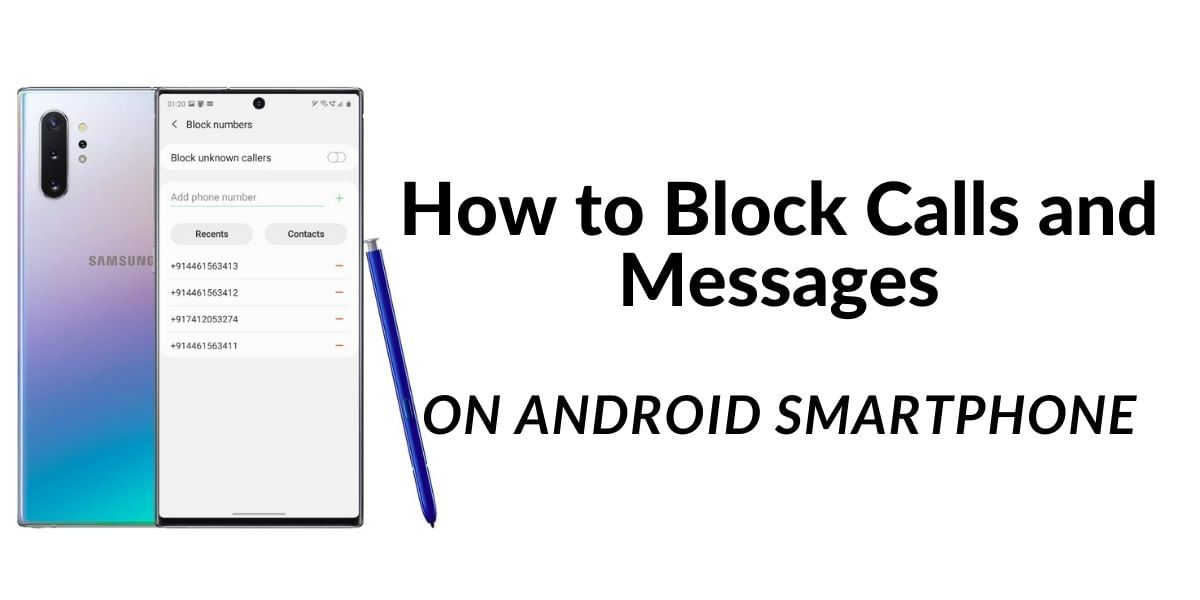To go live on Facebook with your Android device you will need the official app from the Google Play Store, on PC the same can be fulfilled easily too. In this guide, we show you step-by-step on how to go live on Facebook using your Android device or your PC. Live streaming on Facebook requires an active internet connection for the duration of the stream
Also Read: How To Delete Apps From Android Devices, Including Kindle Fire Family!
How to go live on Facebook from your Android Device
To go live on Facebook with your Android smartphone, launch the app and tap on the Go Live button if you can see it on the main page, else, click on the What’s on your mind section to compose a new post. Here look for the Go Live option and click on it. You will now be asked to grant access to your Device camera and microphone if you haven’t done it before. Start off by choosing which camera feed you want to broadcast, you can switch between the two cameras using the camera button to the top of the display, you can even toggle flash using the icon beside it.
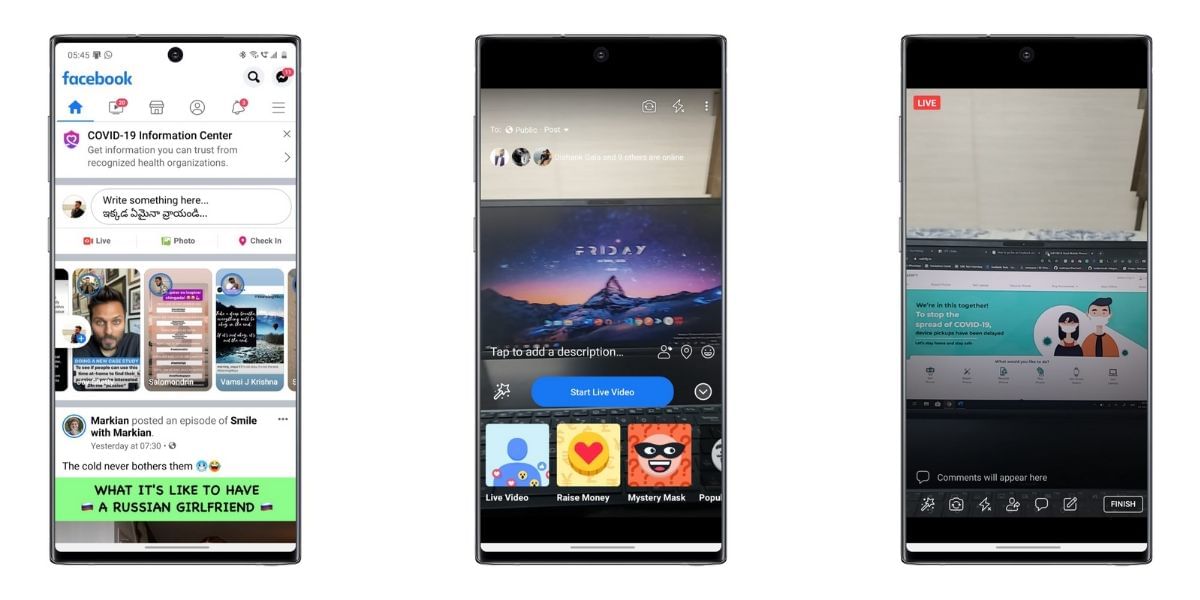
Now, proceed to add a description to the live stream to let your users know exactly what they are looking at, you can also add emojis, and tag a user or a location to the live stream. The next step is to add users and it can be easily done by tapping on the user icon to invite users to the stream.
You can also add filters or frames by selecting the magic want and choosing the different options. Then hit the Start Live Video option to Start streaming. You can also select who will see the live video by selecting the Live Settings option, you can restrict it to specific friends, all friends or anyone. This is available to the upper left of the screen and once you are done configuring you can go live.
Also Read: How To Block Spam Calls On Android Device And Get Rid Of All Unwanted Calls!
Step-by-Step instructions:
- Open the Facebook App on your Android Device
- Tap on the What’s on your mind section to the top
- Select the Go Live option
- Choose the front or the rear camera by tapping on the Camera icon to the top of the screen
- Add a title and a description to the live stream, you can additionally include a location or emojis
- Now invite your Facebook friends to the live stream by tapping on the Bring a Friend option to notify the user
- Add filters and frames, or even simple text to the live stream by selecting the Magic Wand
- Configure the privacy settings by selecting who is allowed to view the Live video
- Tap on the Start Live Video button to start streaming to the audience
You can stream a Live Video for up to four hours, tap on the finish button to stop the streaming and share the recording to your timeline if you wish.
How to Go live on Facebook with a PC
Going Live on a PC is a less popular option as most people don’t have access to a PC all the time, however, it can be very helpful if you want to connect an external camera and stream live from it. To get started open Facebook on your computer and sign in to your account. Expand the Create post section by clicking on the three dots, now you can select the Live Video option. The next step is to set up a few things before you go live.
Also Read: Oneplus 8 vs iPhone SE 2020: Which one to buy?
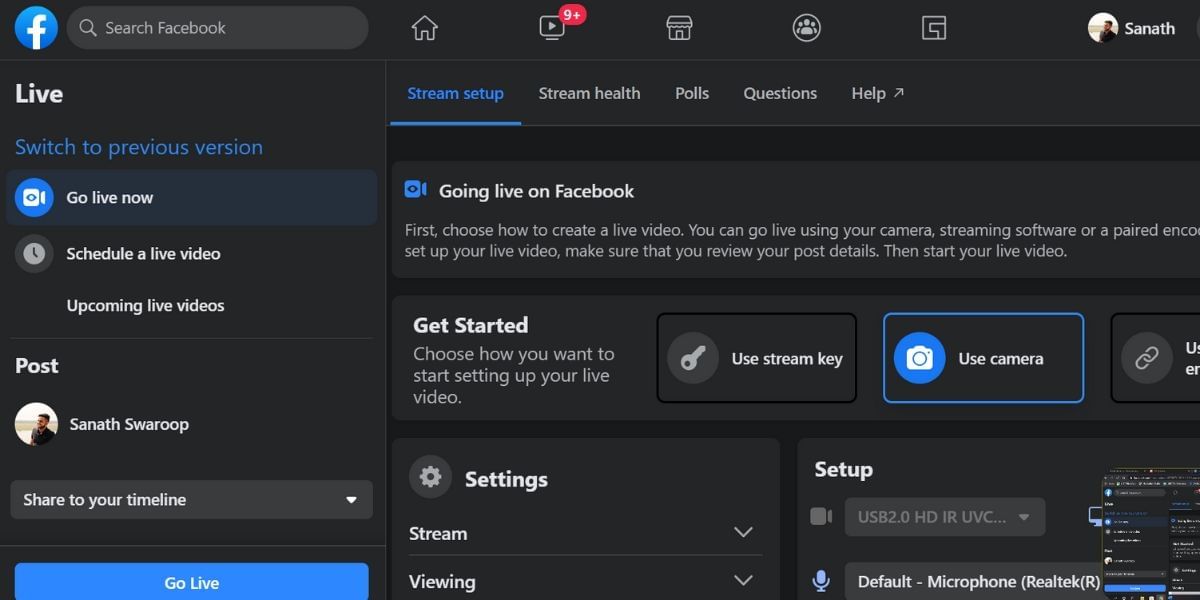
Most of the settings are simple if you have already used the Android version, you will need to add a title and a description to the live stream. Then decide who can view it, you can also add users or locations. There is no option to customize streams with filters as we have seen in the Android variant.
Also Read: ‘Say Namaste’: India’s Own Video Conference And Zoom Alternative App
Step by step instructions:
- Navigate to the Facebook website and sign in to your account
- Click on the Create Post section and click on the three horizontal dots to expand options
- Select the Live Video option to start
- Add the details such as a Title, Description, location, and other details
- Select who can view the video by customizing the preferences
- Click on Go Live option to the bottom right corner to start live video streaming from your computer
- Once you are done with the stream you can select the finish option to end the stream and publish it to your wall
Live streaming is possible across multiple platforms using YouTube, it is extremely simple with an Android device as it comes with a camera included and you can start shooting videos easily with ease of access and portability, however, in some situations where you need to stream professional content, using a PC might be a better option as it allows connecting to professional external cameras for live streaming the content.