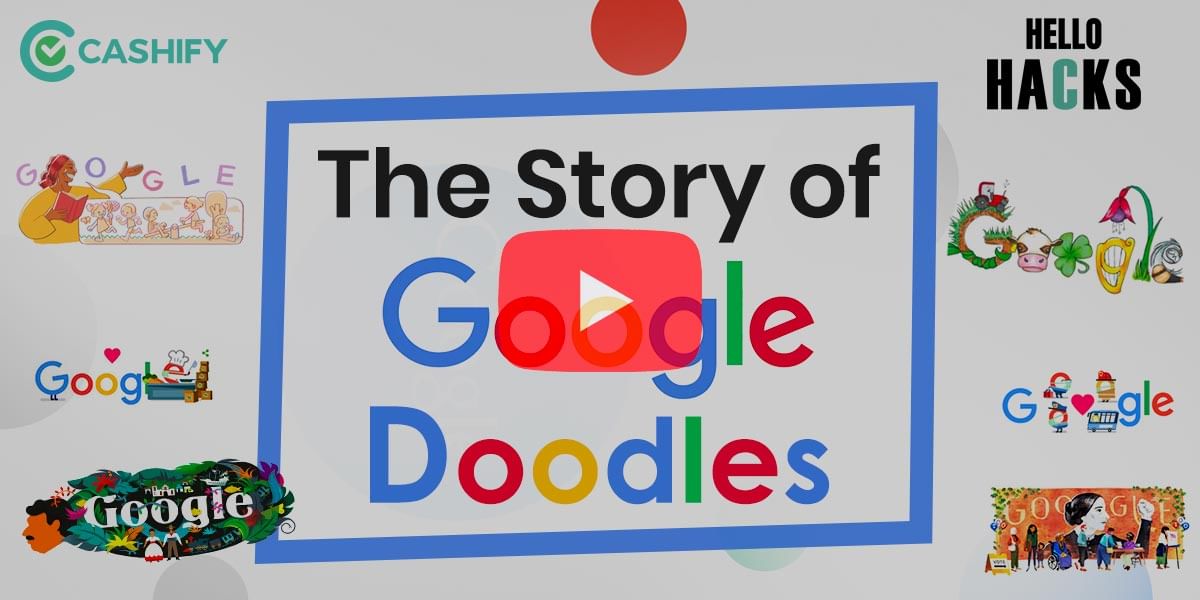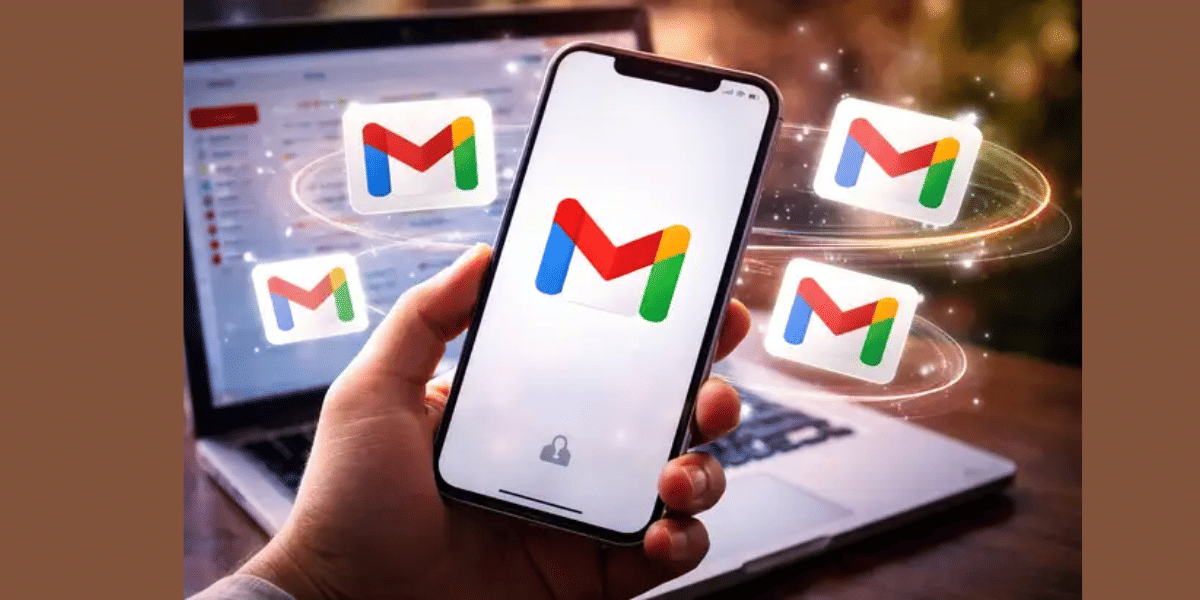There are two major ways of installing the Android 9.0 Pie update on your smartphone, you can either go the easy way and look for an OTA update, however, due to some issues these updates can be delayed and take longer than usual to appear. In such cases, you can use the Official Factory Images of Android from the Google website to flash your smartphone.
To check out the latest Android version on your Pixel smartphone, you can head over to the Phone settings menu, here open the System tab and select Check for Update option. If there is any pending OTA update for your smartphone available, then it will automatically be downloaded. You will then be prompted to reboot the smartphone after the update is installed, after a successful reboot, you will be running the latest Android for your smartphone.
If you don’t want to wait for the OTA update or if you haven’t received the update for some reason then you can manually update the software on the smartphone by flashing the factory images. Follow the instructions below to get the latest version of Android installed on the smartphone.
Also Read: How To Locate A Lost Or Stolen Android Smartphone
How To Install Android Pie Update On Your Smartphone?
Updating your smartphone manually takes much more work than an OTA update, if you are unable to perform an OTA update then you can sideload a factory image or the OTA file manually. Start the process by downloading the relevant file for your smartphone correctly, Google keeps posting the latest factory images and OTA files for all the Pixel smartphones and you can download the correct file for your device using the links below.
Download the Official Factory Images for Pixel
Download the Official OTA files for Pixel
Before you get started you will need a Pixel device, a computer with Minimal ADB Tools and Fastboot package or the Android SDK installed. You can download the Minimal ADB and Fastboot package from here. You will also need a program to handle the .tgz and .tar files, we suggest using 7Zip which is a free and open-source software to handle multiple file compression formats. You will also need to unlock the bootloader on your smartphone for this guide.
Also Read: How To Update OnePlus Smartphone To Latest Software (Easiest Way)
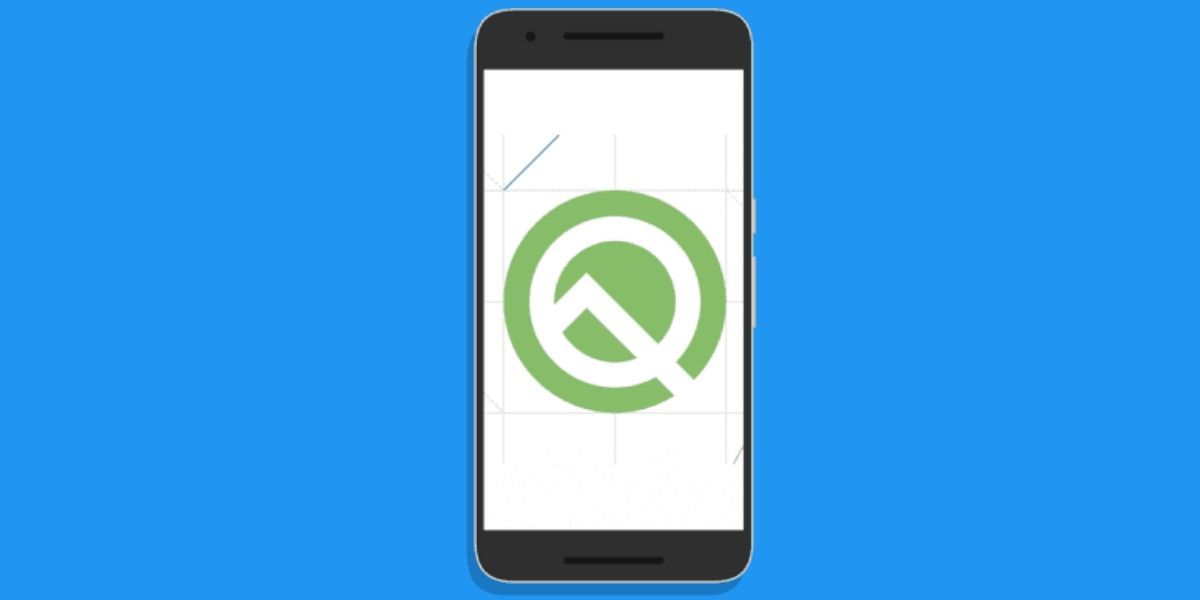
Unlocking the Bootloader on your Android Smartphone
Unlocking the bootloader isn’t recommended for everyone, while it is pretty easy to do and doesn’t require too much technical knowledge, it is important to be careful as a few wrong steps can brick the device. Make sure you take a complete back up of the smartphone before you unlock the bootloader as it will result in a complete factory reset and loss of all the data.
Also Read: How To Clear App Data And Cache On Android
Step-by-step instructions:
- Start off by turning on the developer options, go to the About Phone section and tap on the Build Number 7 times to enable Developer Options.
- Now head over to the Developer Options section and enable USB debugging and OEM unlock on your device
- Now plug in your smartphone to the PC and open the Command Prompt window
- Find your device by typing “adb devices” then type “adb reboot bootloader” you will need to authorize the request on your smartphone by selecting Yes
- When the device reboots, type “fastboot flashing unlock” on the Command Prompt
- This will open up a confirmation screen, press the volume up key to highlight the yes button and start the bootloader unlocking process
- Once the bootloader is unlocked the device will reboot into the bootloader mode and you can simply type in “fastboot reboot” to finish the process of Bootloader Unlock
Flashing the Latest Android Manually
Flashing the latest software on your smartphone is pretty straightforward after you have unlocked the bootloader on the smartphone.
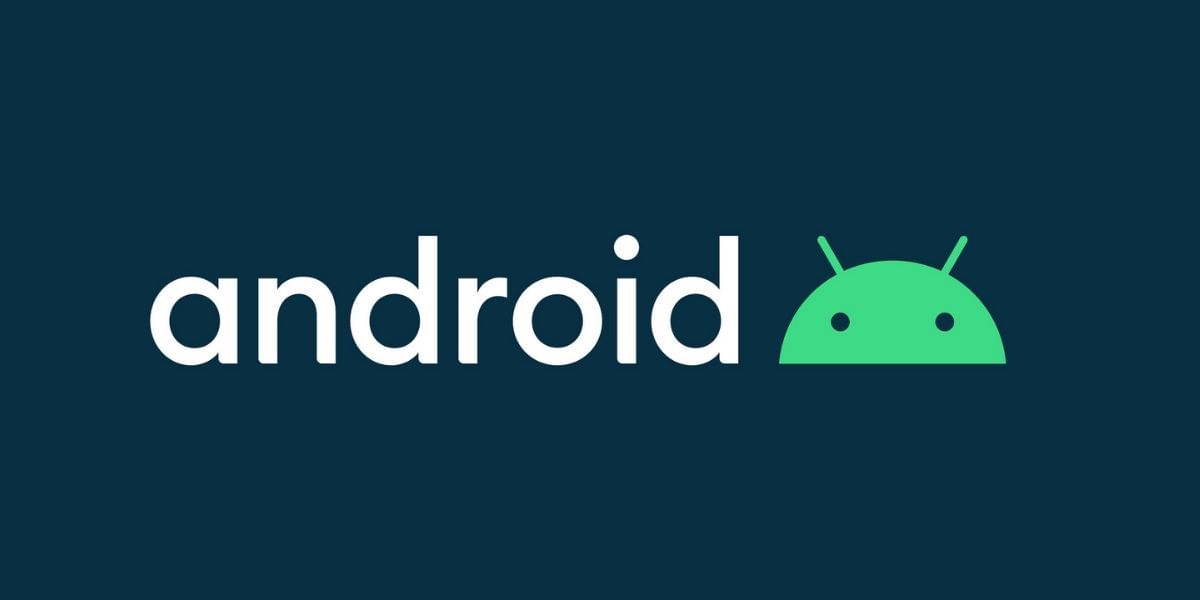
Step-by-step instructions:
- Reboot the device and head over to the bootloader menu, now test the communication of the smartphone with the PC by typing “fastboot devices” This should return the serial number of your device
- Get the factory image ready, use 7zip or any compatible tool to extract the .tgz file that you downloaded, now you will need to extract the .tar file present inside. This should show a folder with multiple files in it
- Now copy all these files to the platform-tools folder in Android SDK or open the Minimal ADB and Fastboot tools in the directory of the files
- There will be two flash-all files here, Windows users will need to double click on the one that says Windows Batch File while Linux users use the flash-all.sh file
- There will be a box pop up to show the installation process and make sure you do not unplug the device for any reason while the process is running
- Once the process is finished the device will automatically reboot and you will be updated to the latest variant of Android that you had downloaded for the device
While this is an official way of updating your Pixel smartphone to the latest software, it does need basic computer knowledge and it is recommended to take a complete backup of your smartphone before starting with the process. It should be noted that unlocking the bootloader will remove all the data on the smartphone and perform a factory reset, the above-mentioned tutorial is completely safe to follow and will update your smartphone to the latest variant.
Also Read: Best Productivity Apps For Android And iOS