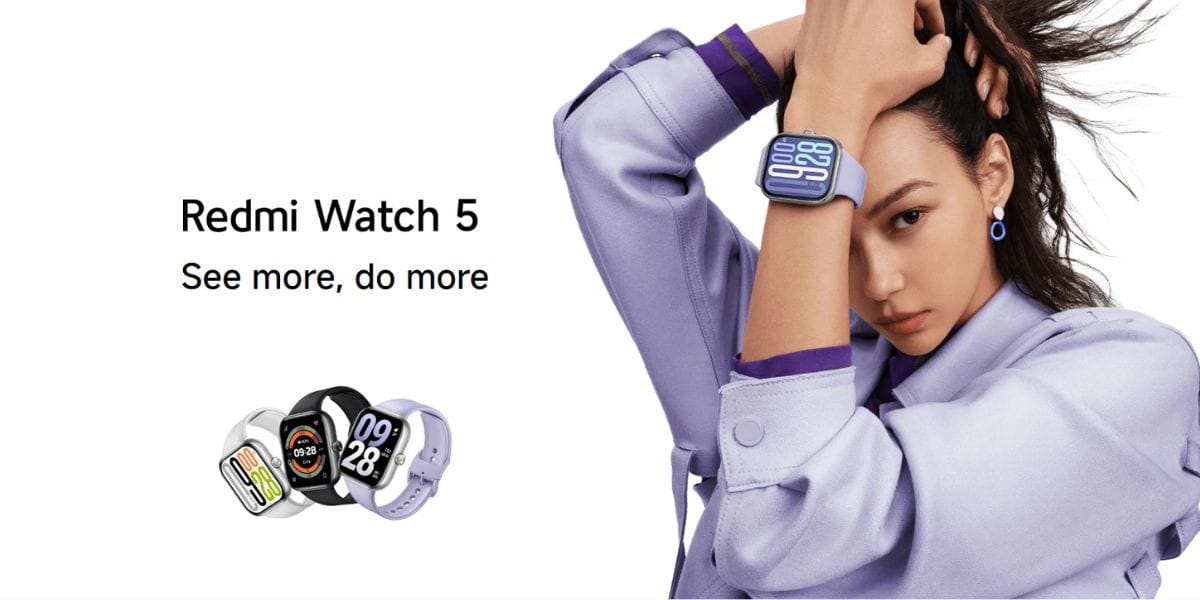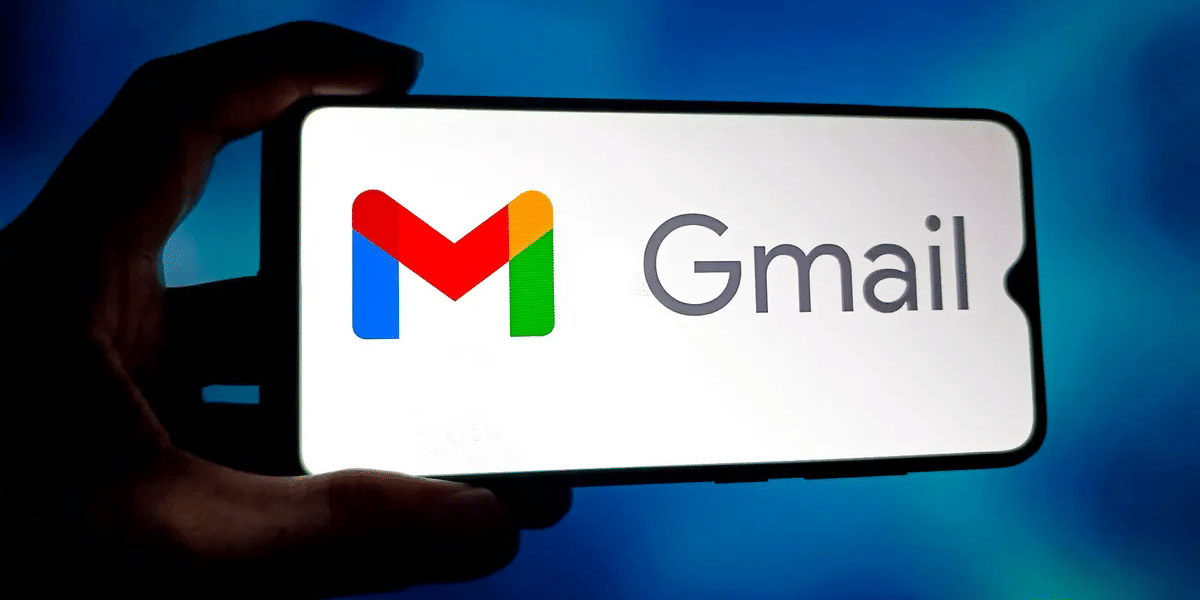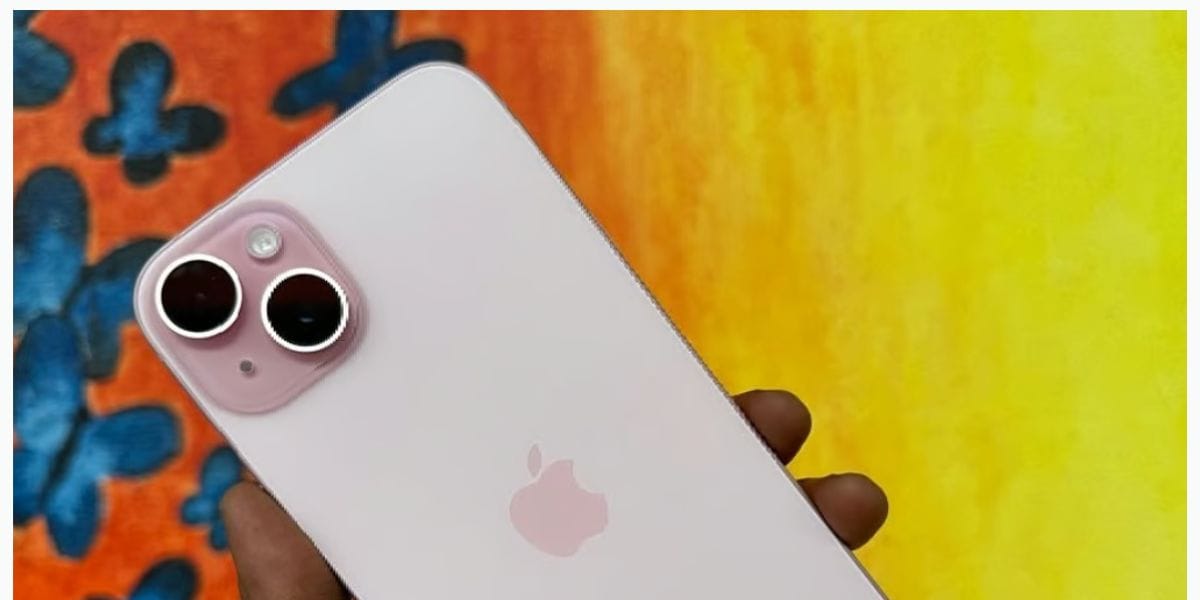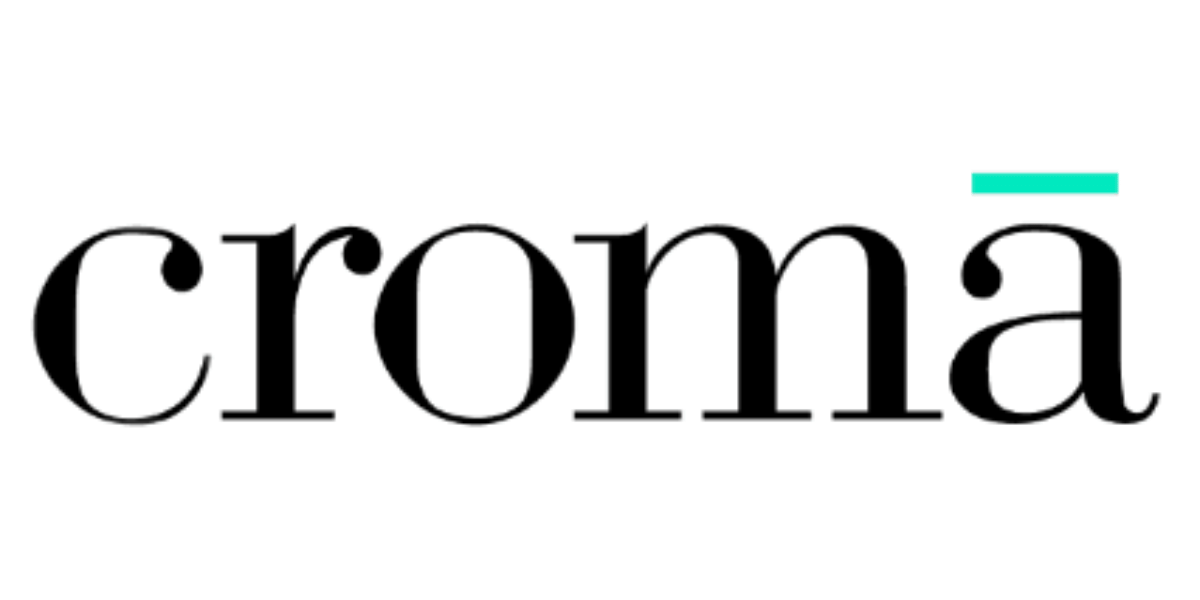The Apple WWDC 2022 event closed its Day 1 with many surprises, including the announcement of the new iOS 16. If you are an Apple enthusiast, you may have immediately wondered how to install iOS 16 on your Apple iPhone. The good news is that you can actually download and install it quickly right now. The bad news? There will be none if you follow this guide to quickly get iOS 16 for free, as you will not be missing out on experiencing the new OS. Let’s hop right in!
Also read: iOS 16 Features: Lock Screen, Maps, Everything You Need To Know
How To Download & Install iOS 16 Beta Profile?
For you to download and install iOS 16, there are not one but multiple ways to do so. To make things easier for you, we have divided this detailed guide on how to install iOS 16 for free on your iPhone easily, in phases. This will allow you to understand the process better. Also, do note that this is the iOS 16 Developer Beta. The Public Beta should soon be available in a few weeks. Without any further ado, here’s a look at the step-by-step guide:
Phase 1
Step 1: First things first, head over to the official Apple website for developers on your iPhone using Safari.
Step 2: Here, you will see a two-dot menu on the top-left corner of the site. Tap on this.
Step 3: At the bottom of the options, you will see Account. Tap on it.
Also read: Big News: These iPhones May Not Get iOS 16!
Step 4: Scroll through and find iOS 16. Tap on it.
Step 5: On the top-right corner of your screen, spot the Download button and select it.
Step 6: You will see a popup saying, “The website is trying to open Settings to show a configuration profile” menu. Hit Allow and close the popup.
Phase 2
Step 7: Head over to the Settings of your Apple iPhone, and at the very top, you will see a new Profile Downloaded option. Hit it.
Step 8: Click on the Install button at the top-right corner and keep hitting install a couple of times as you come across the terms and conditions pages.
Also read: 3 Best MacBook Games To Play On Your New MacBooks Powered By M2!
Step 9: Restart your Apple iPhone, and voila! Your iOS 16 Beta Profile should be installed.
How To Download & Install iOS 16 Beta?
Now that you have downloaded and installed the iOS 16 Beta Profile, you are all set to install iOS 16 Beta for free. Follow these steps to do so quickly:
Step 1: Navigate to the Settings of your Apple iPhone.
Step 2: Look for the General tab.
Step 3: Select Software Update.
Also read: iPadOS 16: Everything Worth Knowing About New Updates For Your iPad!
Step 4: Tap on Download and Install on the next page.
Step 5: Tap on Agree to the Terms and Conditions.
How To Install iOS 16 Via Finder?
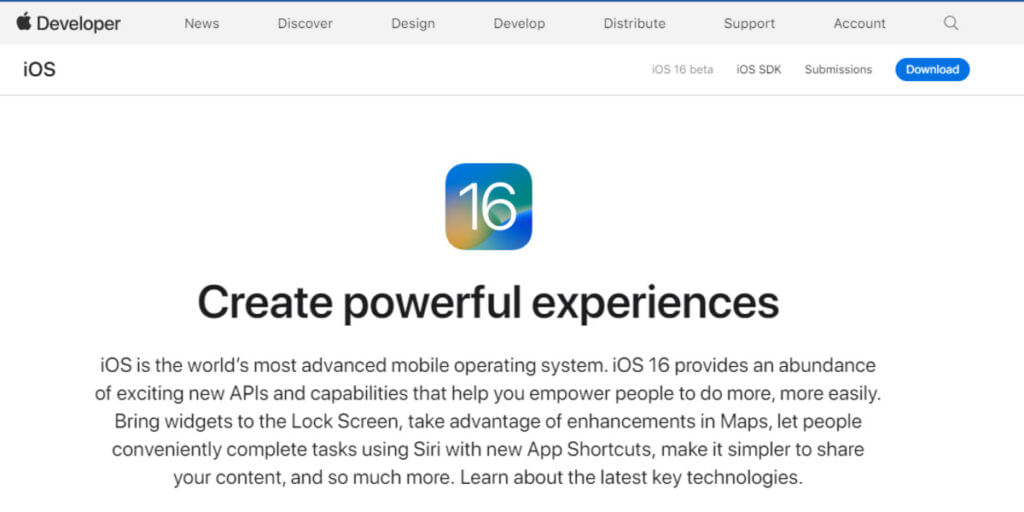
If you don’t want to install iOS 16 Beta the conventional way, you can download and install the iOS 16 Beta on your iPhone using your MacBook. Yes, you heard that right. It is actually very simple. Follow these straightforward steps to install the iOS 16 Beta on your Apple iPhone right away:
Phase 1
Step 1: Visit the official Apple Developer Website on your MacBook.
Step 2: Log in.
Step 3: Head over to Downloads.
Also read: Top 5 Apple Watch Uses, Tips & Tricks To Get The Most Out Of Smartwatch
Step 4: Under iOS 16 Beta, look for Download Restore Images and click on it.
Step 5: Connect your iPhone to your Mac via USB.
Phase 2
Step 6: Launch Finder on your Mac.
Step 7: Select your connected iPhone from the Finder sidebar.
Step 8: In the Summary tab, press down the Option key. Then, click on the Restore iPhone option.
Step 9: Now, find and select the iOS 16 Beta Restore File and Open it.
Step 10: Click on Restore and the installation will begin.
iOS 16 Public Beta Release Date
Usually, once the Developer Beta of an iOS version is released, the Public Beta releases a few weeks later. However, as per speculations and multiple reports, that will not be the case this year. There is no definite release date for the iOS 16 Public Beta. However, you can expect to see it land a tad bit later. We shall update you soon as soon as the release date is officially announced.
Also read: Apple Watch Series 7: 8 Useful Tips And Tricks
Things To Note Before Downloading And Installing iOS 16 Beta
Note that this is the iOS 16 Beta and not the Stable Build. This means that there are going to be a lot of bugs. So, it would be wise to not use your primary iPhone for this. If you do want to, make sure to back up your data. Be it a local backup or iCloud backup, do make a backup of your files.
This is a VERY IMPORTANT step that shouldn’t go unnoticed. There may be fatal bugs that could cause your iPhone to go haywire. In that case, losing your precious data would be heartbreaking, and we don’t want that. If you want to know how to backup data on your iPhone, read our detailed guide.
Also read: Top 5 iPhone 12 Tips And Tricks To Improve Your Experience
If you want to sell your old phone or recycle your old phone, Cashify is your way to go! Get the best resale value on your old smartphone and get rewarded instantly for recycling a phone right from the comfort of your home!