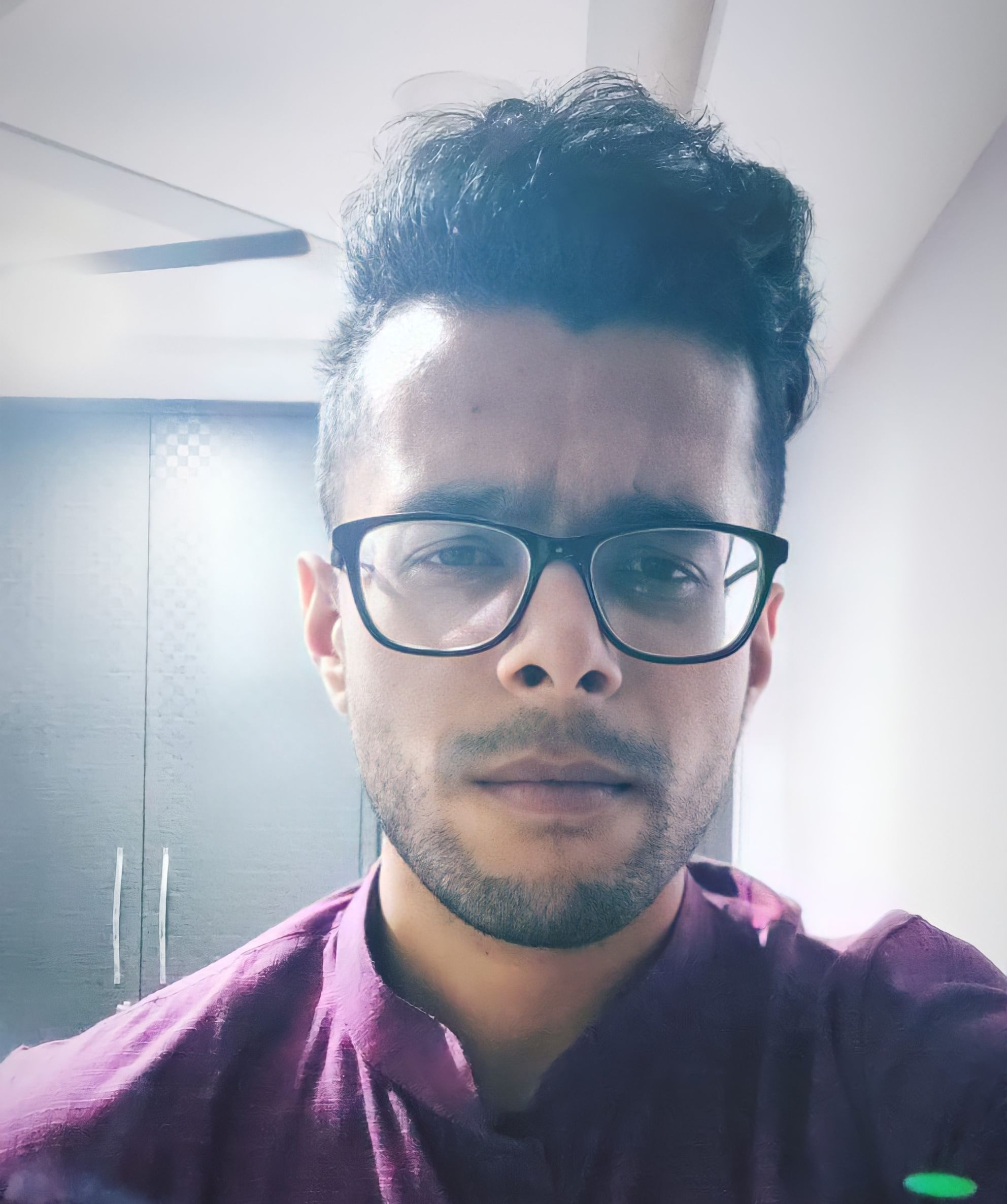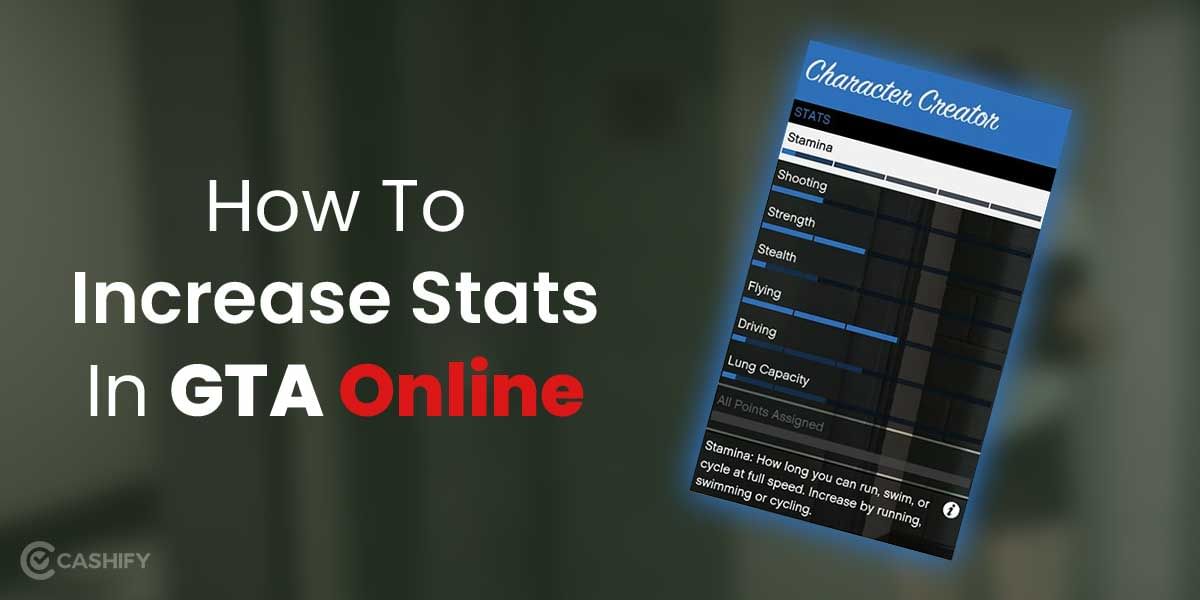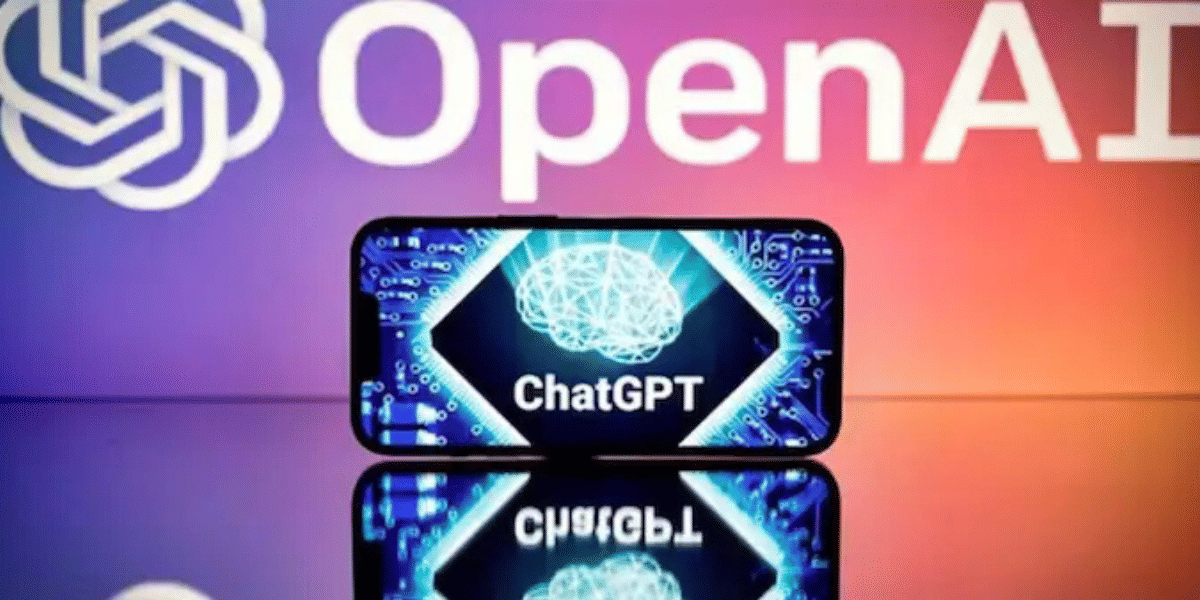Today, it won’t take a lot to figure out how to play GTA 5 on iOS than it was long back when the game’s initial series was launched. Apple users were on the backbench for quite some time until it finally released the GTA trilogy bundle on iOS. However, there’s still no official mobile version of Grand Theft Auto 5 (GTA 5) available for iOS. But you don’t need to worry! There are a couple of workarounds that let you stream the game from a compatible device to your iPhone or iPad.
This article will show you how to get your GTA 5 fix on the go! Without any further delay, let’s get started!
PS Remote Play
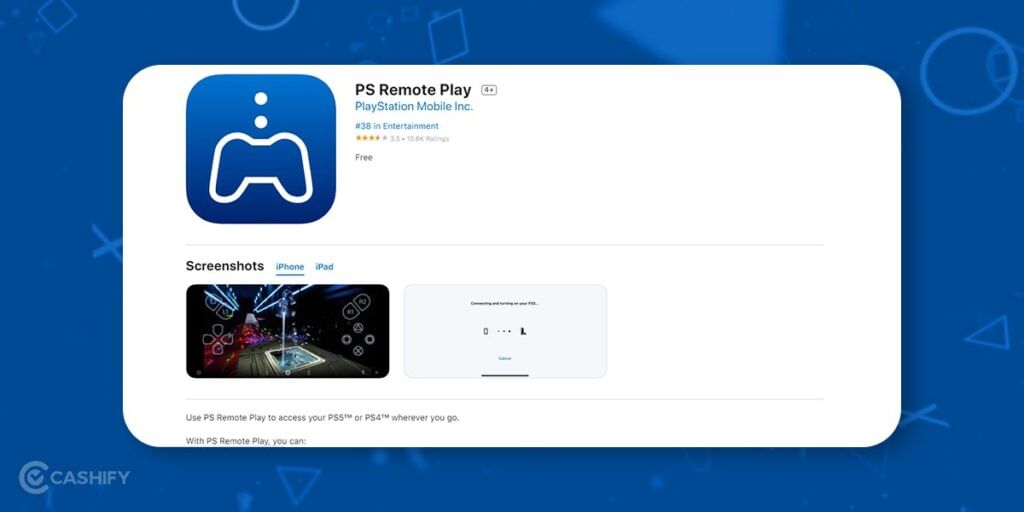
Sony has also expanded its library to include new apps that enable users to play console games on powerful smartphones. To play GTA 5 on iOS, you’ll need to download the PS Remote Play application. Let’s check out the steps in a bit more detail.
- Go to the Apple App Store and download the PS Remote Play application.
- For this method to work, you’ll need to have a PlayStation ID. Using this ID, you can register your smartphone on the PlayStation network.
- To register your iOS device, go to the app’s Settings tab.
- Navigate to the Remote Play Connection Settings option.
- From there, connect your device with the Add Device prompt. You’ll have to enter the relevant details.
- After this, your game will be mirrored on your device, and you can play GTA 5 on your iOS device.
Also read: How To Play GTA 5 On Android For Free?
Steam Link
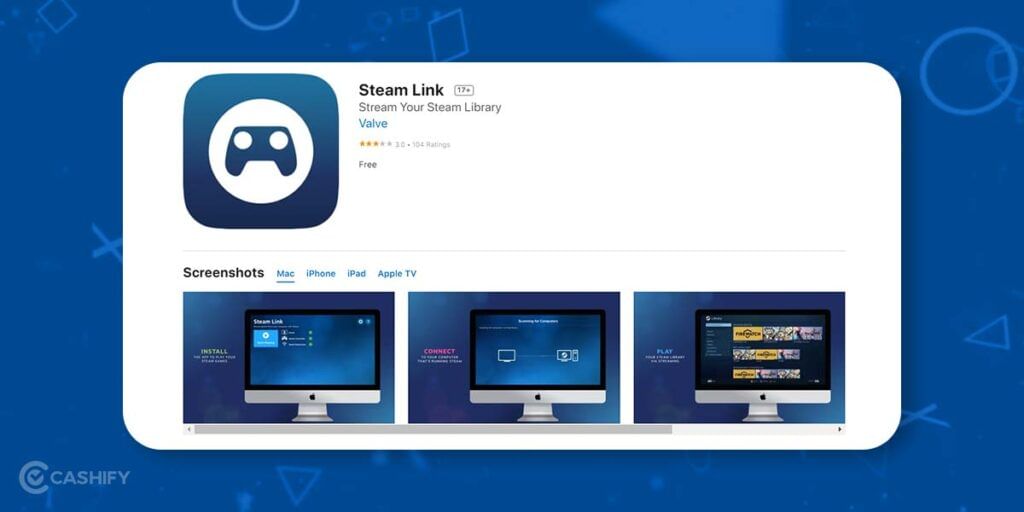
This is a more straightforward method than the PS Remote Play option. For this, you need a PC, a Steam account, and the game installed on your PC. You won’t need a dedicated PlayStation console for this method.
- Download the Steam Link application from the Apple App Store. You can find it here.
- All you’ll have to do is follow the on-screen instructions and pair your smartphone with the Steam app on your computer.
- After you’ve paired the device with your computer’s Steam app, you’ll find the Start Playing option. Tap on it.
- Your mobile’s screen will be changed to the app’s Big Picture Mode. This will enable your Steam application to be mirrored on the smartphone.
- Go to the Library option from the mirrored Steam application on your iOS device.
- Choose GTA 5 and select Play.
- You’re now able to play GTA 5 on your iPhone.
Also read: 5 Best Weapons In GTA 5 Online To Dominate Every Firefight!
ApowerMirror
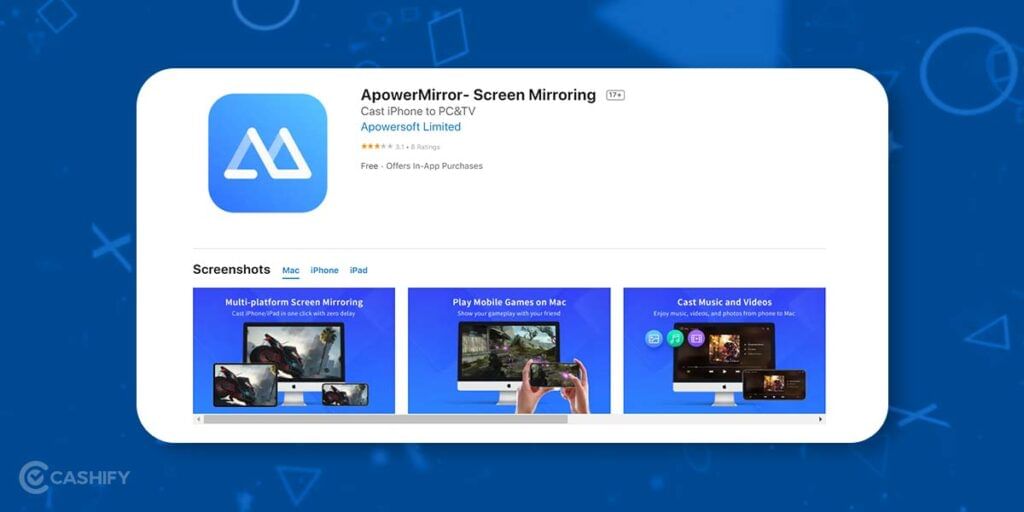
ApowerMirror is another tool that mirrors your PC screen to your smartphone and vice versa. However, it’s often better than other mirroring apps, such as Steam Link or PS Remote Play, as it can also record the screen. There’s also the option to annotate, especially if you like streaming your gameplay.
- You’ll have to download the software both on your PC and your iOS device. You can check the link for the iOS version here.
- Once the application has been installed on your PC and iPhone, you can open the app on your smartphone.
- In the middle of the screen, you’ll find the Mirror option. Tap on it.
- Ensure that your PC is also connected to the same WiFi connection. Follow the on-screen prompts, and check your iPhone’s Control Center. You’ll find the Screen Mirroring option. Select it.
- The following screen will show all the devices under the same WiFi connection. Choose your PC from the list and connect.
- Return to your PC and launch the game.
- The screen will then be mirrored on your iPhone, and you can play the game through the iOS device without any issues.
Shadow PC
Shadow PC and Shadow are similar services. It lets you rent the company’s machine. You can access the full-fledged Windows 10 PC by renting the company’s machine. This means you can use any game store and run other Windows apps. It has an iOS app. You can use this service on other platforms, too, such as macOS, Linux, Windows, Raspberry, etc.
- First, you need to subscribe. Shadow PC offers three plans: Discovery, Boost, and Power. Choose the one that best fits your needs.
- Launch Shadow PC and install it on your favourite gaming platform
- Start playing your game.
Are There Any Benefits To This?
Although you require either a console or a PC with GTA 5 installed for all of these methods, these applications are helpful for a couple of reasons. Firstly, you can play the game from the comfort of your bed, without having to sit on a chair for hours and play the game. Secondly, if you don’t have a powerful gaming rig and find that GTA 5 lags on your PC, mirroring the screen on your iPhone will reduce the lags; if not remove it altogether. Moreover, some players are more comfortable gaming on their smartphones than on PCs. So, it’s an excellent solution for them as well.
Also read: GTA 6: Here Are The Rumours And News About Rockstar’s Next Game
Let’s check out some pros and cons of playing GTA 5 on iOS.
| Pros | Cons |
| GTA 5 is a portable game. You can play it anywhere from your bed to the bus. | There is no official app to play GTA5 on iOS. You will rely on streaming. So, you won’t have any native iOS experience. |
| You don’t need any high-end hardware to play GTA 5. Cloud or console does the heavy lifting for you. | You will experience lag or frame drops. Your experience heavily depends on Wi-Fi and internet speed. |
| There are several methods to play GTA 5 on iOS, which allow you to pair PS5, Xbox, or Backbone controllers. | Battery drain is another drawback of this game, as streaming and graphics can lead to faster battery loss. |
| You don’t need to perform any large downloads for this. You can just steam and play. No massive gaming files will clog your storage. | This game is best played with the controller because its touch controls are awkward. |
Things to Keep In Mind While Playing GTA 5 on iOS
Whenever you play any online game or use the cloud platform to play a game, check the latency. Undoubtedly, speed impacts the graphics quality, but with high ping, your game will be out of sync. It will give you an unplayable experience. Therefore, while playing GTA 5 on an iOS device, make sure to check the latency.
Here are some pro tips to keep in mind for a smooth gameplay experience.
- You should use 5GHz Wi-Fi or Ethernet for the PC to reduce lag.
- Always close the background apps before playing
- Turn on the low power mode after gaming to cool your phone.
- You should use the controller, as it will allow you to enjoy the game.
- Check for the app updates of Steam Link, PS Remote, Xbox, etc., to fix bugs.
Conclusion
Hopefully, these three options give you a better idea of how to play GTA 5 on iOS. All three methods are tried and tested, with two of them featuring the official apps for both Steam and PlayStation. Now, you can play GTA 5 from the comfort of your bed. If you’re aware of any other methods for playing GTA 5 on iPhone, let us know about them in the comment section below. For more such handy tricks, keep an eye out on Cashify Blogs!
FAQs
1. Can I play GTA 5 directly on my iPhone from the App Store?
No, GTA 5 is not officially available on the iOS App Store. However, you can use cloud gaming platforms or remote play apps to enjoy the game on your iPhone.
2. What is the best method to play GTA 5 on iOS?
Cloud gaming services like Xbox Cloud Gaming, Boosteroid, or Steam Link are the easiest and most reliable ways to stream and play GTA 5 on your iOS device.
3. Is it legal to play GTA 5 on iOS using cloud services?
Yes, it is legal as long as you own a copy of the game and use authorised platforms like Steam, Xbox, or PlayStation Remote Play.
4. Do I need a gaming PC to play GTA 5 on my iPhone?
Not necessarily. Cloud gaming platforms let you play GTA 5 without a gaming PC. But for remote play options like Steam Link or PS Remote Play, you do need a PC or console.
5. Will GTA 5 run smoothly on an iPhone?
Yes, with a stable internet connection (preferably 5G or Wi-Fi), GTA 5 can run smoothly via cloud streaming or remote play.
6. Can I use a controller while playing GTA 5 on iOS?
Absolutely! Most iOS devices support Bluetooth controllers like the Xbox or PlayStation controllers for a better gaming experience.
7. Is there any risk of getting banned from using these methods?
If you’re using official platforms like Steam, Xbox Cloud, or PS Remote Play, there’s no risk of a ban. Avoid unofficial or pirated methods.
8. How much internet speed is required to play GTA 5 smoothly on iOS?
A minimum of 15 Mbps is recommended for smooth gameplay, but higher speeds (25 Mbps or more) will provide a better and lag-free experience.
Did you know that refurbished mobile phones cost almost 50 per cent less than new phones on Cashify? You also get other discounts, No-cost EMI and more, making it the most affordable way to buy a premium phone. So, what are you waiting for? Buy refurbished mobile phones at your nearest cashify store and avail exclusive offers.