Have you unintentionally deleted photos from your iPhone? You, Don’t need to panic as you can recover all your photos back with the methods below.
If you are using your iPhone for a long time, you should know that iOS offers a number of backup features that Android does not offer. For example, all your photos are automatically backed up to iCloud storage.
Below are the methods to recover your deleted photos on your iPhone. Make sure to check all methods in case the first method does not work.
Also Read: How To Jailbreak Your iPhone: Step-by-Step Guide
Method 1- Check Out the Recently Deleted Folder
Recovering deleted photos on your iPhone is relatively easier as it mostly comes with a recycle bin. You can find those deleted pictures in the Recently Deleted option on your iPhone. If you don’t erase the folder permanently, you can recover those pictures and videos within 30 days. Here is how to do it-
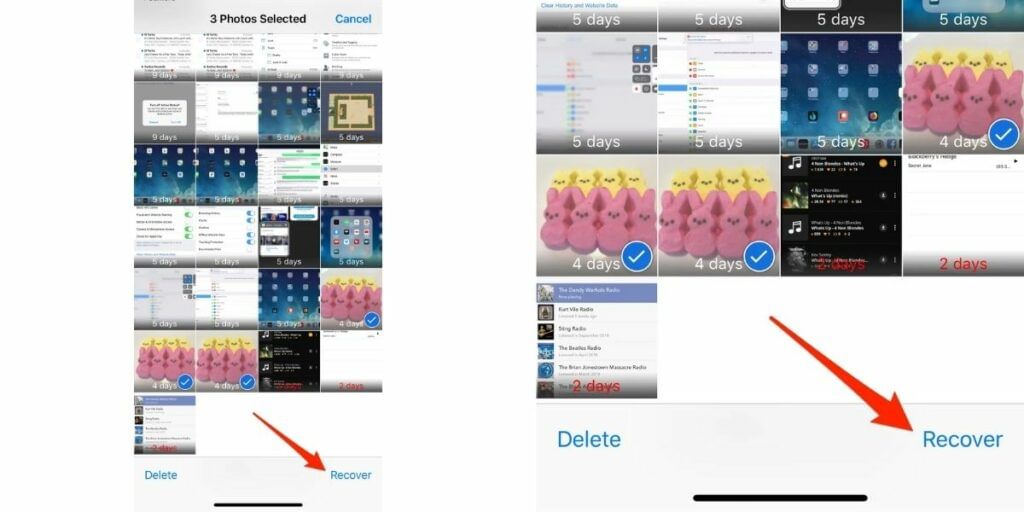
- Step 1– Open your iPhone and visit the Photos app.
- Step 2– Now click on “Albums” tab at the bottom menu.
- Step 3– Scroll down and look for “Recently Deleted” option under “Utilities“. Here you will find all the photos and videos you have deleted in the last 30 days.
- Step 4– Click on Select and choose the photos you want back or select all photos at once.
- Step 5- After selecting the photos, you will get to choose whether to keep them or delete them permanently.
- Step 6- Tap on Recover to restore those photos back to your iPhone’s gallery.
- Step 7- Click on Recover once again if you have made your mind about recovering deleted photos on iOS.
If you have passed 30 days after deleting the photos and videos, this step won’t work for you. Follow the other 3 mentioned methods to recover your photos.
Also Read: 20 Best Tips And Tricks For Your iPhone 12 And 12 Pro
Method 2- Restore Photos and Videos from iCloud
When you register your email on your iOS device, an Apple ID is created and along with that, you are signed up for iCloud i.e Apple’s own cloud service. You get a complimentary 5 GB of free storage to store anything you want. Later, you can increase that storage to upload much other stuff.
By default all your media files, apps, and documents get automatically backed up on iCloud and there is a good chance that all your photos are already backed up on iCloud.
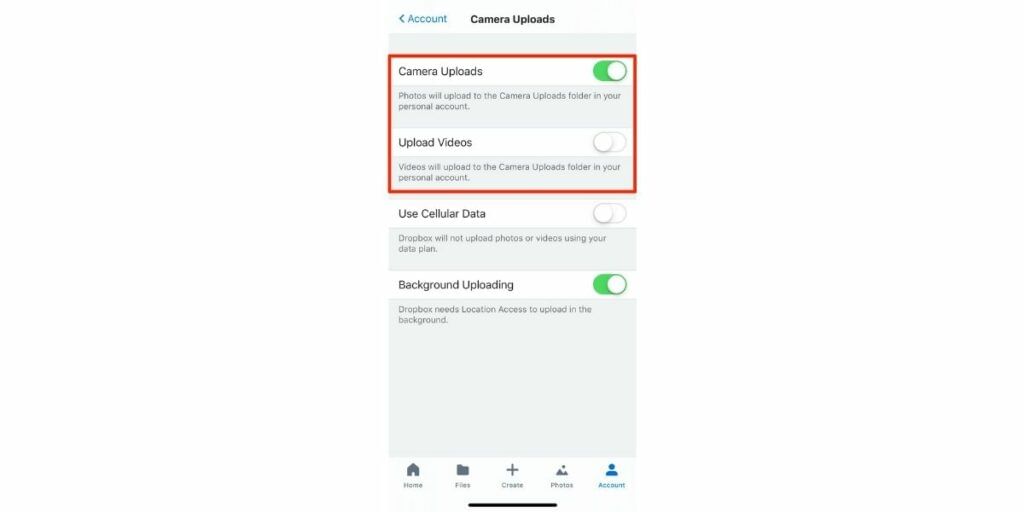
To know if your photos have a backup file, go to Settings, Click on your Name written at the top. Now select “iCloud” and then look for all the apps that have permission to automatically backup. In case, toggle in front of Photos is enabled that means all your photos are backed up on iCloud.
To restore photos from iCloud:
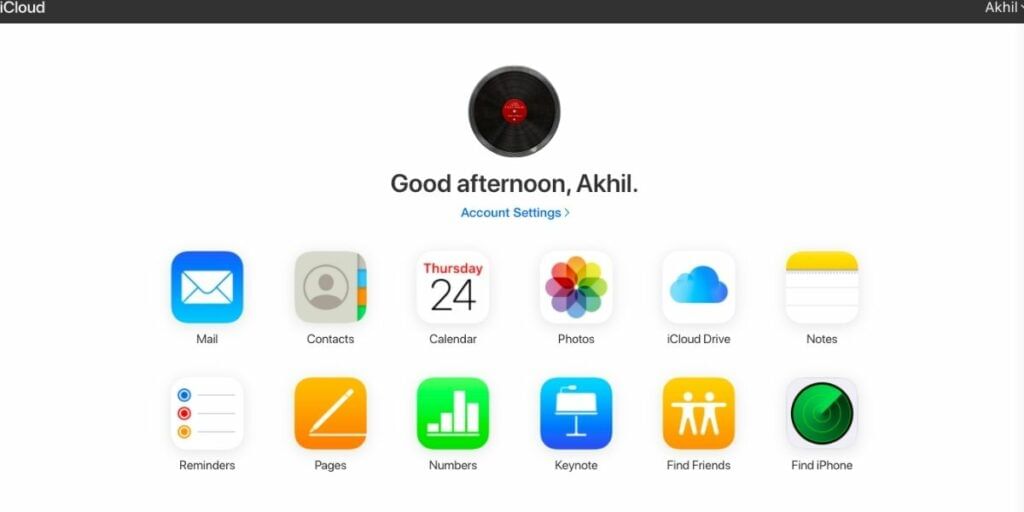
- Visit iCloud Website and login with your Apple ID and password.
- Select “Photos” app from the list of apps.
- Here you can find all your photos that are already backed up. You can download/restore all the photos that you wish to select.
Also Read: How To Check Whether Your iPhone Battery Needs Replacement
Method 3- Recover Photos from iTunes Backup
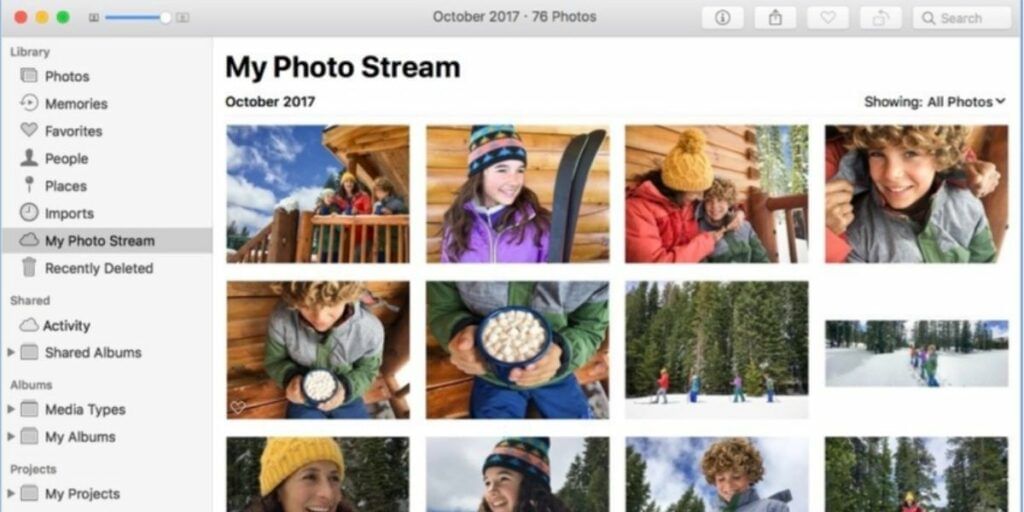
Many iPhone users take help from iTunes backup to recover their lost photos and videos. This process is also very simple to proceed with. Below are the steps that will help you get back your old images and videos from your iTunes.
- Step 1- Open your computer and start iTunes.
- Step 2- Connect your iPhone device to the computer and click on the iPhone icon when it appears.
- Step 3- Open the “Summary tab” from the left panel.
- Step 4- Here, in the backups section, you will find “Restore Backup.”
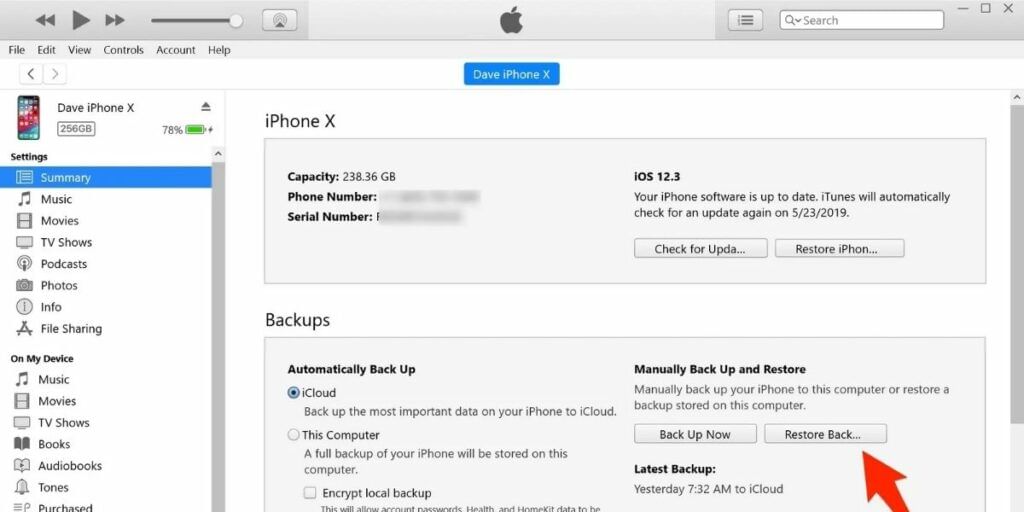
- Step 5- Now select a backup that you want to restore to your iPhone.
- Step 6- When the process is finished, go back to your photos app and find the photos you were looking for. If you can’t find the deleted photos, try to restore an older backup, get back to the recent backup.
Also Read: 11 Camera Tips And Tricks For iPhone
Method 4- Restore Photos From Cloud Storage
If you have backed up your photos to cloud storage like OneDrive or Dropbox, you can follow these steps to restore the things to your device.
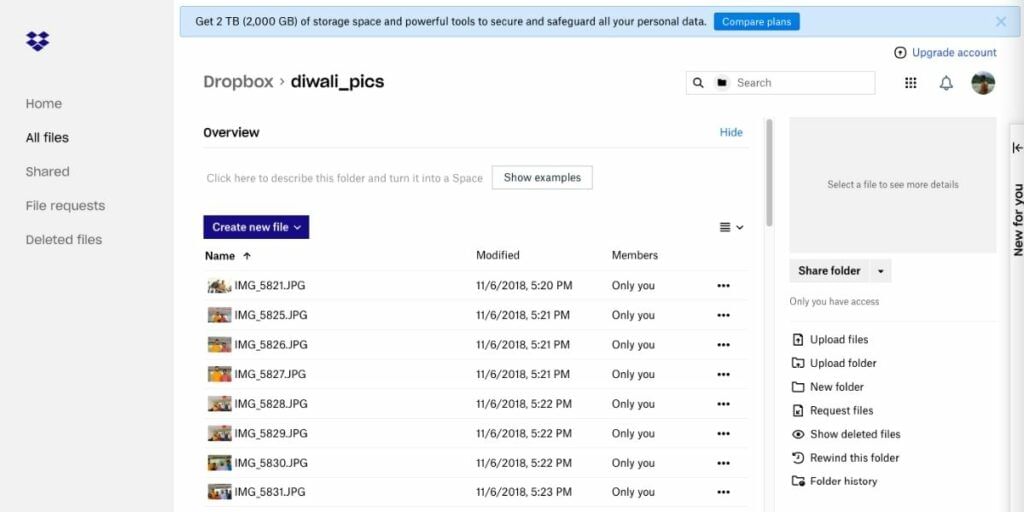
- Step 1: Open your Dropbox and OneDrive website on a web browser like Google Chrome, or access these services from their respective websites. Sign in and look for photos and backups that might be automatically created.
- Step 2: In case you find the photos that were deleted from your iPhone, you can restore than by downloading these photos on your device and moving these back to your iPhone.
Though most of these methods will help you get back your deleted photos, they may not help in the worst cases. Due to virus attacks, physical damage to the devices, you can lose data. In those cases, you can use a software recovery tool to help figure out the scenario. But be careful of using third-party software on your device if they aren’t trusted.
For the latest smartphone news, stay tuned to Cashify. We also allow you to compare mobile phones so you can find out the better phone before buying.













































