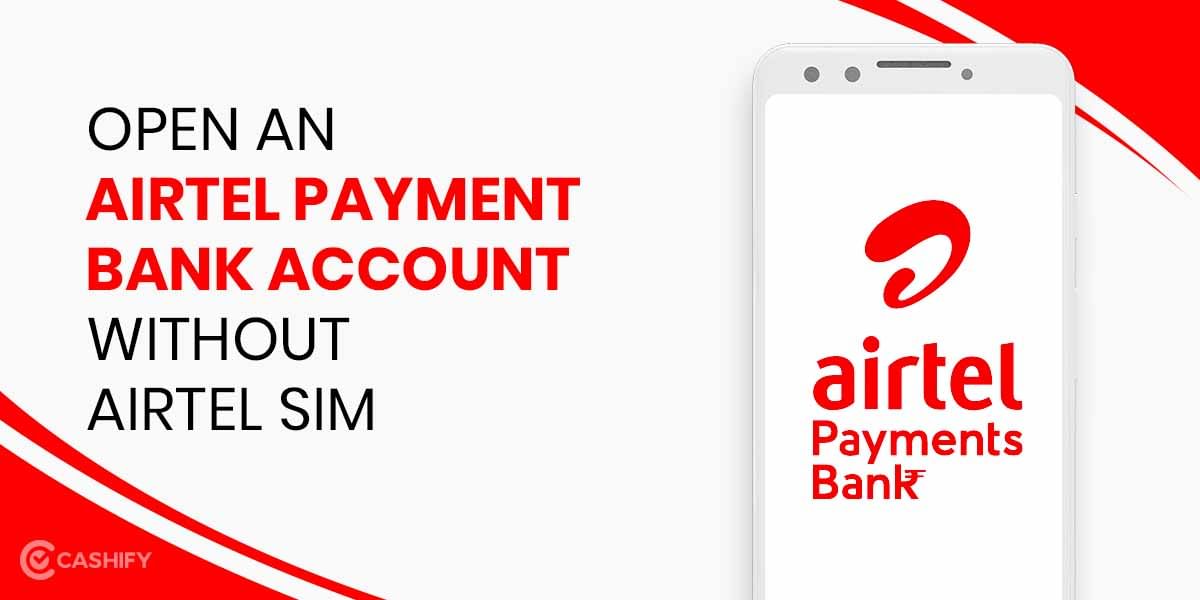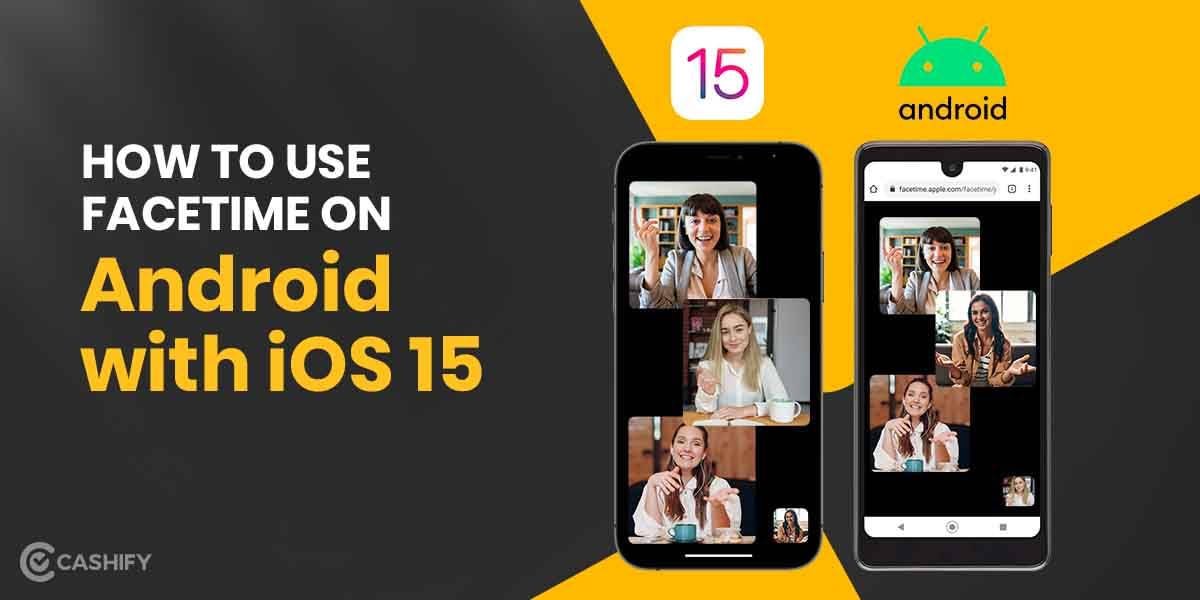Google Chrome does an excellent job at remembering your usernames and passwords. What if you need to access a specific website from a different device but can’t recall your password? That’s when the all-powerful Chrome comes to the rescue. You can simply access a list of all saved passwords by browsing through the settings on Google Chrome.
In this article, we’ll show you how to access your saved passwords on Google Chrome in simple steps.
Also Read: How to Delete Google Search History of Last 15 Minutes
How to View Your Google Chrome Saved Passwords?
- On your Desktop computer, open Google Chrome and select the three dots in the upper right corner of the window. The Chrome menu will appear.
- Select the Settings option from the drop-down menu.
- Note: You can also get to the Settings page by typing “chrome:/settings” in the address bar of Chrome.
- Scroll down to the Passwords part of the Autofill part of the Settings page and click it. This will launch the password manager.
- You’ll get a list of all the websites for which you previously gave Chrome permission to save passwords. The passwords will be shown as a line of dots.
- To see a password’s contents, click the eye icon next to it.
- You’ll be prompted to enter your operating system’s login or password. The password will display if you follow the instructions.
- When you’re done with it, click the eye icon to hide the password once more.
Also Read: Know your JIO Mobile Number in 5 Easy Ways
Chrome will not remember or forget website passwords by itself. The user should check and see if the password saving option is turned off or on.
If you’ve given Google Chrome permission to access your passwords, you’ll never have to deal with another password reset. This is why knowing where to find this sensitive information when you need it is quite useful.
Also Read: How to Change the Background Wallpaper on WhatsApp for Individual chat?
Note for Google Chrome Saved Passwords:
From the methods above, you understand how to check your chrome stored passwords and then also, to modify the passwords preferences for the future.
FAQs
How can I get rid of the passwords I’ve stored in Google Chrome?
Settings > Autofill > Passwords may be accessed on the desktop browser to see stored passwords. Then, pick the Remove from the More option (three vertical dots). It is possible to change your password by going to Settings on the mobile app and clicking on More (three horizontal dots). At the very bottom of the screen, there is a Delete option.
How can I remove all of my stored passwords from Chrome?
There isn’t an easy method to remove all of your previously stored passwords from Chrome. One at a time, you’ll have to delete them from either your phone’s app or your desktop browser.
Also Read:
Best Apps To Download Doctor Strange Wallpaper And Ringtone
Conclusion
You may also pick whether you want to ‘remember passwords’ so that anytime you have had any sign-in to complete, it will immediately reveal your user credentials in the concealed mode. In this manner, you may visit websites without attempting to recall what your credentials were.
Also Read:
Vijay Sales Apple Days: Best Deals On iPhones, iPads & More
For the latest smartphone news, stay tuned to Cashify. We also allow you to compare mobile phones so you can find out the better phone before buying.