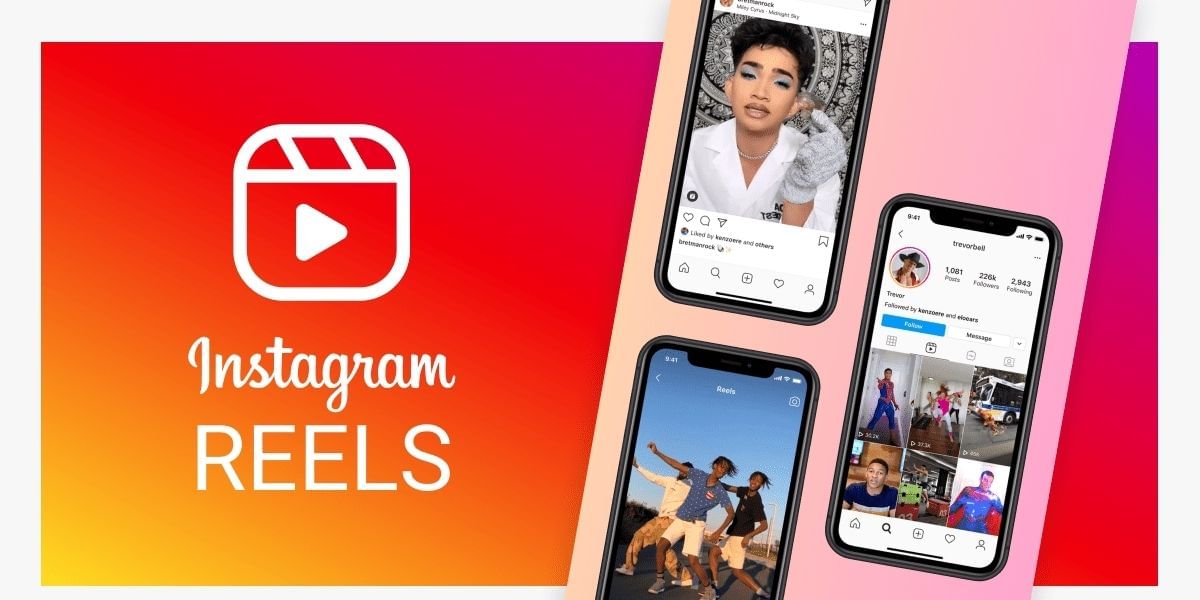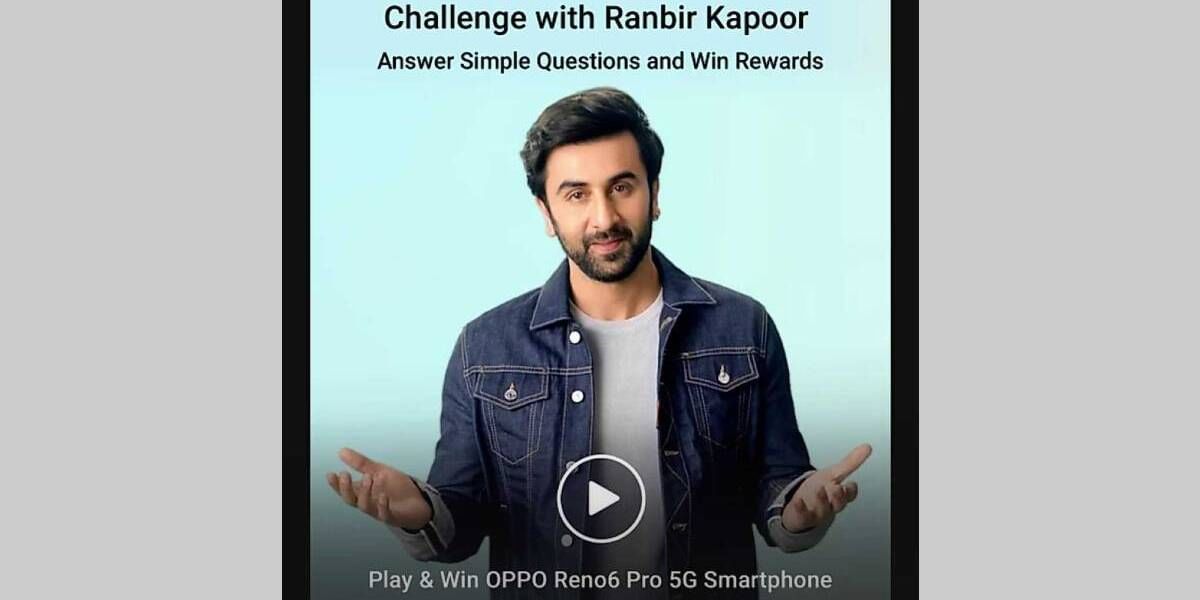BGMI is the biggest mobile game in India right now, with about 18 million daily active players and 35 million registered accounts. There are several players who have low-end devices and look forward to having a seamless experience in the game. However, that is not really possible without investing in a high-end smartphone. The only way to go for players on a very tight budget is to use an LFX tool.
Enhanced graphics, decreased latency, and features like no grass and no recoil make such players’ lives on a low-end device much easier. However, the only problem is that using such tools can get your account banned permanently. This is because these tools are illegal, and Krafton has already revealed how strict they are about such tools via the release of their list of rules and regulations for BGMI.
LFX Tool: What Is It?
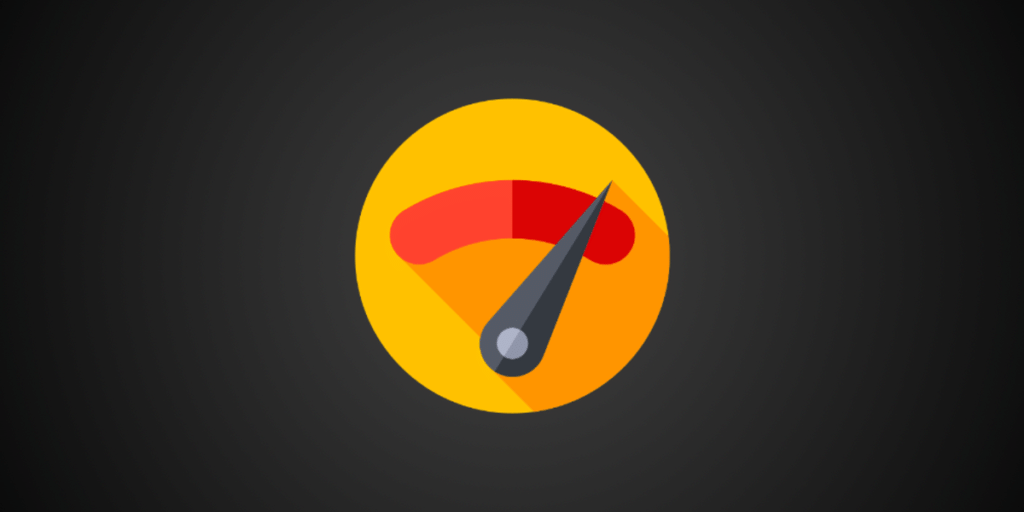
The LFX tool is basically an advanced GFX tool that acts as a plugin to modify BGMI. The tool comes in handy for players who want to enhance the overall experience of the game. Moreover, the tool allows players to hack the game by bringing in no grass, no recoil and more modifications to the game files. Such tools are available to download and install on the Google Play Store. It is the best way to go for the ‘Winner Winner Chicken Dinner’ victory in the game.
Also read: Easiest Ways Of Getting Free UC In Battlegrounds Mobile India.
Furthermore, players on a low-end device can use the tool to unlock the higher graphic settings of BGMI via using the LFX tool. They can also increase the frame rate of the device up to 90Hz. However, one thing to note here is that unlocking graphical settings that your device does not support and cause it to overheat. Moreover, this will affect the overall battery life of your device and bring in various glitches to your BGMI game files.
LFX Tool for BGMI: Steps To Install
Step 1 – Install the LFX Tool via Google Play Store
Firstly, players need to download and install the LFX tool from the Google Play Store. There are several out there. However, we will recommend you download this particular LFX/GFX tool. This tool used to be a go-to GFX tool for PUBG users. Now, the application has also added an option to modify BGMI game files.
Step 2 – Configure the LFX Tool
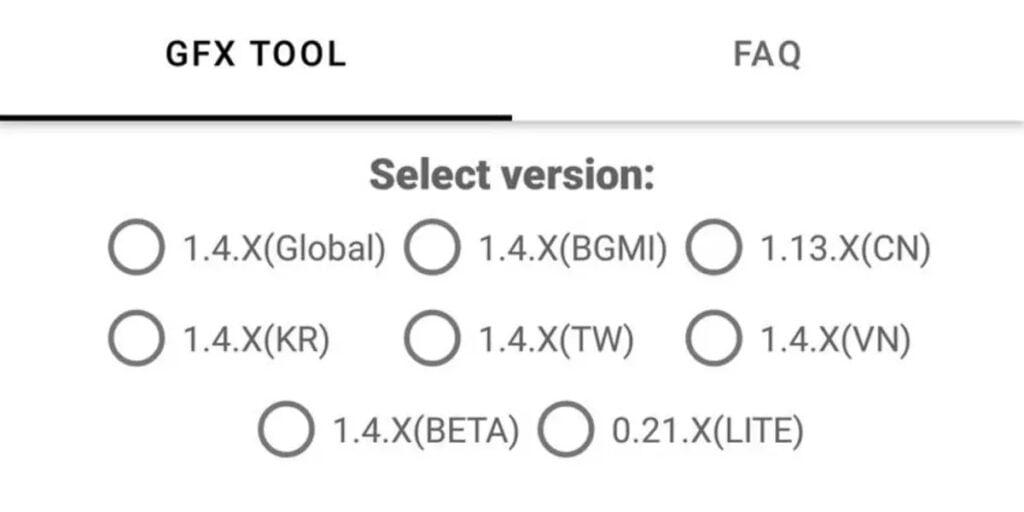
Now, players need to configure the LFX tool for better gameplay. To do so, they have to make the following changes to the below-mentioned parameters.
Also read: How To Create A Custom Room In Garena Free Fire In India.
Version
It is the most critical aspect of the tool. For BGMI, players need to choose the 1.4.X (BGMI) option. Moreover, it is essential to check which version of the game they have currently.
Resolution
Players need to choose the resolution in which they want to play the game. Downscaling the resolution leads to smoother gameplay.
Graphics
BGMI does not allow low-end players to see high graphical settings. However, with the LFX tool, players can enable high fidelity graphics.
FPS
In this parameter, players need to choose the max FPS they want to hit in the game. It is essential to set this at 60Hz. If you set it at more, there will be terrible overheating issues. You can set it at 90Hz if you have a good device and can handle that much power.
Anti-aliasing
Enabling this will smoothen out textures, but disabling it will give you higher FPS.
Style
This is a cosmetic parameter that you can customise as per your preference.
Also read: How To Get Call Of Duty Mobile New Characters And Operators For Free!
Shadows
Disabling this definitely offers higher FPS but, it is advisable not to. Shadows are vital in survival games like BGMI. So, better to just skip it.
Vulkan
Vulkan is not really available for all devices, so if your game does not start, toggle this off. However, if your device does support it, enabling it offers a better performance in BGMI.
Step 3 – Launch BGMI!
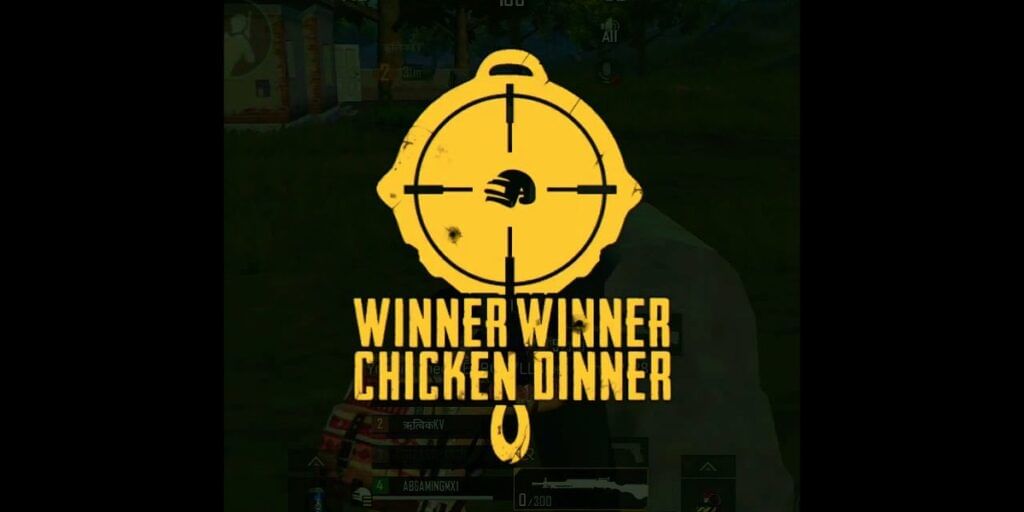
Lastly, all players need to do now is tap on accept. Once that is done, players need to launch the game, and that is all. Upon the game’s launch, players will notice the changes that they have made. A lower resolution and much smoother gameplay.
Also read: Best Guns In Call Of Duty Mobile Season 5
Hope this guide helps you in understanding how the LFX tool works for BGMI. However, we would advise not using such tools as they are not only illegal but can lead to the permanent ban of your account.