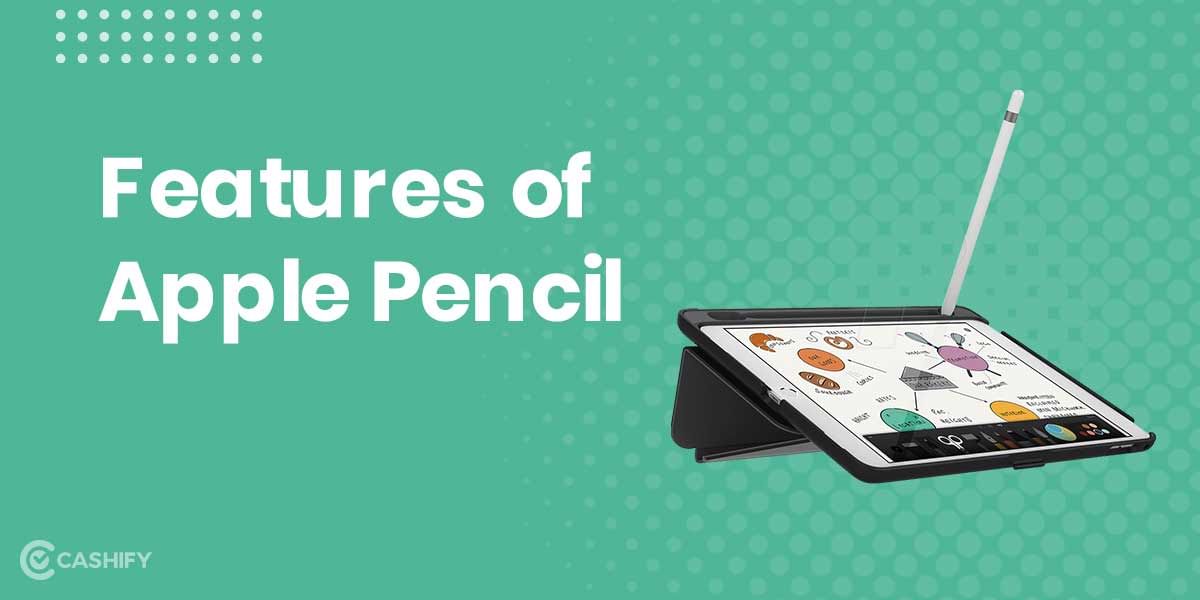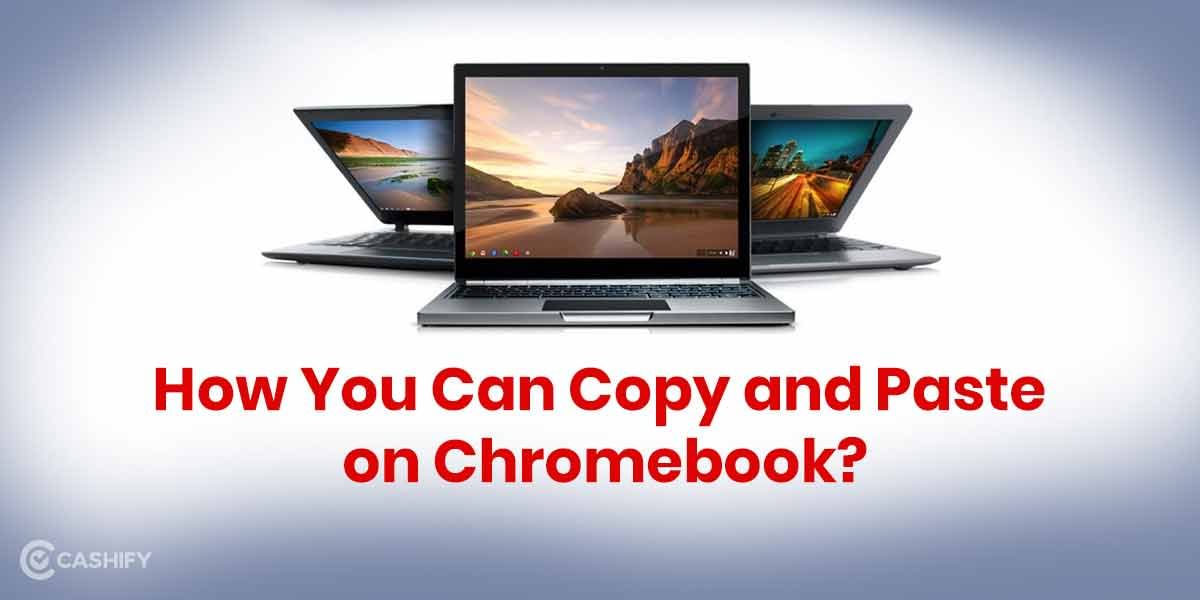As we all are familiar, the ongoing pandemic requires us to be socially distant from our family and friends. To fill the void, Apple came up with SharePlay on iOS 15 to keep you in touch with your family and friends. The SharePlay feature is one of Apple’s recent releases. We can find SharePlay on iOS 15, iPadOS 15, tvOS 15, and macOS Monterey. In this article, we will let you know how you can use Share Play on iOS 15.
It’s a new software feature built on top of FaceTime that lets you watch movies, TV series, music, podcasts, and more, while video chatting with your friends and family.
Apple is a prominent and trusted brand and is known for its expertise in technological goods and Apple always surprise their users by coming up with new ideas for products and service.
Also Read: Which Smartphone To Choose If You Love Listening To Music
Apple Share Play on iOS 15
The Share Play feature transforms the app into a communal experience. It allows people to share their experiences in real-time.
Also, with group activities, API (Application Programming Interface) allows bringing movies easily. Thus, TV, music, and other forms of shared media are being introduced into a space where people are already interacting with one another.
Your friend may pinch to zoom in on what you’re showing them when you’re sharing your screen. However, due to privacy concerns, your alerts (or other warnings that come up) will not appear on their screen during a screen sharing session, in case there is sensitive information you don’t want others to view.
What is the further procedure of screen share play?
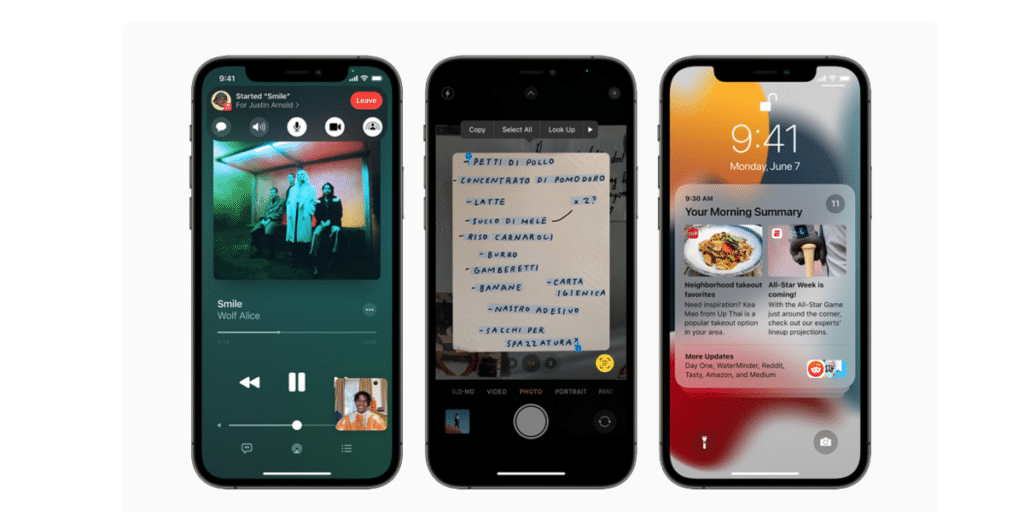
Preparing and scheduling a SharePlay session
First, ensure that you and your friends have all updated to iOS 15.1 or iPadOS 15.1. As we saw in the beta, you must first initiate a FaceTime call before you can SharePlay anything. When you’re on a call, launch a supported app, and an alert will appear at the top of the screen asking if you want to stream your content. When you begin a session, your callers will see a box appear at the top of the screen inviting them to join you. Everyone you’re SharePlaying with a will, for the most part, need to have the necessary applications installed.
In certain circumstances, they will additionally require a subscription or at the very least an account.
While watching a program together, anyone on the call may pause, skip forward, or rewind, bringing everyone to the same spot on the stream. In addition, FaceTime will operate in picture-in-picture mode on top of your display as you watch whatever, and whoever is speaking on your call will appear in that box.
Also Read: Best Mobile Phones with HD Display
Share your display with others
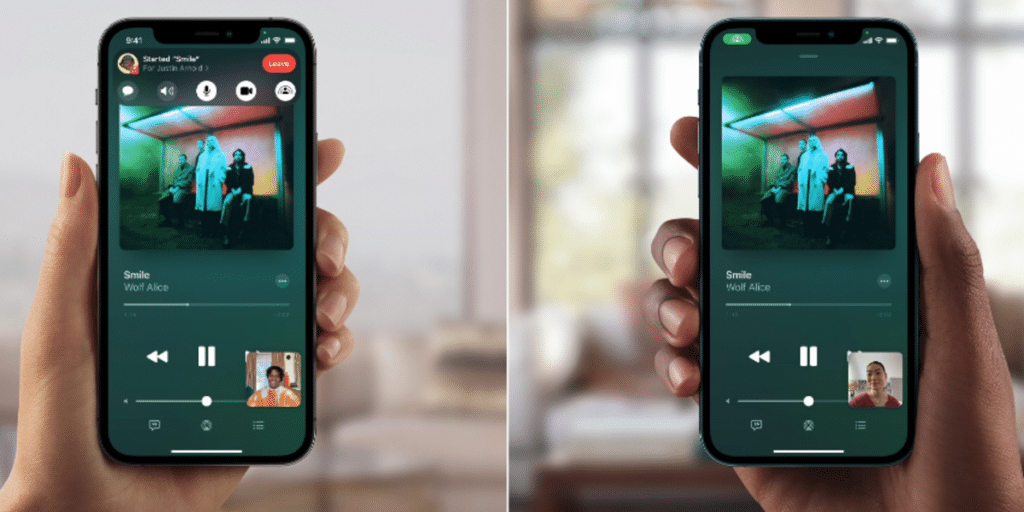
If you wish to share your screen instead of watching a show, tap the screen while on a FaceTime call to bring up the control panel, then hit the button on the right that looks like a person.
Your companion may pinch to zoom in on what you’re showing them when you’re sharing your screen. However, during a screen sharing session, your alerts (or other pop-up messages) will not display on their screen if there is sensitive information you don’t want others to view. The pill in the upper left corner of your screen will also turn purple to inform you that you are screen-sharing.
Other characteristics
You can also access the iMessage window for everyone on the call from the controls box. You may continue to watch a game on the NBA app with your family while without using your camera or microphone and instead send SMS. This is especially useful if you need to go to the restroom during a long game.
Apple has created a function called smart volume, which lowers the streaming audio automatically when you talk so that everyone can hear you. This works best with AirPods, but it will also work with the speaker on your iPhone.
SharePlay is compatible with iPhones, iPads, and Apple TVs, and the majority of playback functions are consistent throughout Apple’s ecosystem. For example, apple Watch users will be able to use this function for group workouts or meditations on Fitness+ with up to 32 callers. SharePlay now only works with a few applications, but iOS users may soon find new opportunities to interact and virtually meet with loved ones as more developers incorporate it.
Also Read: How to Upgrade to iOS 15: Step-By-Step Guide
The Takeaway
According to this report, Apple Share Play came up with an innovative idea that will help all users to stay connected with their family members and friends in this tough time, and it seems to be a great initiative by the company. It doesn’t reveal your personal information to others.