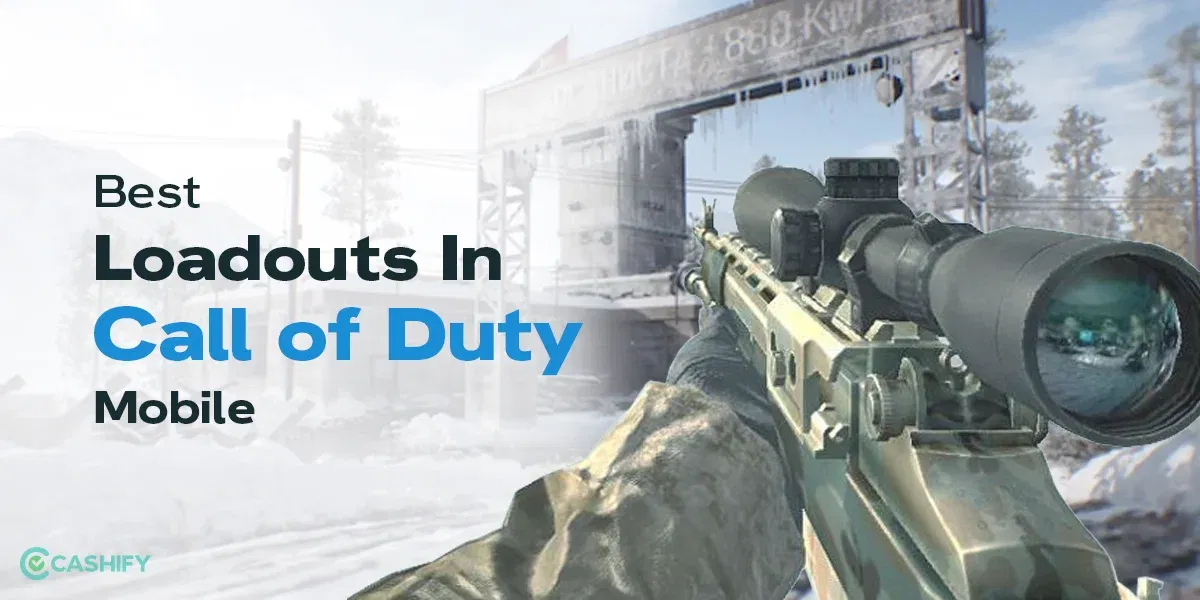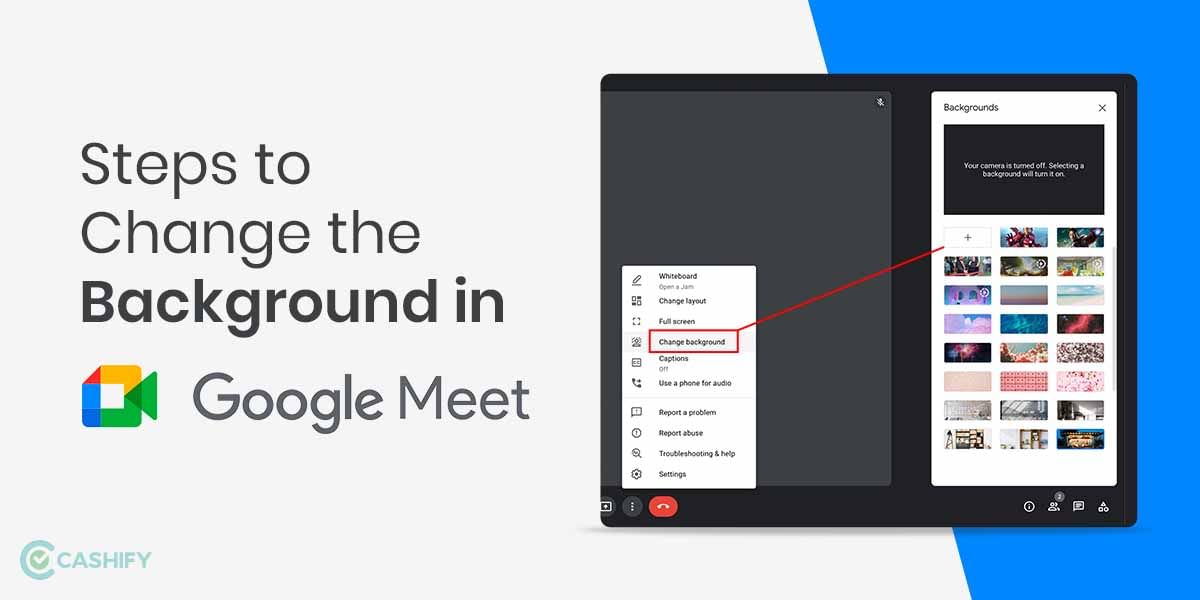Apple has finally released their brand new iOS 15 operating system for iPhones. In addition, iPads and Apple Watch Series have gotten a new software as well, namely, the iPadOS 15 and WatchOS 8. Now, the new operating system brings a variety of different features to iPhones. From the new Focus Mode feature to the iOS 15 new emojis, new FaceTime features and a lot more, we finally get a lot of much needed and severely requested features.
Besides, iOS users will also get a SharePlay feature. Now, this particular feature will be integrated within the Apple FaceTime feature. Alongside being able to be on calls with Android and Windows users, the new OS will also allow users to share and view content on FaceTime. SharePlay will allow users to watch their favourite TV shows, movies and the like with their family and friends when on a FaceTime call. However, this particular feature has not rolled out yet. So, you would definitely want to upgrade to the brand new OS by Apple to enjoy all these features and more in the coming days.
Also read: iOS 15, iPadOS 15 Released in India: Everything You Need to Know
iOS 15: Steps to Upgrade
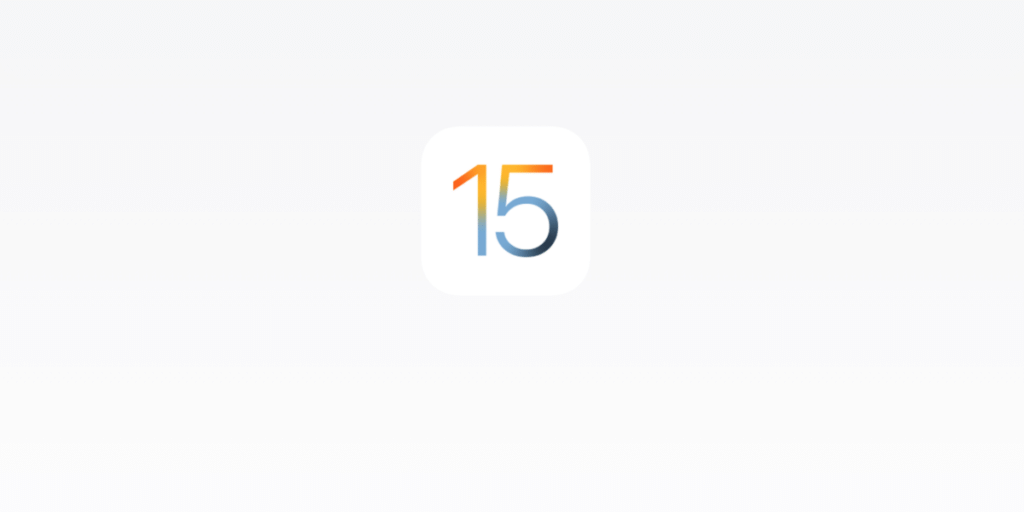
Now, you may be wondering how to upgrade from iOS 14 to the brand new operating system. In just a few simple steps, you will be able to do so. However, one thing that you do need to do before that is backing up your important data. Here is how to do so:
- Tap on the Settings panel of your iPhone.
- Then, tap on your name which is located at the bottom.
- Now, select the iCloud option.
- Further, you have to scroll down to the iCloud Backup.
- Now, click on Back Up Now.
Finally, with the backup out of the way now, you can go for the iOS 15 download and installation. To do so:
Step 1: Head over to the Settings panel of your device again.
Step 2: Now, look for and select the General tab.
Also read: Here’s Every Single New Feature in iOS 15
Step 3: You will find an option as Software Update. Tap on that.
Voila! You have finally downloaded and installed the latest iOS 15!
iOS 15 Supported Devices
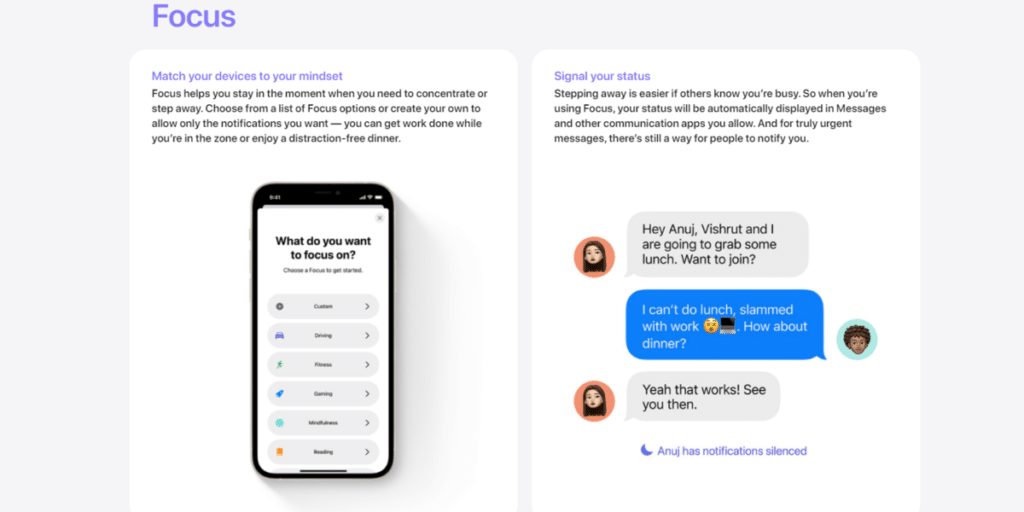
Here is a quick look at all the supported devices for the latest iOS 15 update:
- iPhone 13, iPhone 13 Mini, iPhone 13 Pro, iPhone 13 Pro Max
- iPhone 12, iPhone 12 Mini, iPhone 12 Pro, iPhone 12 Pro Max
- iPhone 11, iPhone 11 Pro, iPhone 11 Pro Max
- iPhone SE (1st and 2nd Gen)
- iPhone X, iPhone XS, iPhone XS Max, iPhone XR
- iPhone 8, iPhone 8 Plus
- iPhone 7, iPhone 7 Plus
- iPhone 6S, iPhone 6S Plus
- iPod Touch (7th Gen)
Also read: These Phones Cannot Upgrade to iOS 15: Complete List
We hope this article helps you in quickly upgrading to the new iOS 15 as soon as possible!