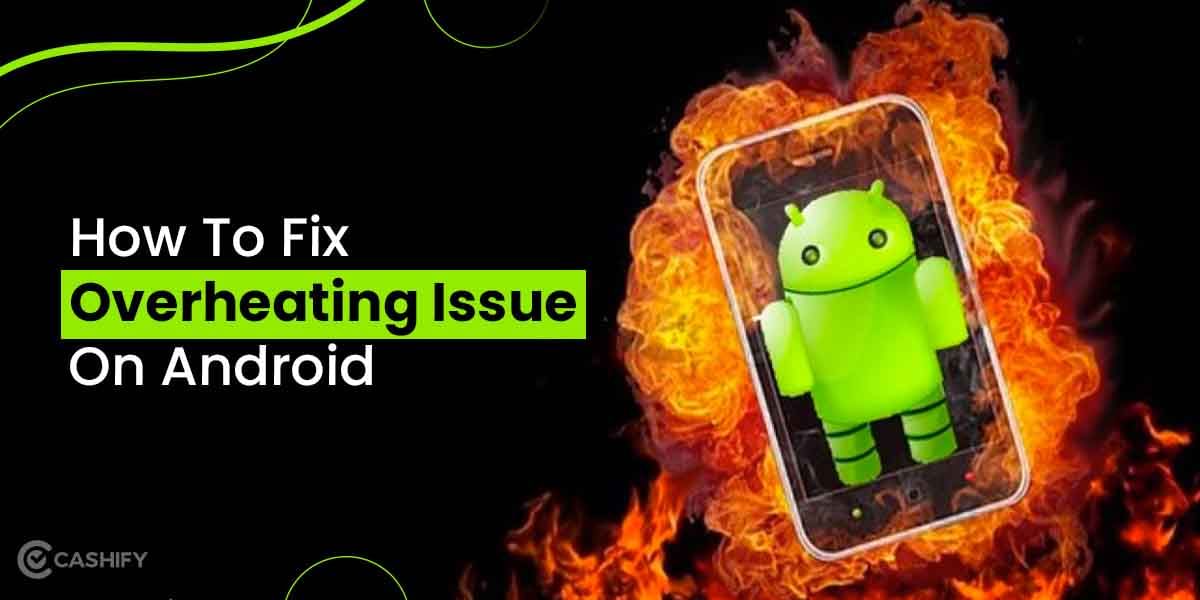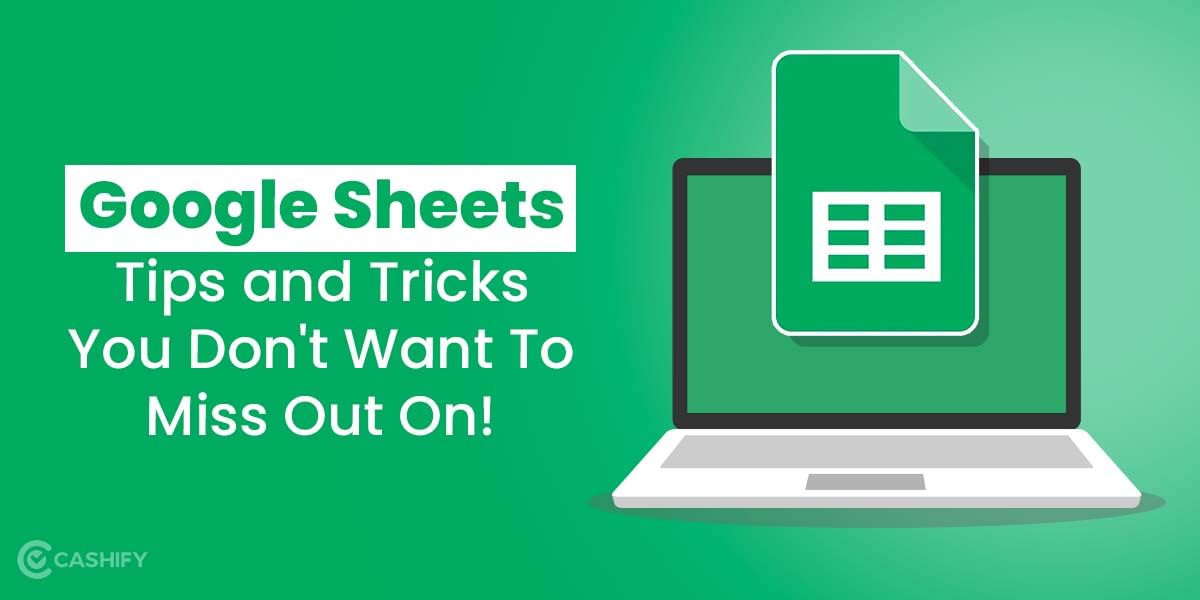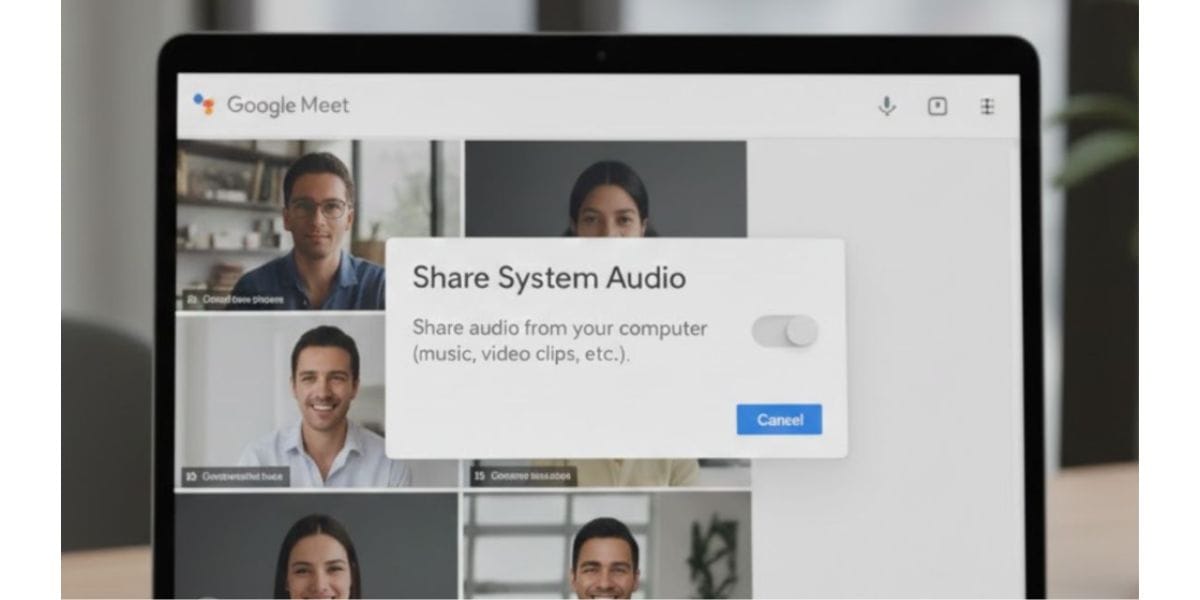The MAC address on your iPhone is a unique ID that helps distinguish your iPhone from others on a shared network. It is a 12-digit unique code with a colon after every two digits. Generally used for setting up security protocols, Knowing the MAC address is useful in situations when your Phone can connect to an unknown network. If you don’t know how to find the MAC address on your iPhone, let us help you with this article.
Also Read: Lost Your iPhone? Learn Here How To Erase iPhone Data Remotely
How to find the MAC address on iPhone?
There are two easy ways to find the MAC address on your iPhone and you can find both these ways in the Settings. Here, have a look:
Find the MAC address of the iPhone in the WiFi settings
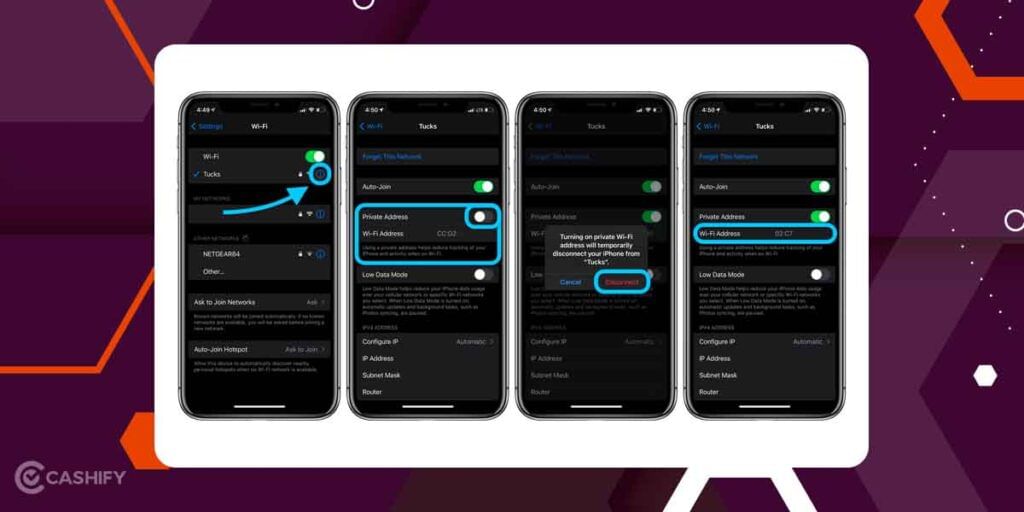
You can check your MAC address through the WiFi settings, but you must connect to the WiFi first.
- Open Settings on your iPhone.
- Tap on WiFi. Check for the WiFi connection.
- If not connected, connect to the WiFi first. Now, click on the (i) info icon just next to your WiFi network.
- You will find the WiFi address or the MAC address field there.
Using the General Settings
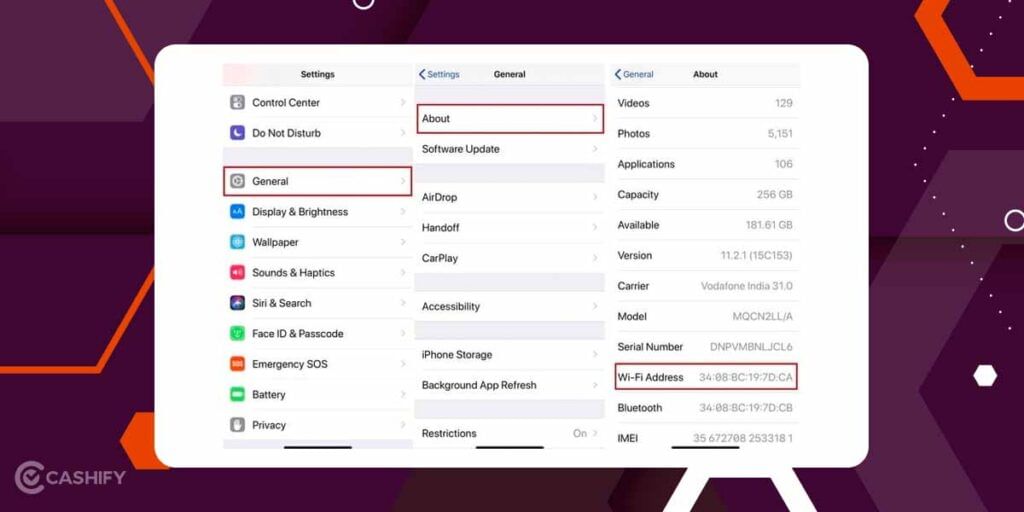
The alternative way is to check the General Settings of your iPhone. This option is available irrespective of the fact that you are connected to the WiFi or not.
- Go to Settings on your iPhone and click on General.
- Then, click on the About option.
- Scroll down a bit, you will find the WiFi address field there with your MAC address.
Note: In both methods, you must keep the Private address feature turned off. If you do not turn off this feature, it will show the MAC address for the network you are connected to and not your iPhone.
Is MAC address the same as the WiFi address?
Yes, the MAC address and WiFi address on your iPhone is the same thing. These unique numbers are assigned to the device by the manufacturers and are used to differentiate it from other devices. MAC address is also important in terms of privacy and security of your iPhone.
FAQs
Can you change the MAC address on an iPhone?
You can switch between the public and private MAC IDs but their value cannot be changed as they are built into your device.
Can two devices have the same MAC address?
MAC address is unique to each device. Therefore, no two devices can have the same MAC address.
How many MAC addresses can a device have?
Any device can have one MAC address for each network interface. For example, Bluetooth, WiFi, Ethernet, etc all have a separate MAC address on your device.
Also Read: Learn How To Create A Contact Group On iPhone For Email/Texting
Cashify helps you Sell phone online at the best prices. You can avail of our doorstep service to Recycle old phone.