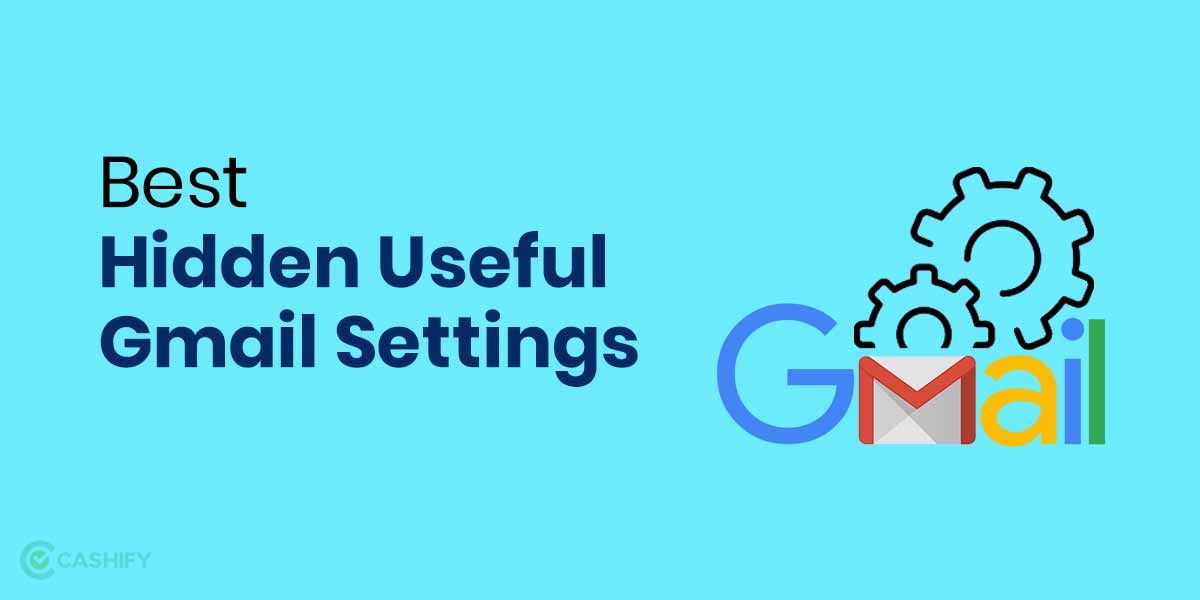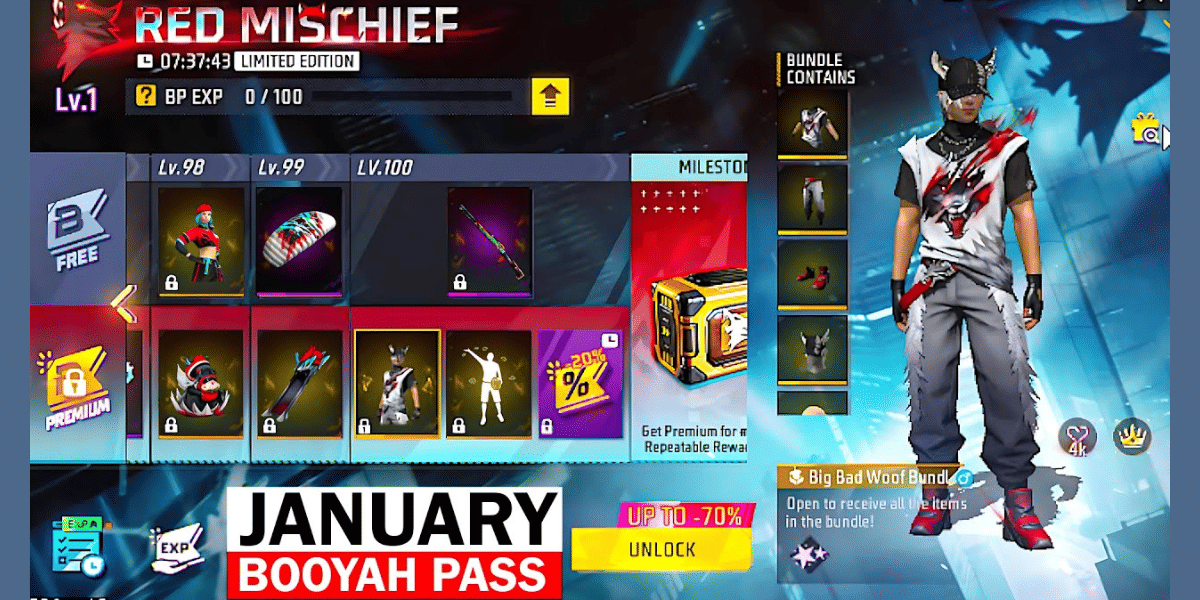Apple launched their iPhone 13 last month and along with it, came the iOS 15 as well. The much-anticipated iOS 15 is finally here for you to make use of. The brand new operating system by Apple brings a ton of features to the tablet. However, the iOS 15 also brings certain issues which have been bothering iPhone users a lot lately. So, if you are one of them, we have put together a list of the top problems with iOS 15 and how to fix them!
Most of these problems with iOS 15 are not really unsolvable. For the most part, they are either the result of a non-updated app or software. Here is how you can fix these common problems with iOS15 easily!
Also read: Fitbit To Unveil Snore And Noise Detection Features Soon
Top Problems with iOS 15 and Their Solutions
Rapid Battery Draining Issue
Rapid draining of your device battery right after updating to iOS 15 could be caused by most likely a software bug. However, there could be other reasons too. In order to solve this, firstly, head over to Settings > General > Background App Refresh.
Also read: Here’s Every Single New Feature in iOS 15
Another thing that may be causing the rapid battery drain is location services. Head over to your Settings > Privacy > Location Services and disable this. Disable both these features to see a significant improvement in battery life.
Apple Watch iPhone Unlock Feature Not Working
Using Face ID via your Apple Watch Series to unlock your iPhone is very convenient. However, this feature has not really been working for many users with the iOS 15 update. Now, Apple has rolled out a quick fix to this particular issue. Apparently, your software is not up to date which is causing the issue in the first place. So, just head over to Settings > General > Software Update.
Wi-Fi Issues
There have been multiple Wi-Fi-related issues that have been surfacing for iOS 15 users. While some report that the Wi-Fi on their device automatically disconnects. On the other hand, others state that their device is not connecting to the Wi-Fi at all. In order to solve this:
- Turn your Wi-Fi off and then, turn it back on.
- Tap on “Forget this Network” for your Wi-Fi connection.
- Reset the network settings of your phone by navigating to Settings > General > Transfer or Reset iPhone > Reset > Reset Network Settings.
Also read: Leaks Suggest Battlegrounds Mobile India Could Launch In Third Week of June
Personal Hotspot Feature not Working
The Personal Hotspot feature has been reported by many iOS 15 users to not be working. This is, in fact, one of the most commonly reported problems with the latest 15. In order to fix this:
- Firstly, turn off your mobile data and then, turn it back on.
- Then, update the carrier settings of your device. Head over to Settings -> General -> About.
- Reset your network settings by navigating to Settings -> General -> Transfer or Reset iPhone -> Reset -> Reset Network Settings.
Unresponsive Display
iOS has always had unresponsive touchscreen issues and sadly, this issue surfaces on the latest iOS as well. To fix this, you will need to firstly hard reset your device. There are multiple ways to do this. If you are on the iPhone 8 or later, press and quickly release the volume down button. Then, do the same thing for the volume up button. Once that is done, hold down the power button.
Also read: How to Upgrade to iOS 15: Step-By-Step Guide
For iPhone 7 users, press and hold the volume down and power button together. For iPhone 6s users, you will need to press the home button and power button simultaneously. Now, if a hard reset does not solve your issue, just update your apps and system software.
Another very effective thing that you can do is reset your iPhone as a new device. However, firstly, backup your data. To do so, head over to Settings > Profile > iCloud > iCloud Backup. Now, head over to Settings > General > Transfer or Reset iPhone >Erase All Content and Settings to reset your iOS 15 device completely.
Bluetooth Not Working
Now, for the commonly reported Bluetooth not working problem with iOS 15, you need to follow very similar steps to the Wi-Fi not working bug. Firstly, head over to settings and turn your Bluetooth off and then, back on again.
Another thing you could do is forget the Bluetooth device entirely. To do so, head over to Settings > Bluetooth > “i” button located next to the Bluetooth device > Tap on Forget This Device. The last thing you can try is to reset your Network settings. Just navigate to Settings > General > Transfer or Reset iPhone > Reset > Reset Network Settings.
Sound Glitching Out with Certain Apps
This is yet another major problem with the iOS 15. Users have been reporting that the system sound for certain apps glitches out all of a sudden. This is an issue which occurs with non-updated apps. Just update all your apps and try again. If the issue persists, just delete and install the apps. The sound glitch should be gone by now.
Apps Crashing on iOS 15
Many users have reported that ever since they updated to the new iOS 15, applications on their iPhones have been crashing unexpectedly. Now, these issues often occur with apps that are not up-to-date. You can try to just update your apps. If this does not solve the problem, remove the app from your device completely and then, reinstall it.
Also read: How To Use FaceTime on Android with iOS 15
In order to update your apps, head over to the App Store. Then, tap on your profile and update all the apps in one tap. Now, to delete an app, just long-press on it and then head over to Remove App > Delete App.
We certainly do hope that this article helped you in understanding how to fix these common problems with the latest iOS 15.